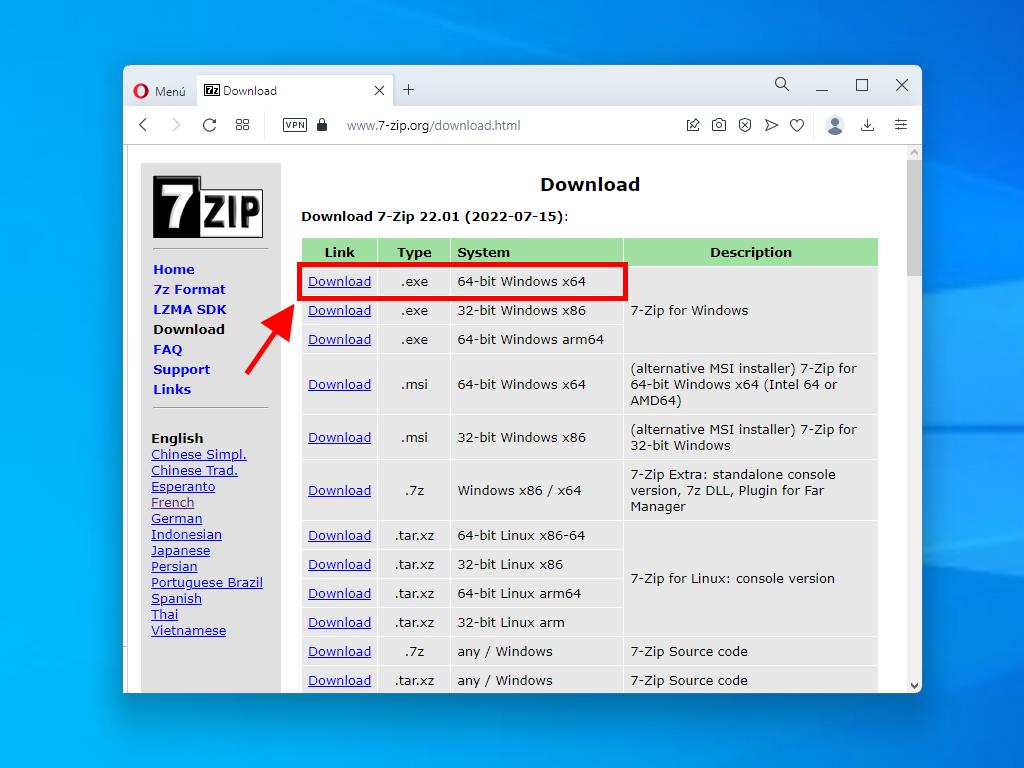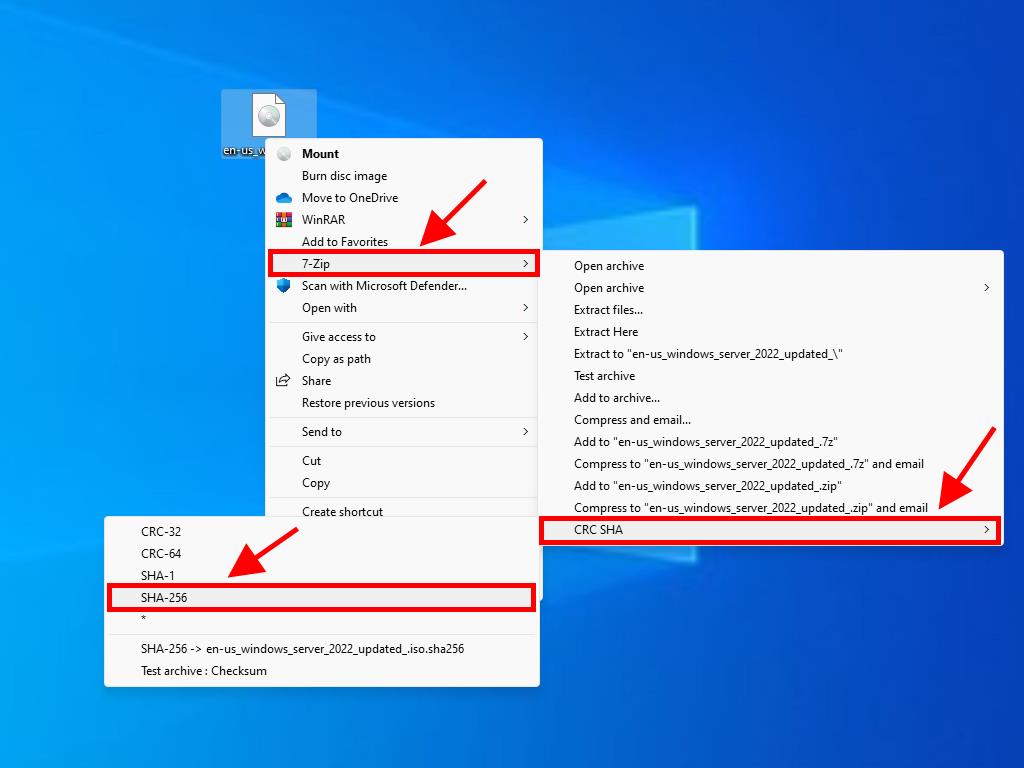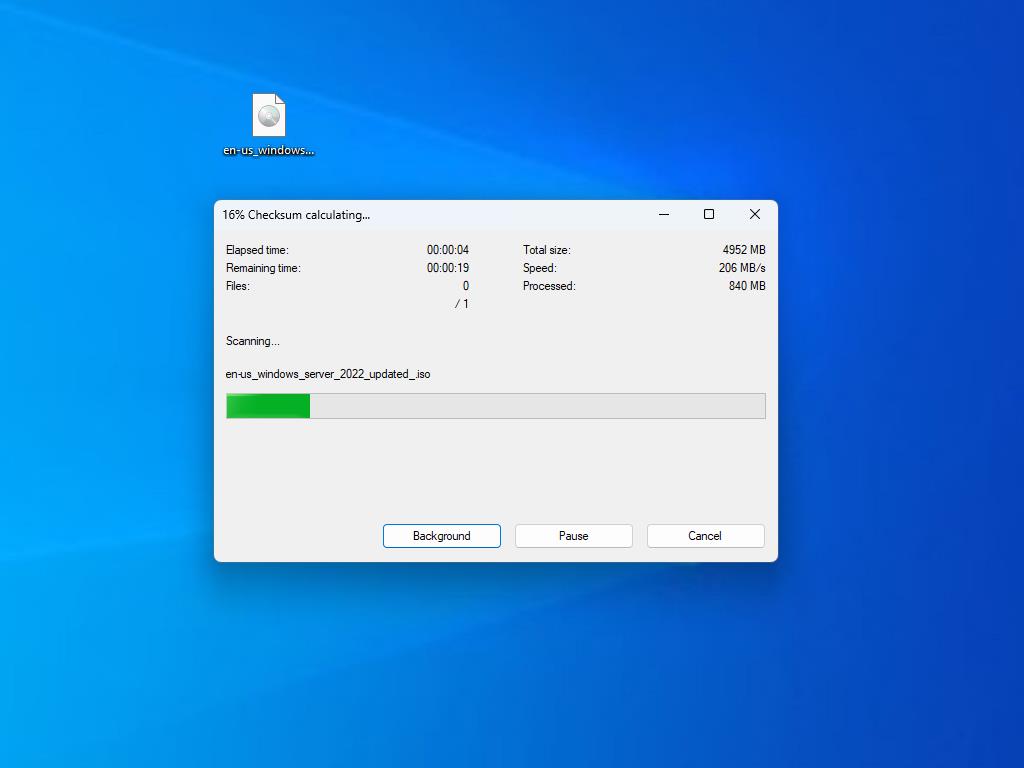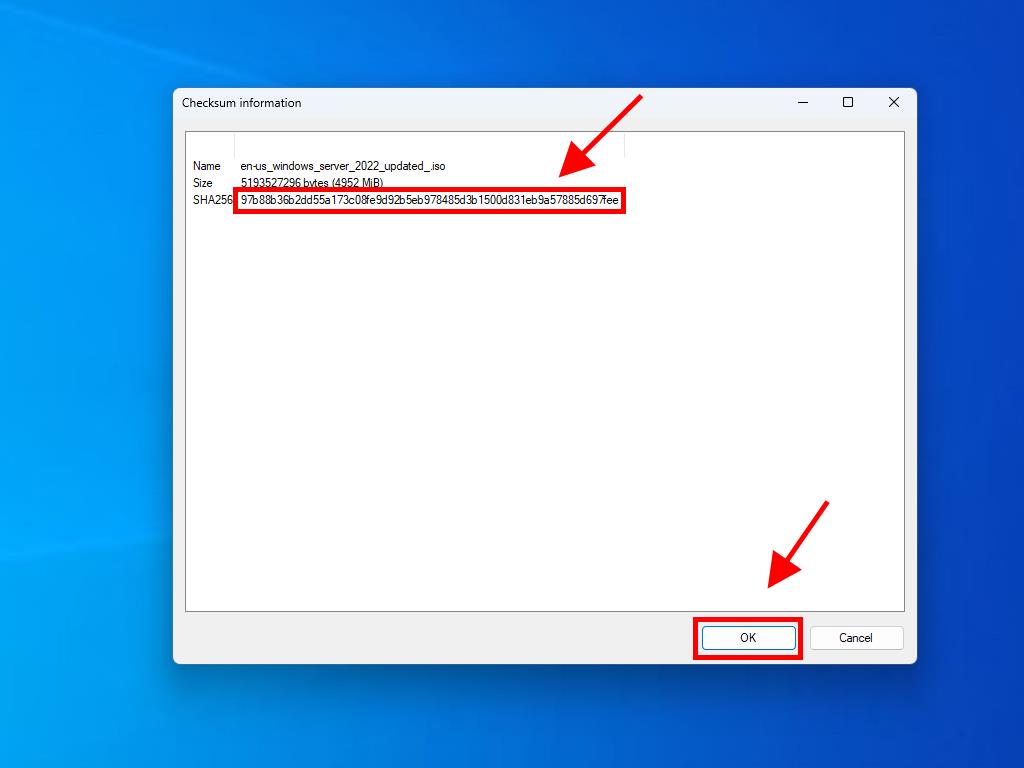How do I download Windows Server 2022?
To get your product, head to the account section on our website in the top right corner. With the cursor over Profile (without clicking), a dropdown menu will open.
Select Downloads and you'll see the Windows Server 2022 .iso file available for download.
Note: An .iso file is a complete copy of the original installation disc of the programme in a compressed file.
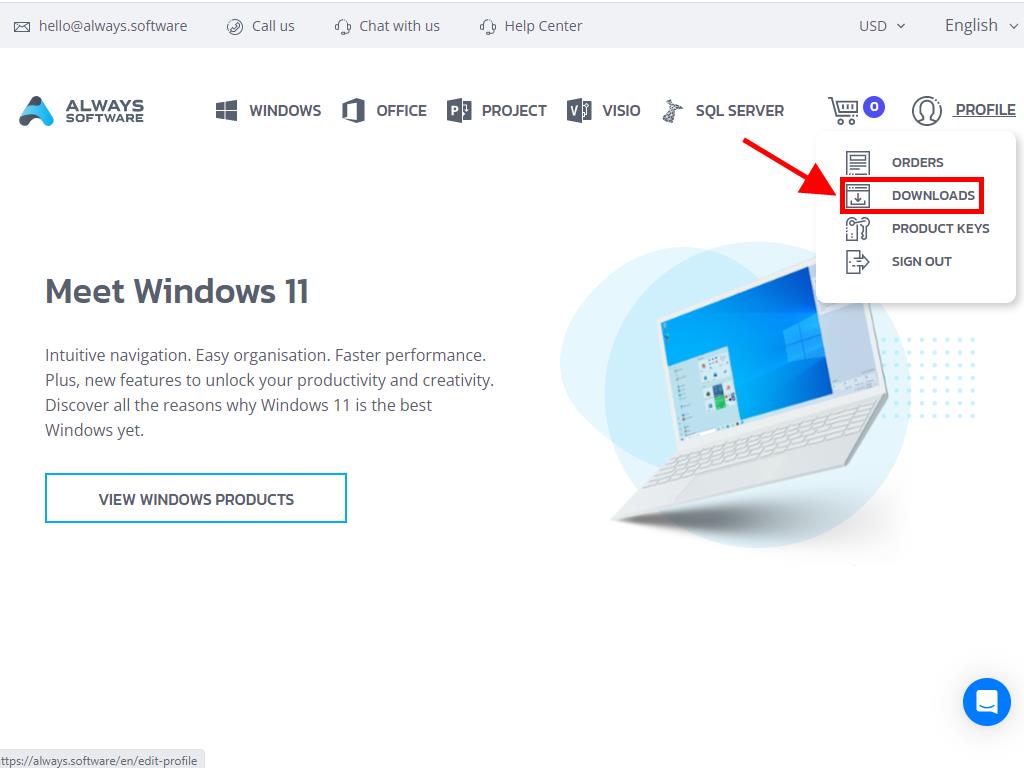
In the Downloads section, choose the language and download server that's available and most convenient for you (Microsoft / Google Drive / Mega / MediaFire / Dropbox).
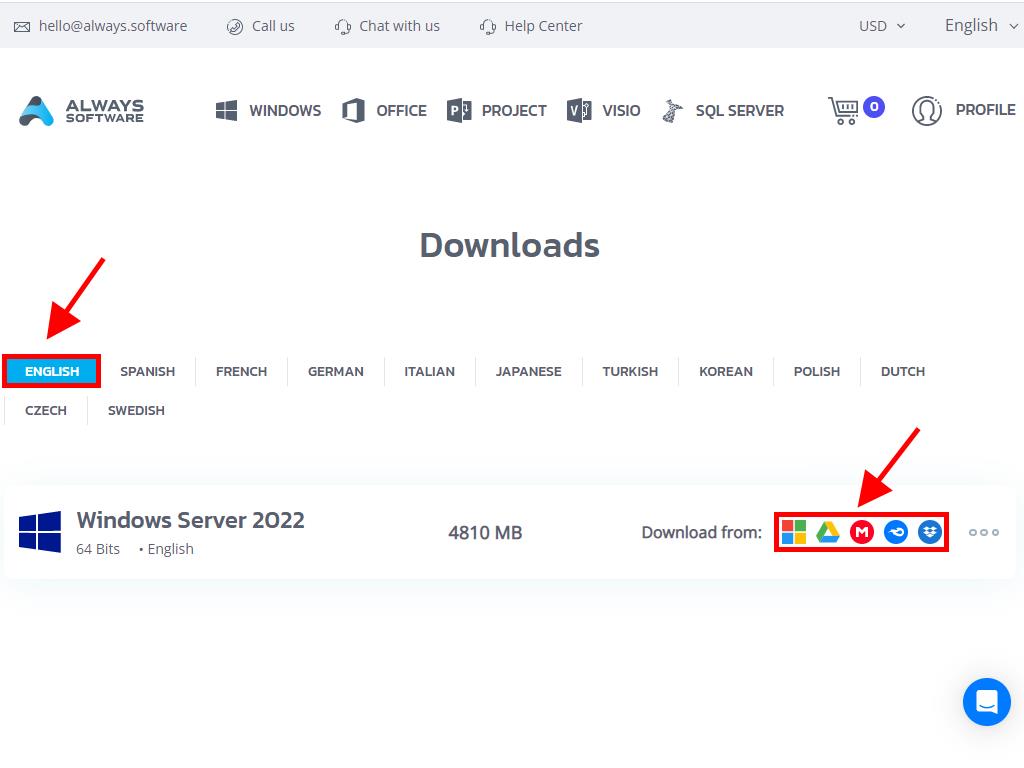
If you wish to verify that the file has downloaded correctly, do the following:
- Download the 7-Zip tool here and install it.
- Find the Windows Server 2022 .iso file you've already downloaded. Right-click on it and then select 7-Zip > CRC-SHA > SHA-256.
- Wait a few seconds, as the process will depend on the file size.
- Once you have the result of the process, you can compare the SHA-256 with the one on our website.