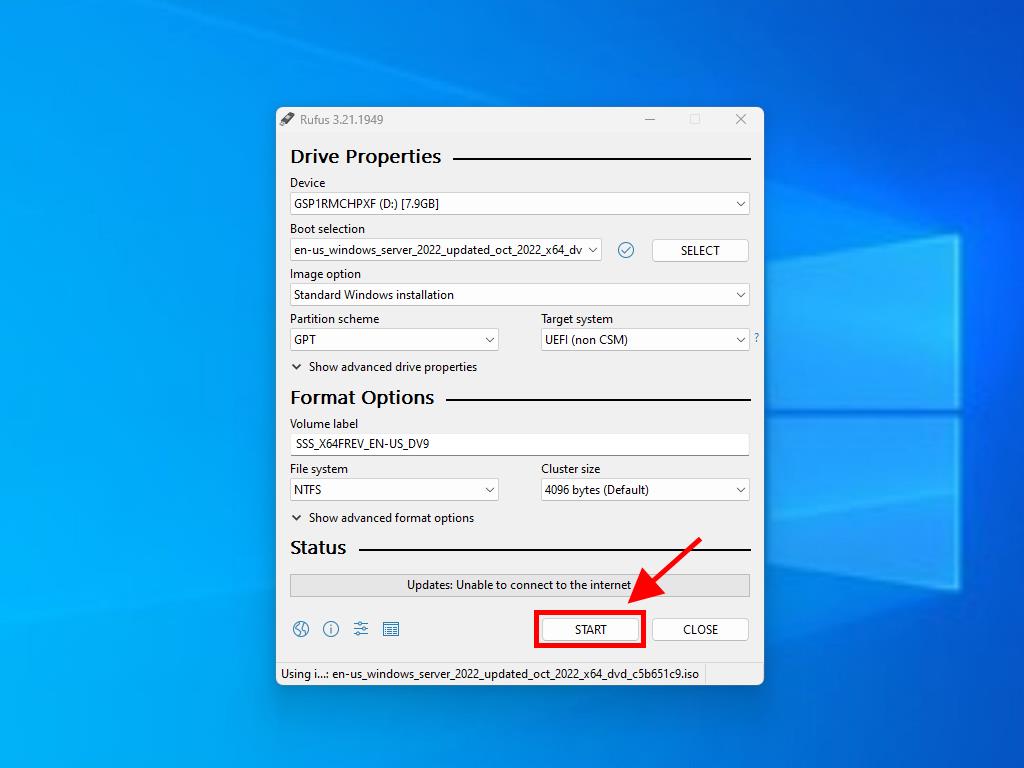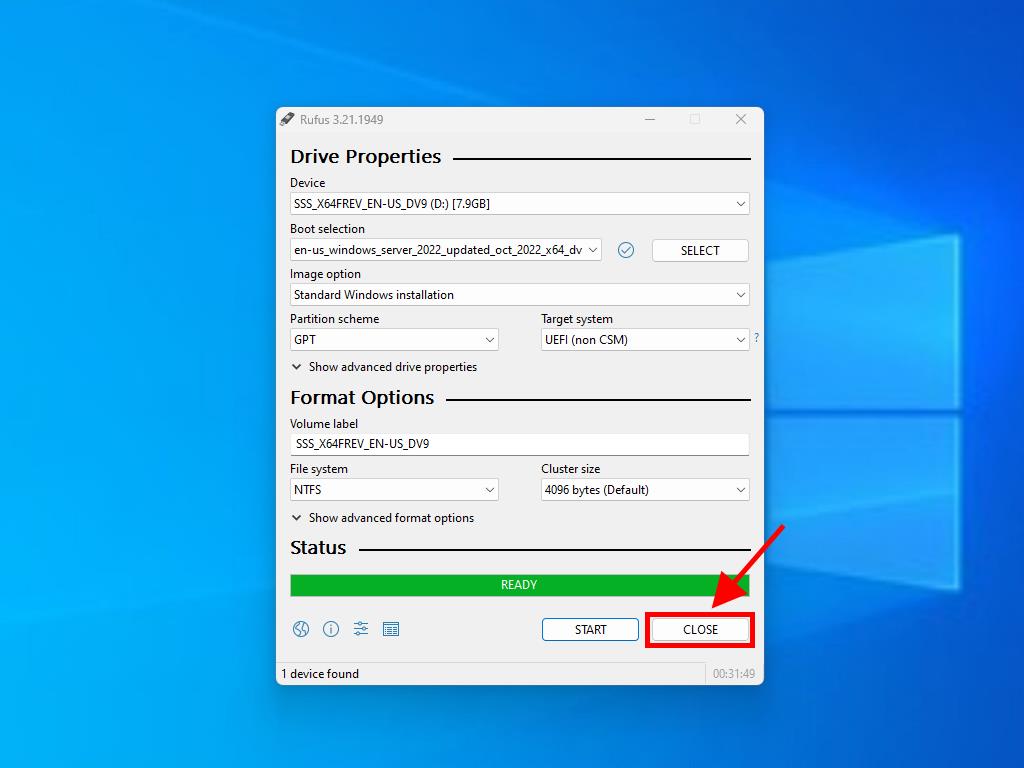How do I create installation media for Windows Server 2022?
Once you've downloaded the installation file (Windows Server 2022 .iso), create a bootable USB drive (pendrive) to perform the installation.
Note: You'll need a USB device with a minimum memory of 16GB.
The application you can use for this process is:
Rufus
- Download it for free here.
- Scroll down and download the most up-to-date version of Rufus in the Download section.
- Connect the USB and then open the Rufus programme.
- Click on Select and find the Windows Server 2022 .iso file you want to set up.
- Finally, click on Start and wait for the programme to create the bootable USB drive.
- Once the setup is complete (Prepared progress bar), click on Close and you'll be ready to install Windows Server 2022.
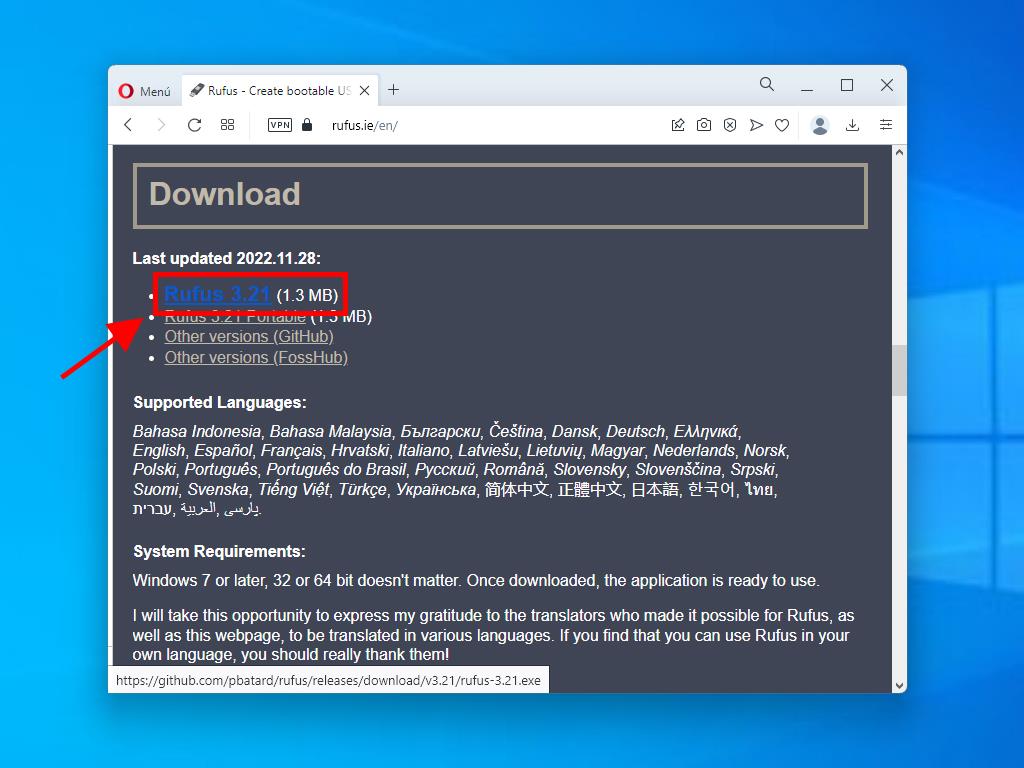
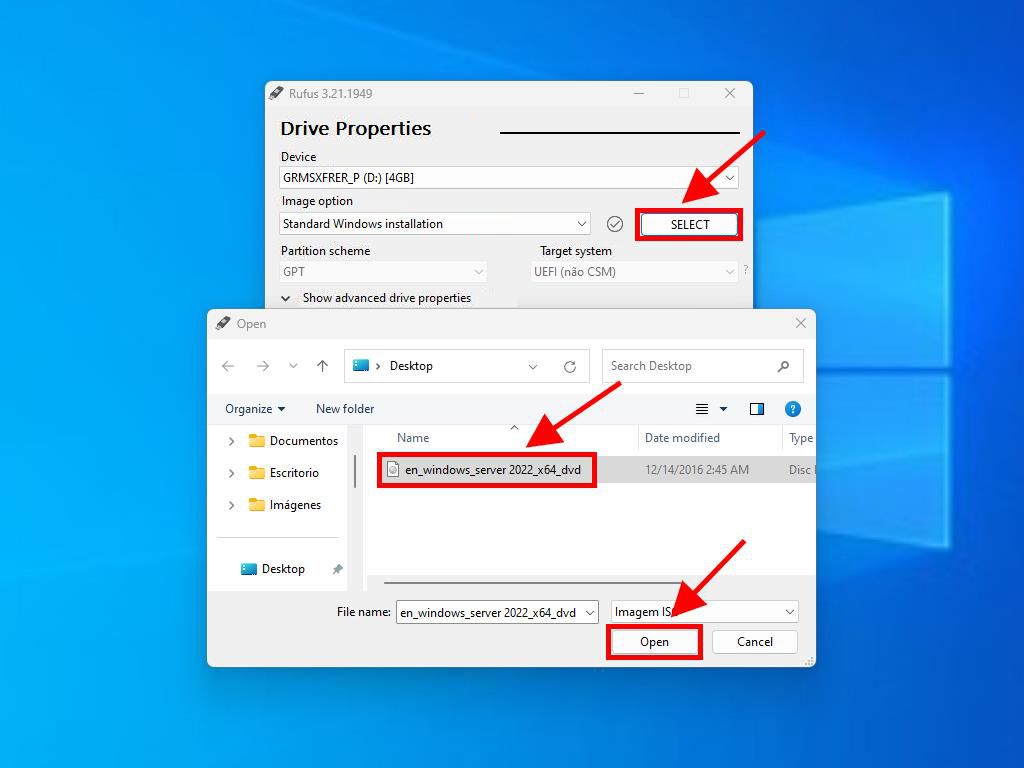
Note: It will show a popup window called Customize Windows Installation, select option 3 Disable Data Collection and wait for the programme to create the bootable USB drive.