How do I change my Windows 11 Home edition to Pro?
Follow these steps to upgrade your PC from Windows 11 Home to Windows 11 Pro:
- Press the Windows key.
- Click on the Settings icon.
- Scroll down to find the Activation option and click on it.
- You'll see a dropdown menu with the option to Change product key.
- Click on Change.
- Enter your Windows 11 Pro product key.
- Select Next to start the upgrade to Windows 11 Pro.
- Restart your PC to enable the Pro features.
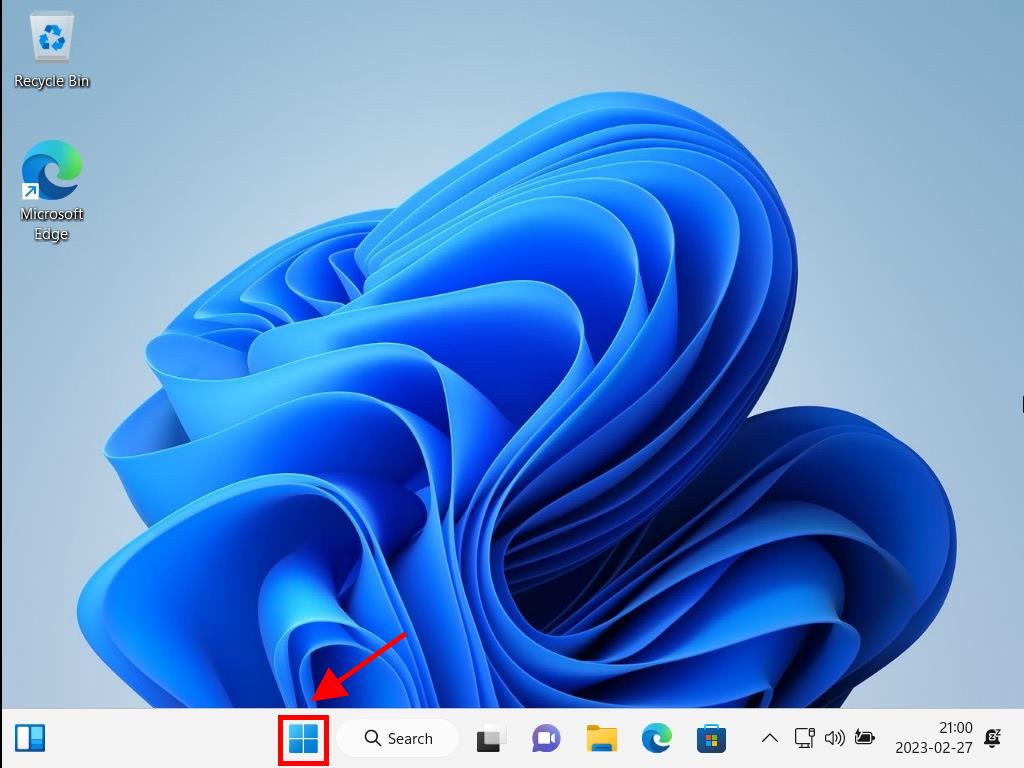
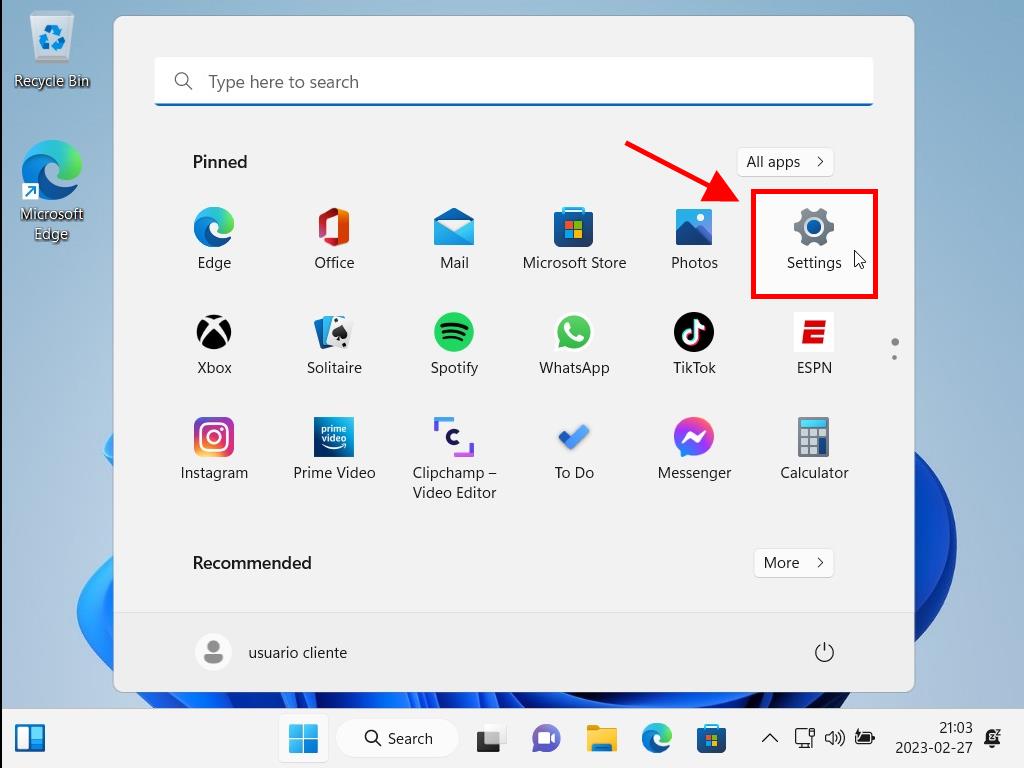
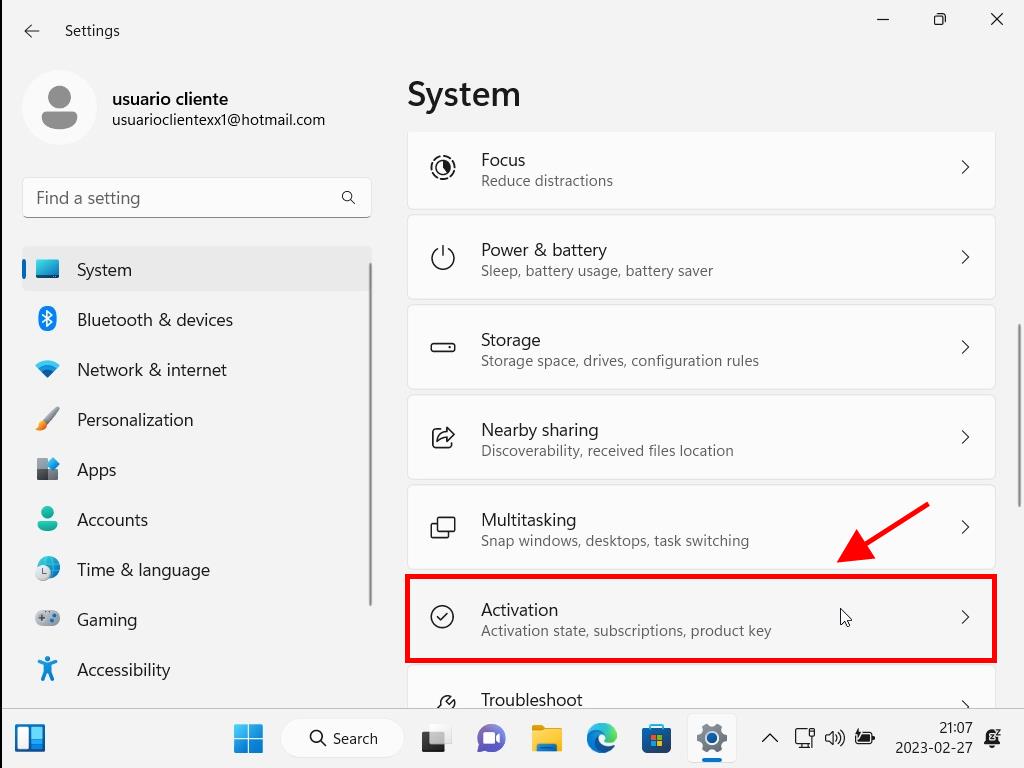
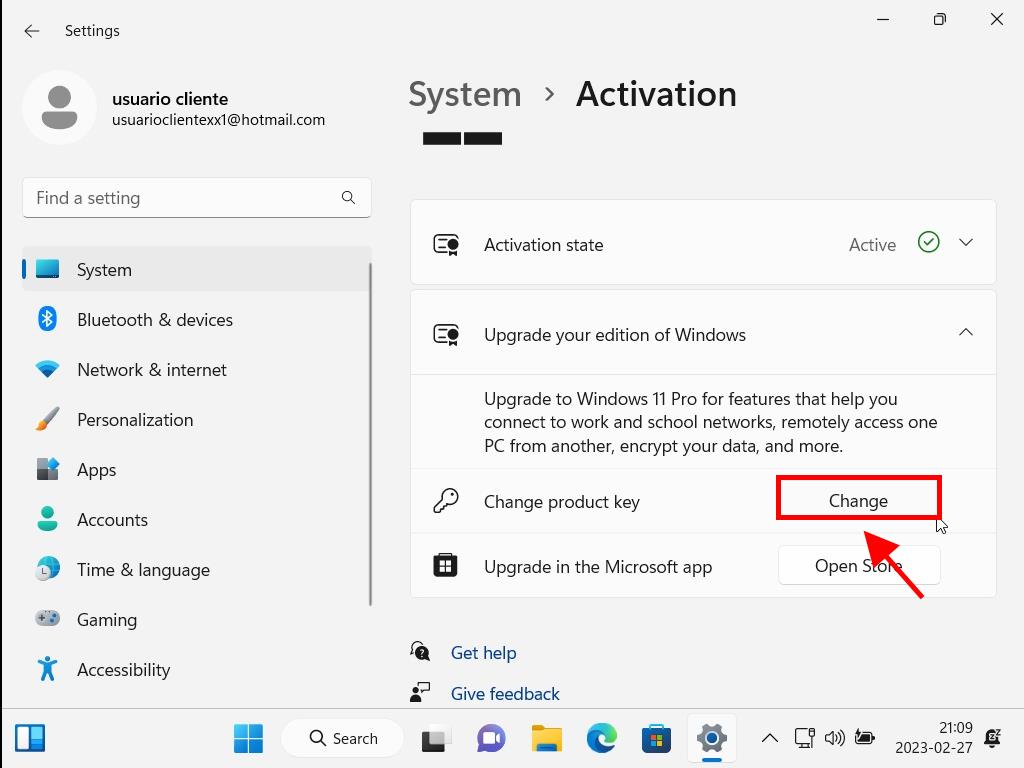
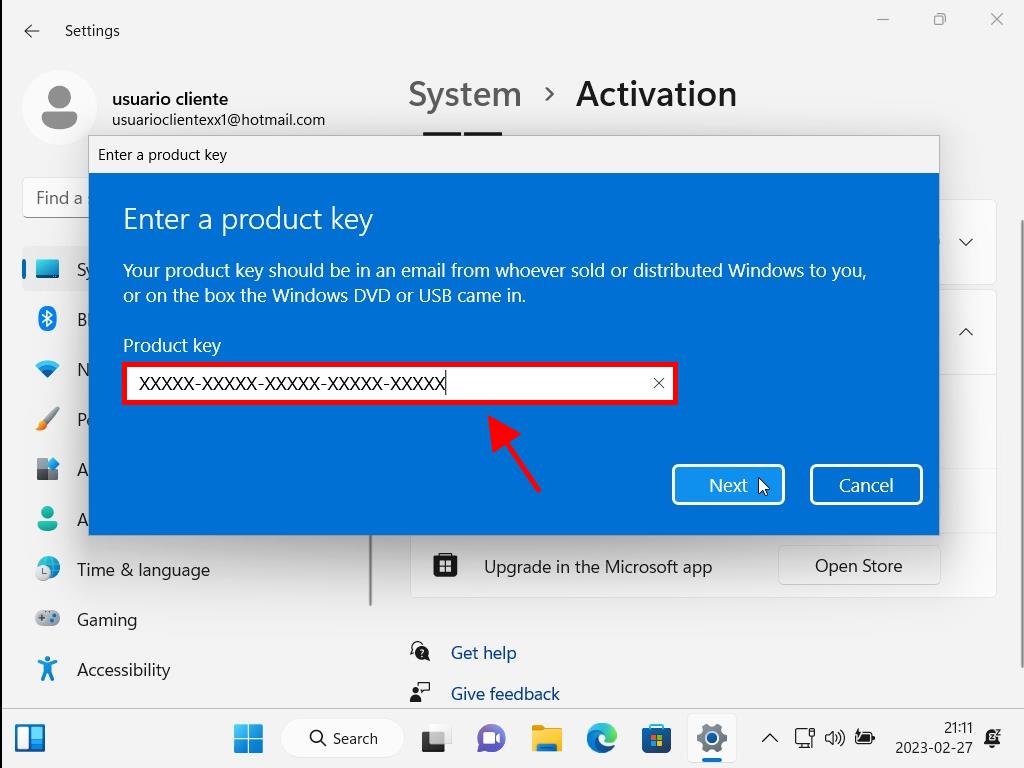
Note: If your product key doesn't start the upgrade process when entered, it may be necessary to reinstall Windows from scratch, as it is possible that the Windows installation was done using a non-genuine installer.
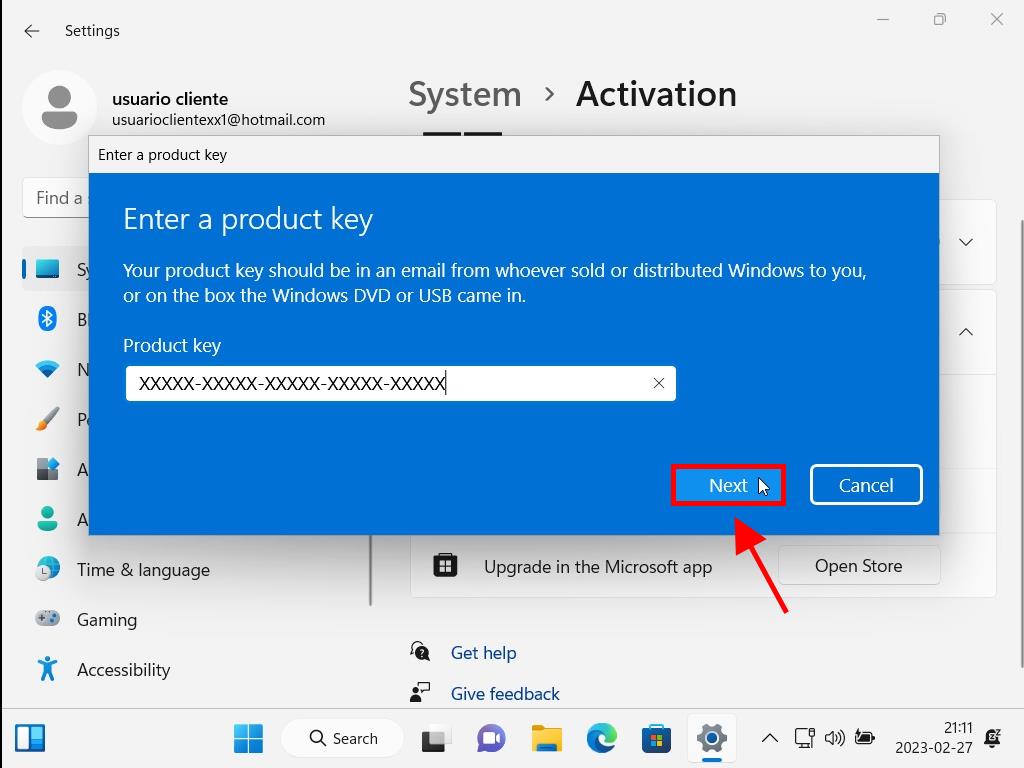
Note: Genuine Microsoft Windows 11 Home and Pro are based on the same installation files, so you don't need to reinstall Windows to upgrade. You just need to restart your PC to configure the Windows version. If an error occurs during the installation, don't worry, it will still be set up correctly.
