How do I install Windows Server 2008 R2 on a virtual machine? (VirtualBox)
To install VirtualBox on your PC, follow these steps:
- Open this link and select the Windows Hosts option from the list.
- The VirtualBox file will start downloading to your PC.
- Open the VirtualBox file and install it. Click Next.
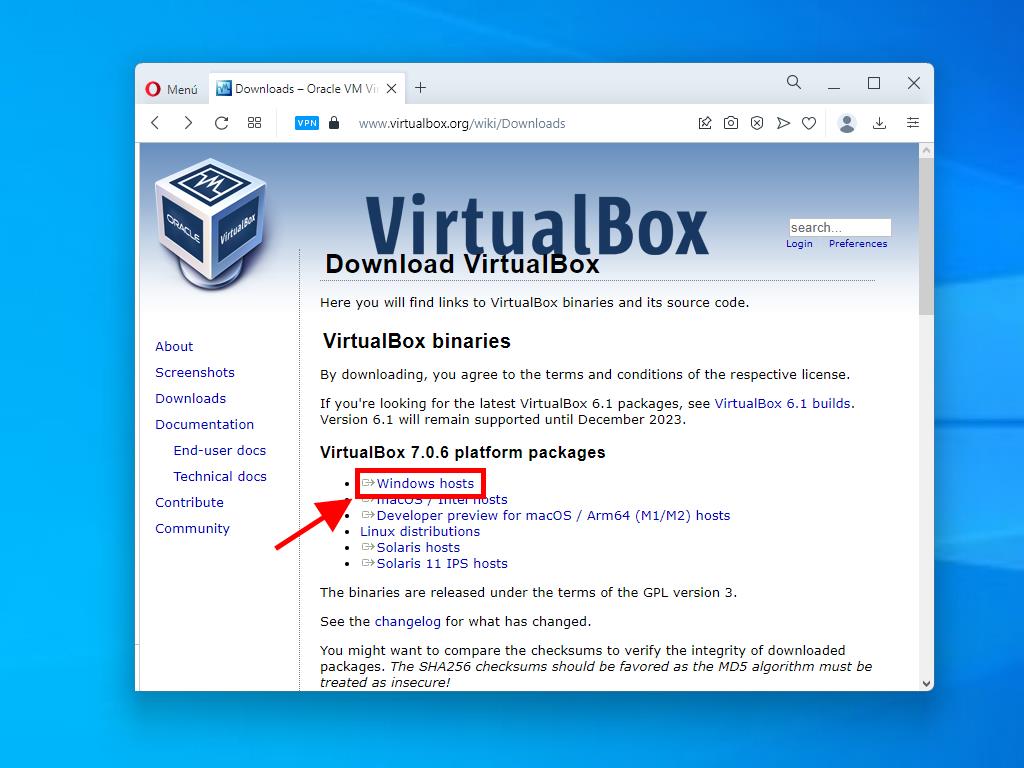

Note: If you have problems installing VirtualBox, deselect the USB features in the installation wizard.
Here's how to create a new virtual machine (VirtualBox):
- In the Machine section, click the New button.
- Enter a name for the virtual machine, select the location of the Windows Server 2008 .iso file, and then click Next.
- Use at least 2 GB of RAM and click Next.
- Click on the option Create a Virtual Hard Disk Now (you should use a minimum of 30 GB for proper operation). Then click Next.
- In the following Summary window, click Finish.
- In the Tools tab, select the Windows Server 2008 .iso file by clicking the button with the three dots. A drop-down menu will open, and click on Media.
- Then, select the optical drives tab and click Add.
- Start the virtual machine by clicking Start.
- The installation of Windows Server 2008 will begin.
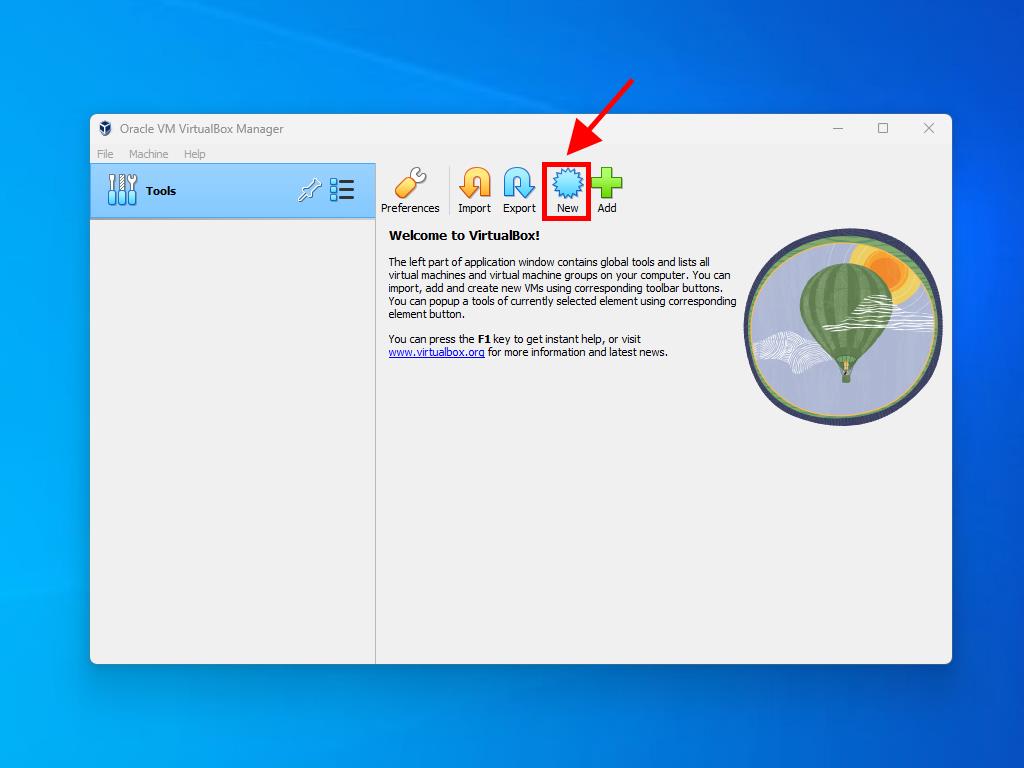
Note: Tick the box called Skip Unattended Installations.
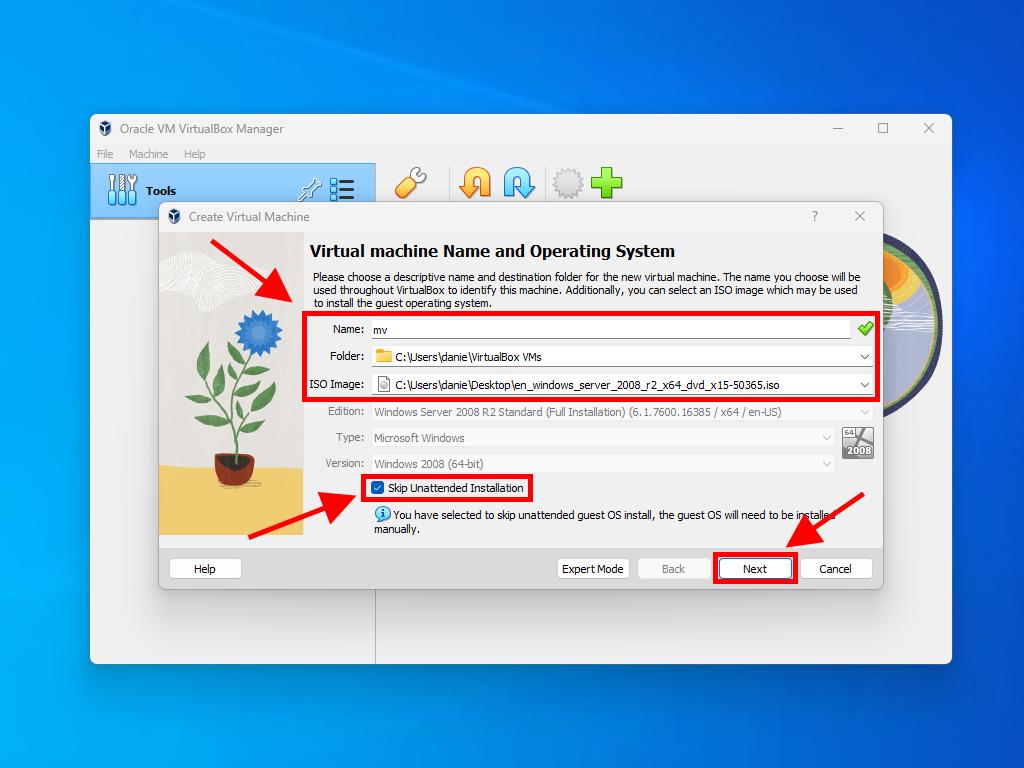
Note: You can choose any other value according to your preferences as long as it meets the system requirements.
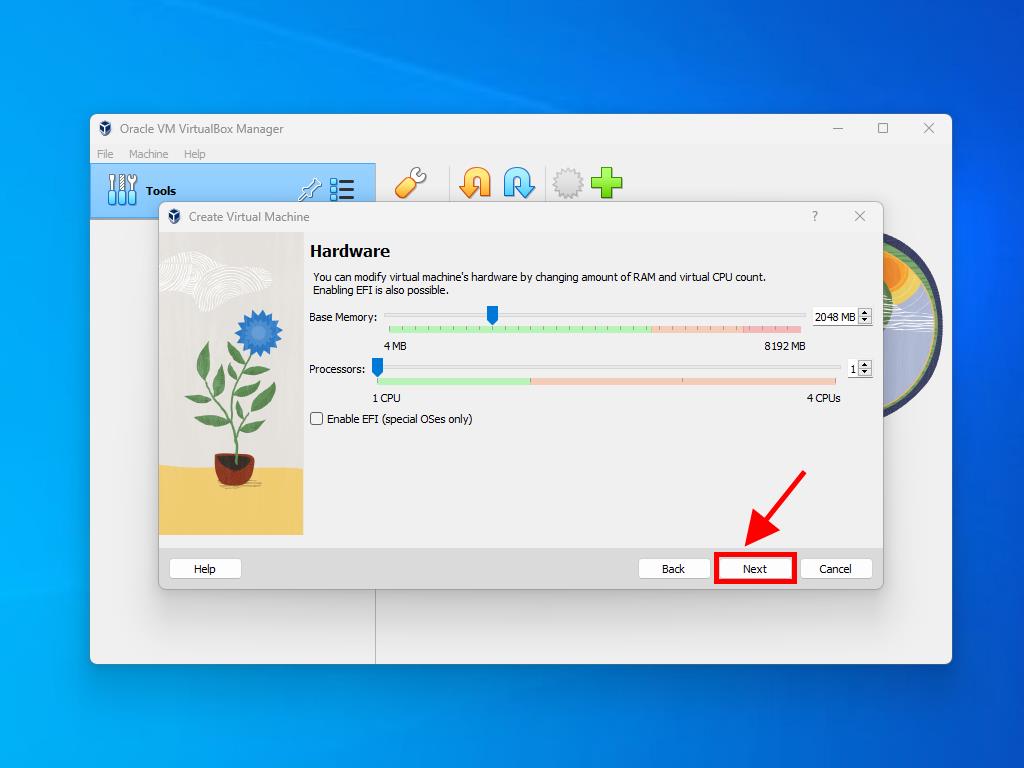
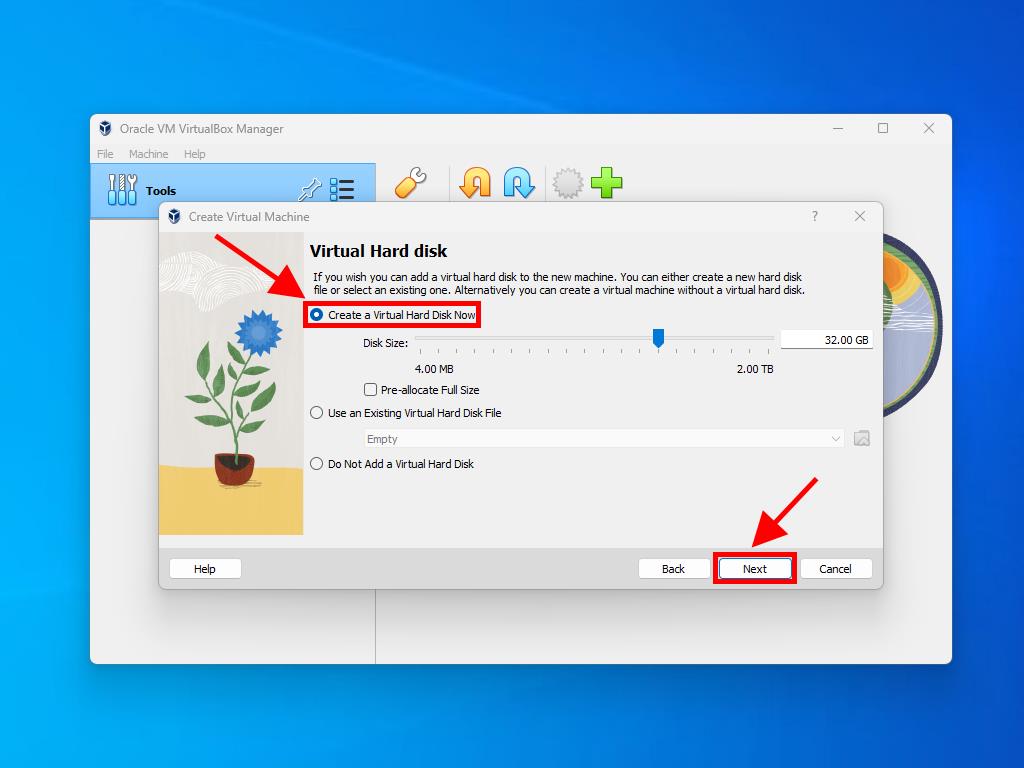
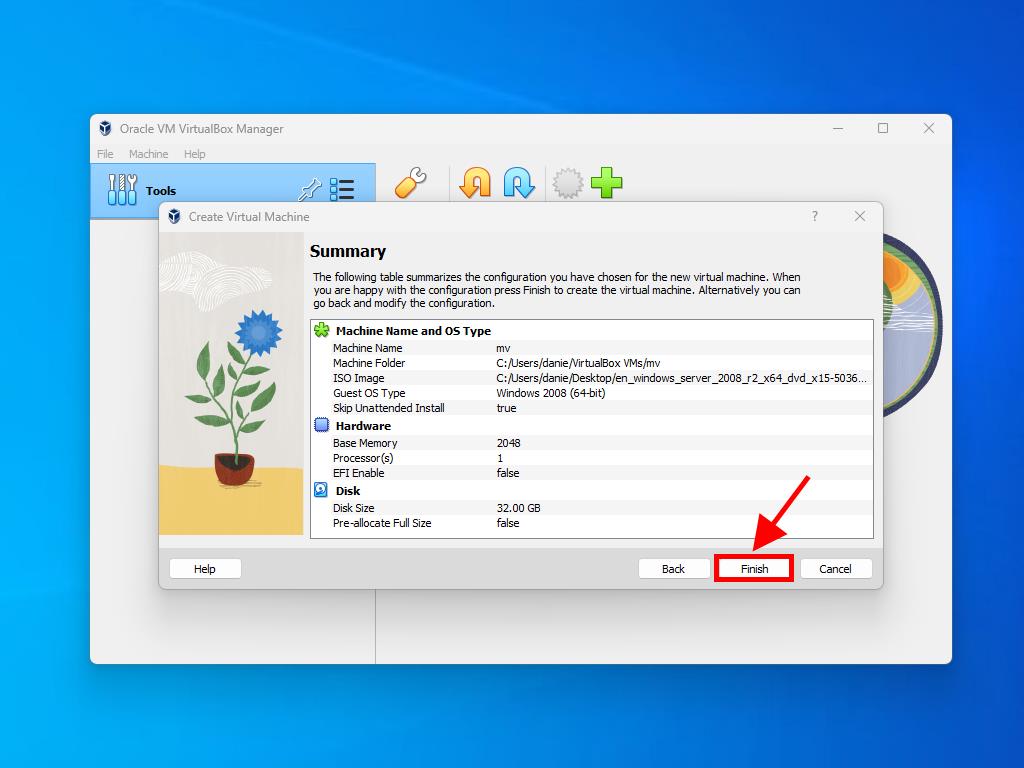
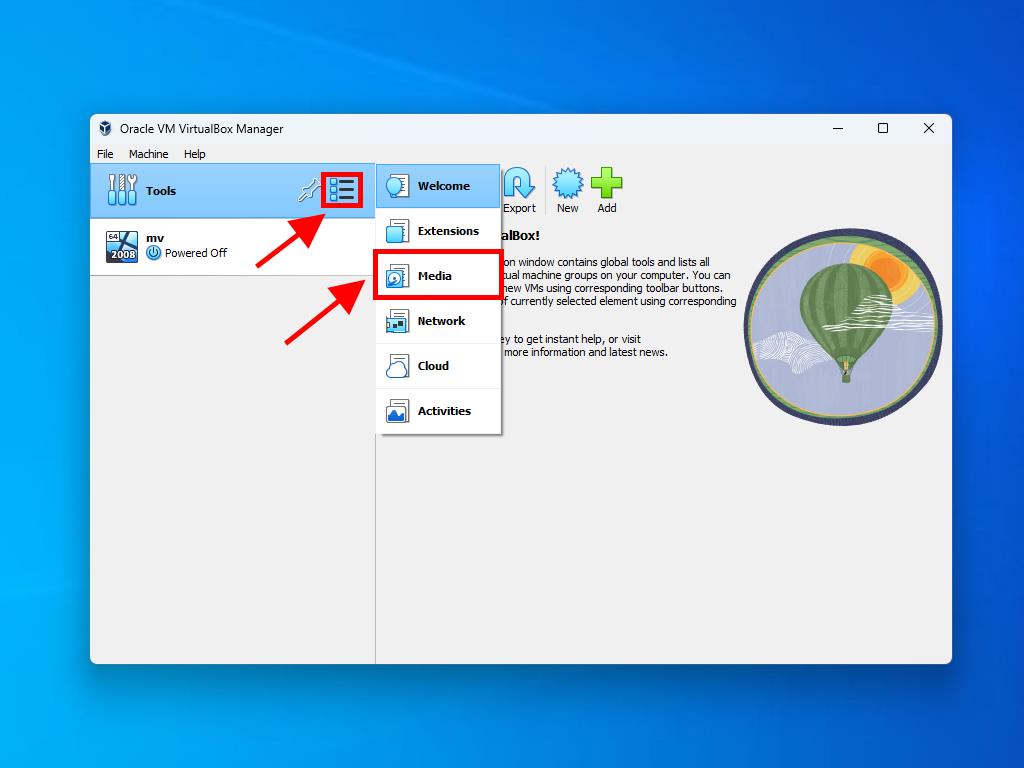
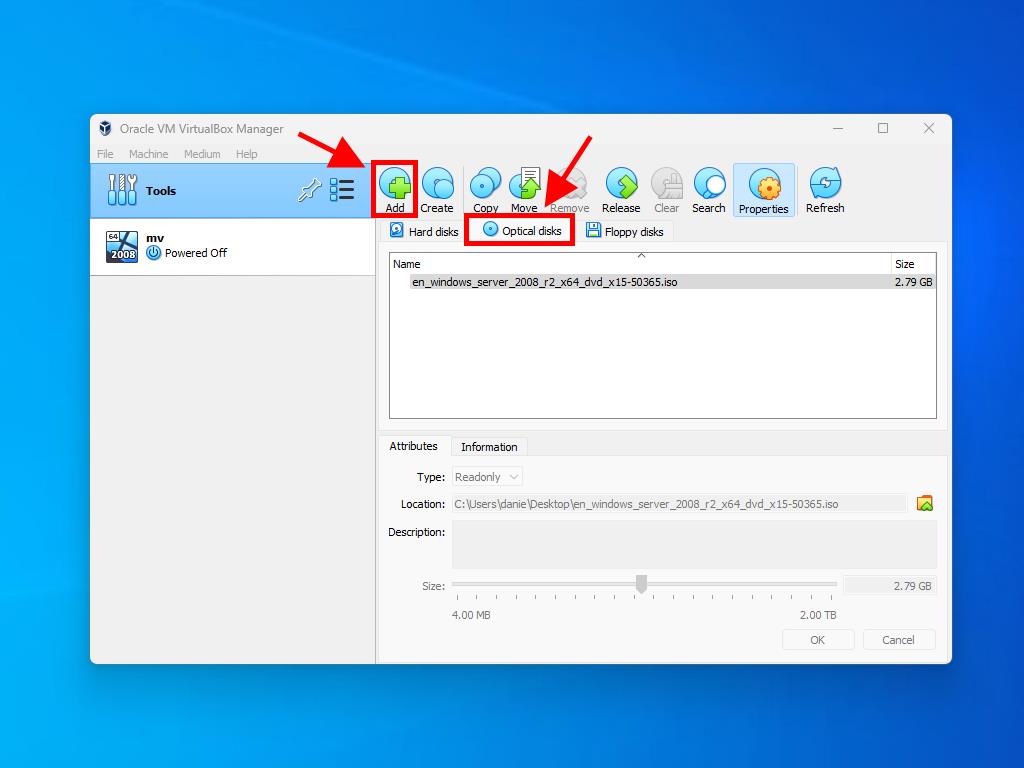
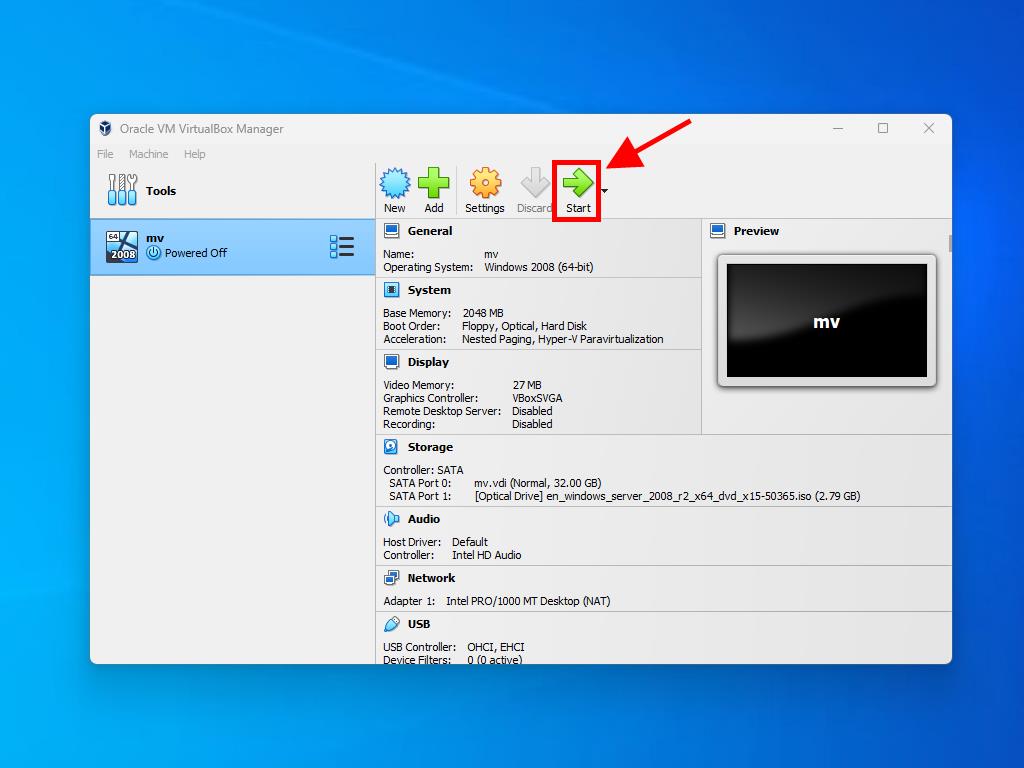
Note: For more information on how to set up Windows, see the section: How to install Windows Server 2008 R2?.
