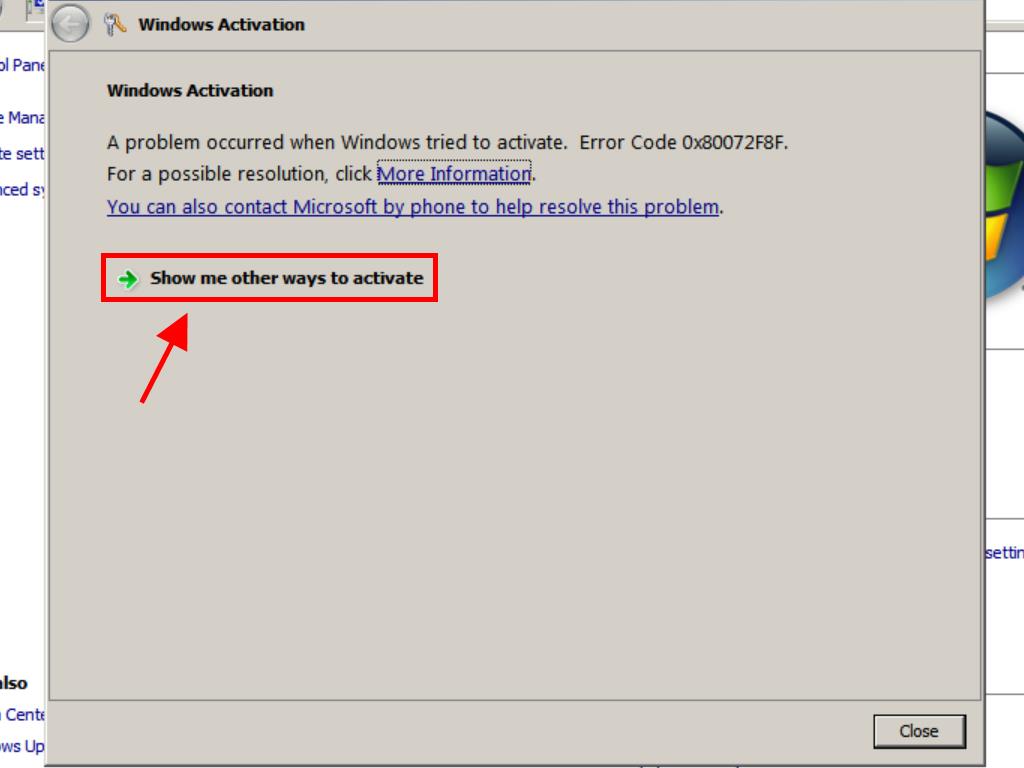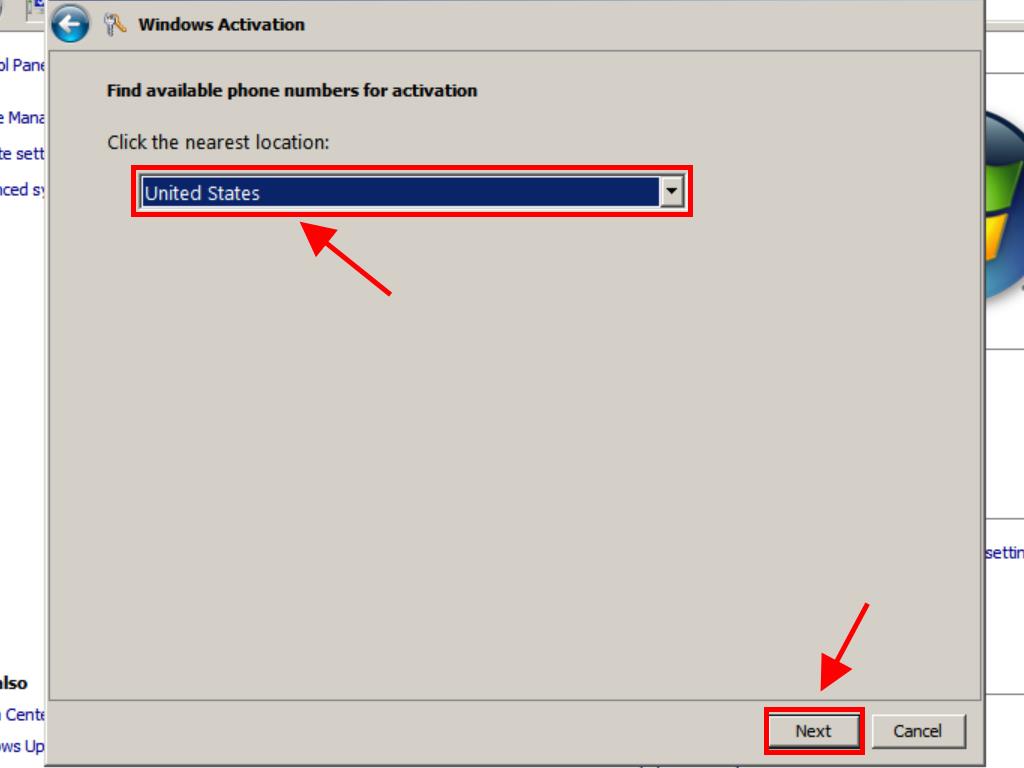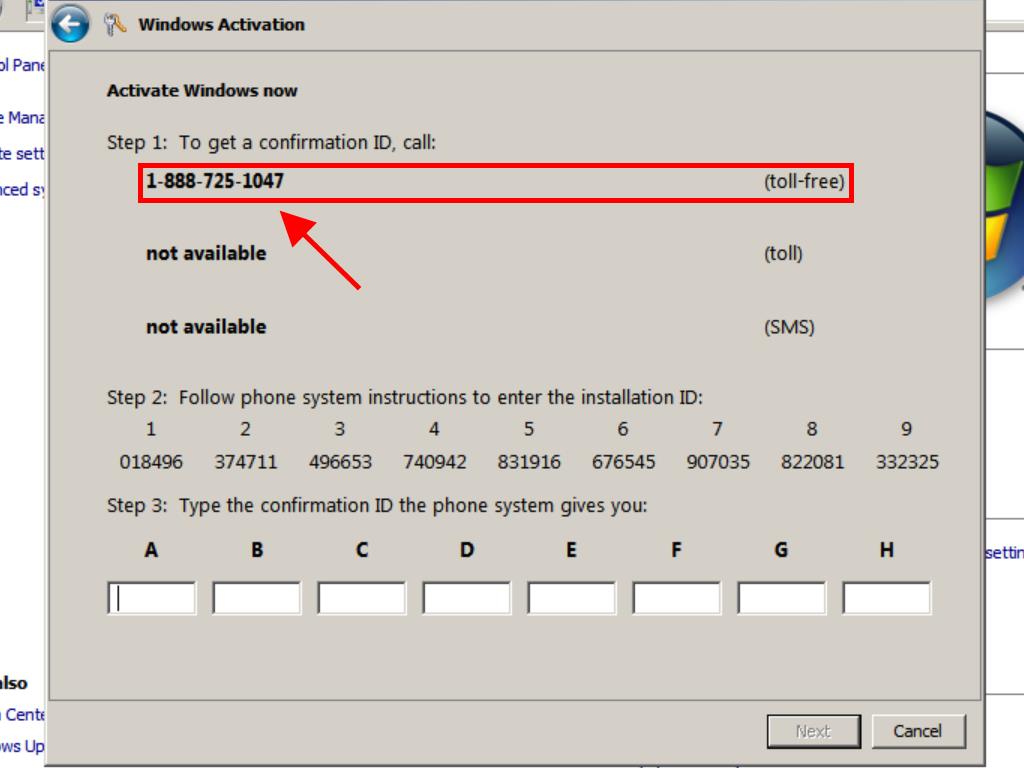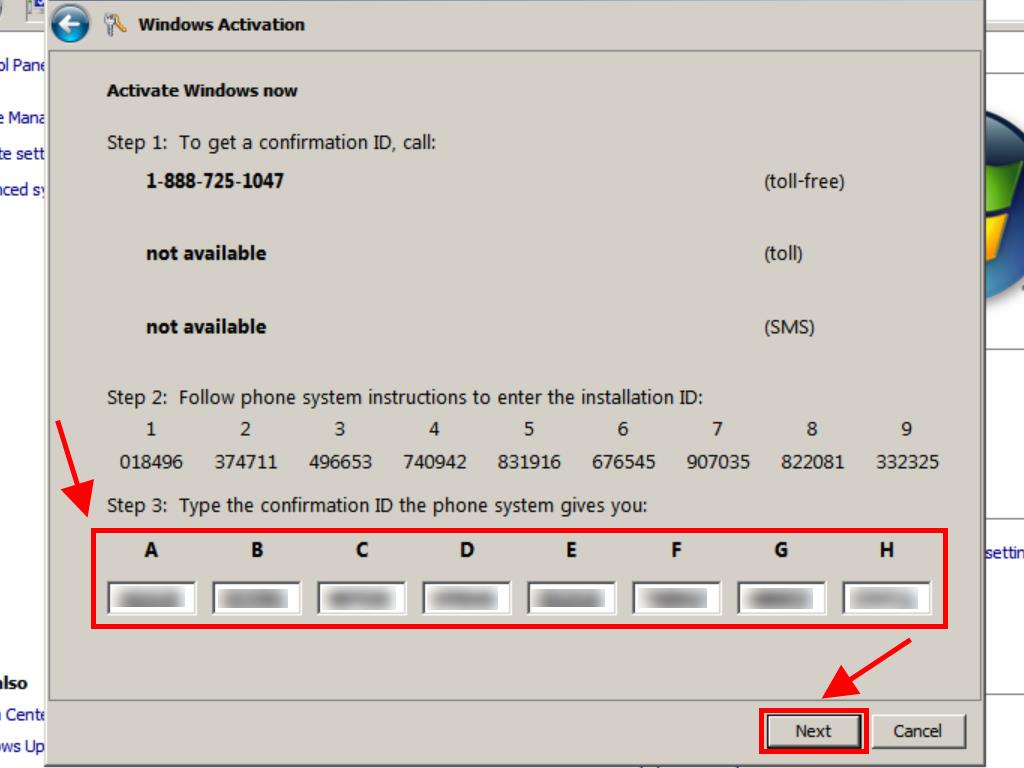How do I activate Windows Server 2008 R2?
Head to the account section on our website. With the cursor over Profile (without clicking), a drop-down menu will open. Select Product Keys.
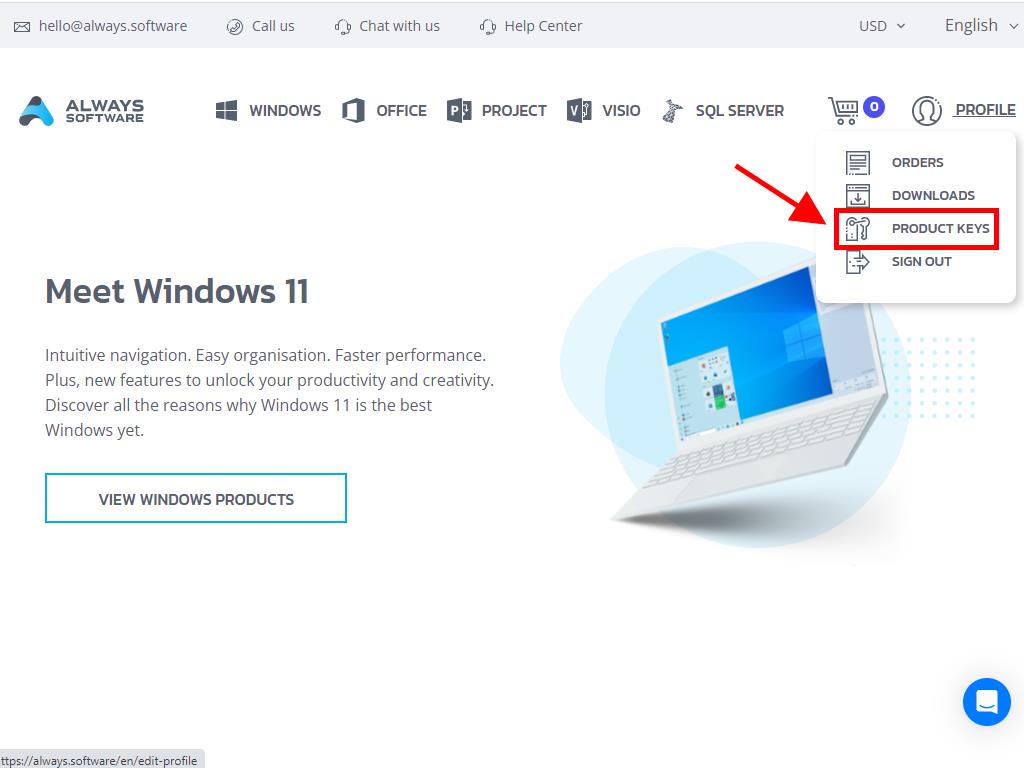
There you will find the product key you need to activate Windows Server 2008 R2.
If you are activating a previously installed Windows Server, make sure it is not in the evaluation period and do the following:
Note: We recommend downloading and installing all software updates before starting the activation.
- Press the Windows key, right-click on the Computer icon, and select Properties.
- Next, click on Change product key.
- Enter the product key and click on Next. The license validation will take a few minutes.
- Next, click on Show me other ways to activate.
- Then, click on Use the automated phone system.
- Select the region where you live and click on Next.
- At this point, you should call the toll-free number displayed on the screen and follow the automated process.
- After receiving and entering the confirmation ID, click on Next, wait a few seconds, and Windows Server will be activated.
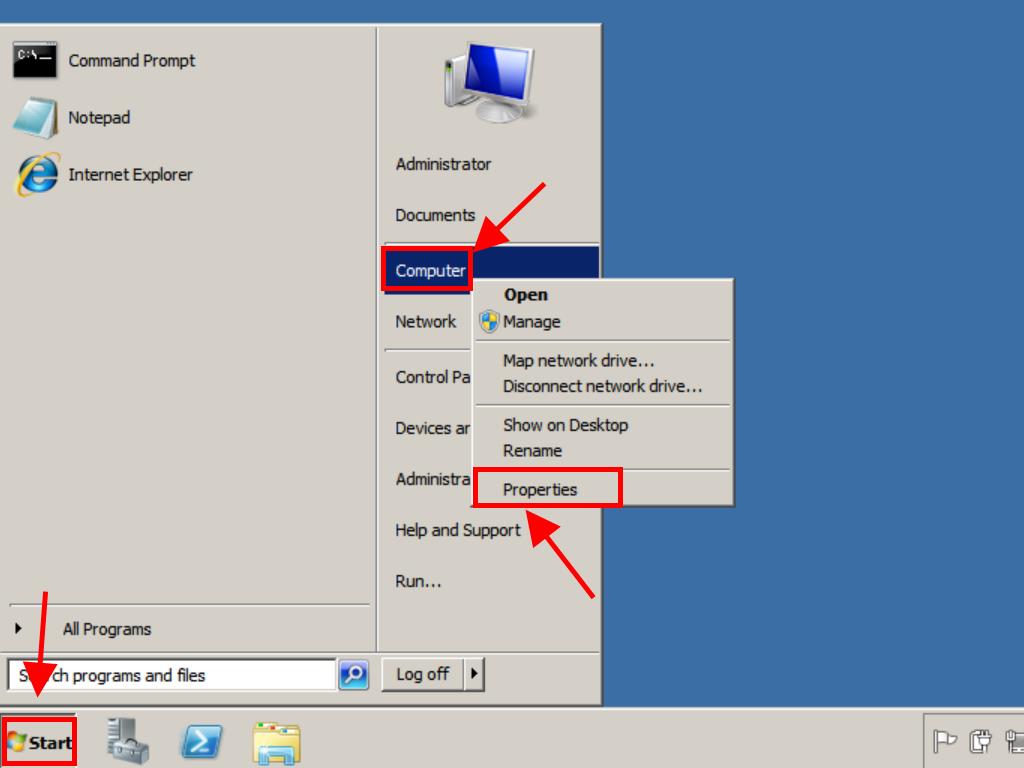
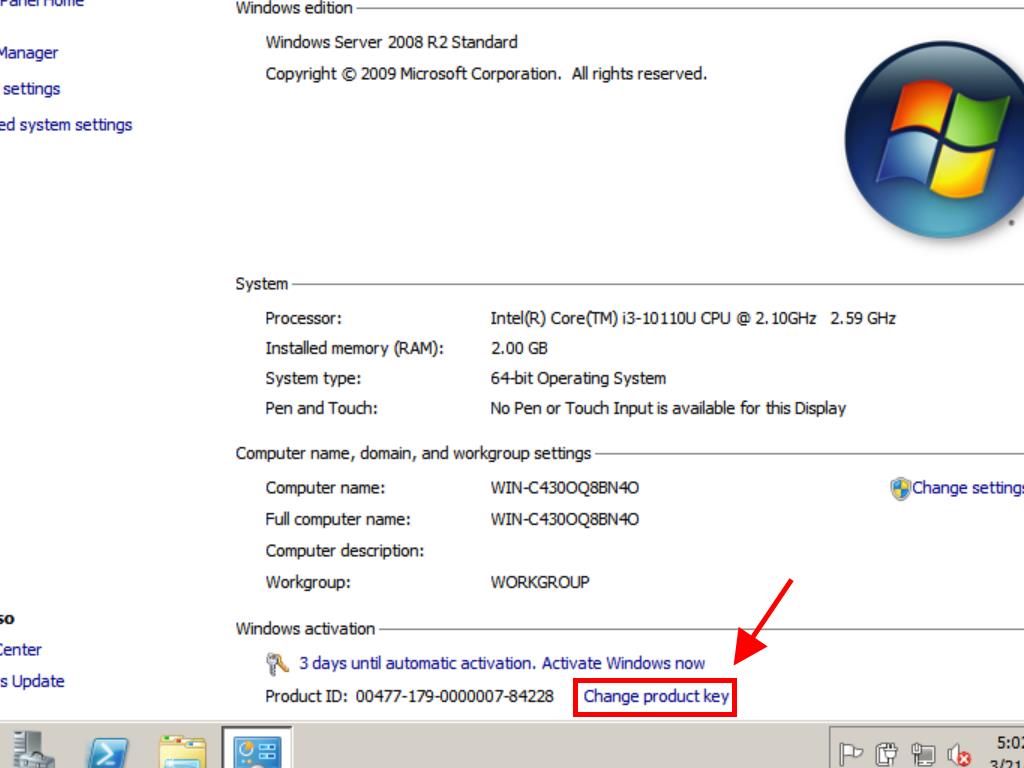
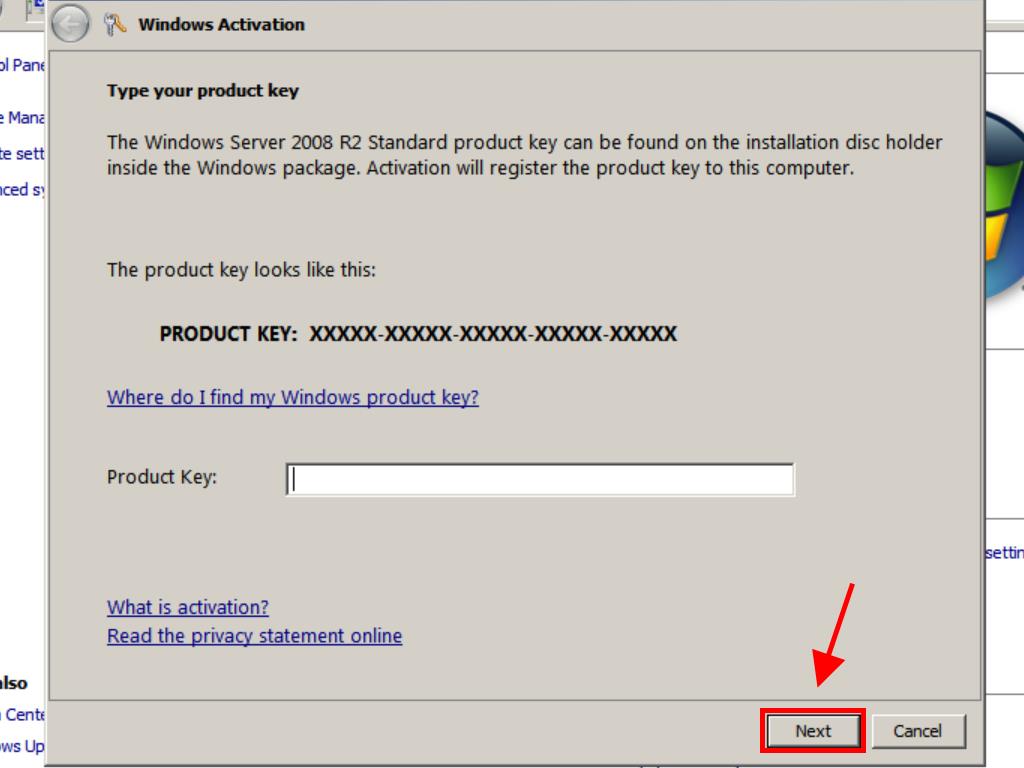
Note: If after entering your product key you receive the following message Error trying to activate Windows, you may need to activate by phone. You can also contact one of our agents to help you identify the error and assist you in resolving it. For personalised assistance, click here.