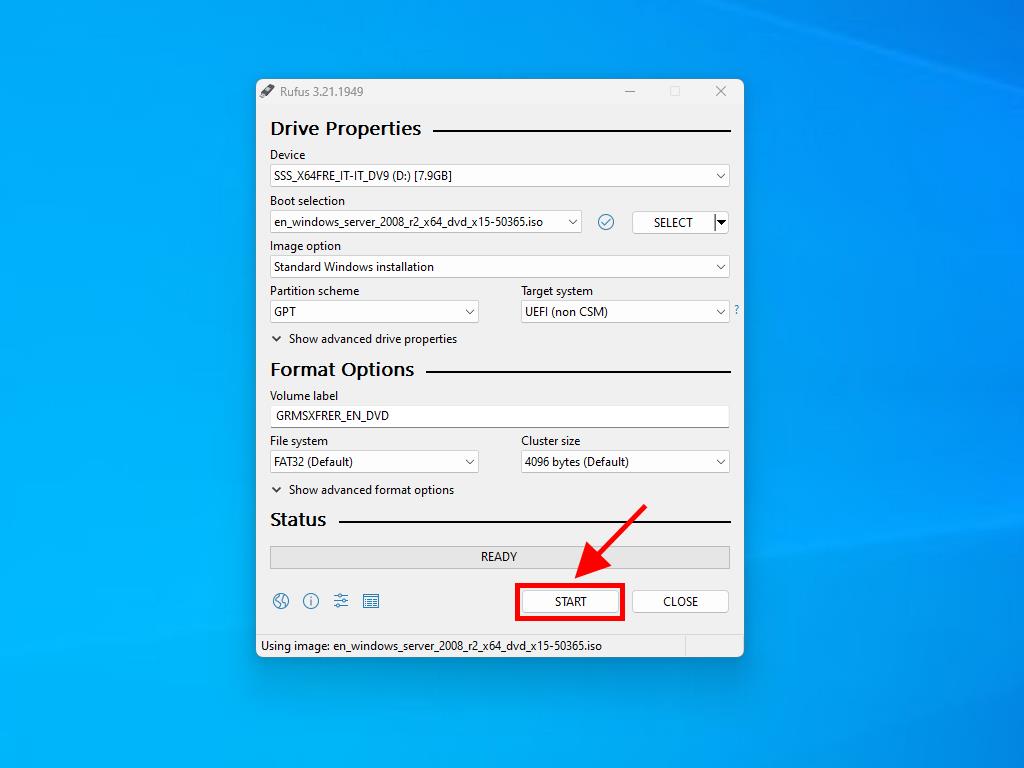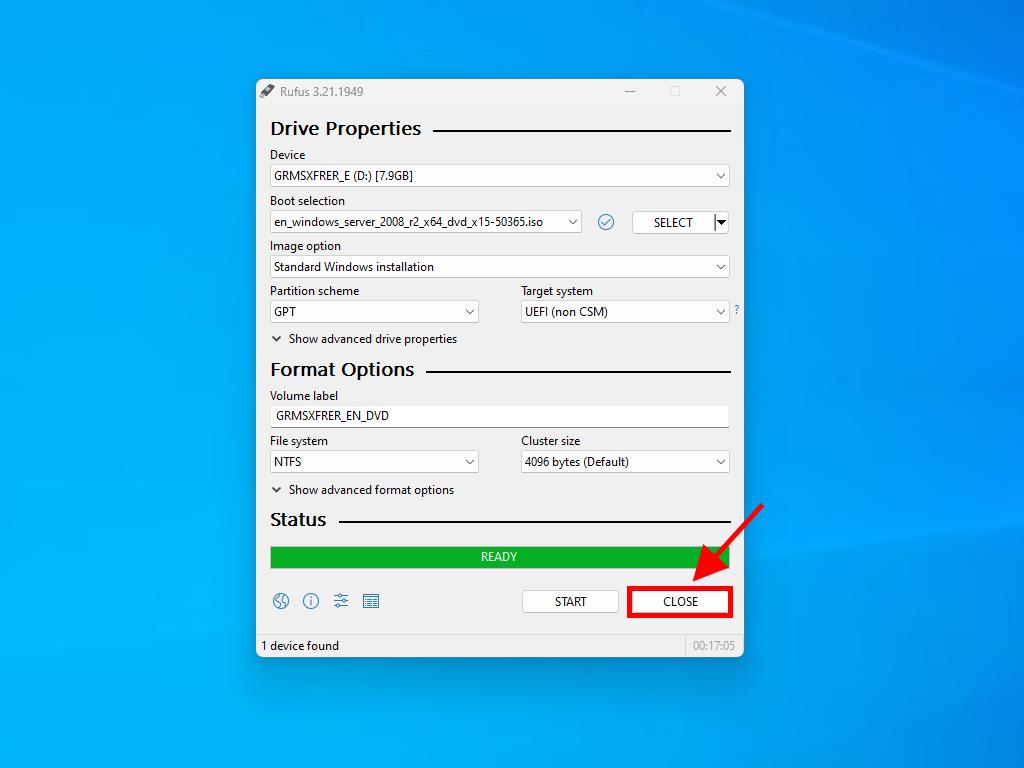How do I create an installation media for Windows Server 2008 R2?
Once you've downloaded the installation file (Windows Server 2008 R2 .iso), create a bootable USB drive (pendrive) to perform the installation.
Note: You will need a USB device with a minimum of 16 GB memory.
The application you can use for this process is:
Rufus
- Download it for free here.
- Scroll down and download the most updated version of Rufus in the Download section.
- Connect the USB and then open the Rufus program.
- Click on Select and search for the Windows Server 2008 R2 .iso file you want to set up.
- Finally, click on Start and wait for the program to create the bootable USB drive.
- Once the setup is complete (Prepared progress bar), click on Close and you'll be ready to install Windows Server 2008 R2.
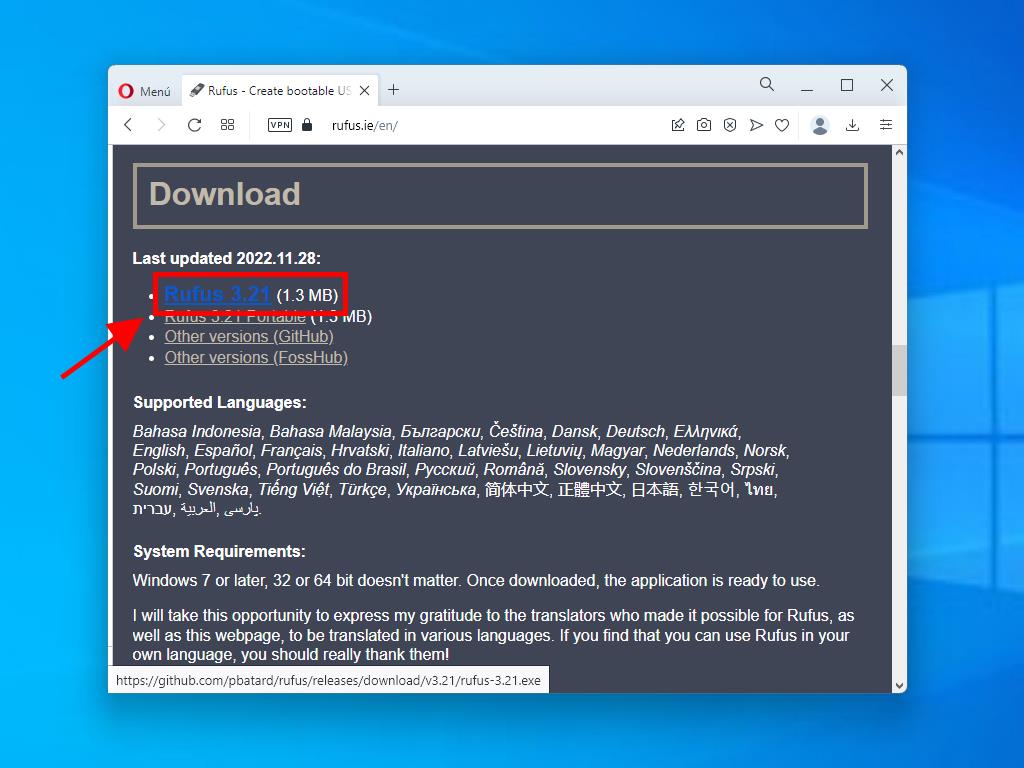
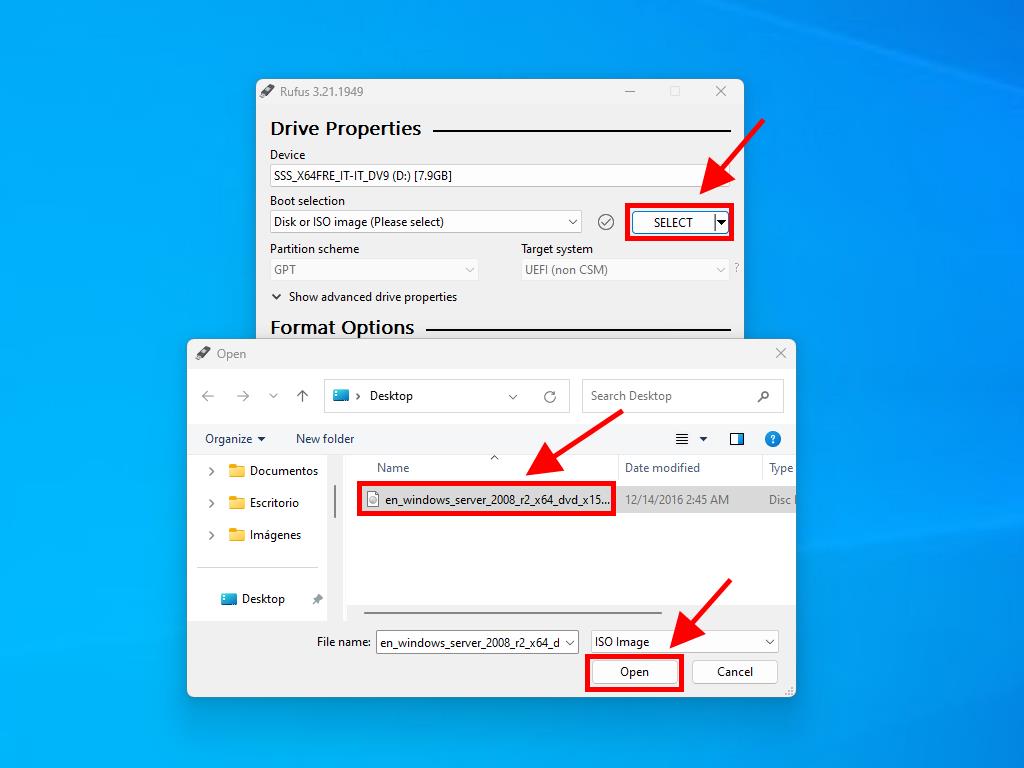
Note: A pop-up window called Customize Windows Installation will appear, select the Disable Data Collection option and wait for the program to create the bootable USB drive.