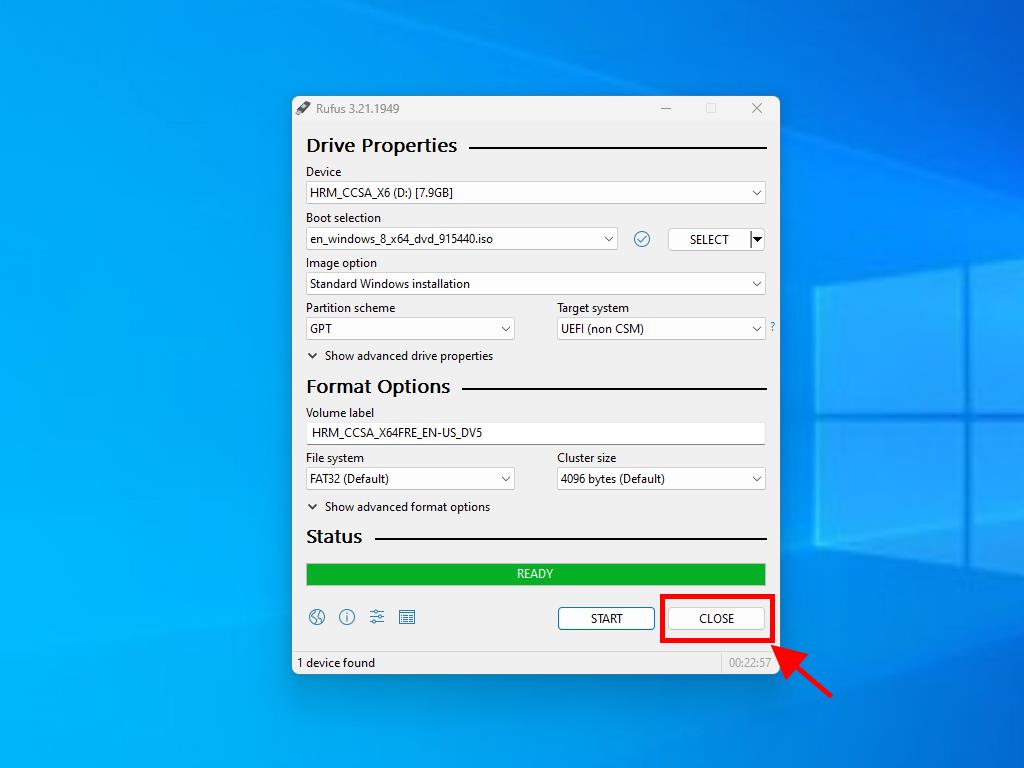How do I create installation media for Windows 8?
Once you have downloaded the installation file (Windows 8 .iso), create a USB boot disk (pendrive) to perform the installation.
Note: You will need a USB device with a minimum of 4 GB of memory if the Windows .iso file is 32-bit, or 8 GB of memory if the Windows .iso file is 64-bit.
The application you can use in this process is:
Rufus
- Download it for free here.
- Scroll down and download the most up-to-date version of Rufus in the Download section.
- Connect the USB and then open the Rufus programme.
- Click Select and find the Windows 8 .iso file you want to configure.
- Finally, click Start and wait for the programme to create the bootable USB drive.
- Once the configuration is complete (progress bar at 100%), click Close and it will be ready to install Windows 8.
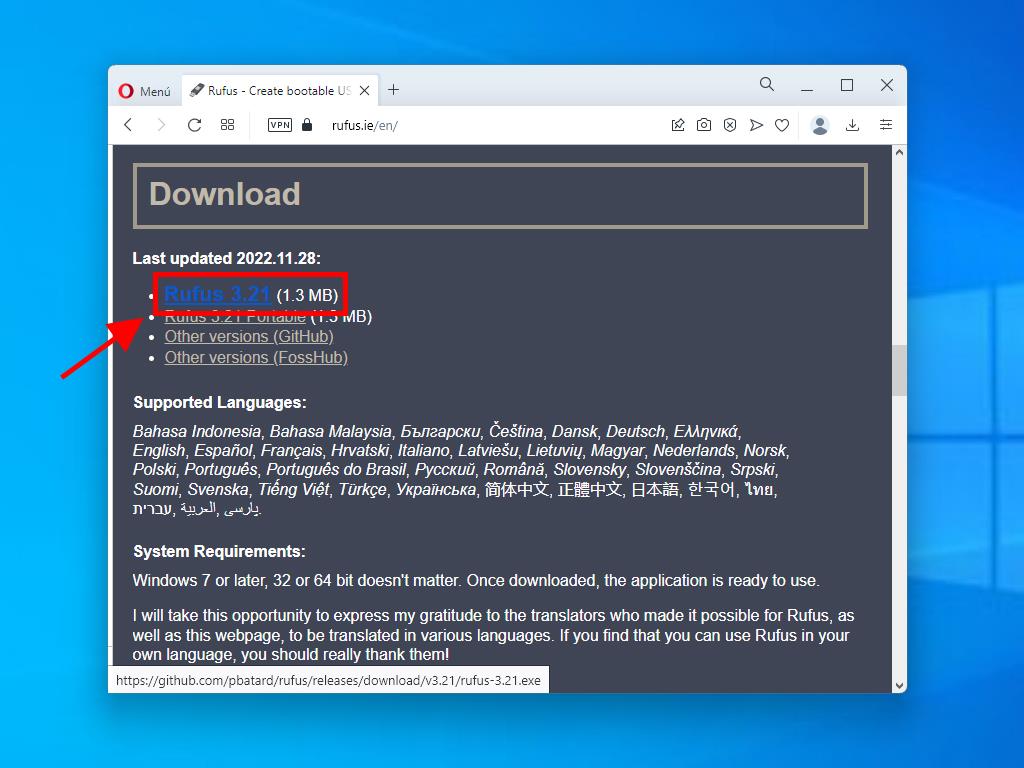
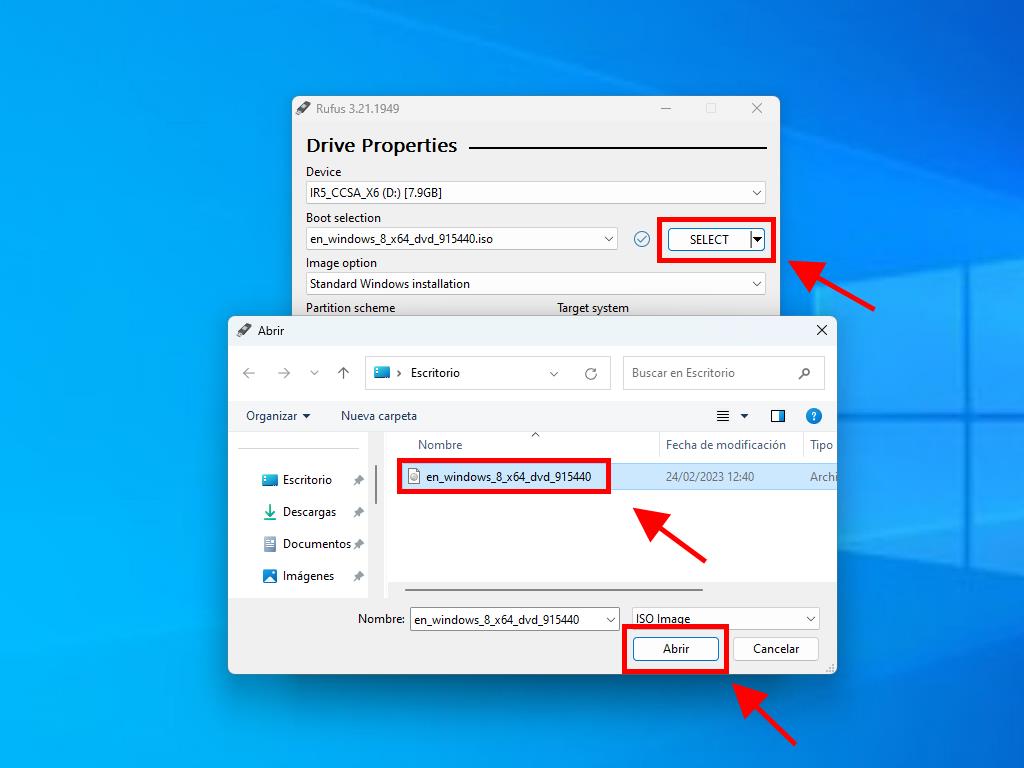
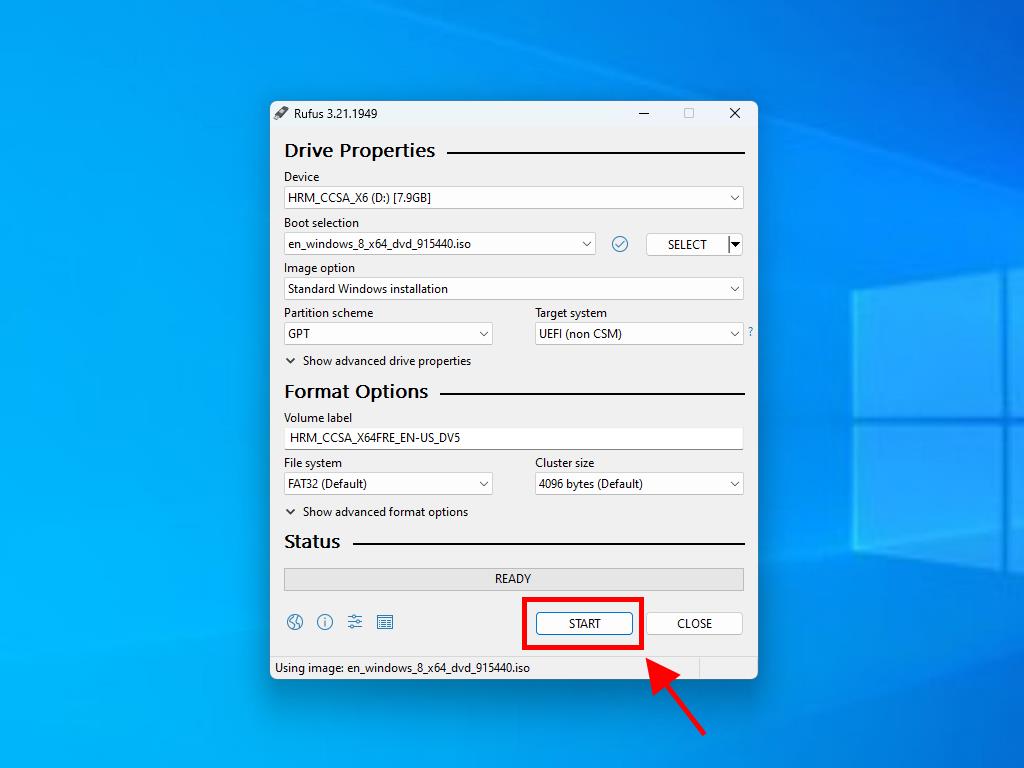
Note: If your PC is a model released after 2020, you should select the GPT partition scheme option. However, if your PC is a model released before 2020, you should select MBR.