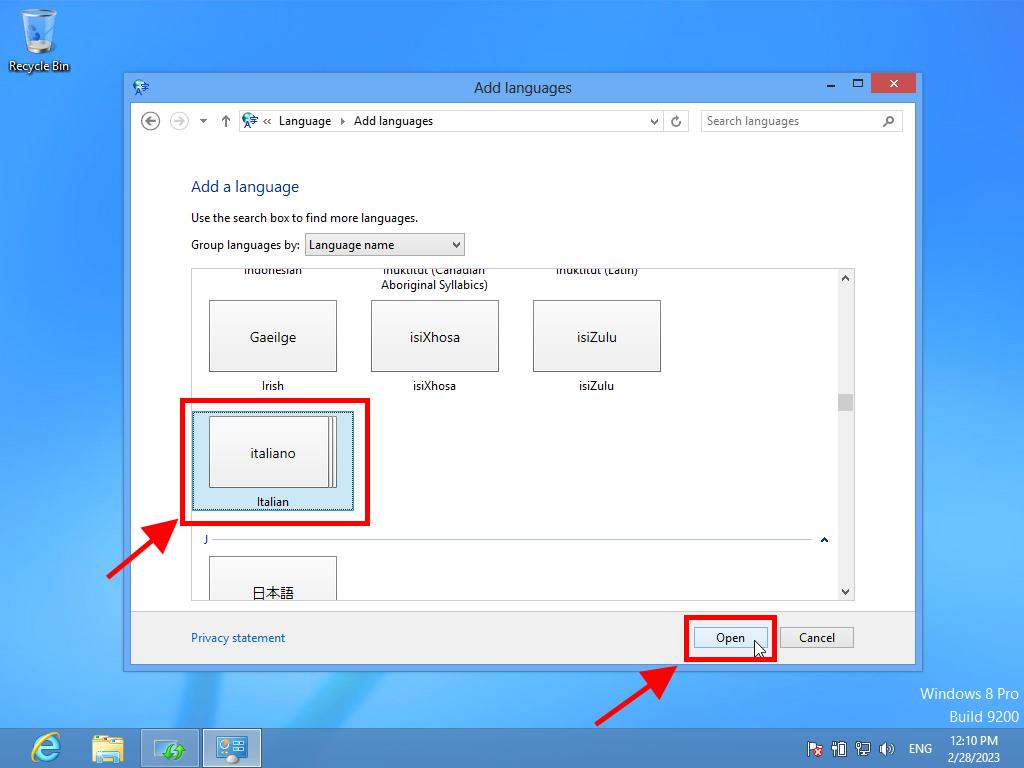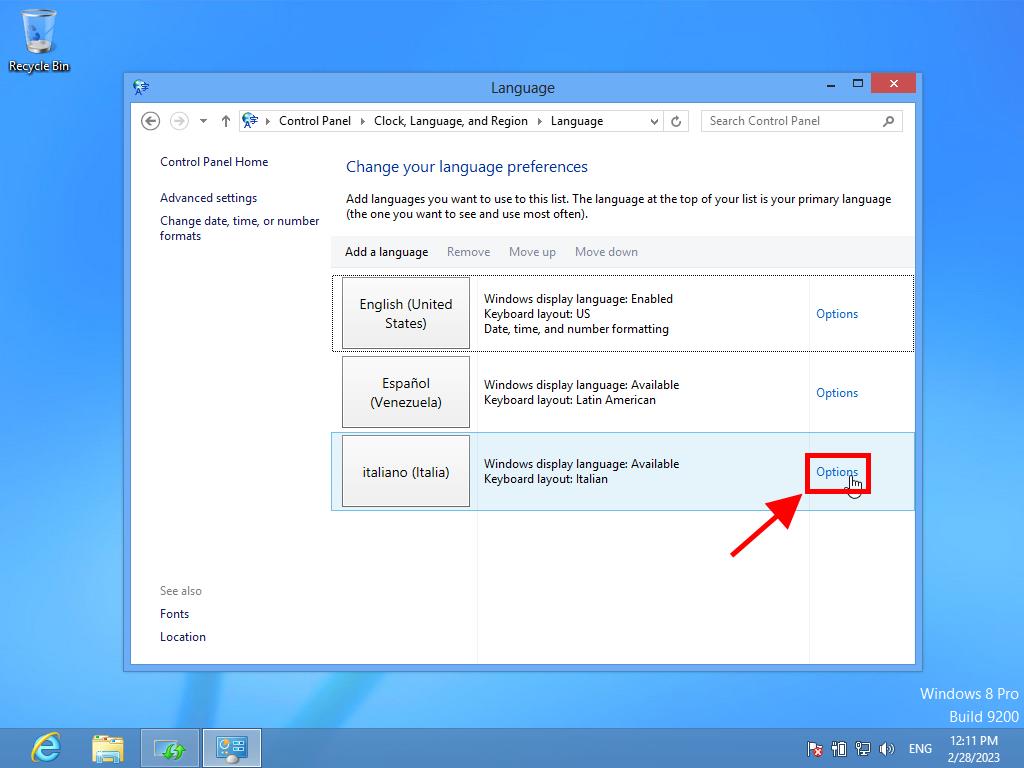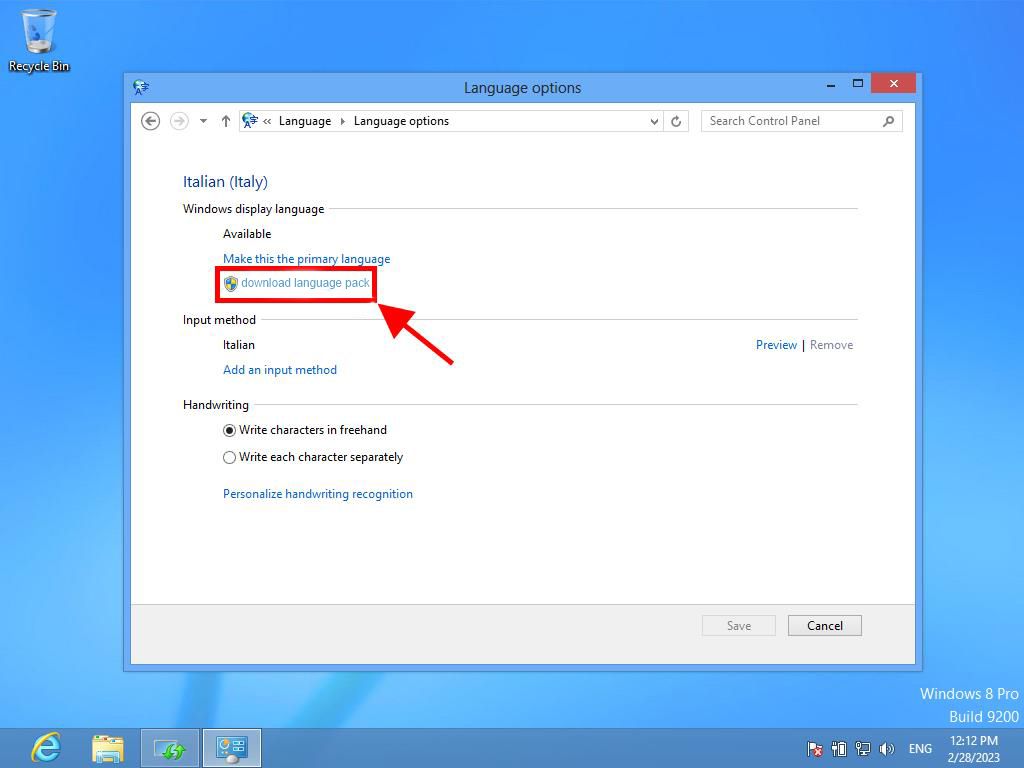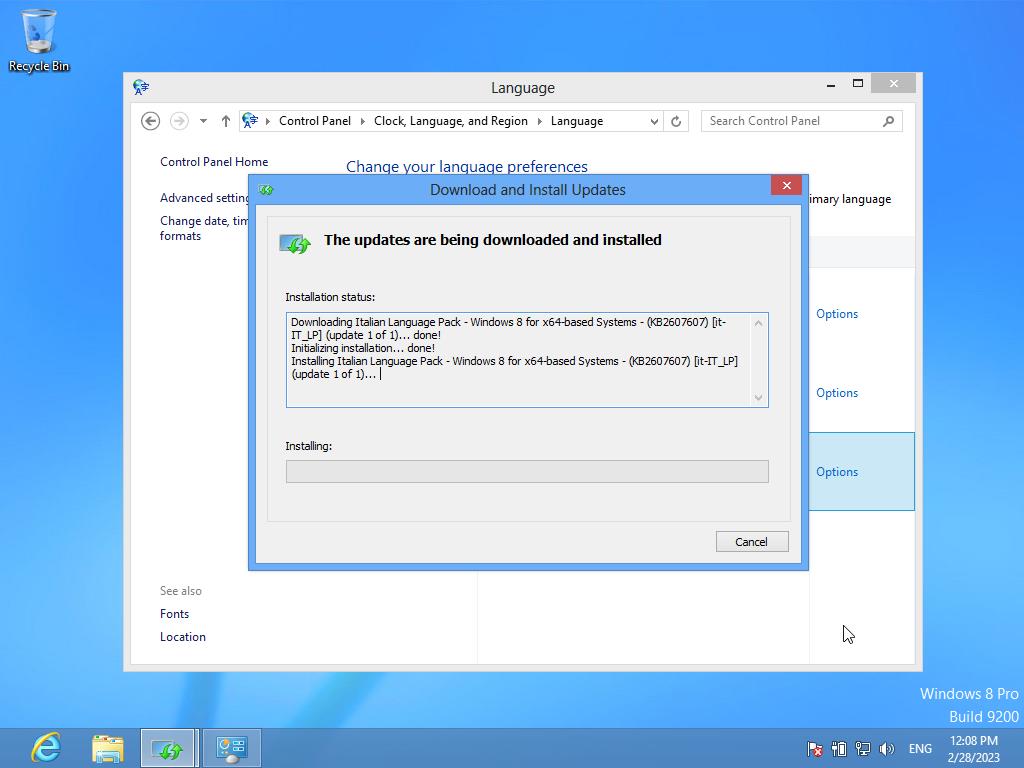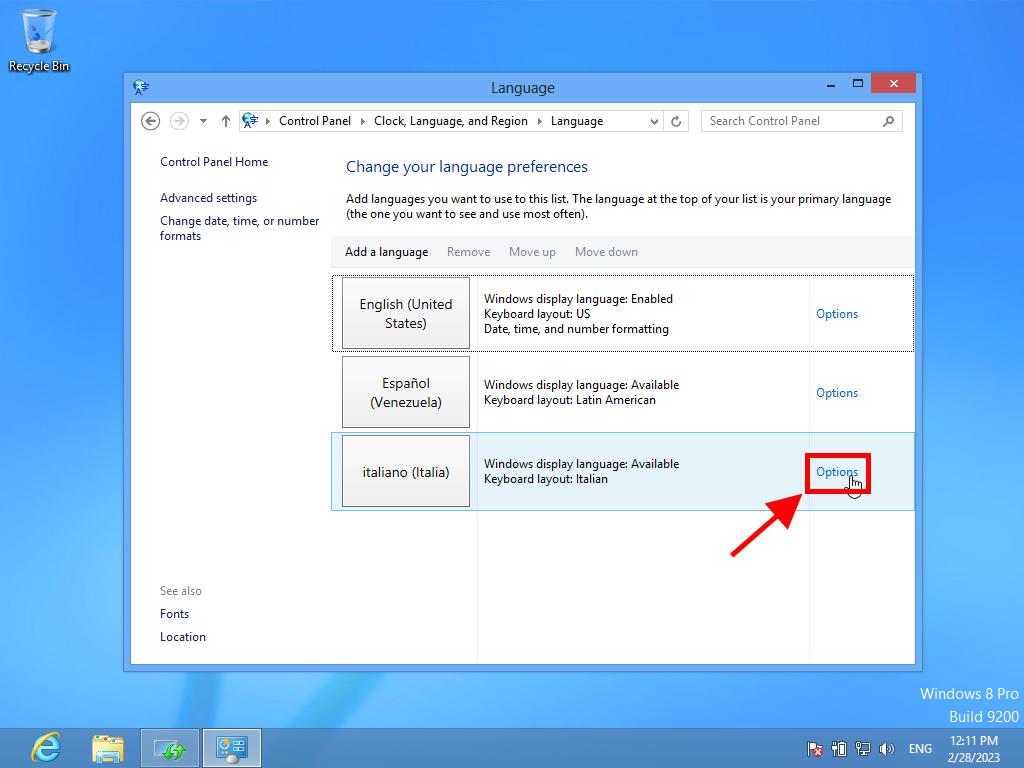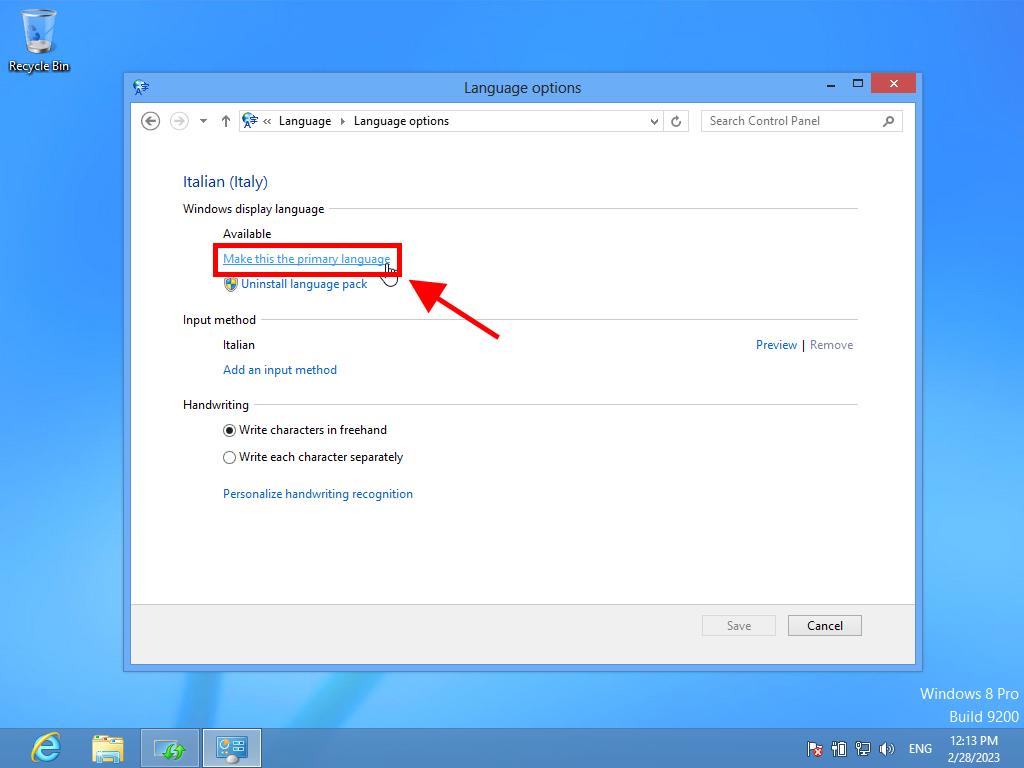How do I change the language in Windows 8?
Before changing the language in Windows 8, you will first need to install the desired language pack as follows:
- Move the mouse cursor to the bottom right corner and select the Settings option.
- Then click on Control Panel.
- Go to the Clock, Language, and Region option and click on Add a language.
- Now click on Add a language:
- Choose the language and click on Open.
- On the right side of the language, click on Options.
- Click on Download language pack.
- The Windows 8 language pack will start to download and install.
- Once downloaded and installed, repeat step six and click on Options.
- Then click Make this the primary language. Log out and you will have the language you selected.
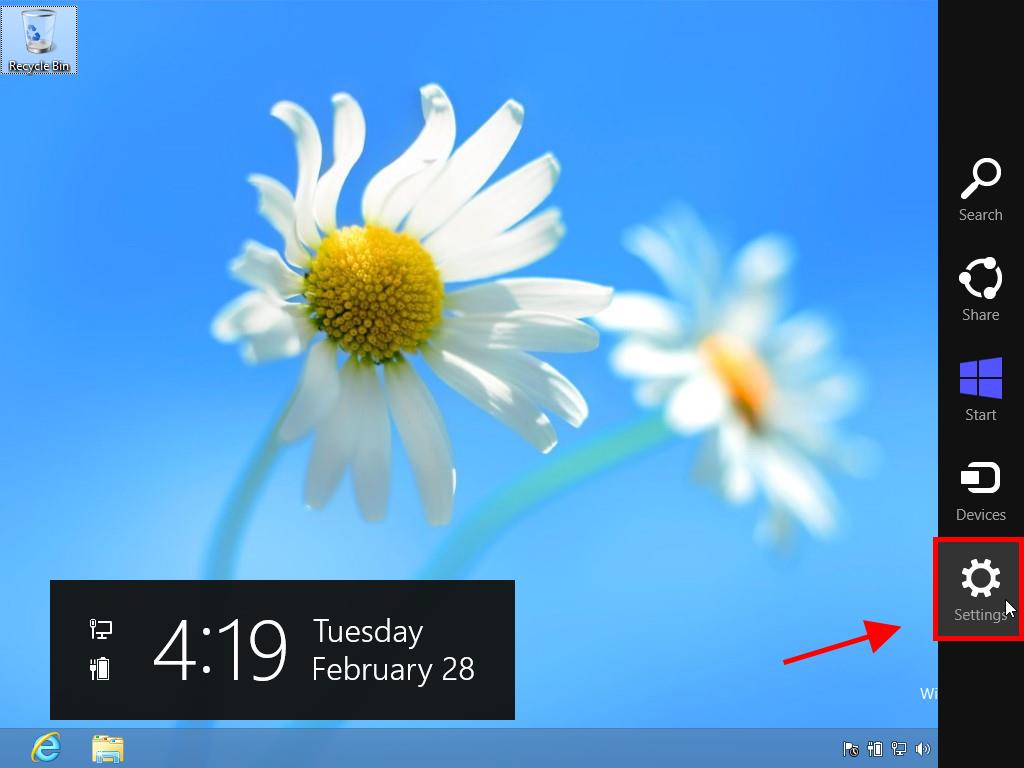
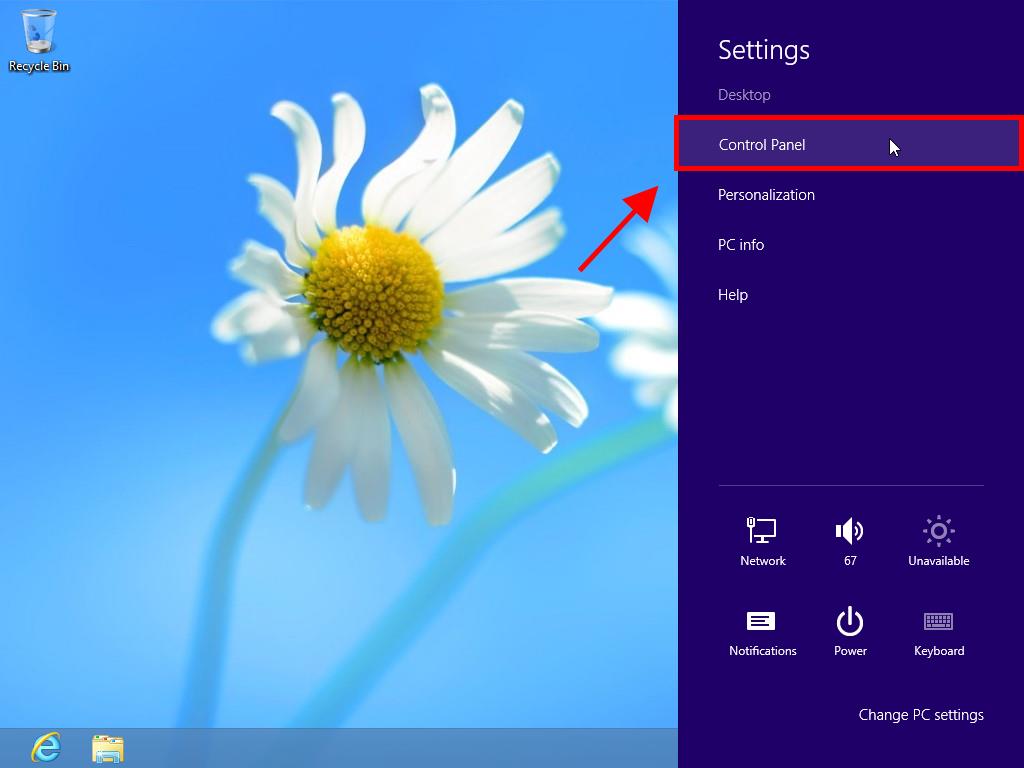
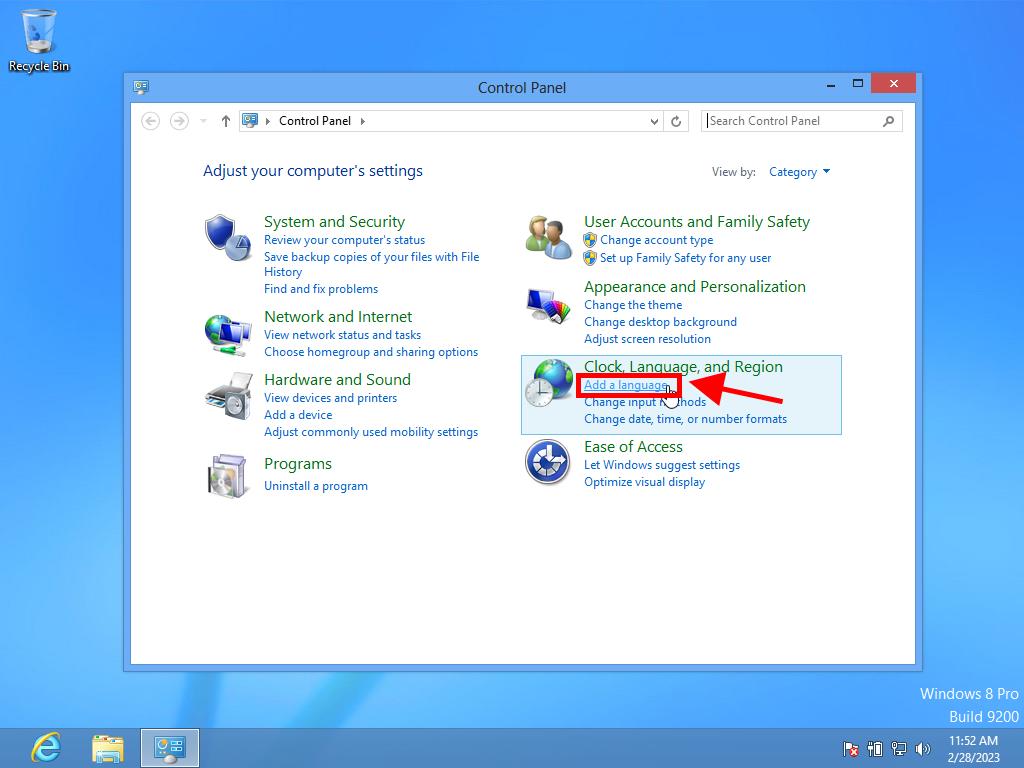
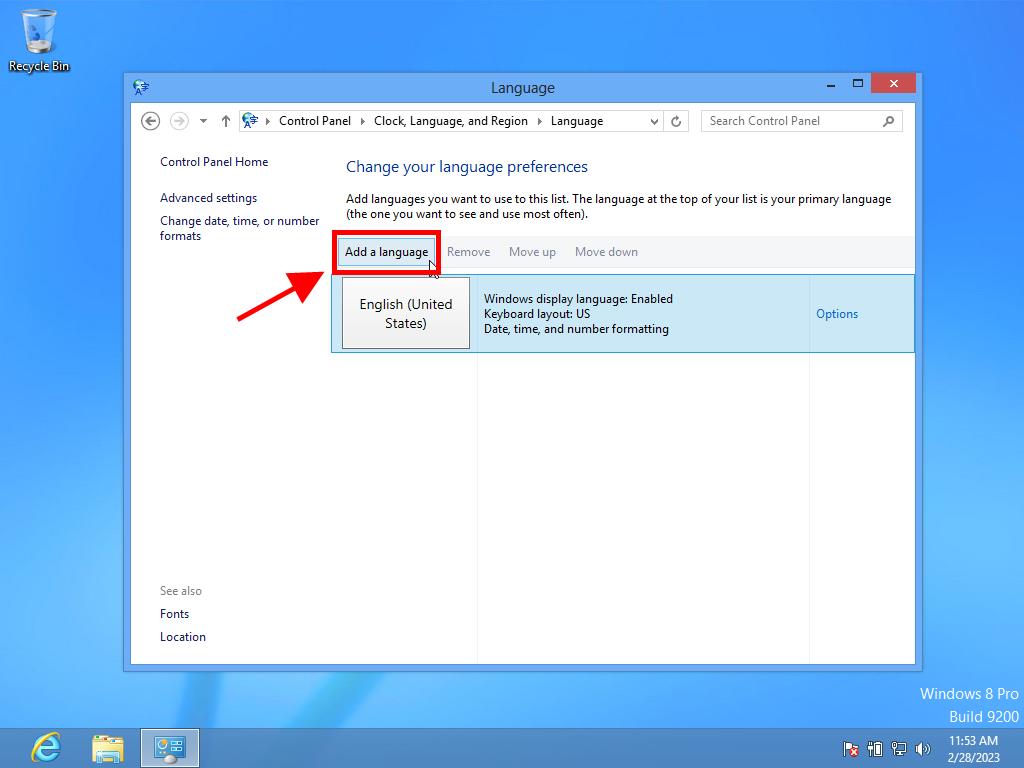
Note: If the language you are looking for has some variants, select and click on Open. Then, when you have found the variant of your preference, you can select it.