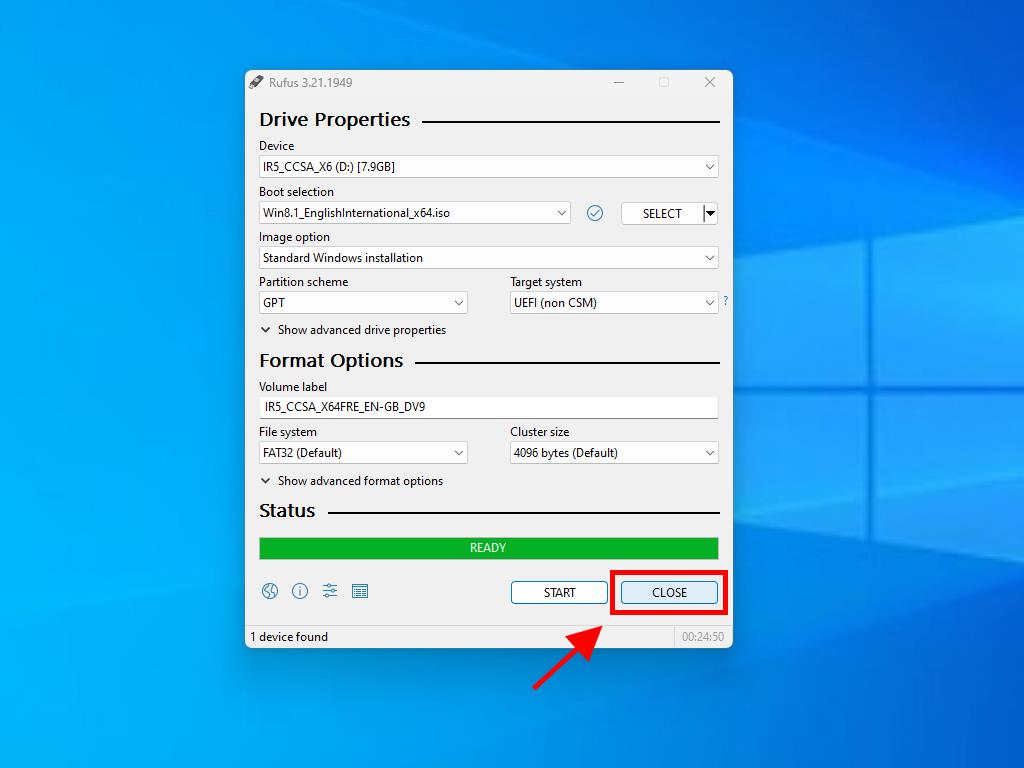How do I create installation media for Windows 8.1?
Once you have downloaded the installation file (Windows 8.1 .iso), create a bootable USB (pendrive) to perform the installation.
Note: You will need a USB device with a minimum of 4 GB memory if the Windows .iso file is 32-bit or 8 GB memory if the Windows .iso file is 64-bit.
The application you can use in this process is:
Rufus
- Download it for free here.
- Scroll down and download the most up-to-date version of Rufus in the Download section.
- Connect the USB and then open the Rufus program.
- Click on Select and search for the Windows 8.1 .iso file you wish to configure.
- Finally, click on Start and wait for the program to create the bootable USB drive.
- Once the setup is finished (progress bar at 100%), click on Close and you'll be ready to install Windows 8.1.
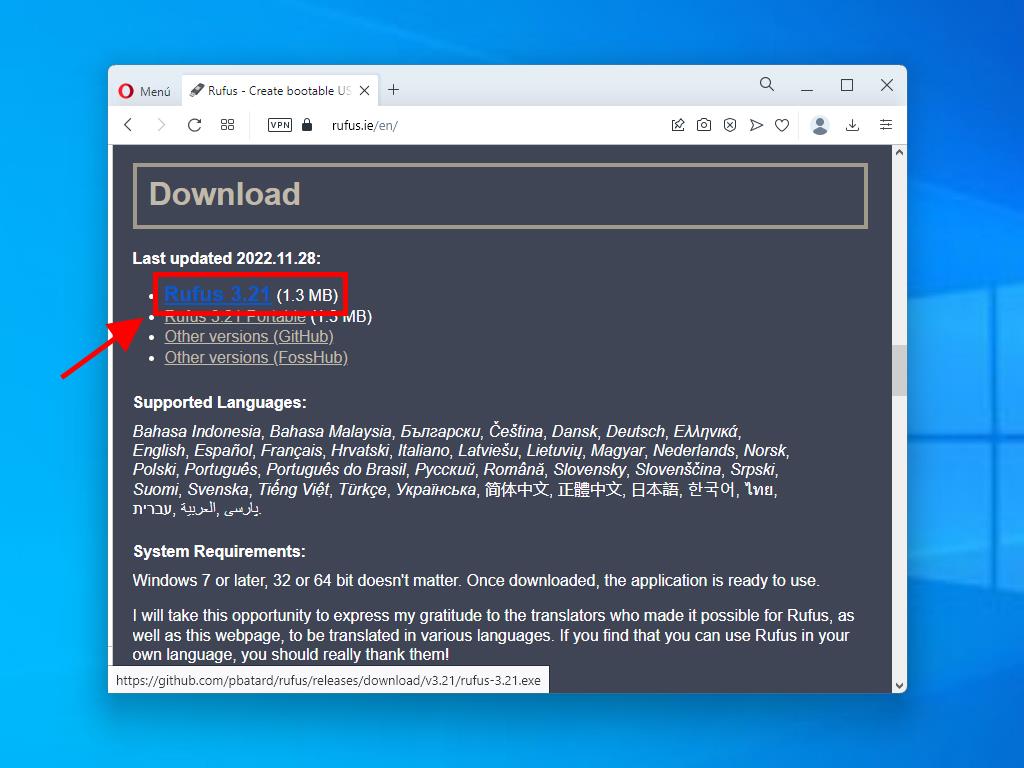
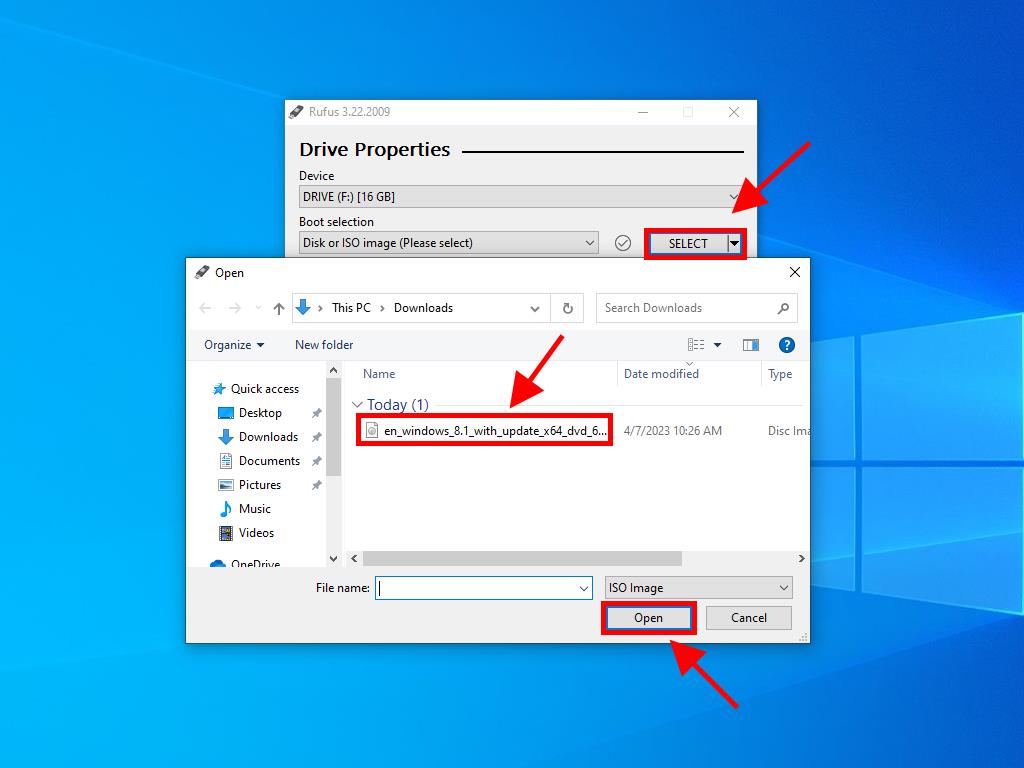
Note: If your PC is a model released after 2020, you should select the GPT partition scheme option. But if your PC is a model from before 2020, you should select MBR.