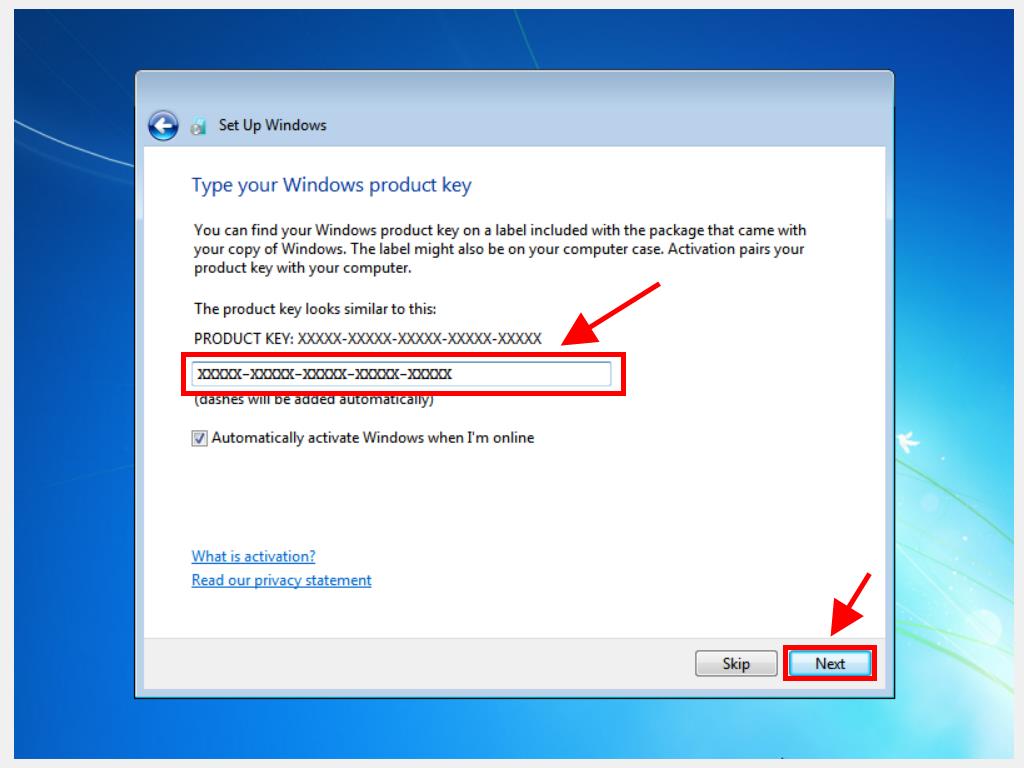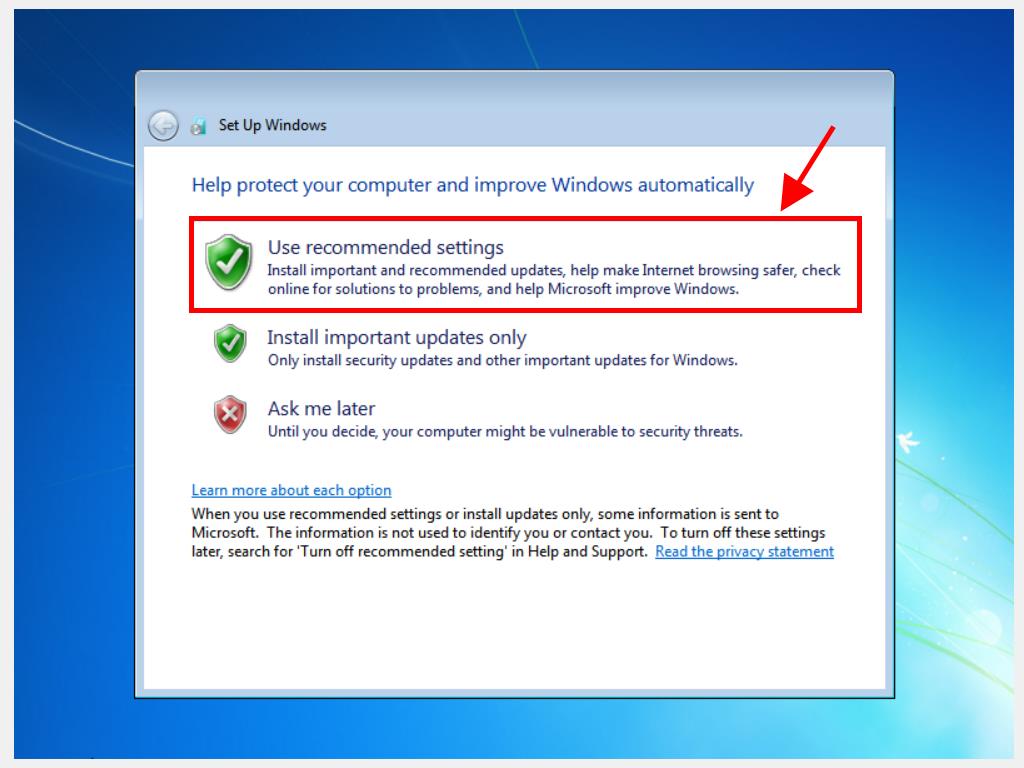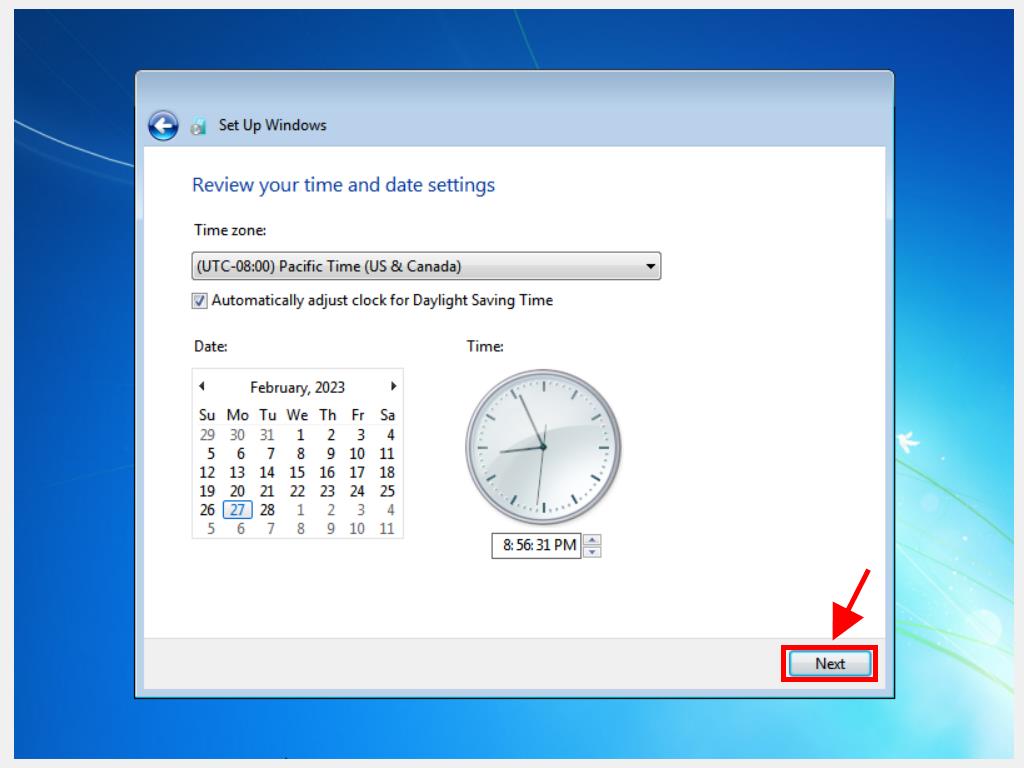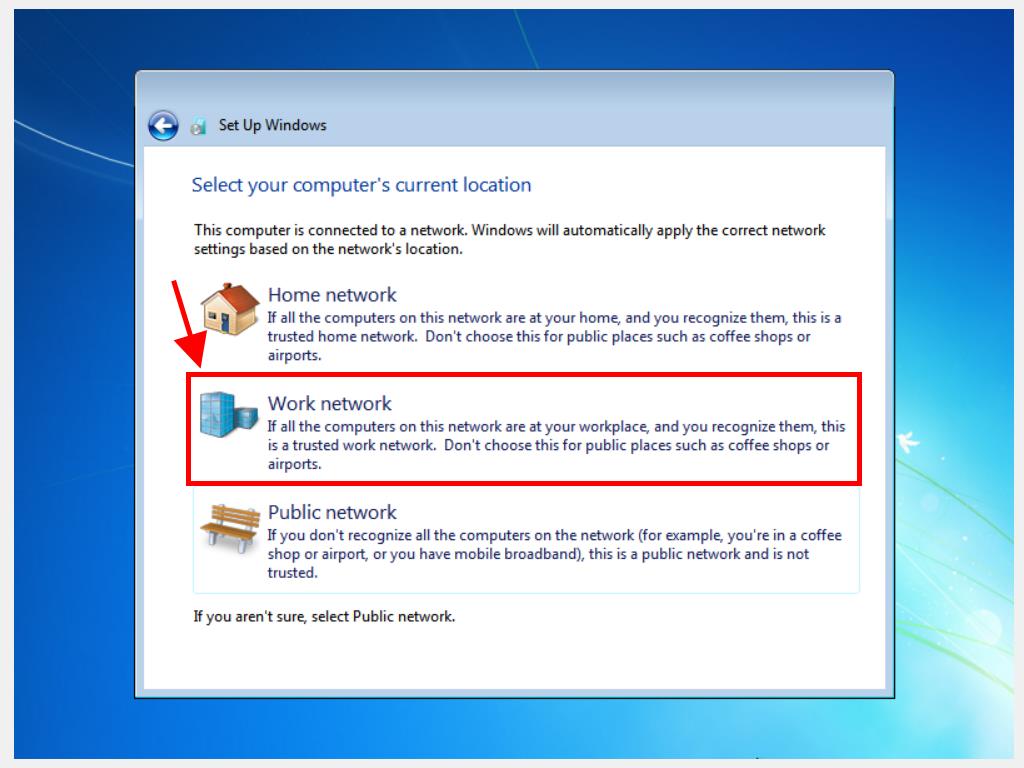How do I install Windows 7?
After creating a USB bootable drive, follow these steps to perform a clean installation:
- Turn on your PC so that Windows starts normally; insert the Windows 7 DVD or USB, and then restart your PC.
- Your device will boot from the Windows 7 USB device. Press any key when the message Press any key to boot from CD or DVD appears.
- Restart your PC and when the manufacturer's logo appears, look for the BOOT menu key, which is usually F2, F10, F11, F12 or Del, to open the menu.
- Change the boot order to USB.
- Once you are in the setup program, select your language, time and currency format, and keyboard or input method, and click on Next.
- Then, click on Install now to start the process.
- Accept the license terms and click on Next.
- On the next screen, select Custom (advanced).
- In the following box, select the drive where you want to install Windows 7. Click Next.
- Click on Next and Windows will start installing on your PC.
- After several restarts, it's time to personalise your PC. Start by entering a name for your PC and then click on Next.
- Set a password for your account. You can enter an easy-to-remember password or leave it blank and click on Next.
- Now enter the product key. Click on Next.
- Now the integrated Windows protection modes will appear. Click on Use recommended settings.
- Modify the time and date settings and click on Next.
- On the Network Settings page, choose the one that best suits your needs or a standard network configuration. Click on Work network.
- Wait a few minutes, and you'll have Windows 7 fully installed.
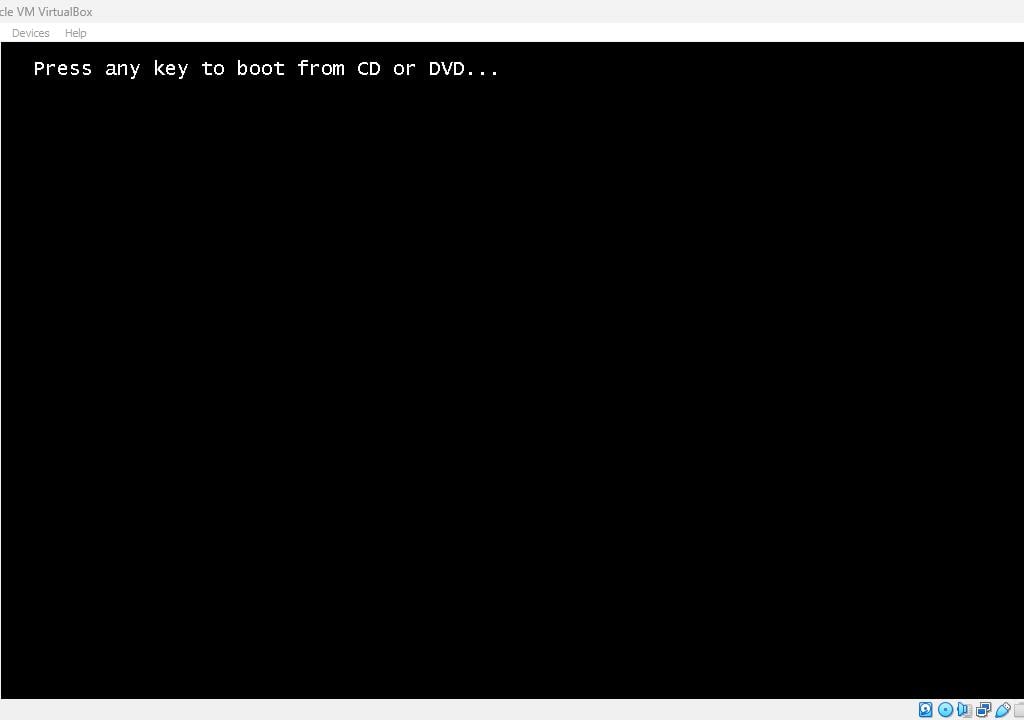
Note: If you restart your PC and the current version of Windows starts, you will need to change the boot order in your PC's BIOS settings so it can boot from the DVD.
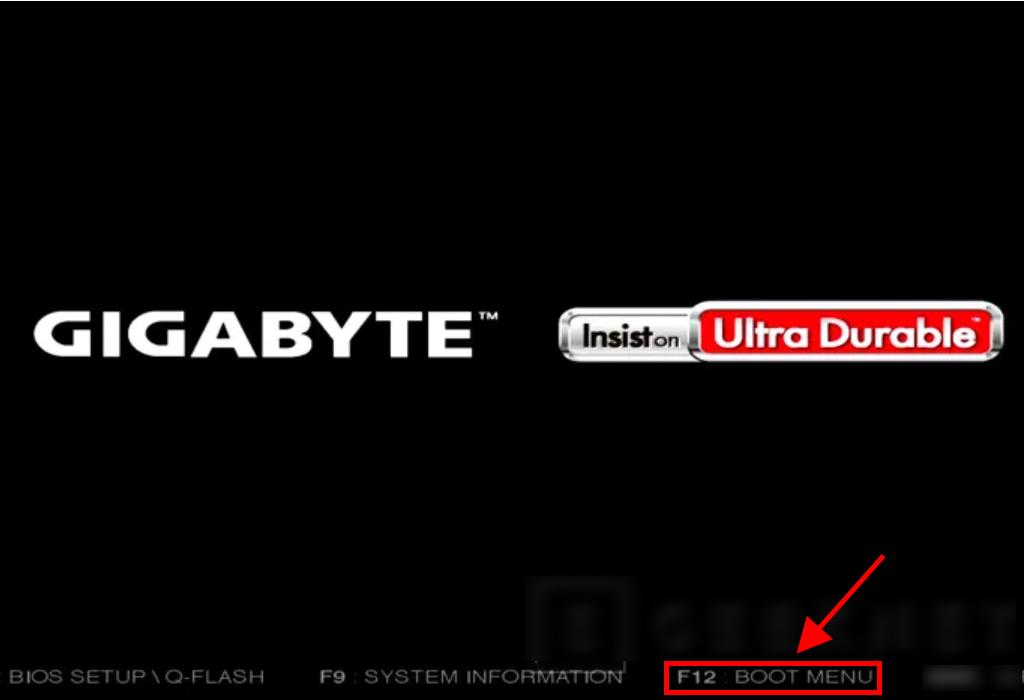
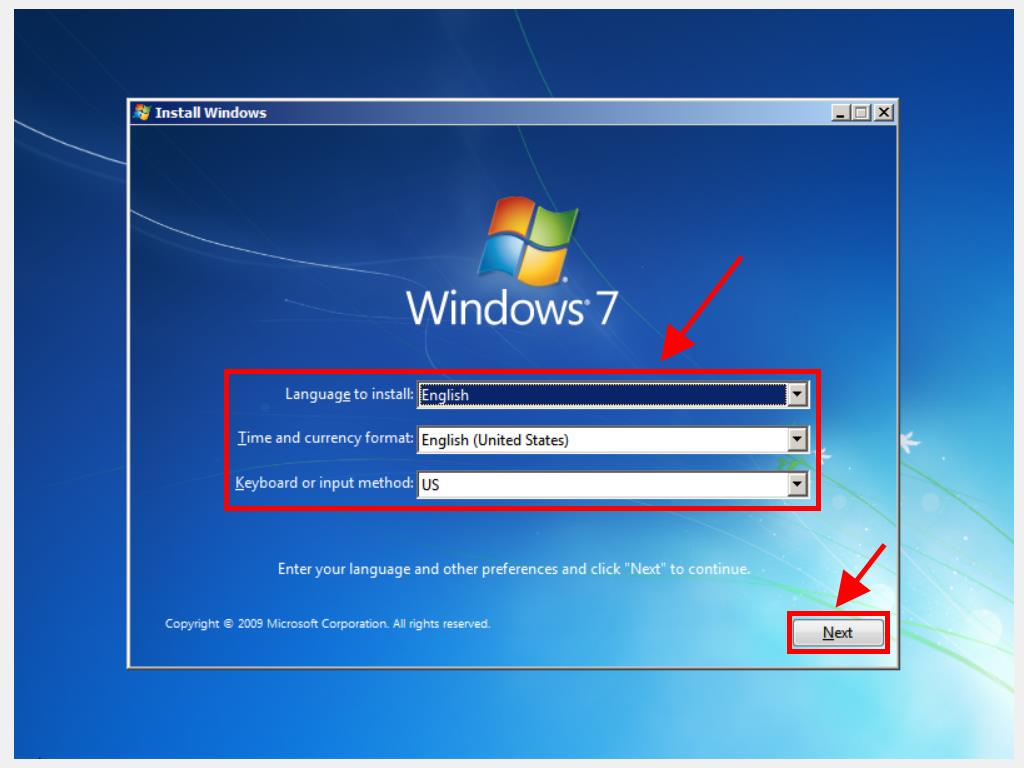
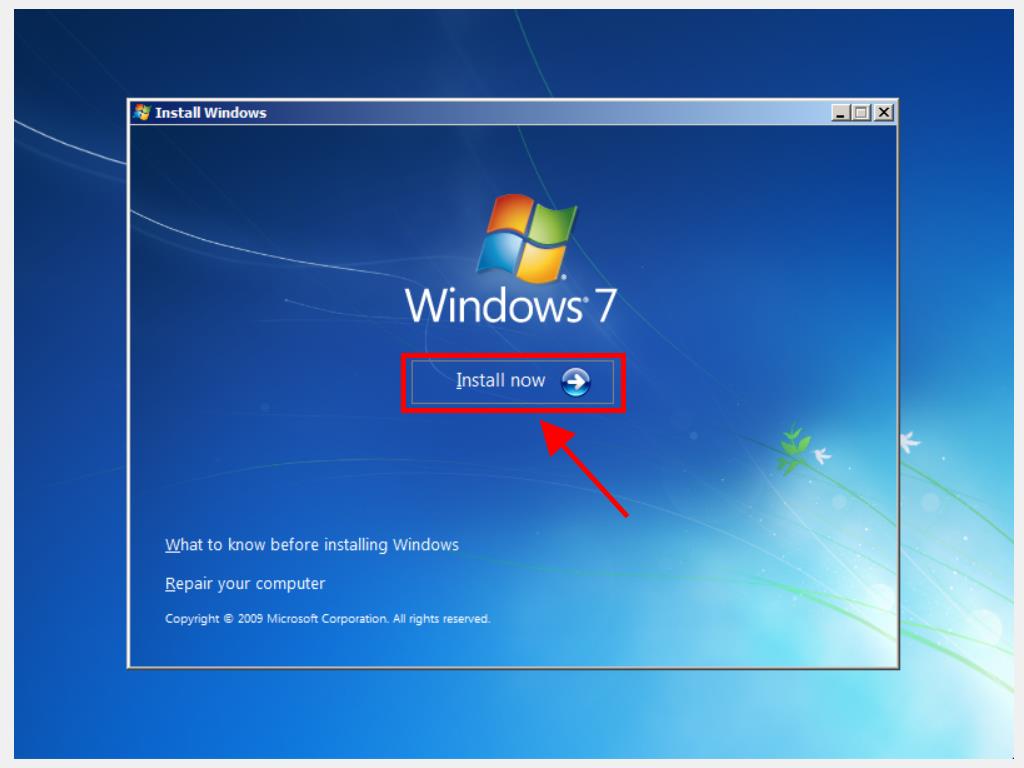
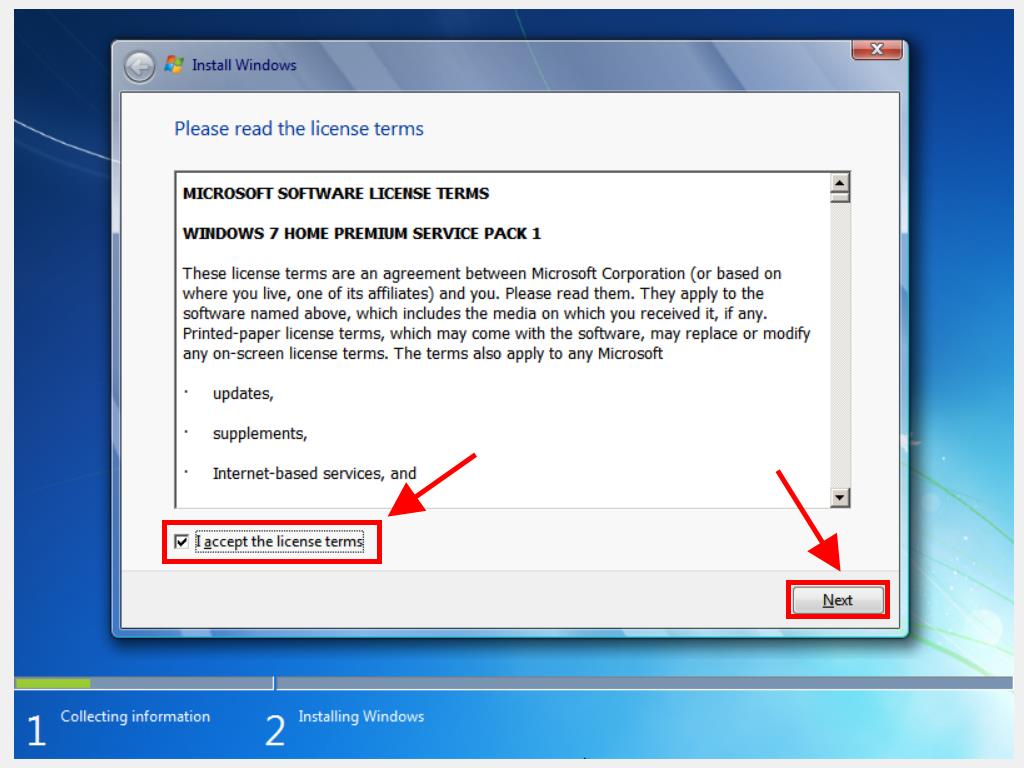
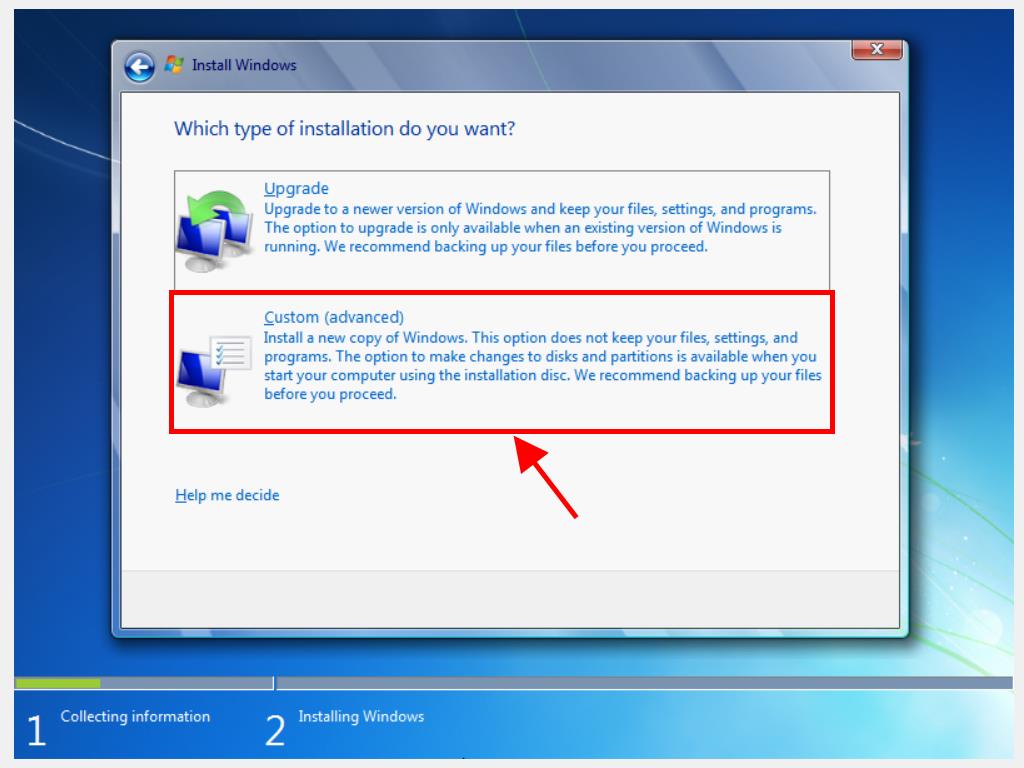
Note: To know which hard drive to choose, look at the Total size column and select the hard drive with the most space in GB.
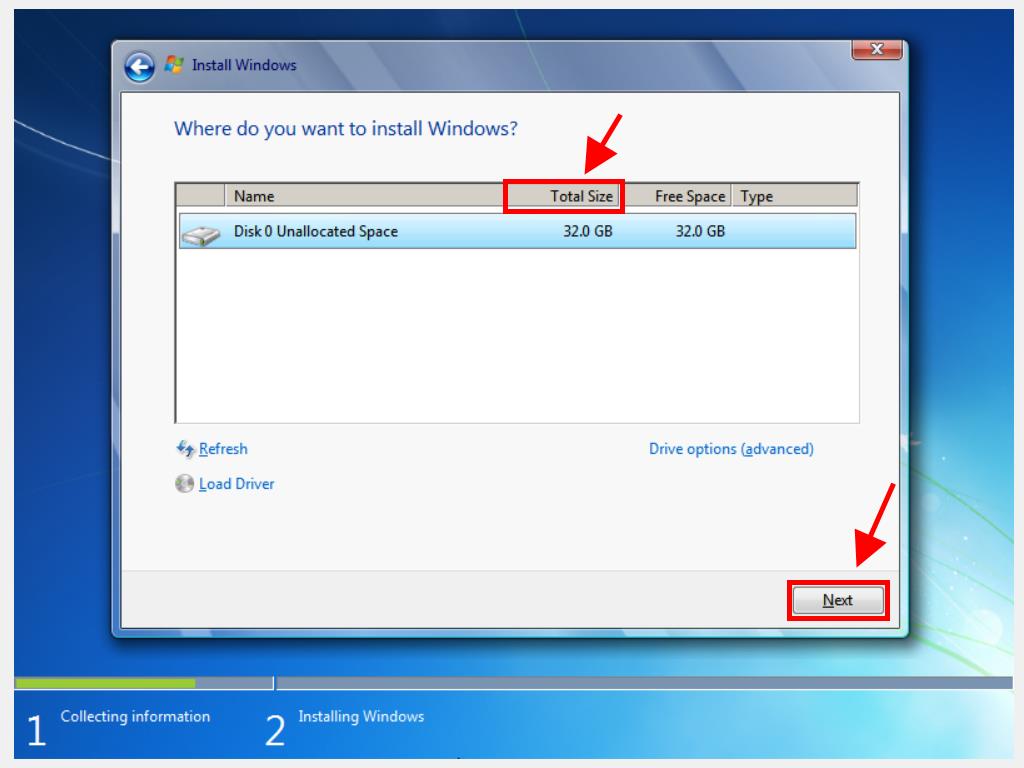
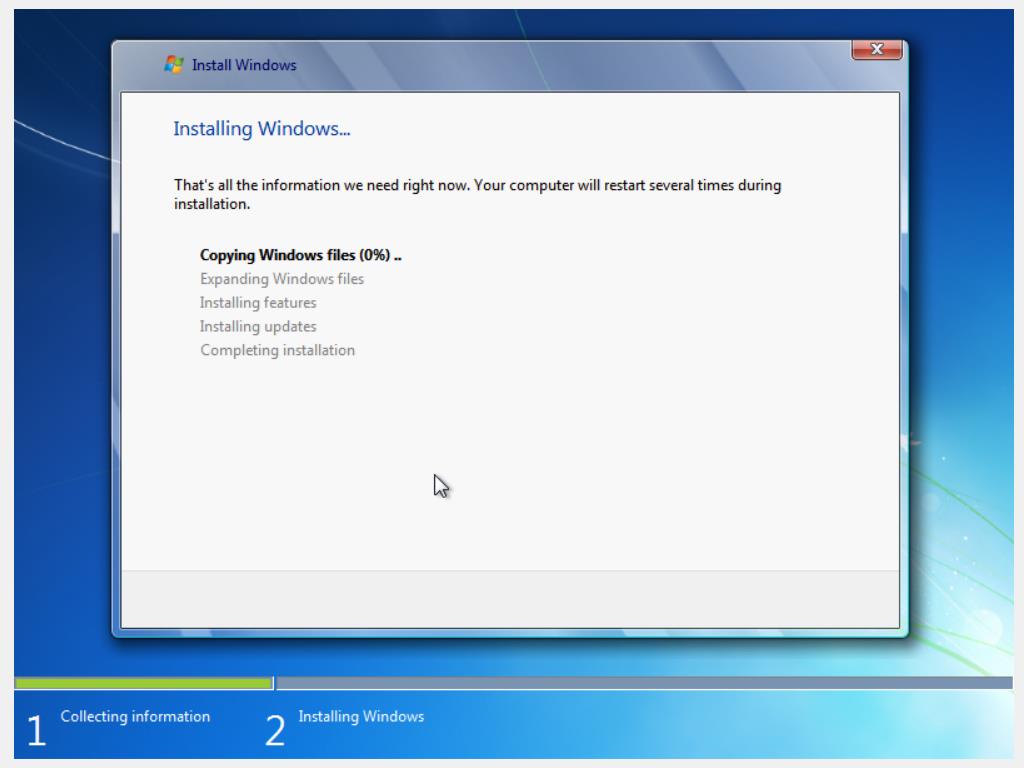
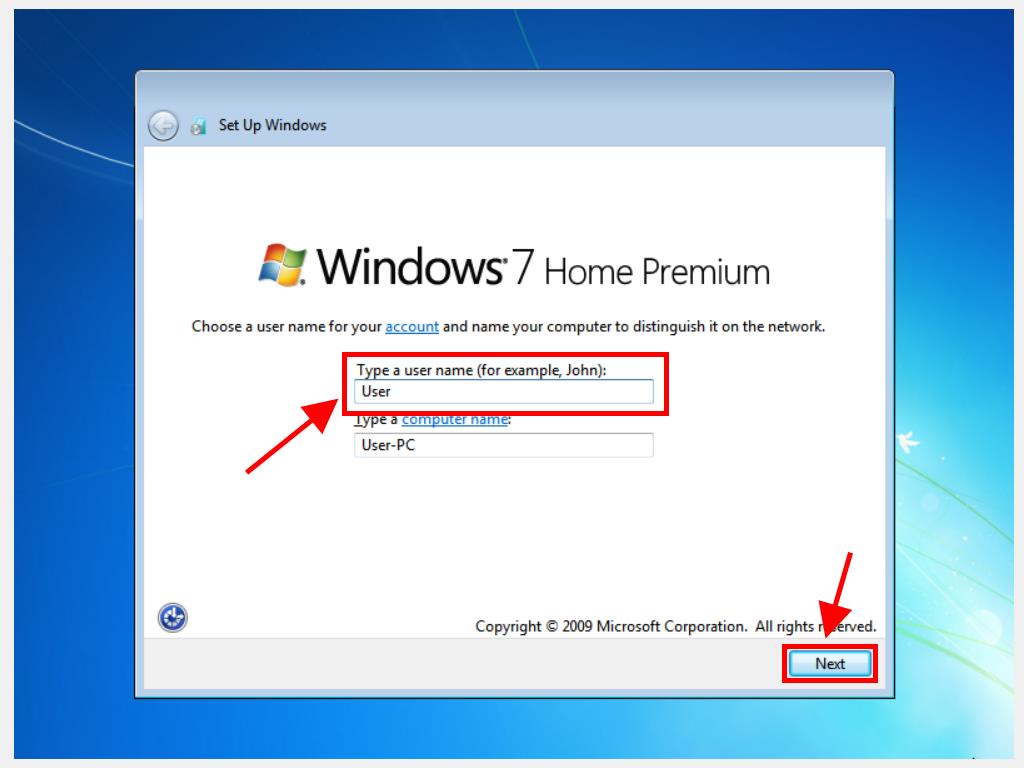
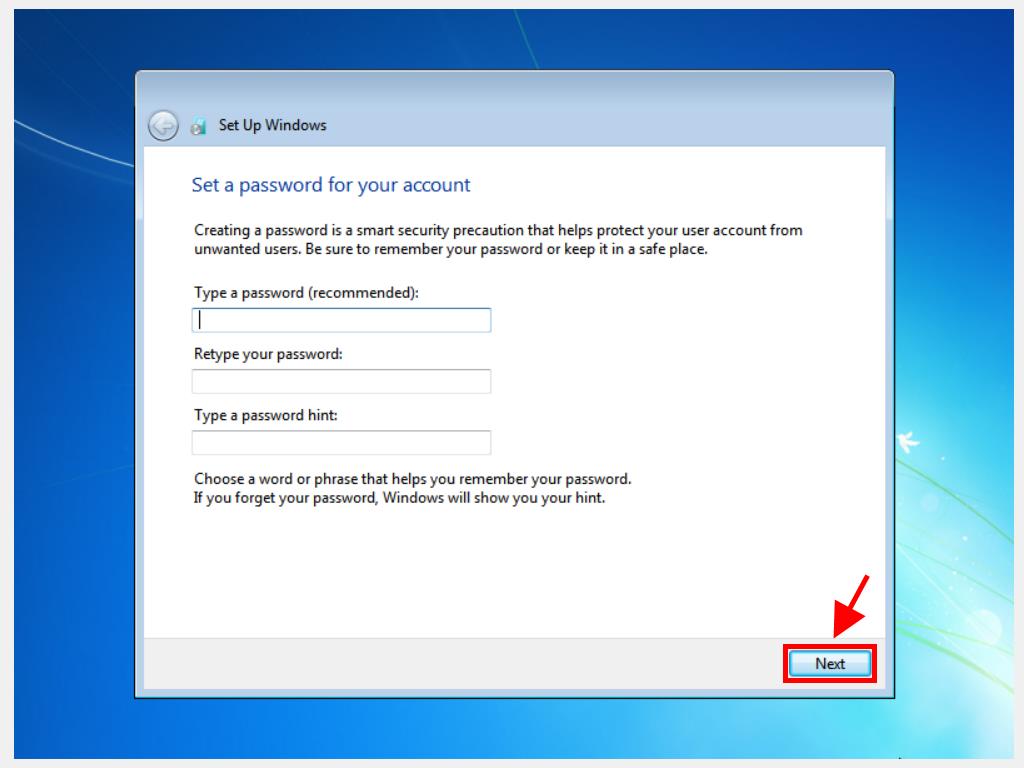
Note: We recommend entering the product key at this stage to install the correct edition of Windows 7, as skipping it may result in another edition being installed.