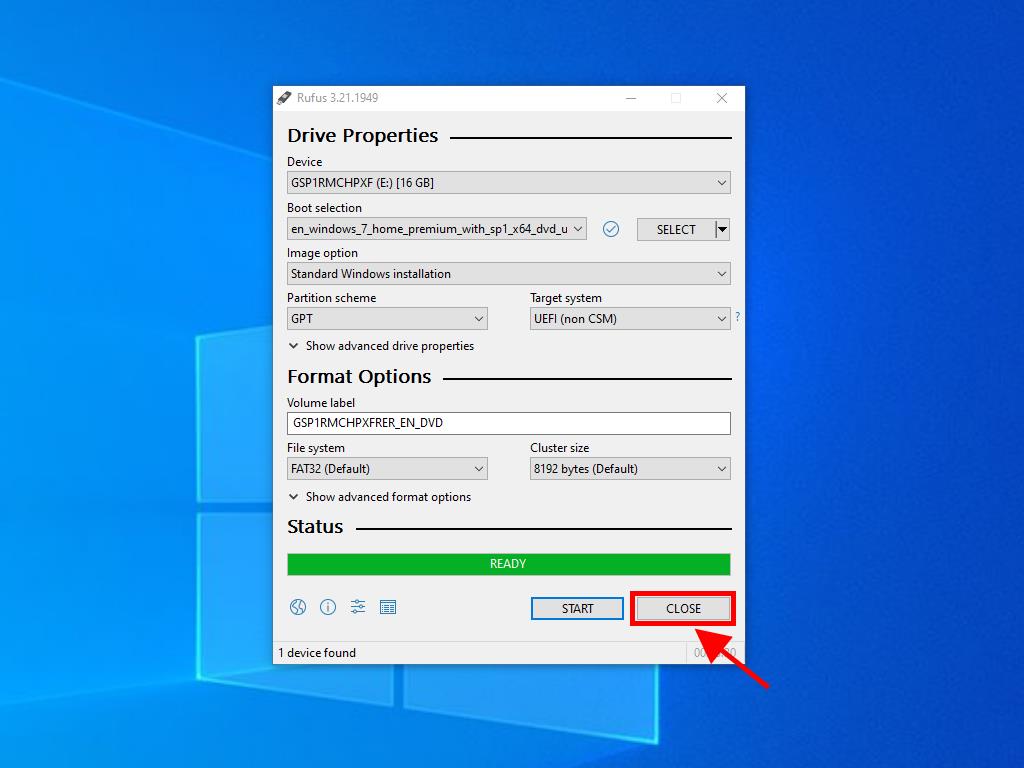How do I create an installation media for Windows 7?
Once you have downloaded the installation file (Windows 7 .iso), create a USB bootable drive (pendrive) for installation.
Note: You will need a USB device with a minimum of 4 GB of memory
The application you can use in this process is:
Rufus
- Download it for free here.
- Scroll down and download the most updated Rufus version in the Download section.
- Connect the USB and then open the Rufus program.
- Click on Select and find the Windows 7 .iso file you want to install.
- Finally, click on Start and wait for the program to create the bootable USB drive.
- Once the setup is complete (progress bar at 100%), click Close and you will be ready to install Windows 7.
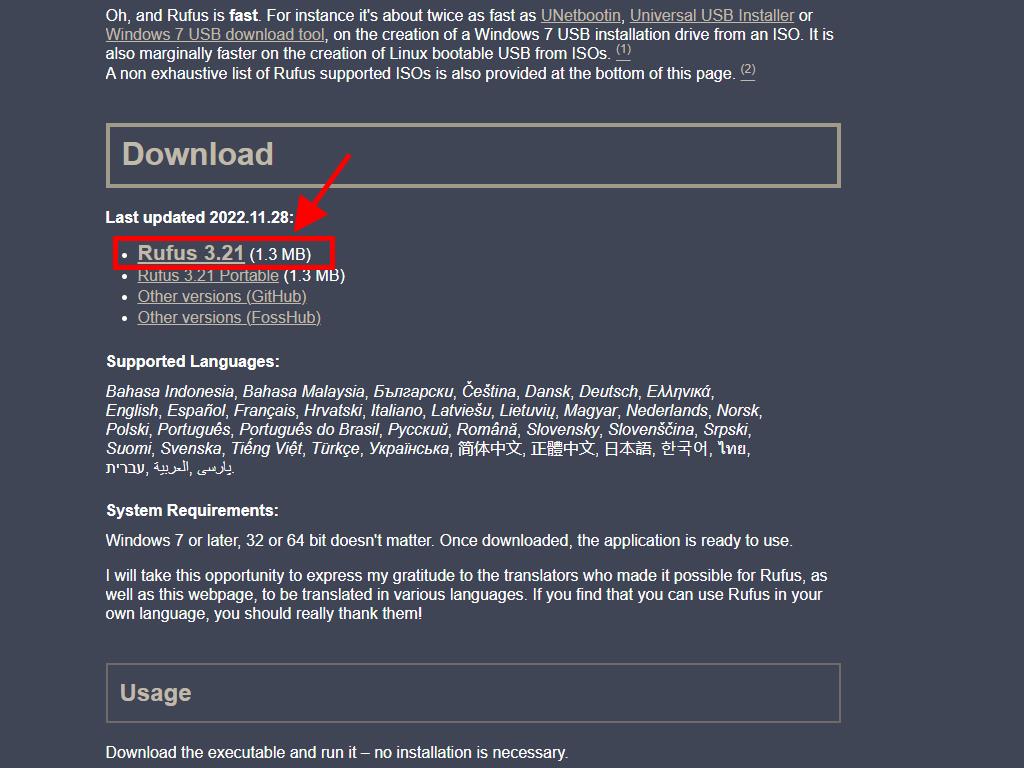
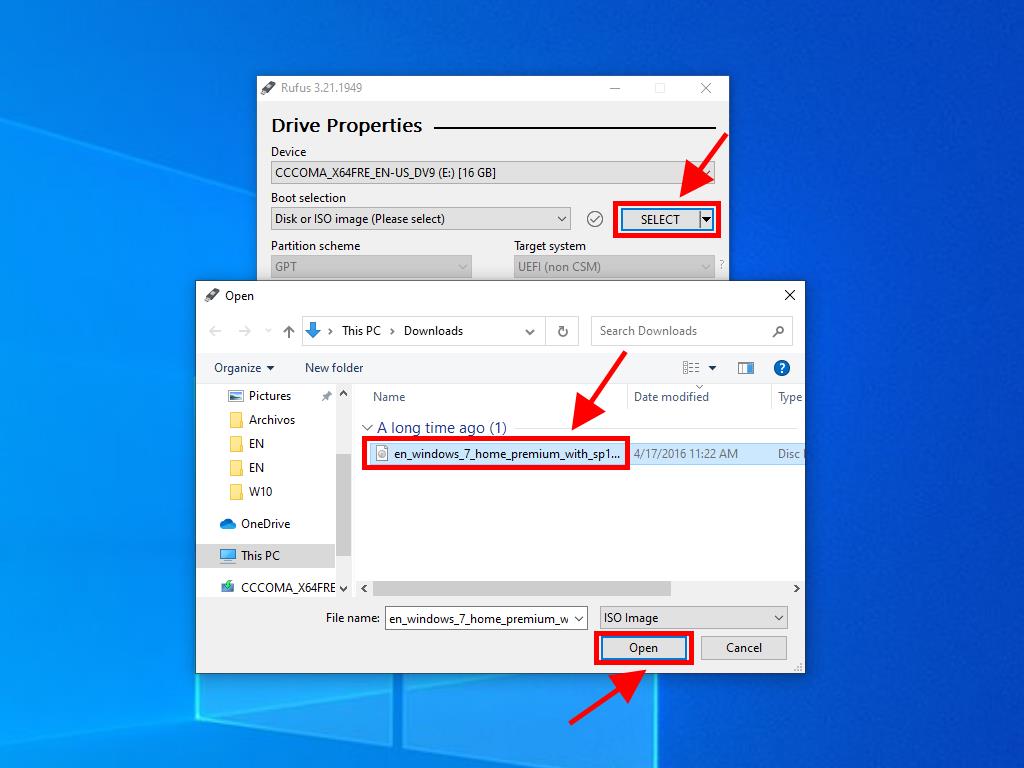
Note: A popup window called Customize Windows Installation will appear. Select the Disable Data Collection option and wait for the program to create the bootable USB drive.
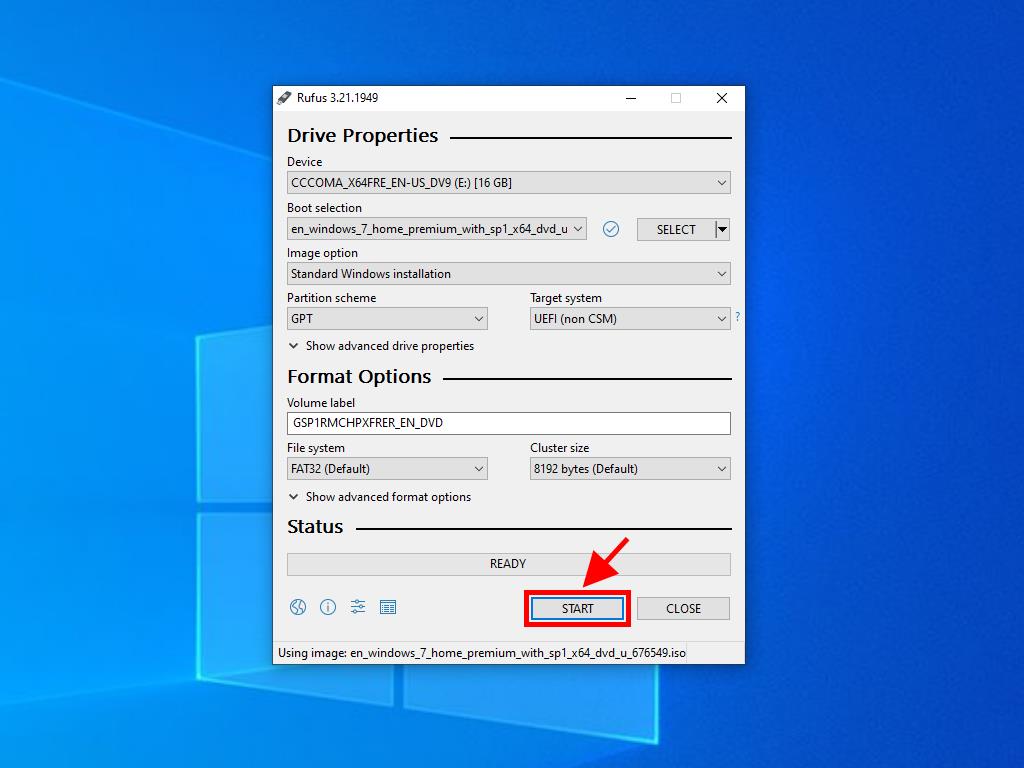
Note: If your PC is a model released after 2020, you must select the GPT partition scheme option. However, if your PC is a model from before 2020, you must select MBR.