How do I create installation media for Windows 10?
Once you've downloaded the installation file (Windows 10 .iso), you can create a USB boot drive (pendrive) to carry out the installation.
Note: You'll need a USB device with a minimum of 8 GB of storage.
The applications you can use in this process are:
Rufus
- Download it for free here.
- Scroll down and download the most up-to-date version of Rufus in the Download section.
- Connect the USB and then open the Rufus programme.
- Click on Select and find the Windows 10 .iso file you wish to set up.
- Finally, click on Start.
- Once the setup is complete (progress bar at 100%), click on Close and it will be ready to install Windows 10.
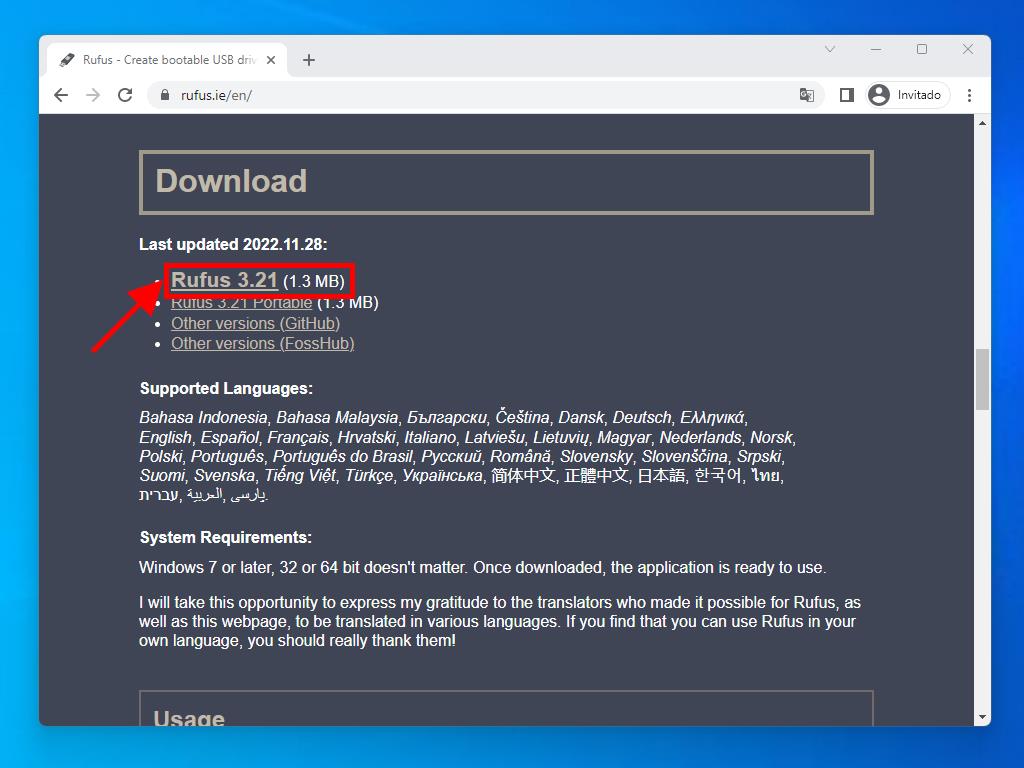
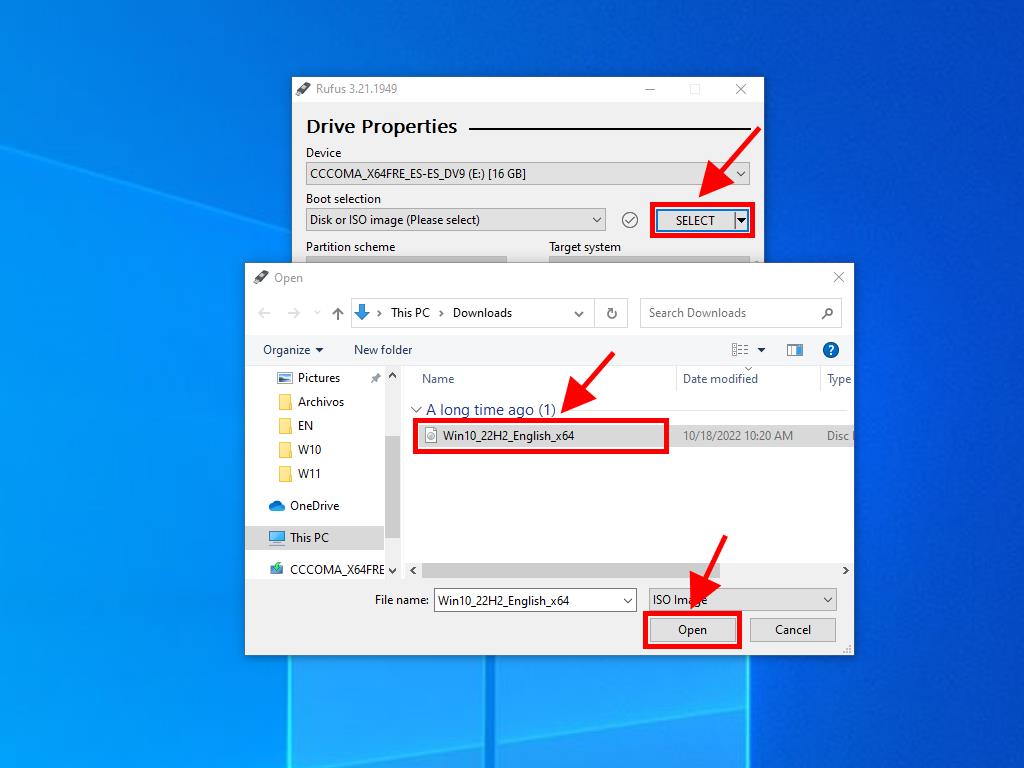
Note: A popup window called Customize Windows Installation will appear; select the Disable Data Collection option and wait for the programme to create the bootable USB drive.
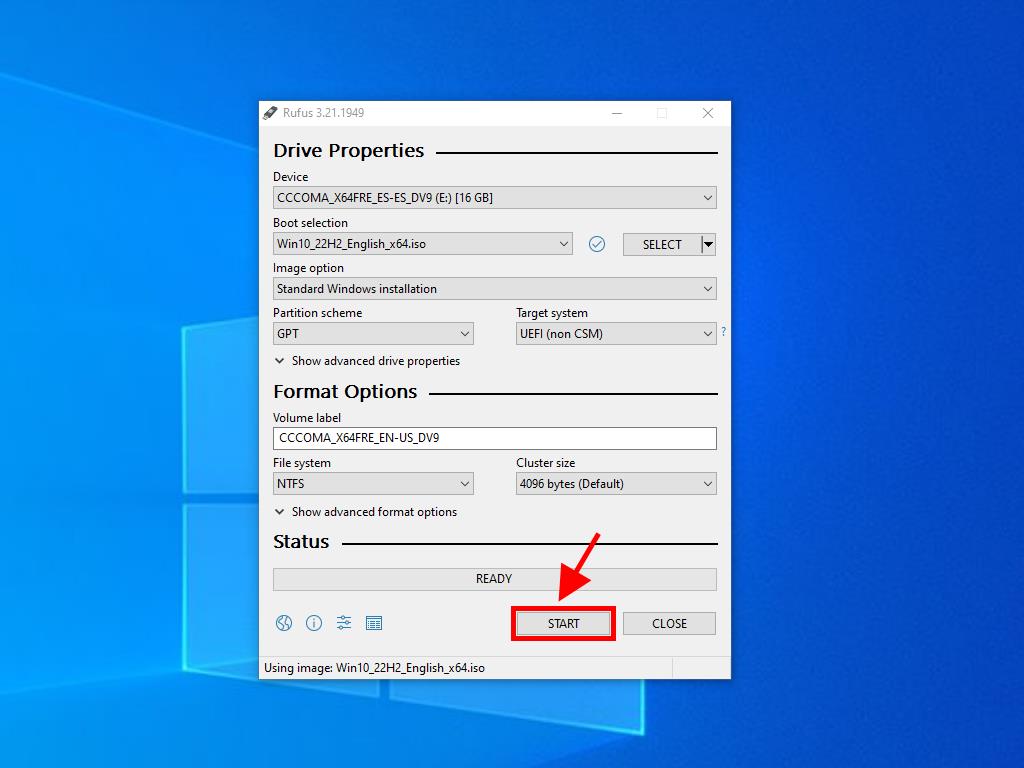
Note: If your PC is a model released after 2020, you should select the GPT partition scheme option. However, if your PC is a model from before 2020, you should select MBR.
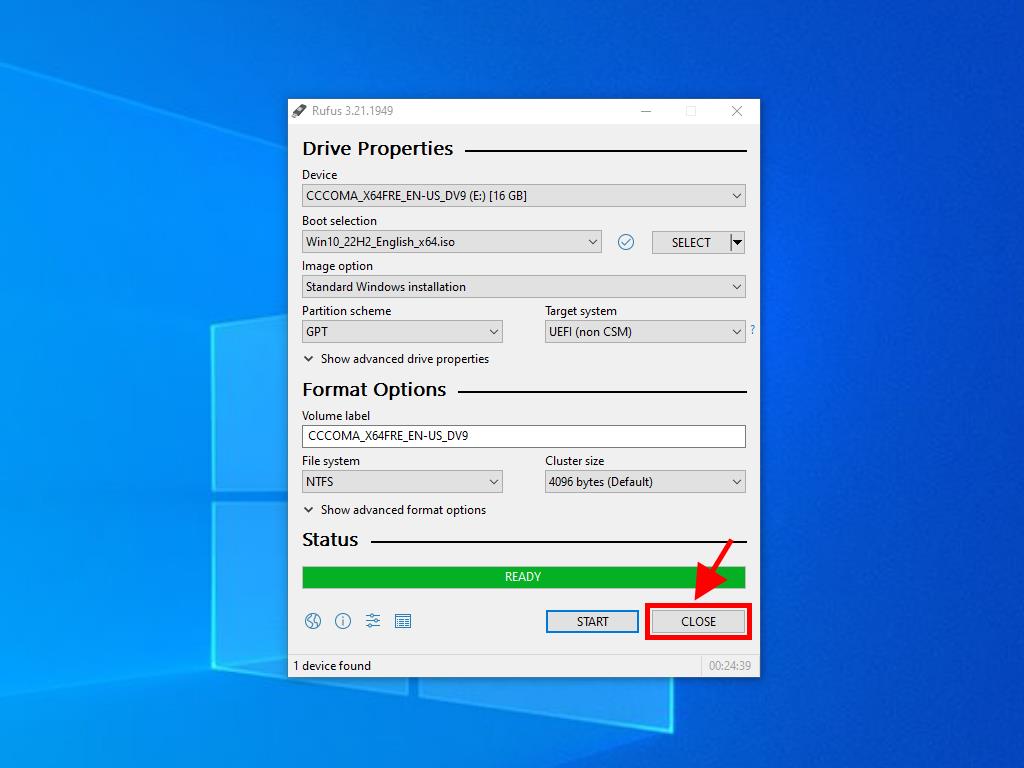
MediaCreationTool
- Download it for free here.
- Accept the terms and conditions to install it.
- After accepting the terms and conditions, a box will appear where you should select Create installation media and click Next.
- Then, a box will appear where you should select the language, edition, and architecture.
- Click on Next and you'll see 2 options: USB flash drive or .iso file
- Make sure the USB drive is connected and click on Next. This will initiate the download and setup on your USB drive.
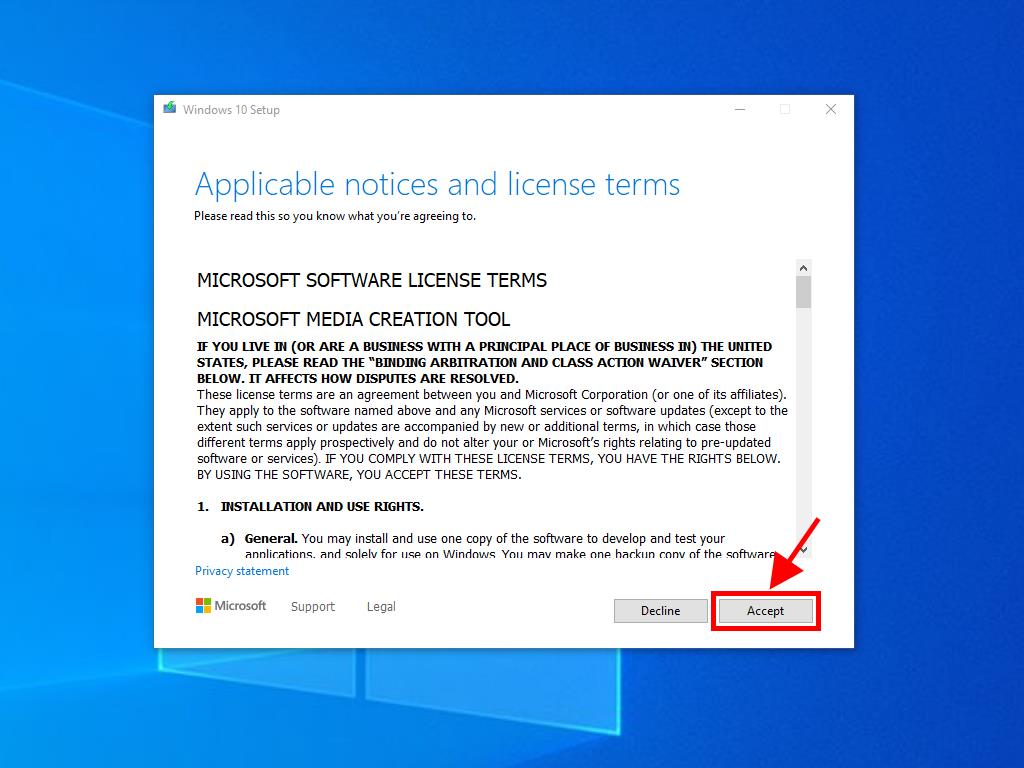

Note: If you don't agree with the language or Windows edition, uncheck the use the recommended options for this Pc box and you'll be able to select the language and edition of your preference.
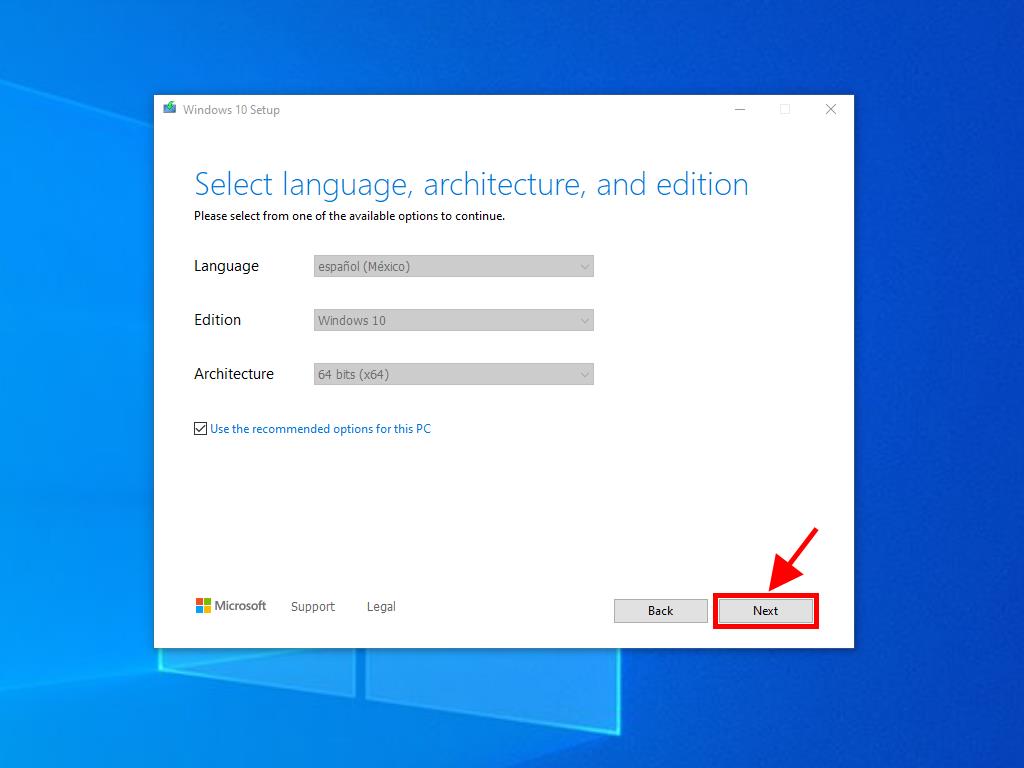
Notes: If you can't find your visible USB drive, close the application and restart it without disconnecting the USB from your PC. You should save all the information contained on the USB drive, as all the data on it will be erased.
