How do I change my Windows 10 Home edition to Pro?
Note: This process only applies to systems installed with genuine Microsoft software. If this process doesn't work, a clean installation is needed to have the correct software.
Follow these steps:
- Press the Windows key and, from the menu that appears, select Settings.
- A window will open, and then select Update & Security.
- In the options on the left side, select Activation.
- Click on Change product key.
- A box will appear where you'll need to enter your Windows 10 Pro product key. Once entered, click on Next. The system will automatically change the edition.
- In the final step, you'll just need to restart your PC, and it'll be ready.
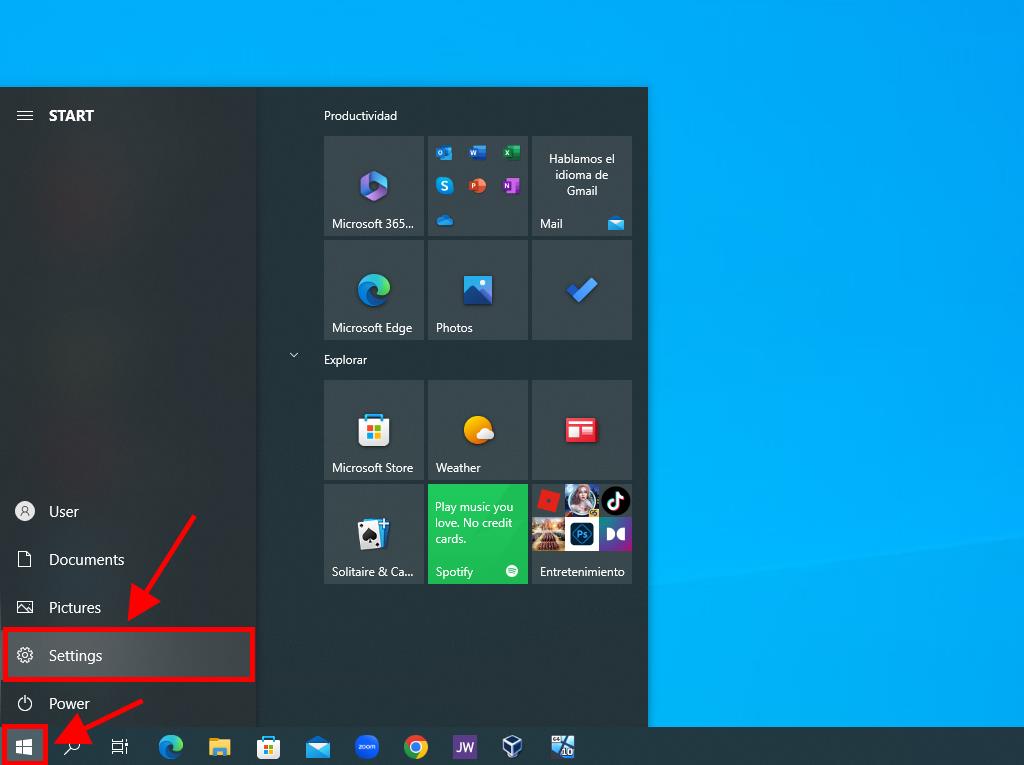
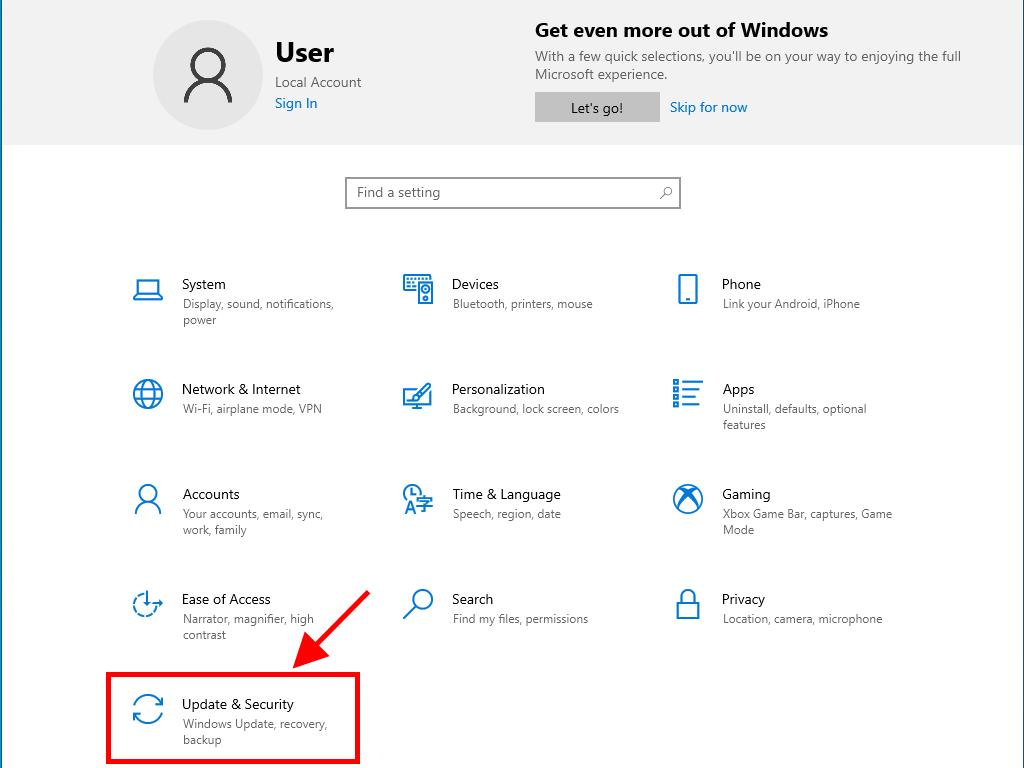
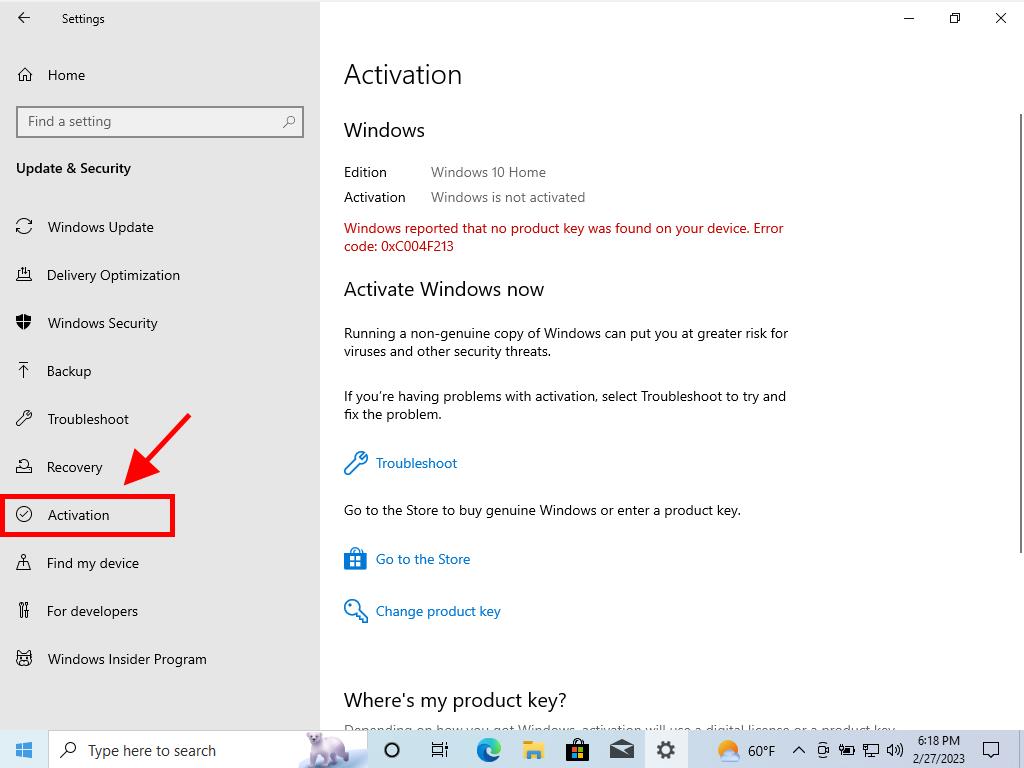
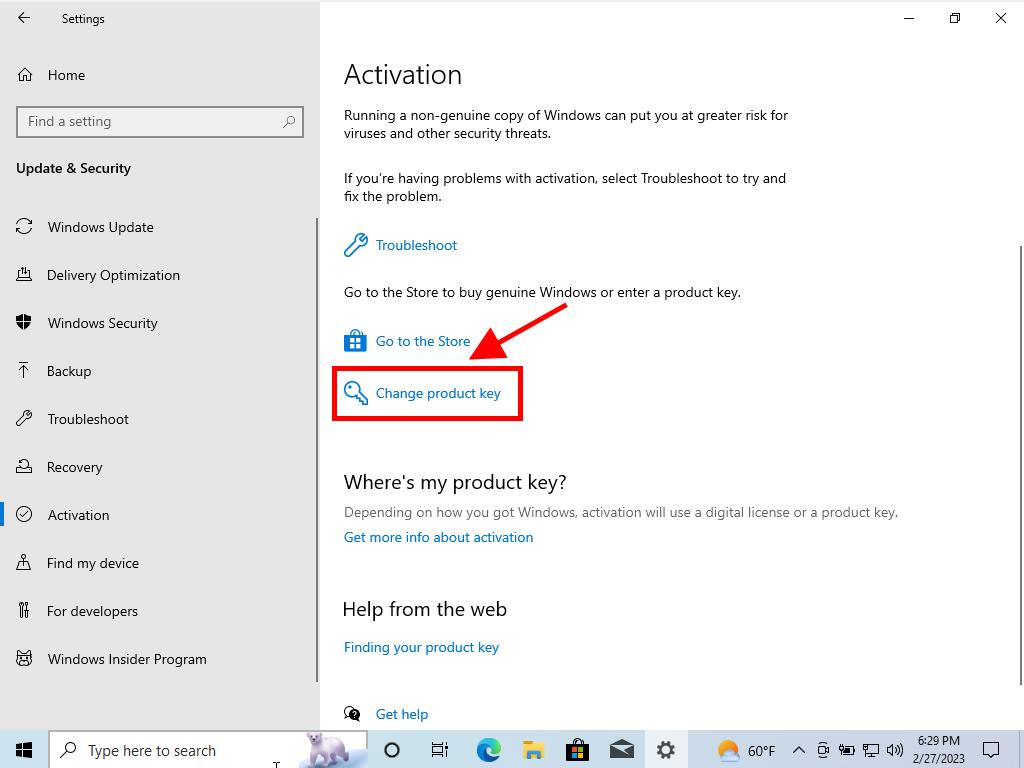
Note: We recommend copying and pasting the product key exactly as it's typed in the Product Keys section.
Note: If during the upgrade process the system generates an error and doesn't continue with the upgrade, but this process was more than 50% complete, don't worry. You only need to manually restart your PC to apply the update changes.
