How do I change the language in Windows 10?
- Click the Start button and then click on Settings.
- Next, click on Time & Language.
- In the options on the left side of the screen, select Language.
- Scroll down to the Preferred languages section and click on Add a language.
- Then, search for the language you want to install on your PC and click on Next.
- Select the Set as my Windows display language checkbox.
- Finally, select Install.
- After that, in Preferred languages, select the downloaded language.
- Choose Options. The system will ask you to log out in order to apply the changes. Click Yes, sign out now.

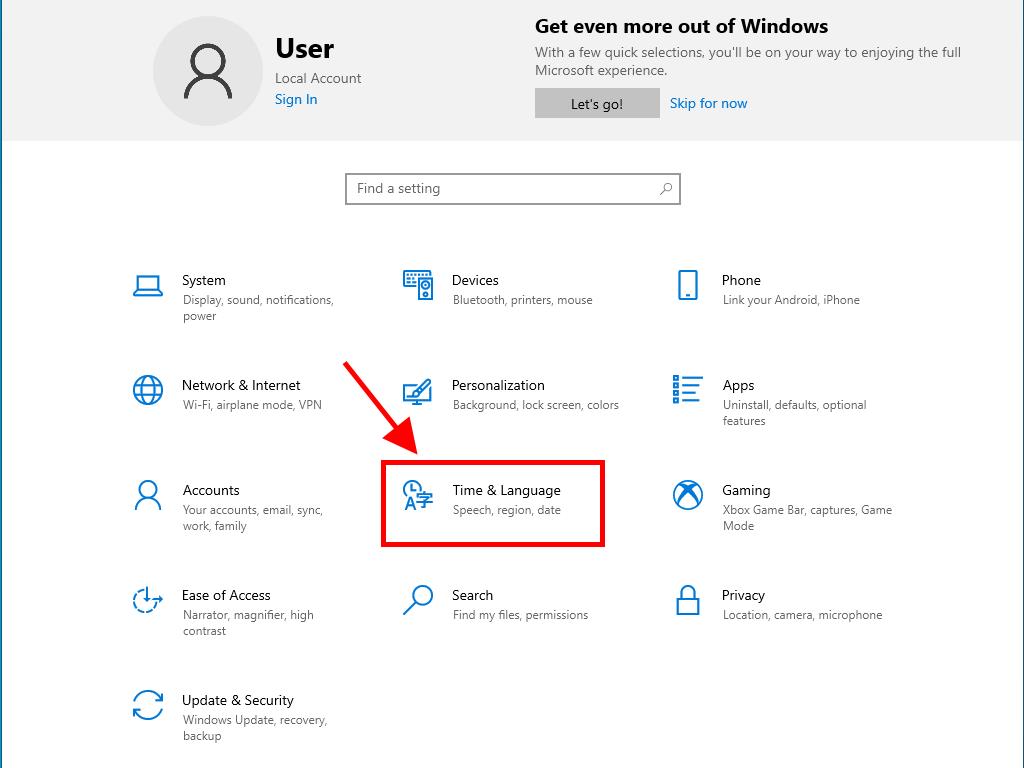
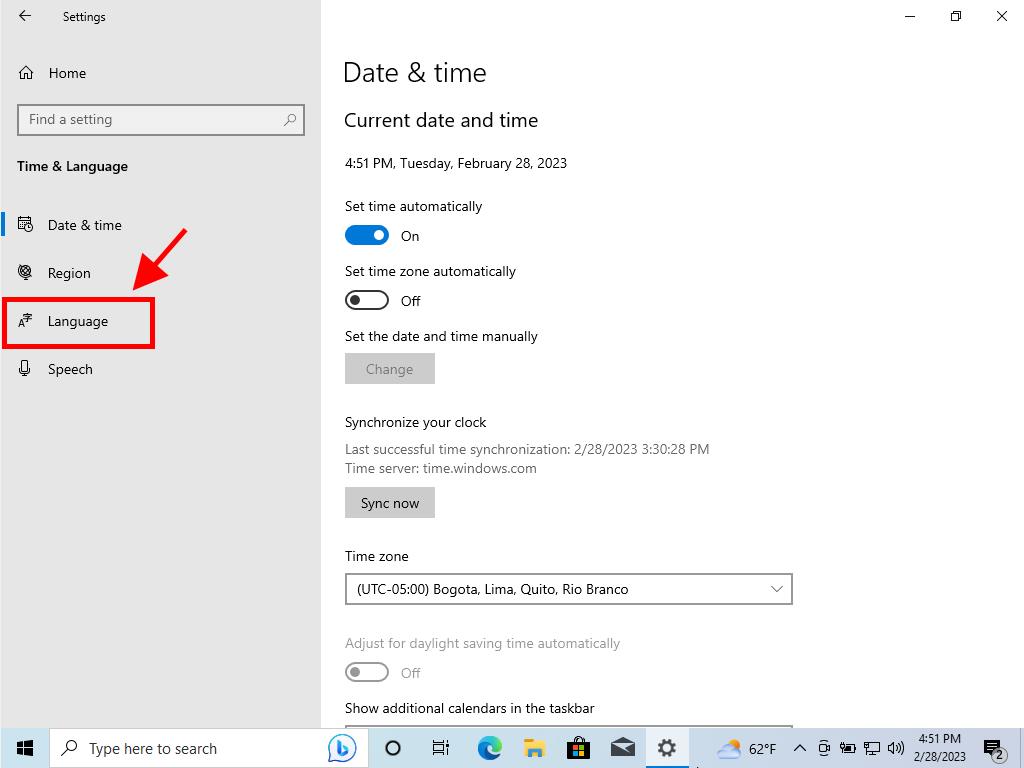
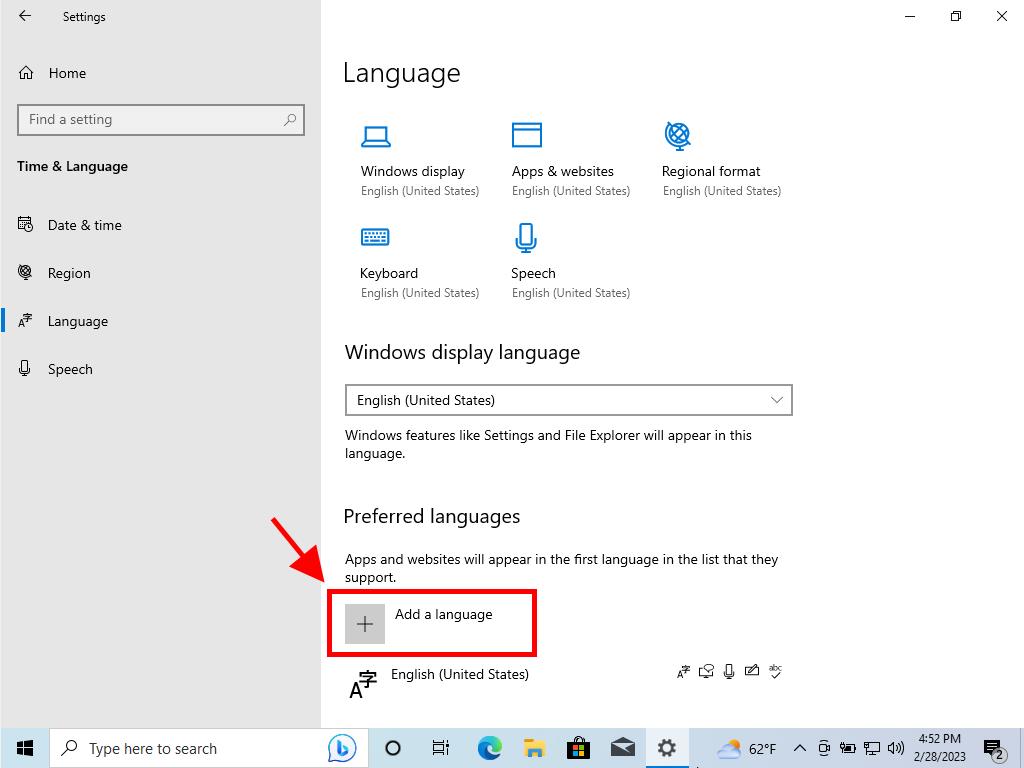
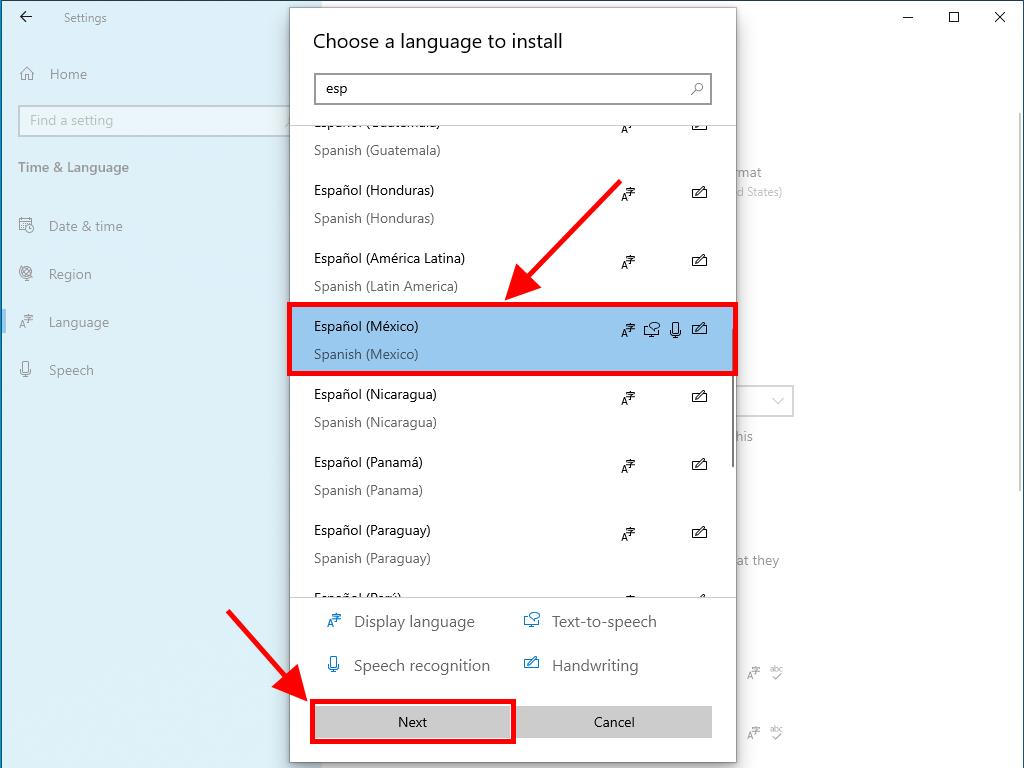
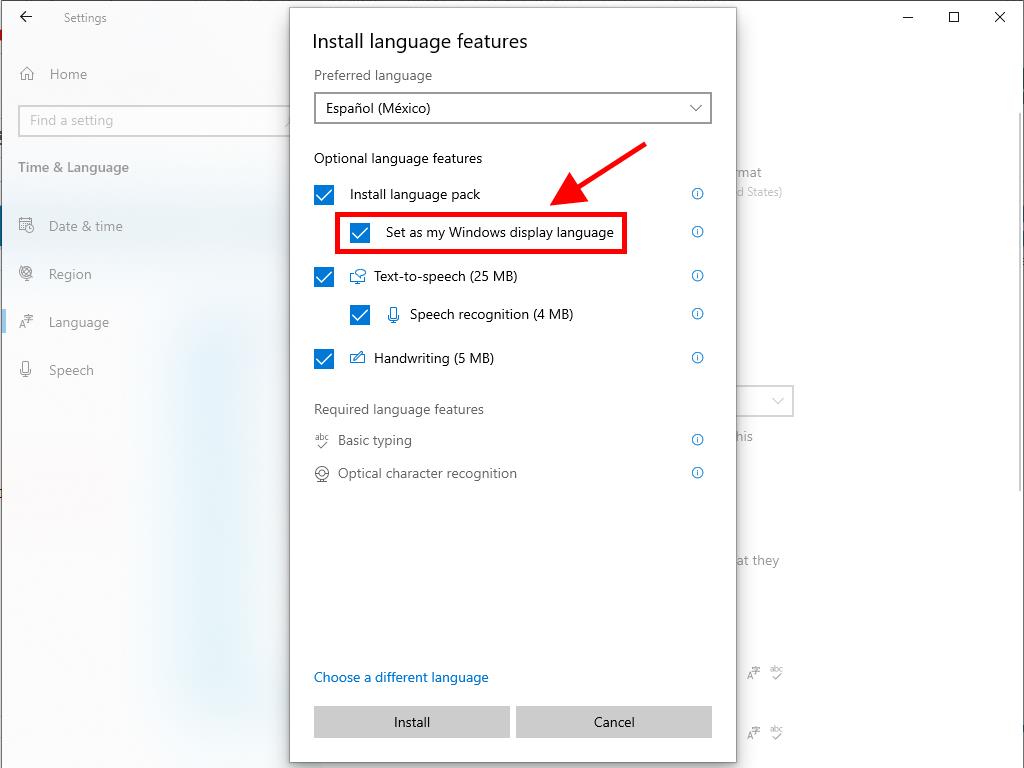
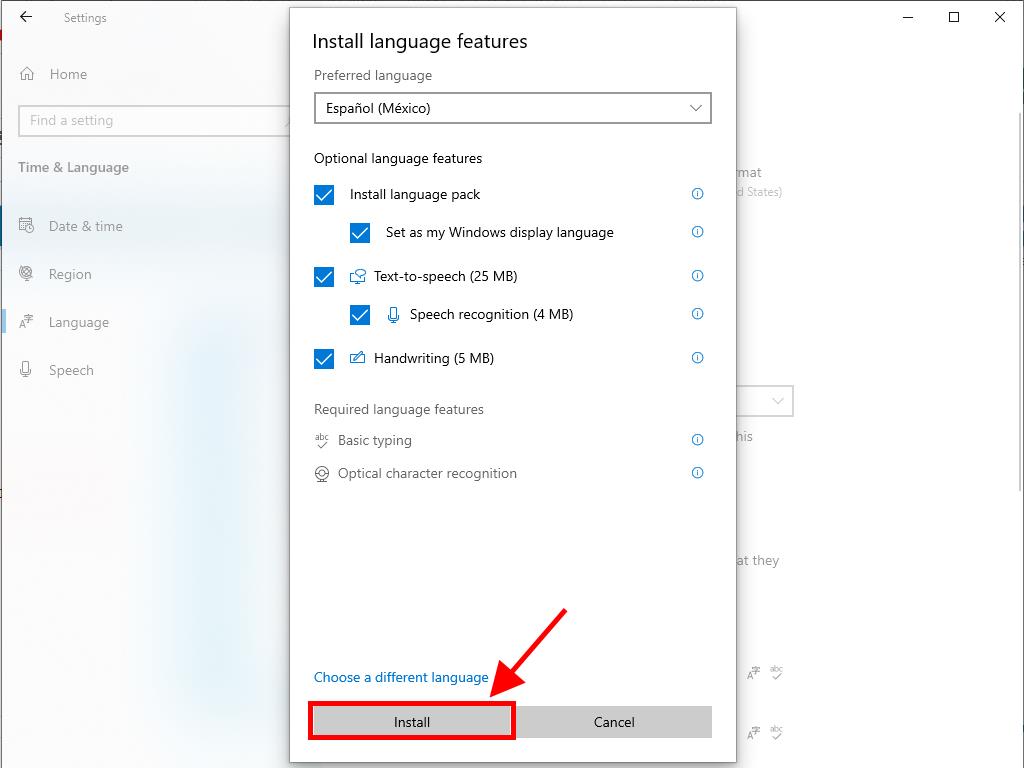
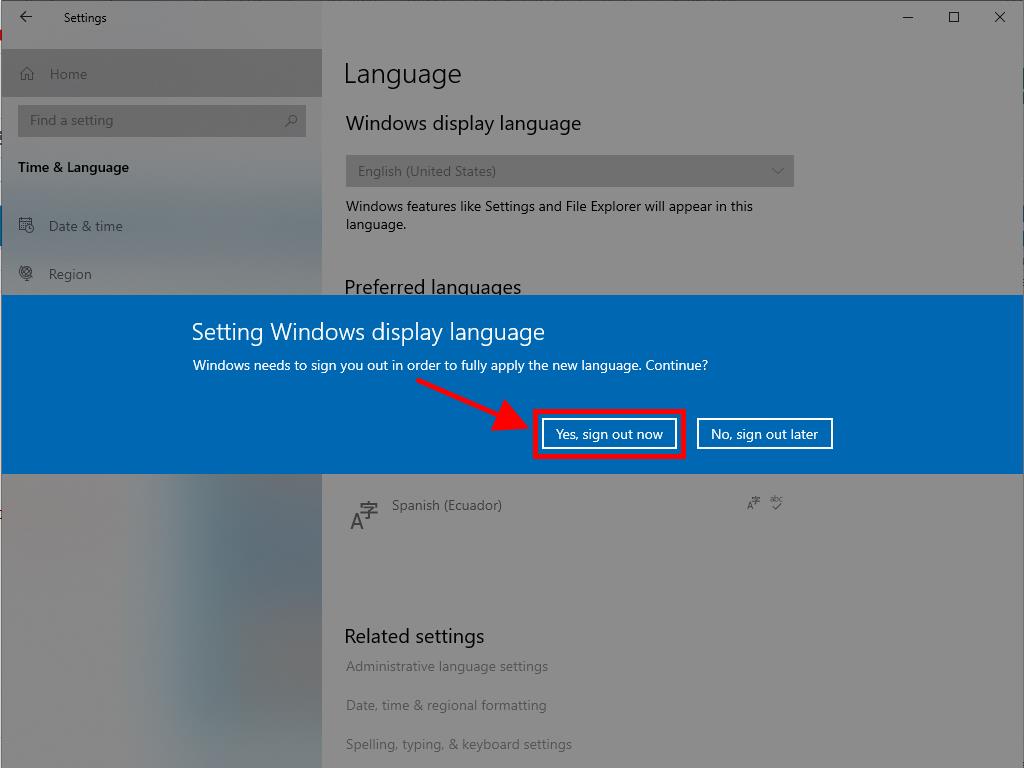
The system will prompt you to sign out to apply the changes. After doing so, you'll be able to use your PC in the new language.
