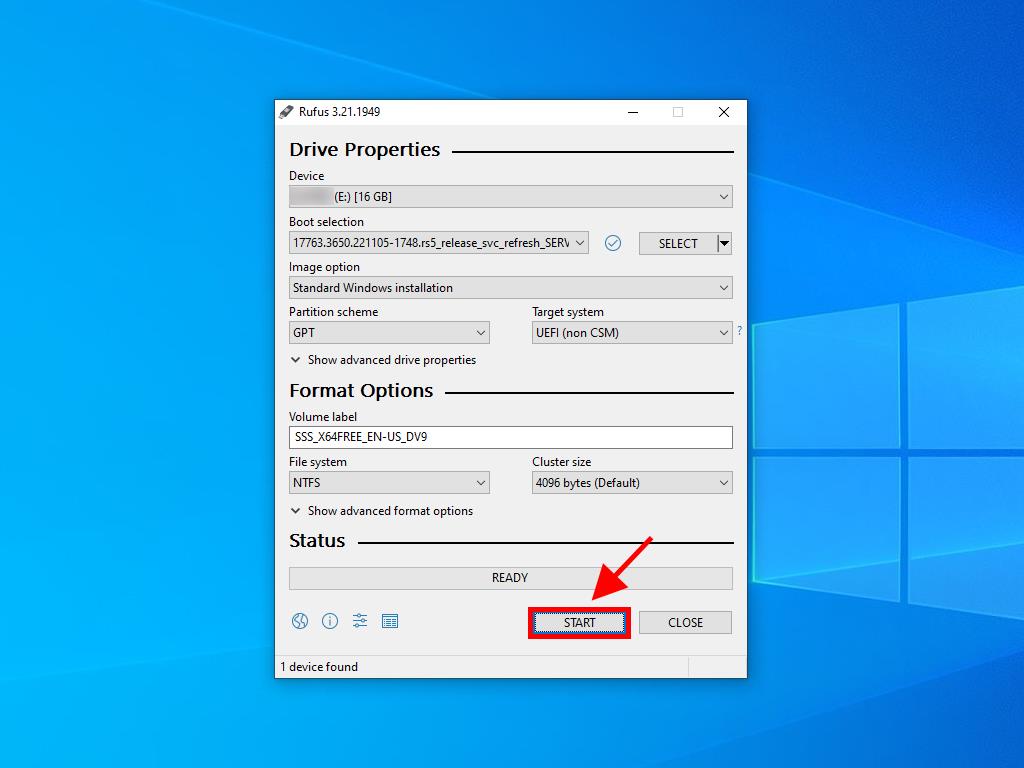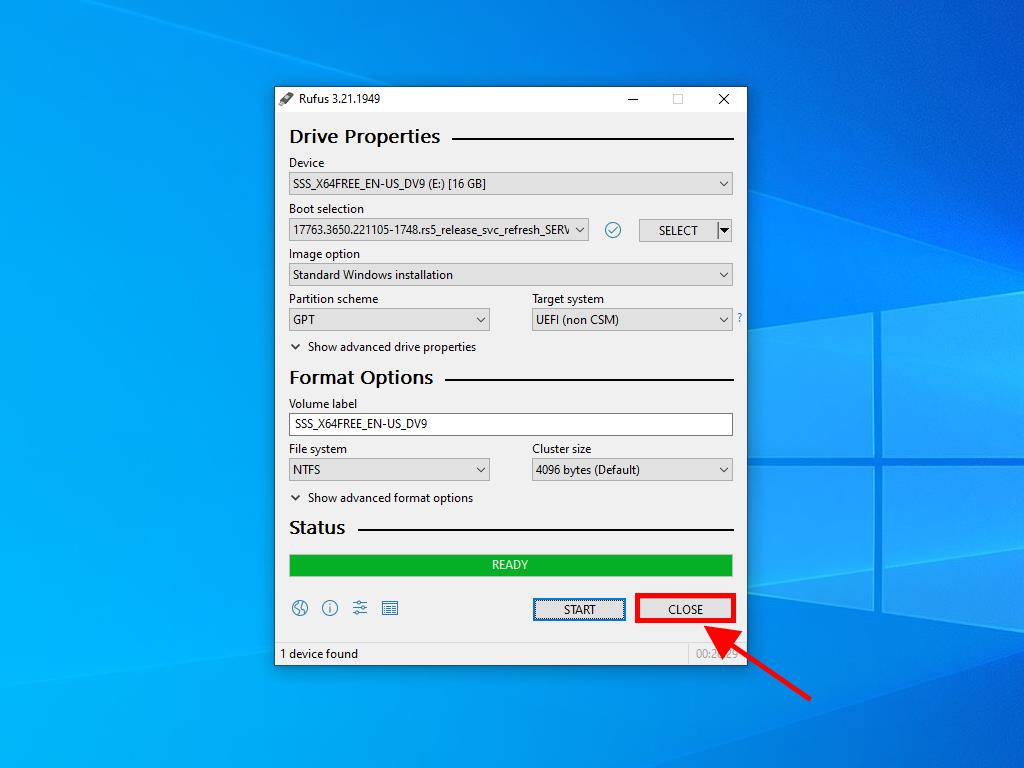How do I create installation media for Windows Server 2019?
Once you've downloaded the installation file (Windows Server 2019 .iso), create a USB bootable drive (pen drive) to perform the installation.
Note: You will need a USB device with a minimum memory of 16 GB.
The application you can use in this process is:
Rufus
- Download it for free here.
- Scroll down and download the most updated version of Rufus in the Download section.
- Connect the USB and then open the Rufus programme.
- Click Select and find the Windows Server 2019 .iso file you want to set up.
- Finally, click Start and wait for the programme to create the bootable USB drive.
- Once the setup is complete (progress bar Ready), click Close and you'll be ready to install Windows Server 2019.
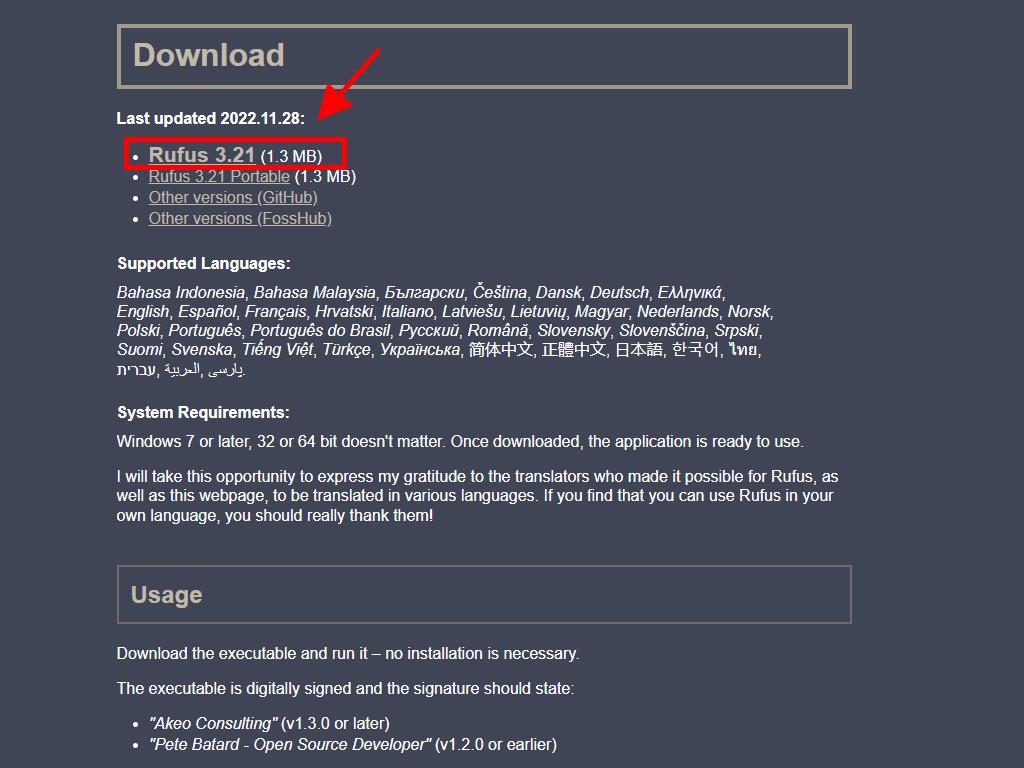
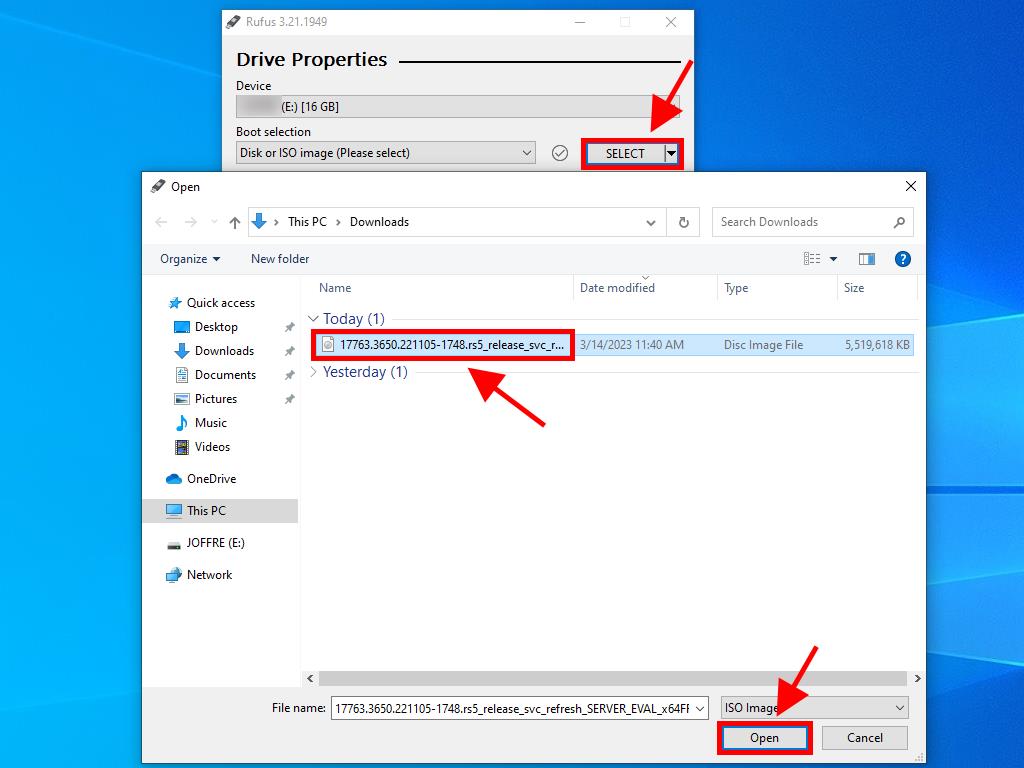
Note: A pop-up window called Customize Windows Installation will appear, select the Disable Data Collection option and wait for the programme to create the bootable USB drive.