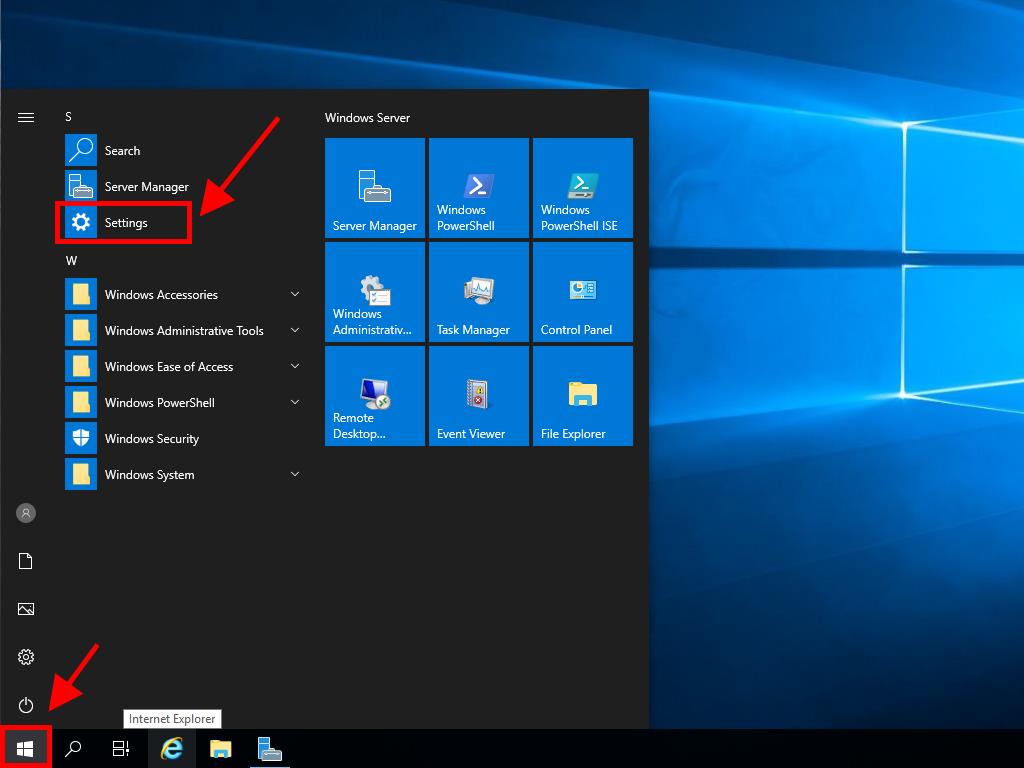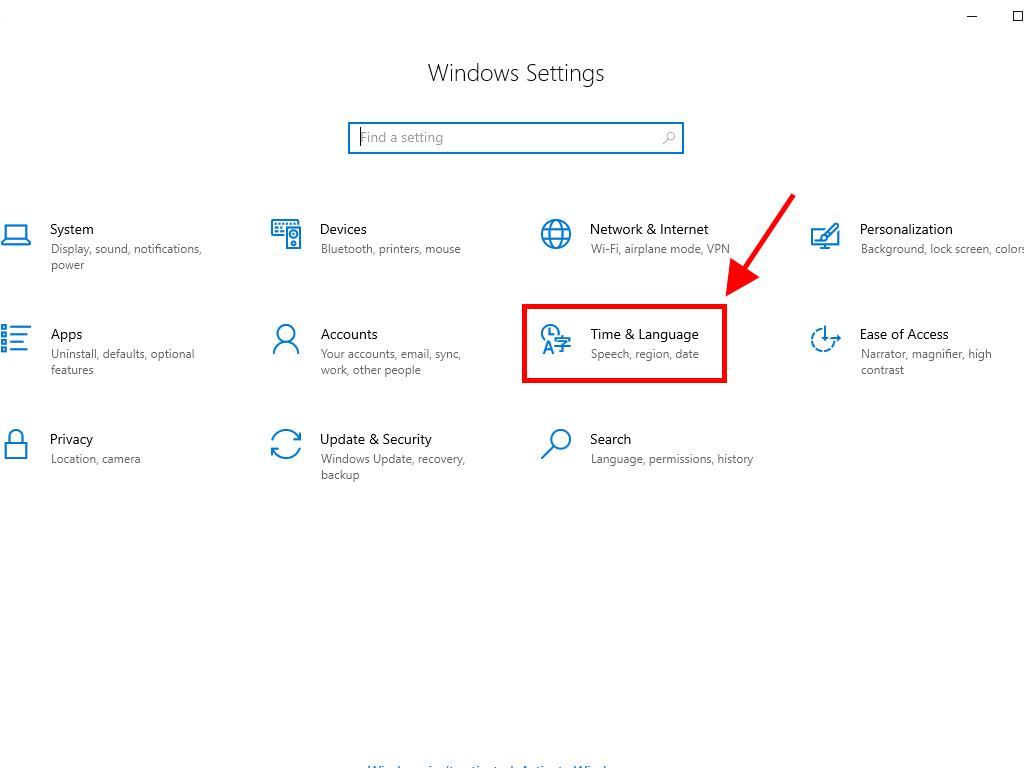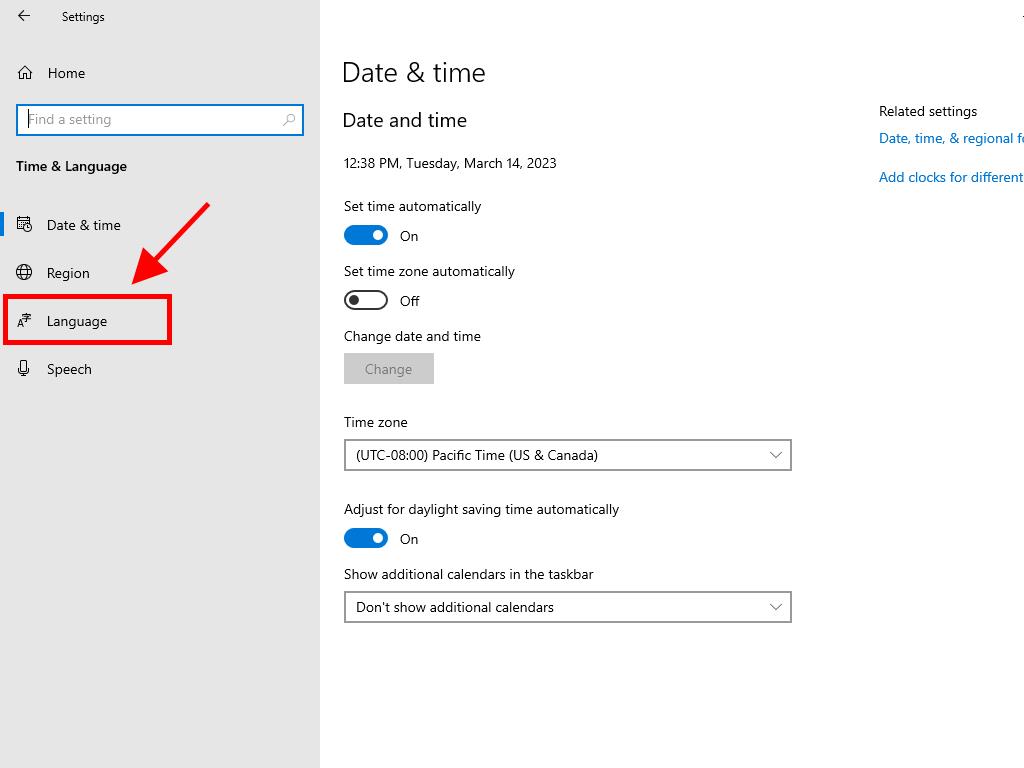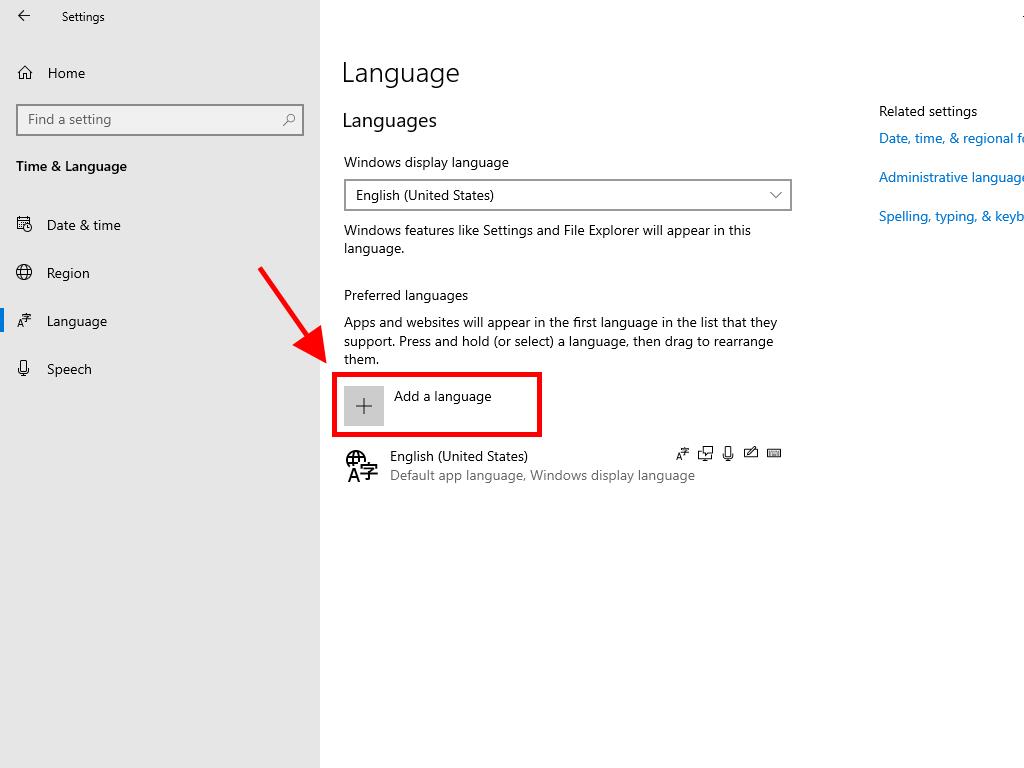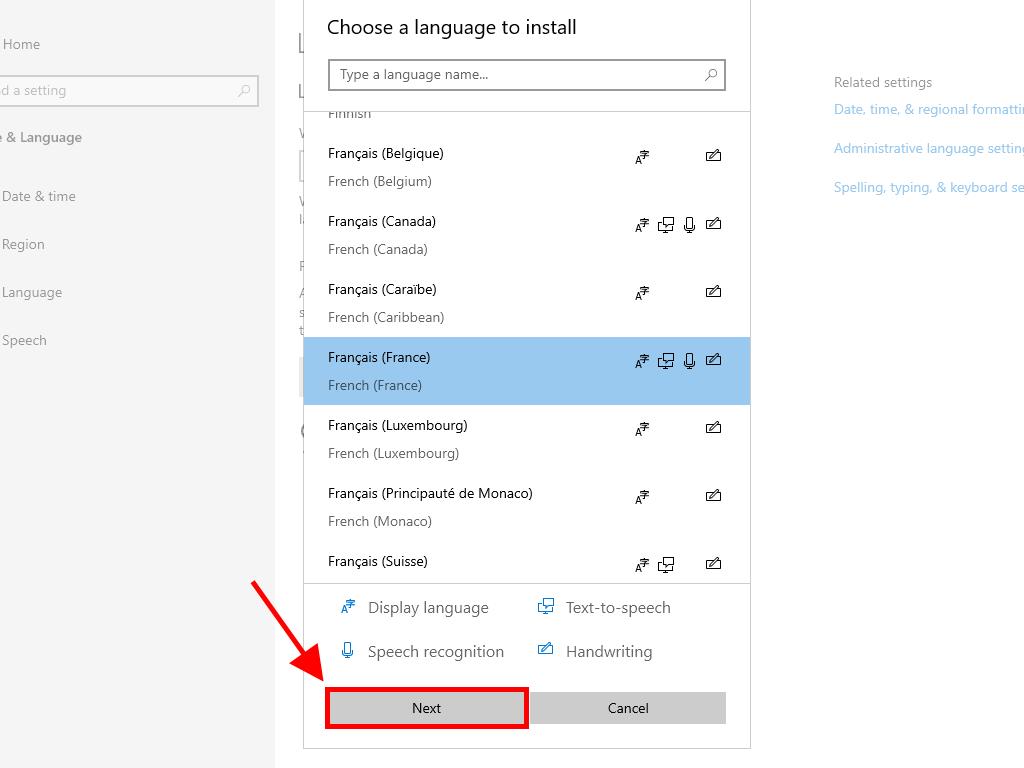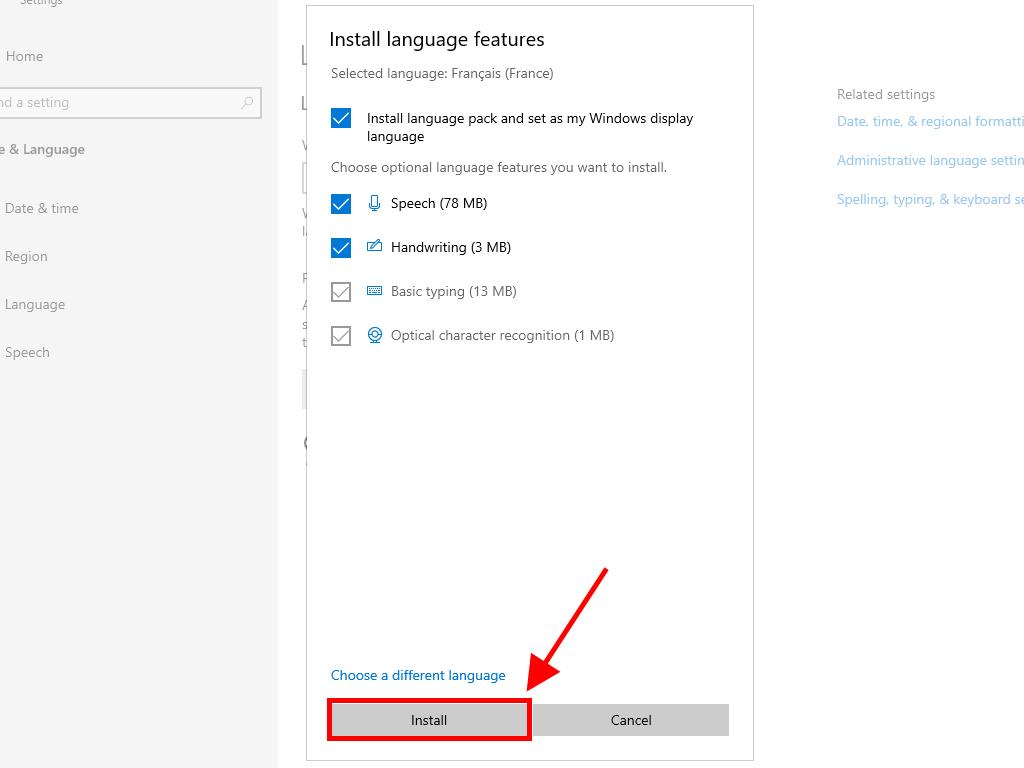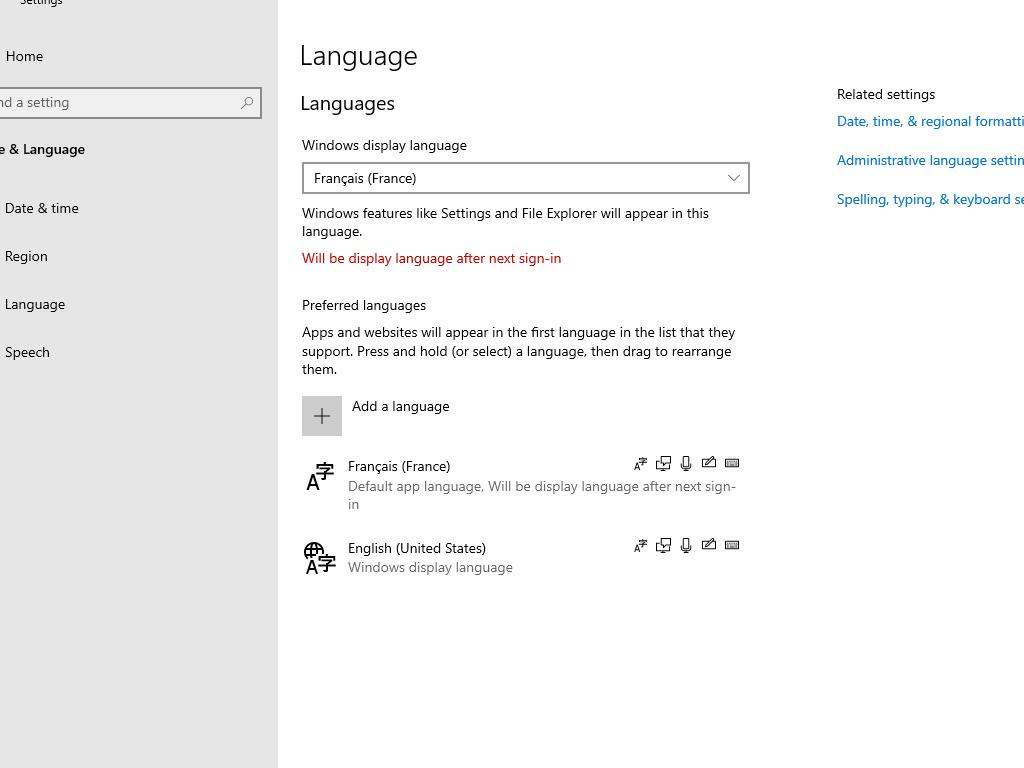How do I change the language in Windows Server 2019?
- Click on the Start button and then click on Settings.
- Next, click on Time & Language.
- On the left side of the screen, select Language.
- Scroll to the bottom in the Preferred languages section and click on Add a language.
- Then search for the language you want to install on your PC and click on Next.
- Click on Install and wait a few minutes while the language pack downloads.
- Once the language pack is downloaded, you only need to restart the Server and you'll have your PC in the new language.