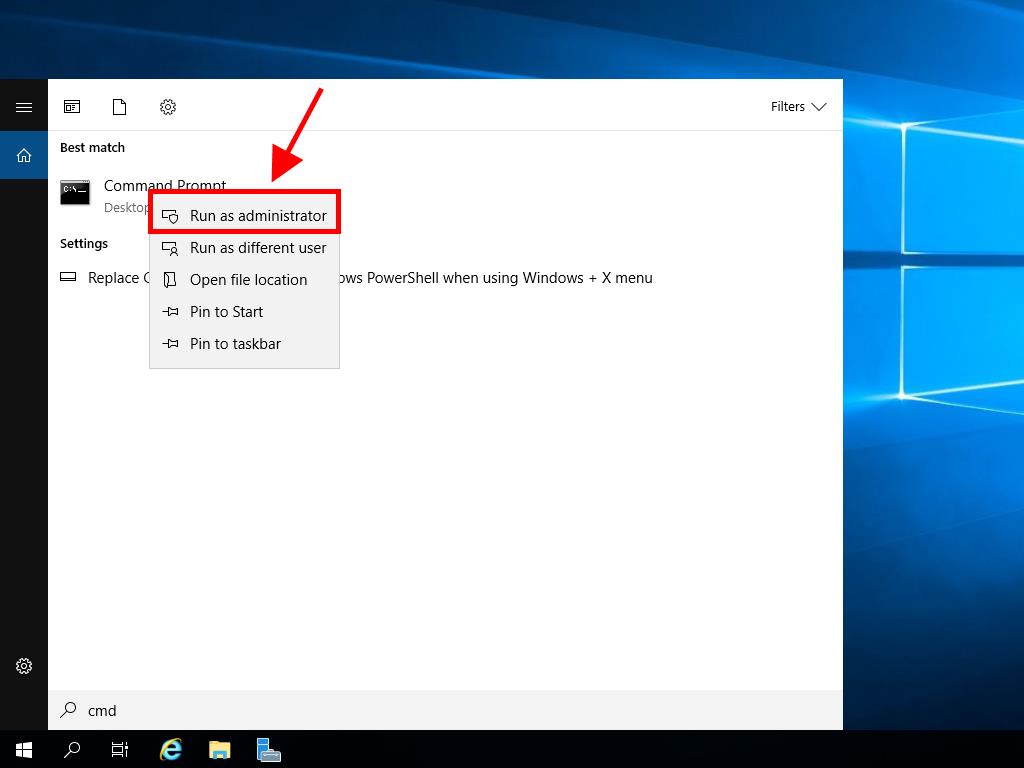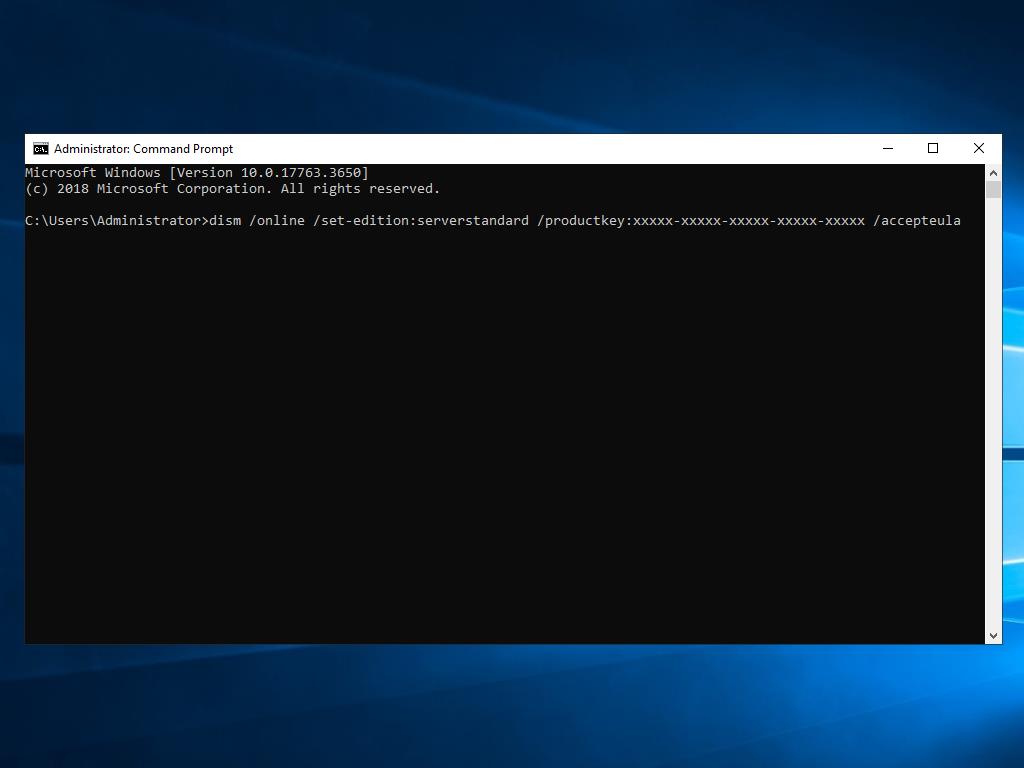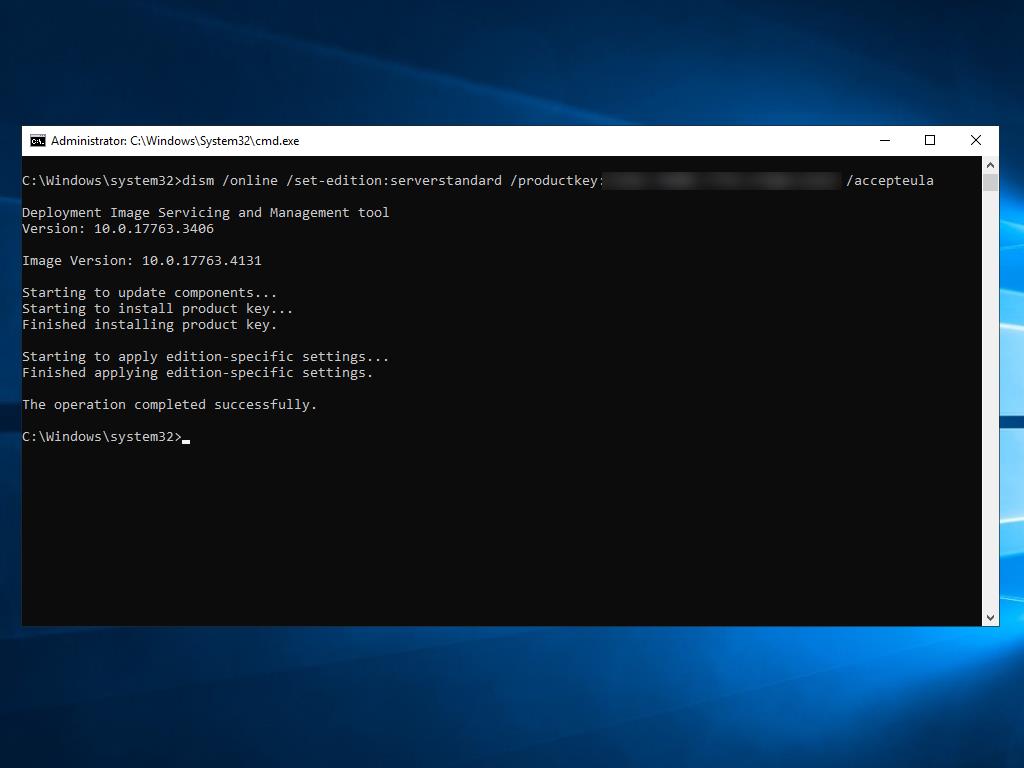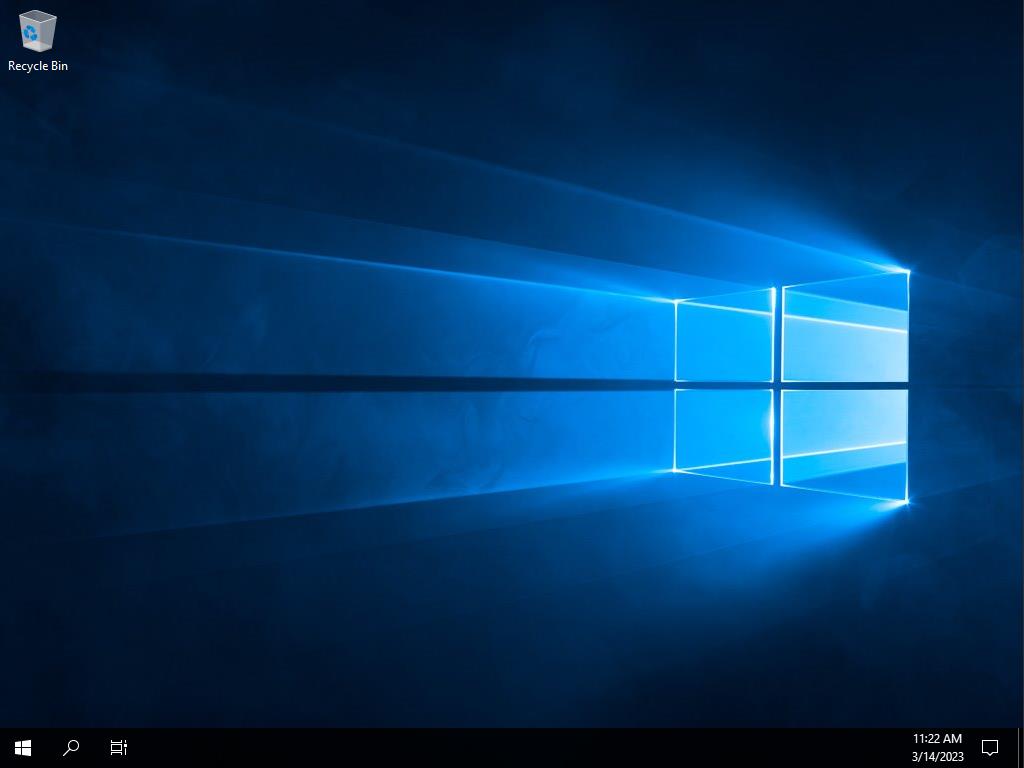How do I activate Windows Server 2019?
Head to your account section on our website. Hover over Profile (without clicking) and a dropdown menu will open. Select Product Keys.
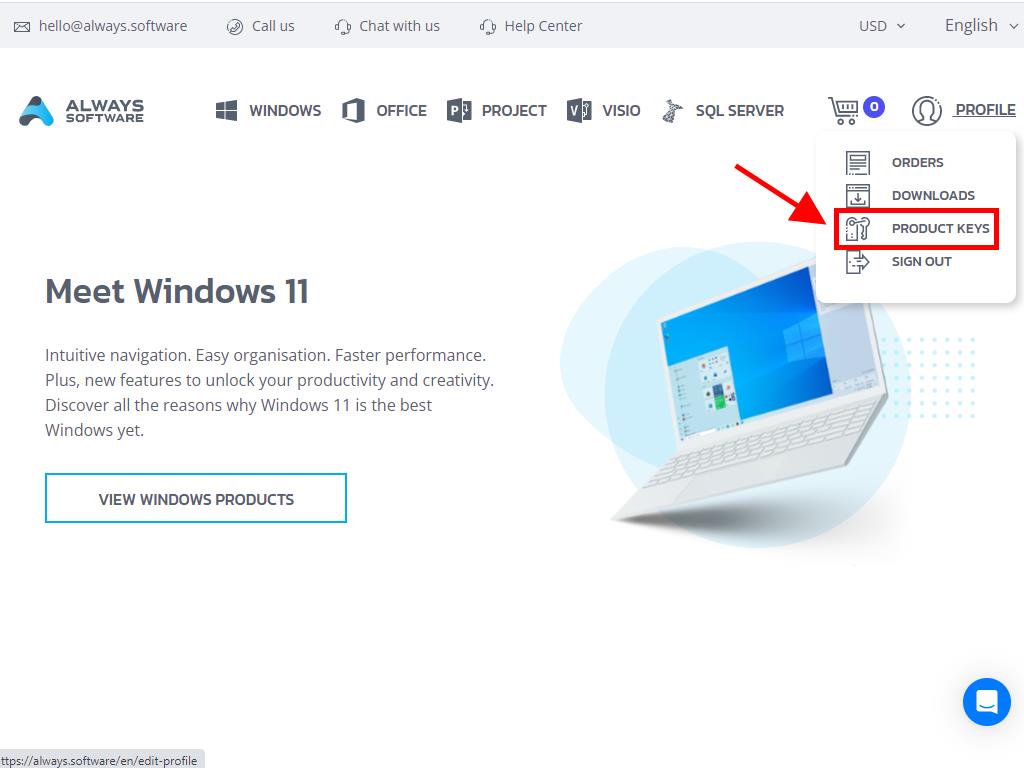
There you will find the product key you need to activate Windows Server 2019.
If you are activating a previously installed Windows Server, make sure it is not in the evaluation period and do the following:
Note: We recommend downloading and installing all software updates before starting activation.
- Once you have installed all available updates for Windows Server, select the Start button and click Settings.
- Next, click Update & Security.
- Click Activation.
- Next, click Change product key.
- Enter your product key and click Next.

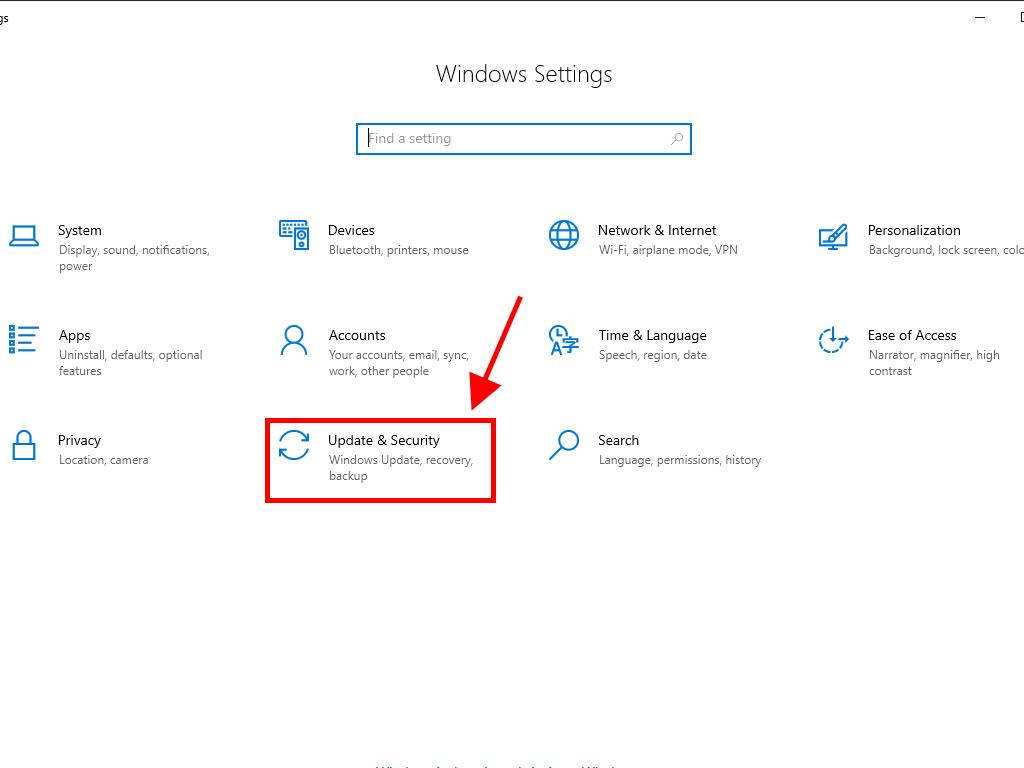
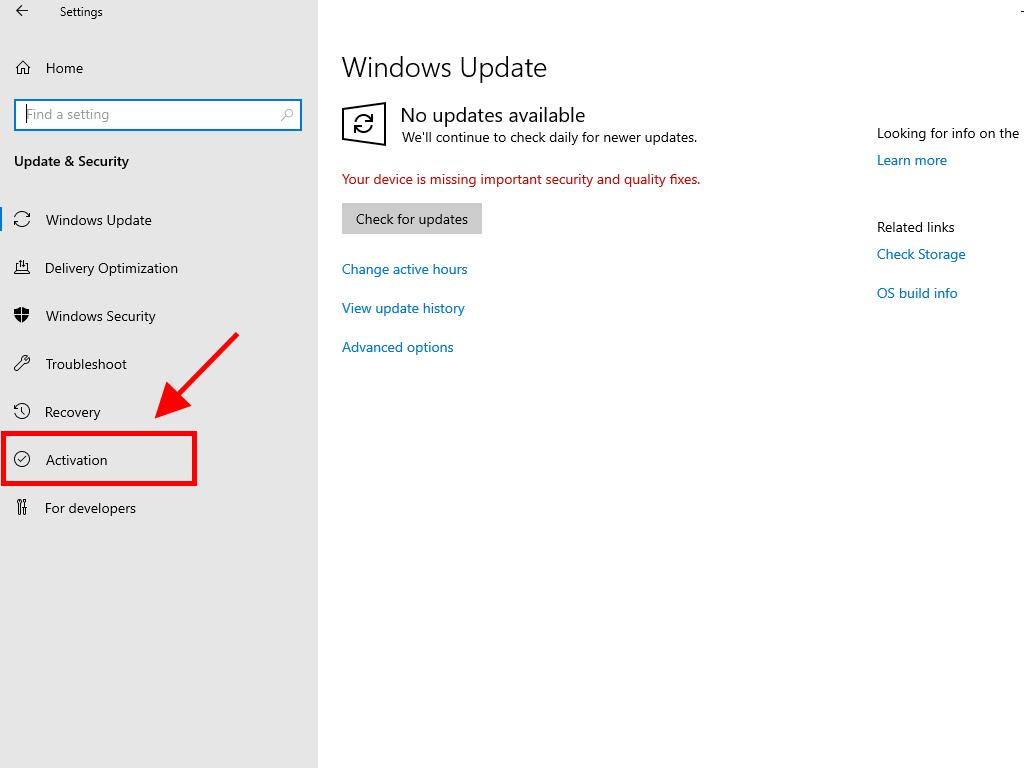
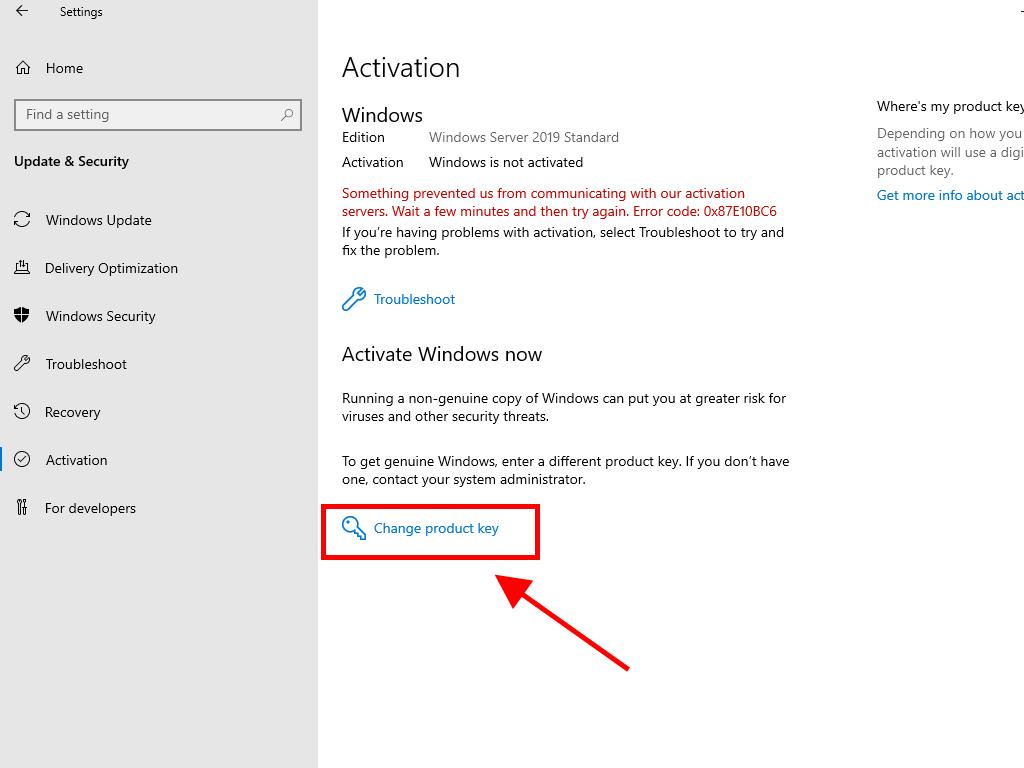
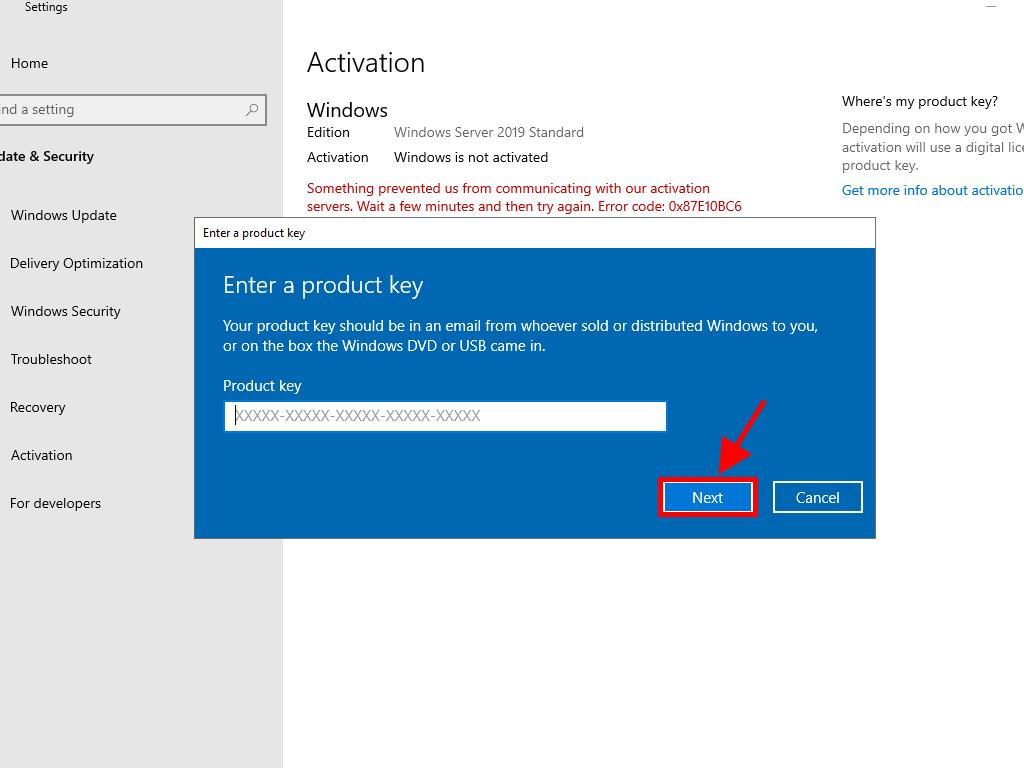
Note: If after entering your product key you receive the following message The product key you entered did not work. Check the product key and try again, or try a different one, it is likely that your system is an evaluation edition or the operating system is installed on a different activation channel than the one the licence belongs to. We suggest contacting one of our agents to help identify the error and assist you in resolving it. For personalised assistance, click here.
If your system is installed as an evaluation edition, you'll need to perform the following process:
Note: The server must have all available updates installed, or you'll receive an error during activation.
- In the search box on the taskbar, type CMD. The Command Prompt will then appear. Right-click and select Run as administrator.
- In the box, type the following command: dism /online /set-edition:serverstandard /productkey:XXXXX-XXXXX-XXXXX-XXXXX-XXXXX /accepteula. Replace the Xs with your product key and press the Enter key.
- After the activation process is complete, you must restart the server.
- After restarting, you will have your activated Windows Server 2019 ready for use. You can check this in the bottom right corner where the Windows Server Standard Evaluation mark will no longer appear.