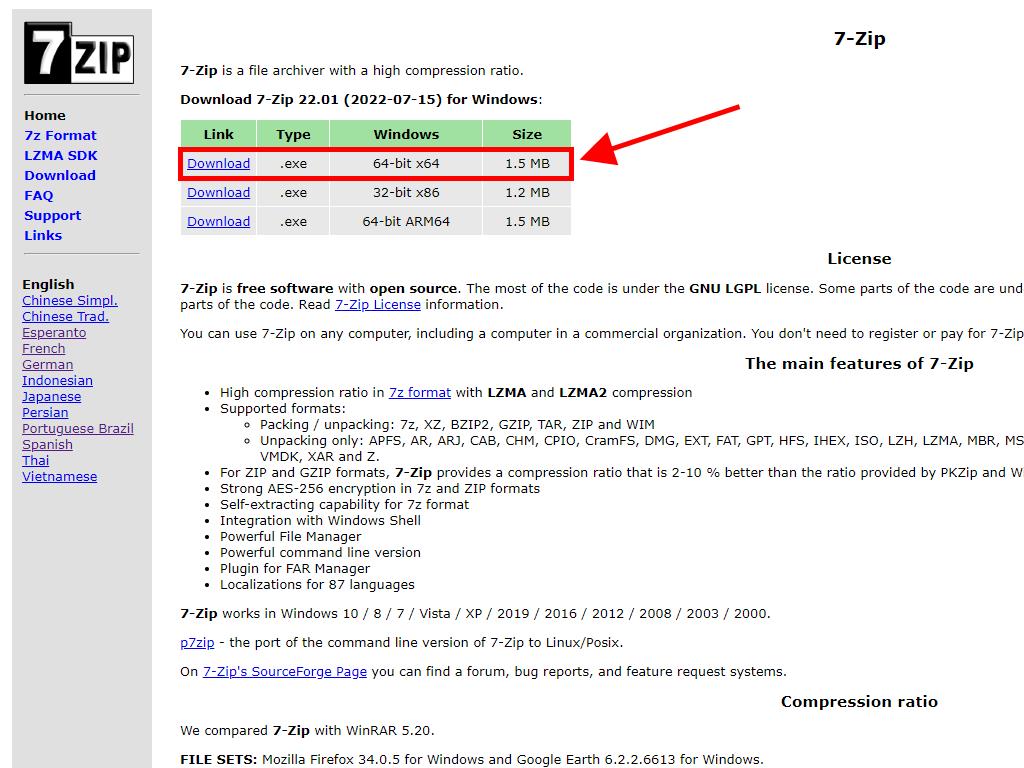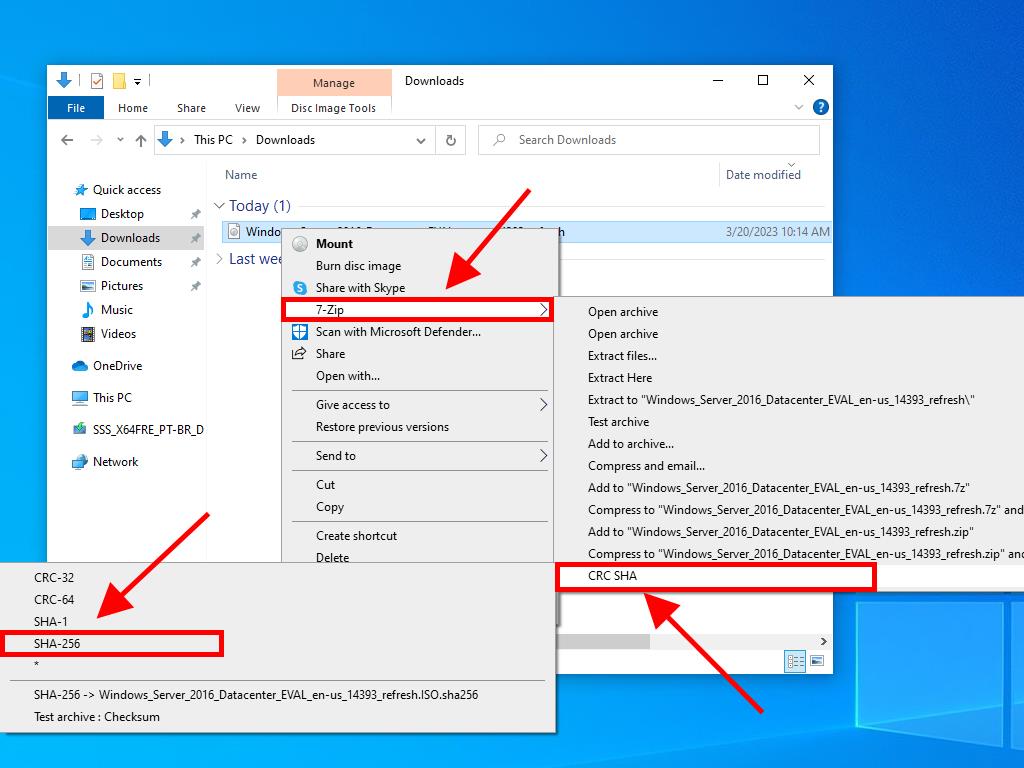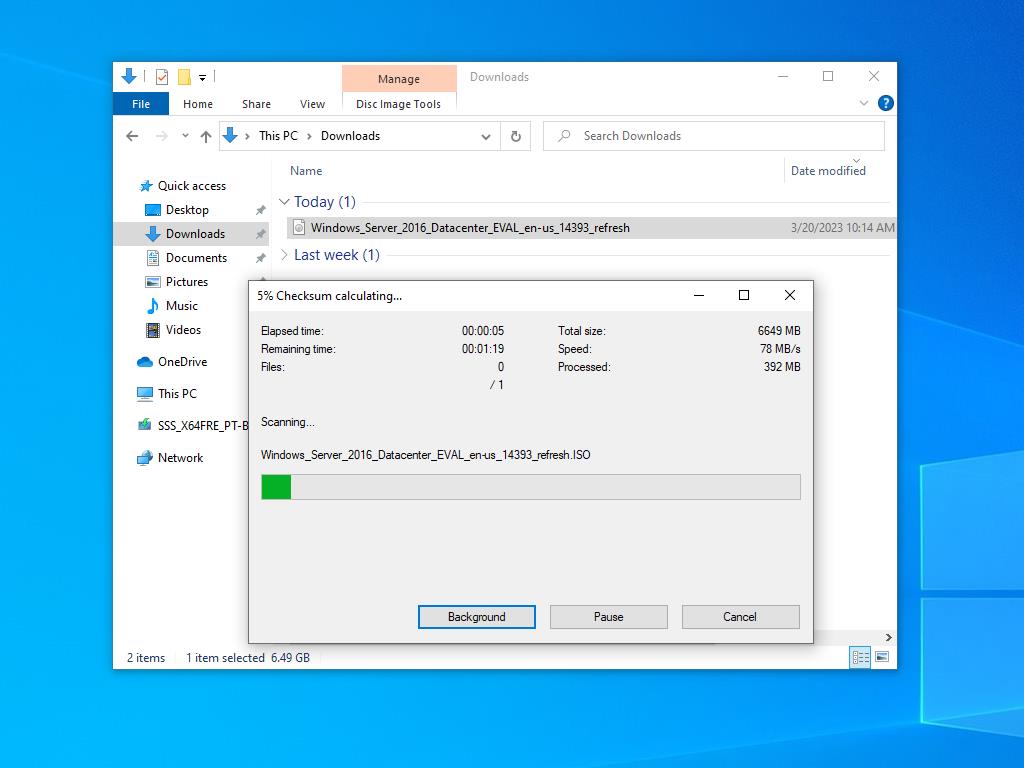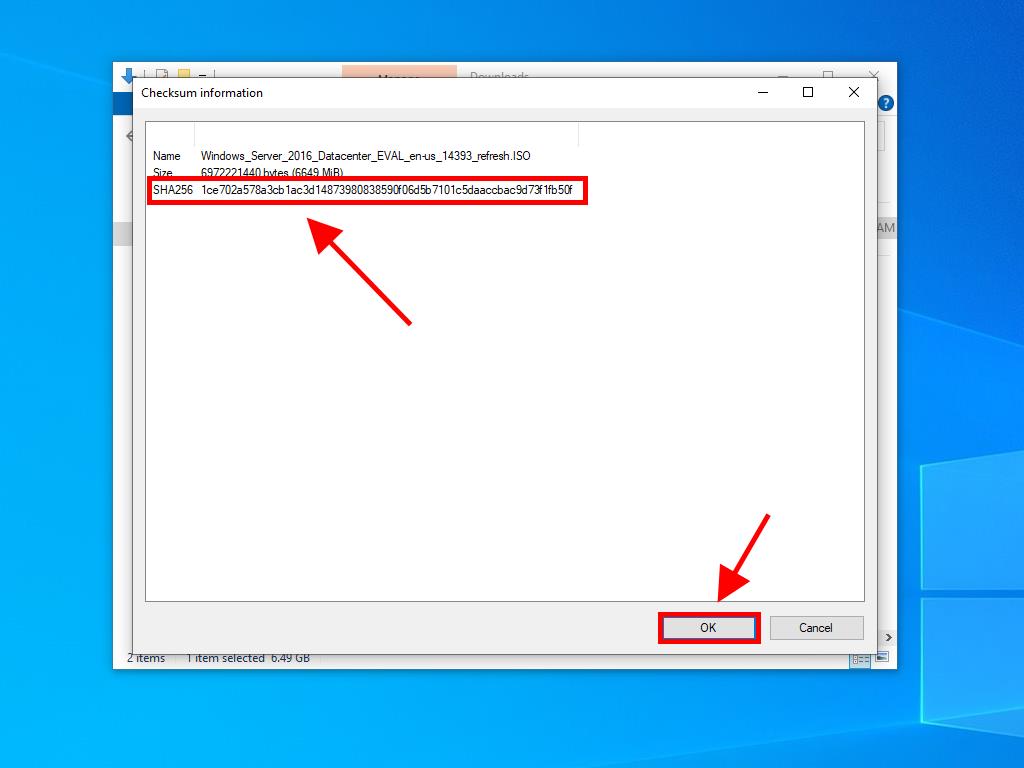How do I download Windows Server 2016?
To get your product, go to the account section on our website in the top right corner. With the cursor over Profile (without clicking), a drop-down menu will open.
Select Downloads and you will see the Windows Server 2016 .iso file available for download.
Note: An .iso file is a complete copy of the original installation disc of the program in a compressed file.
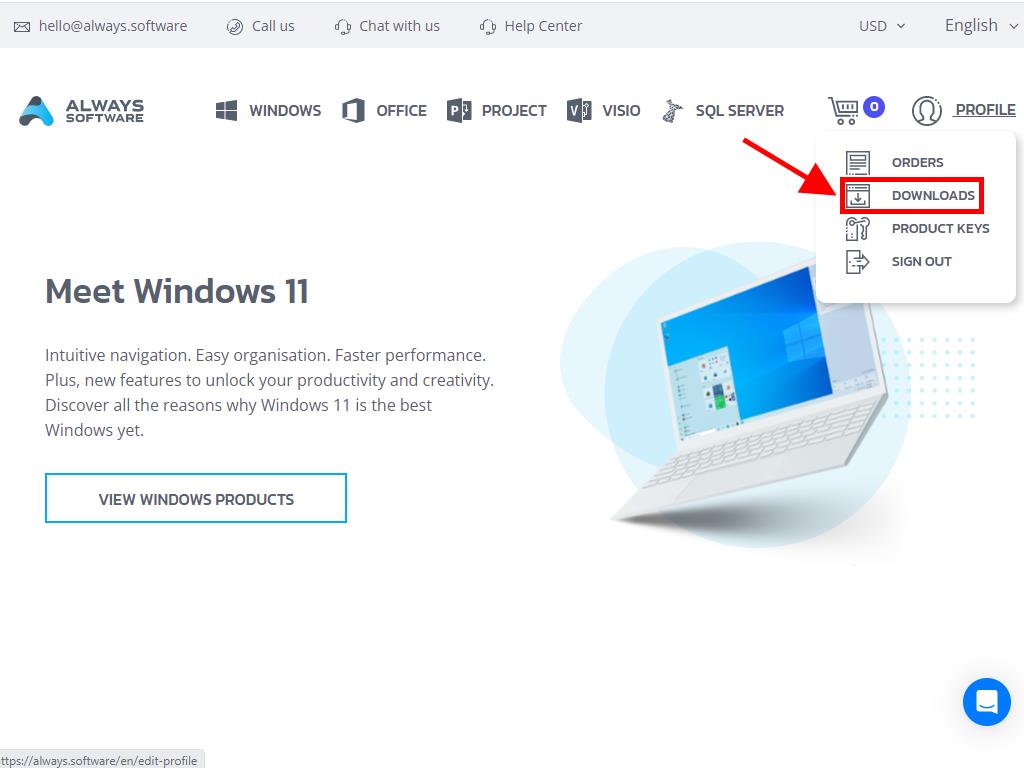
In the Downloads section, choose the language and download server that is available and best suits your needs (Microsoft / Google Drive / Mega / MediaFire / Dropbox).
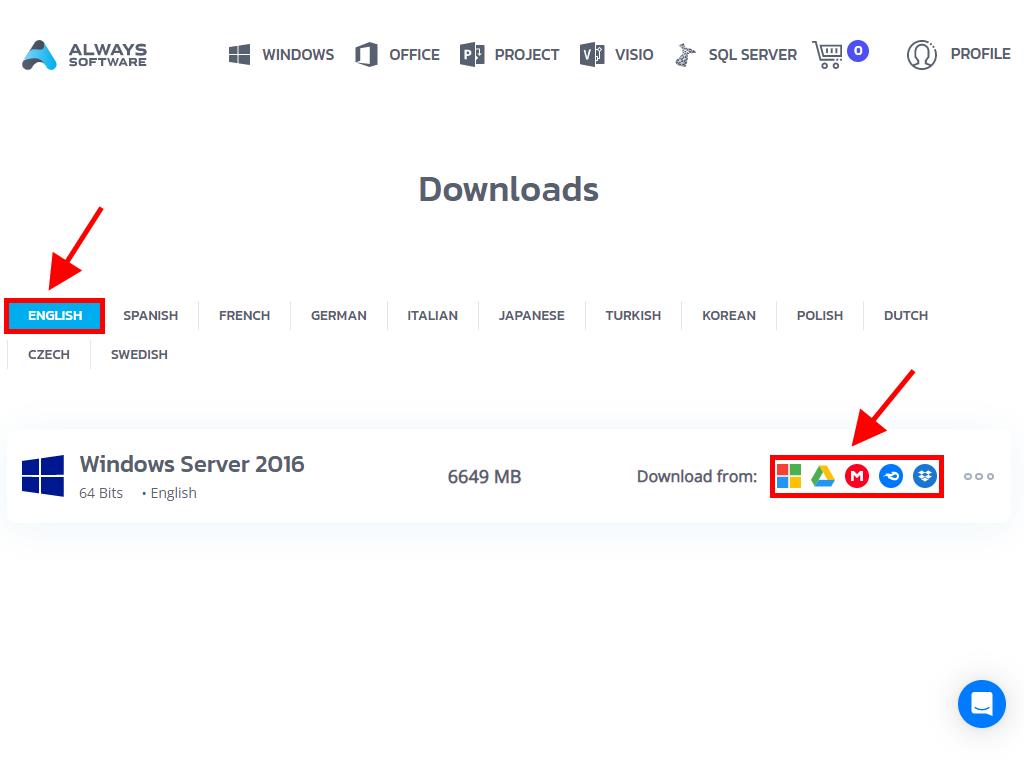
If you want to check that the file has downloaded correctly, follow these steps:
- Download the 7-Zip tool here and install it.
- Find the .iso file of Windows Server 2016 that you've already downloaded. Right-click on it and then select 7-Zip > CRC-SHA > SHA-256.
- Wait a few seconds, as the process will depend on the size of the file.
- Once you have the result of the process, you can compare the SHA-256 with the one displayed on our website.