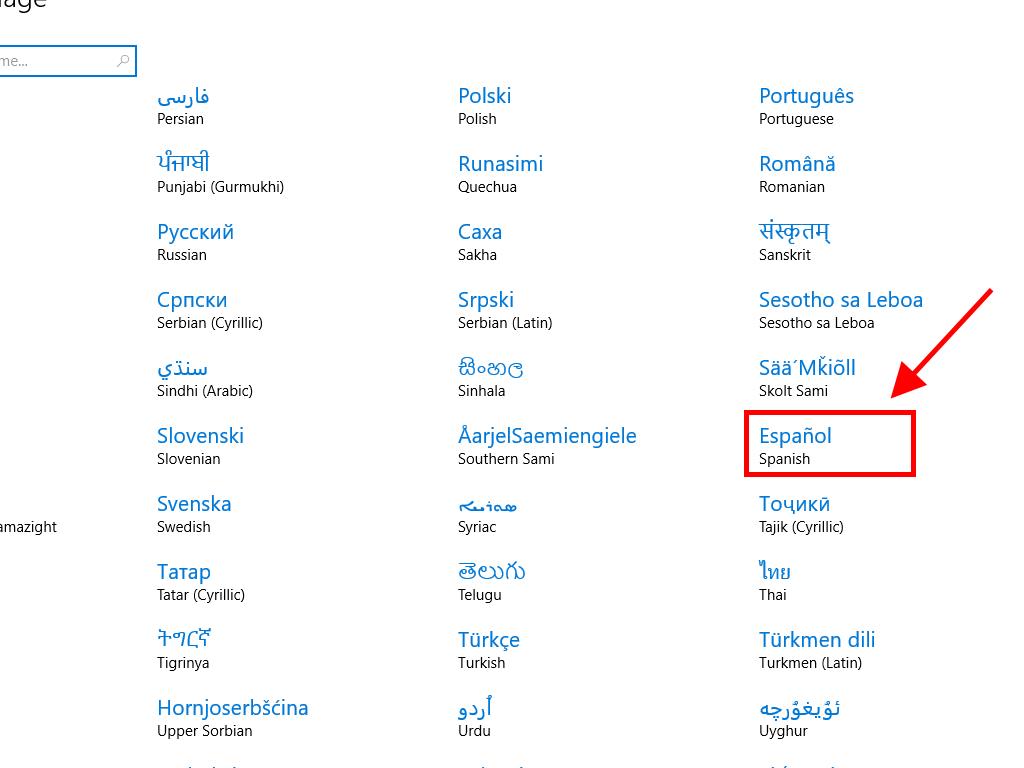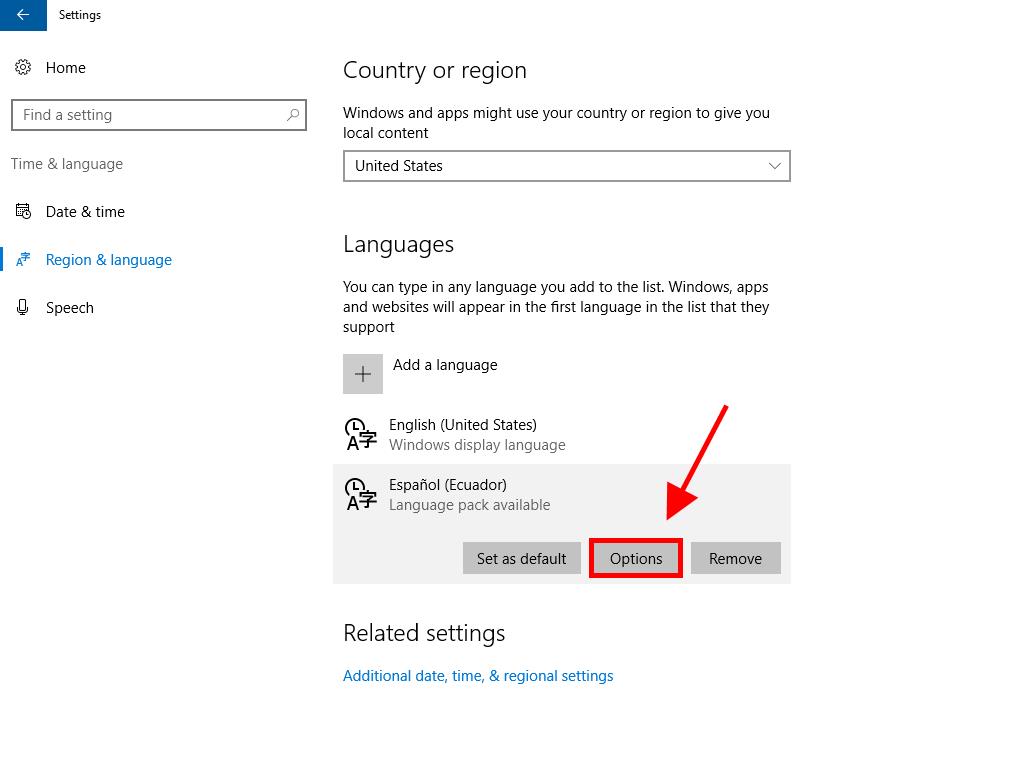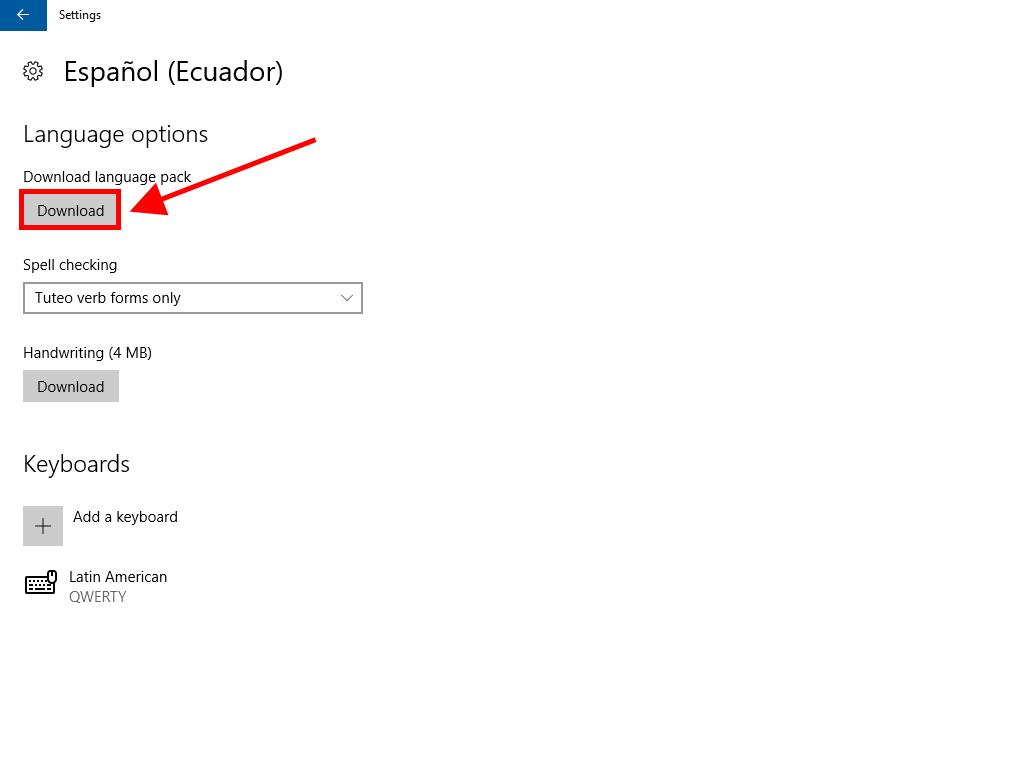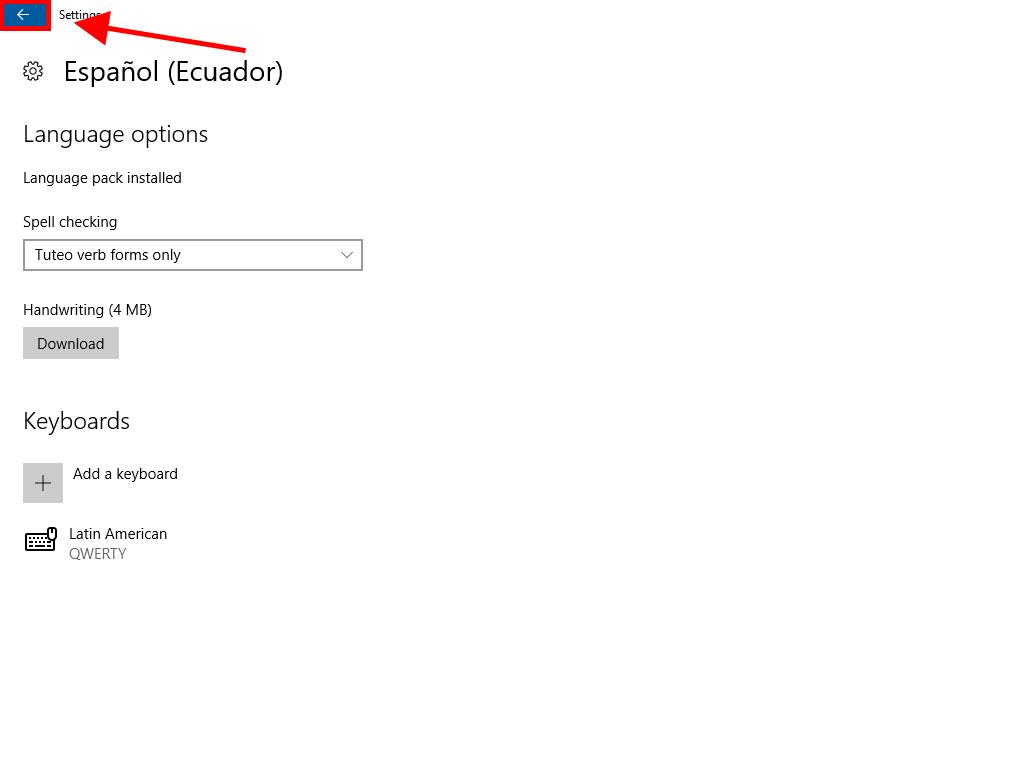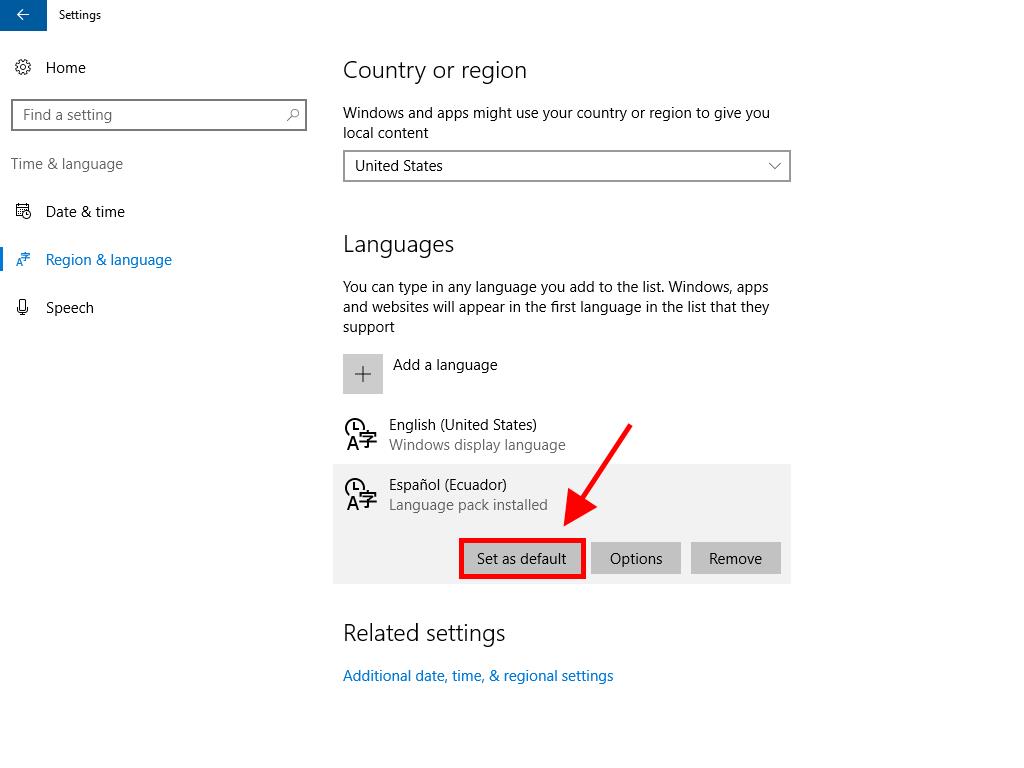How do I change the language in Windows Server 2016?
- Click the Start button and then click Settings.
- Next, click Time & Language.
- On the left side of the screen, click Region & Language.
- Then, click Add a language.
- After that, search for the language you want to install on your PC and click on it.
- Once added, the language will appear in the list of languages. Select the language and click Options.
- Then, click the Download button under Download Language Pack.
- Once the language pack is downloaded, click the arrow in the top left corner.
- The next step is to select the downloaded language and click Set as default.
- Finally, restart the Server and you will have Windows Server 2016 in the language you want.
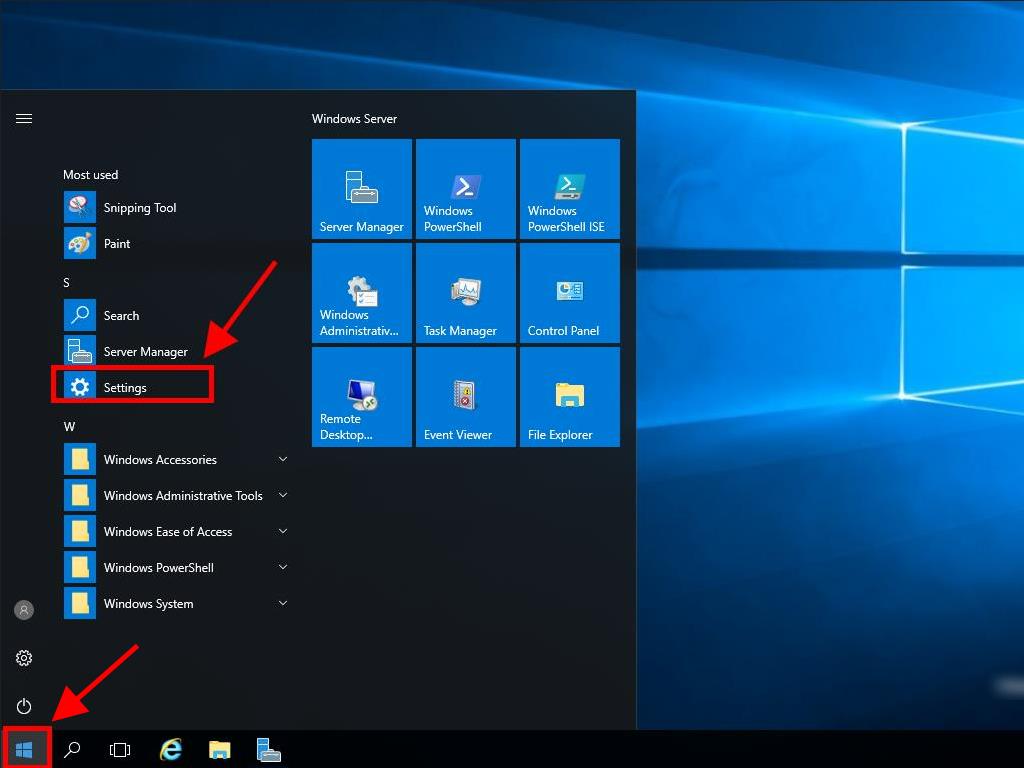
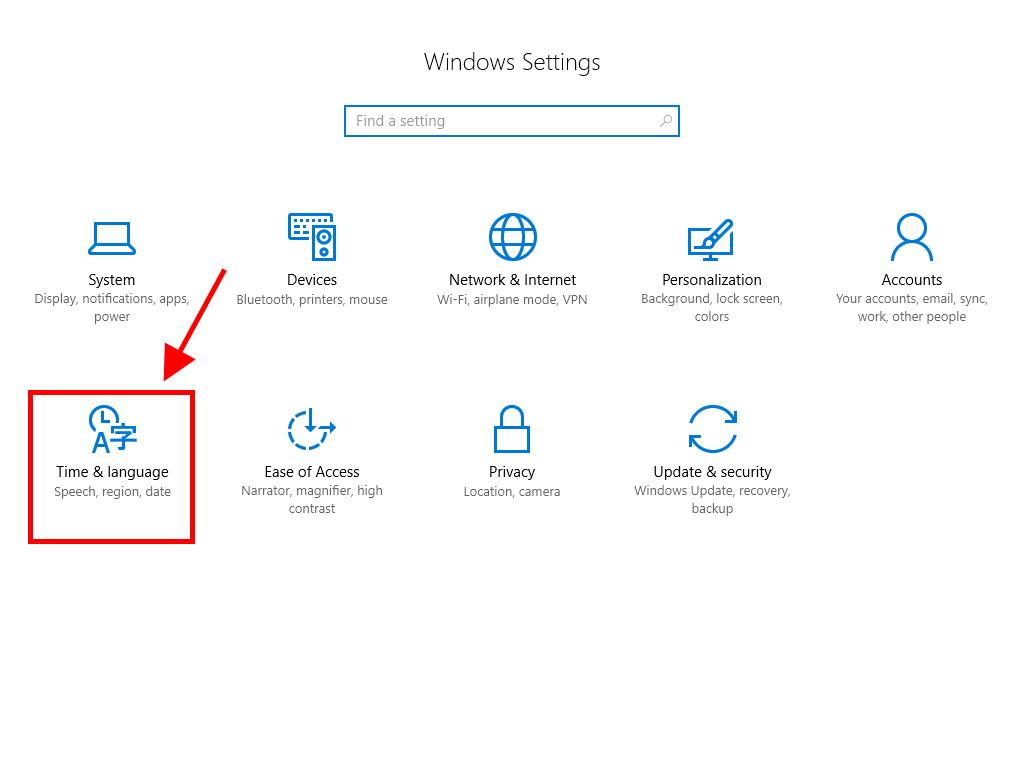
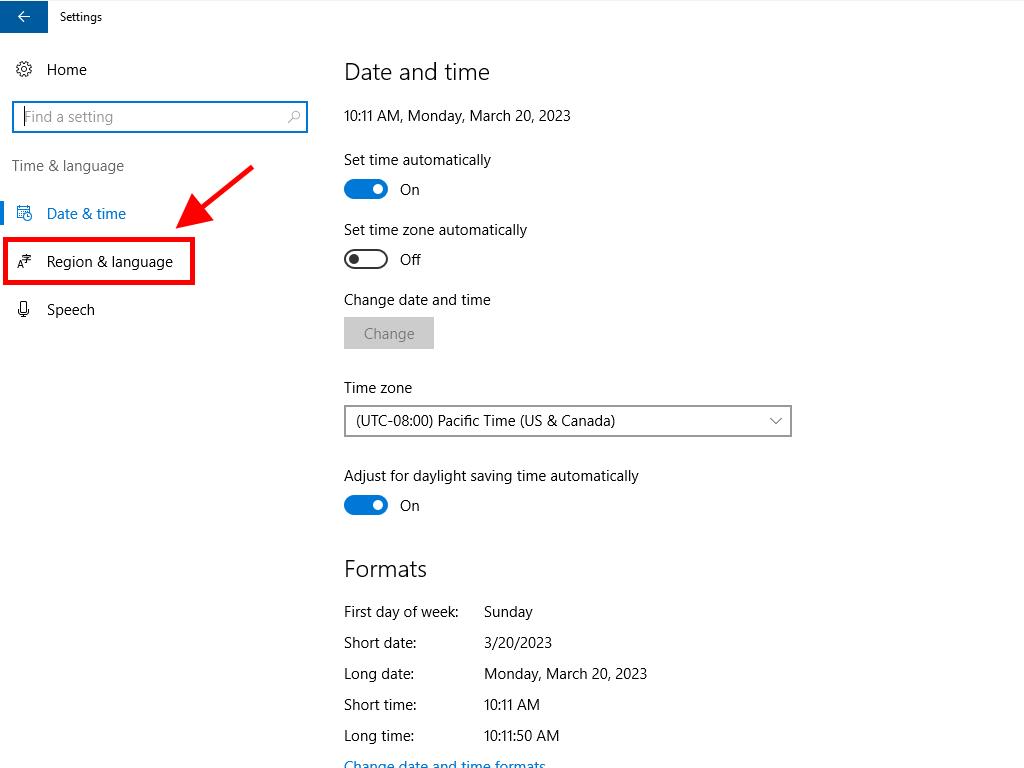
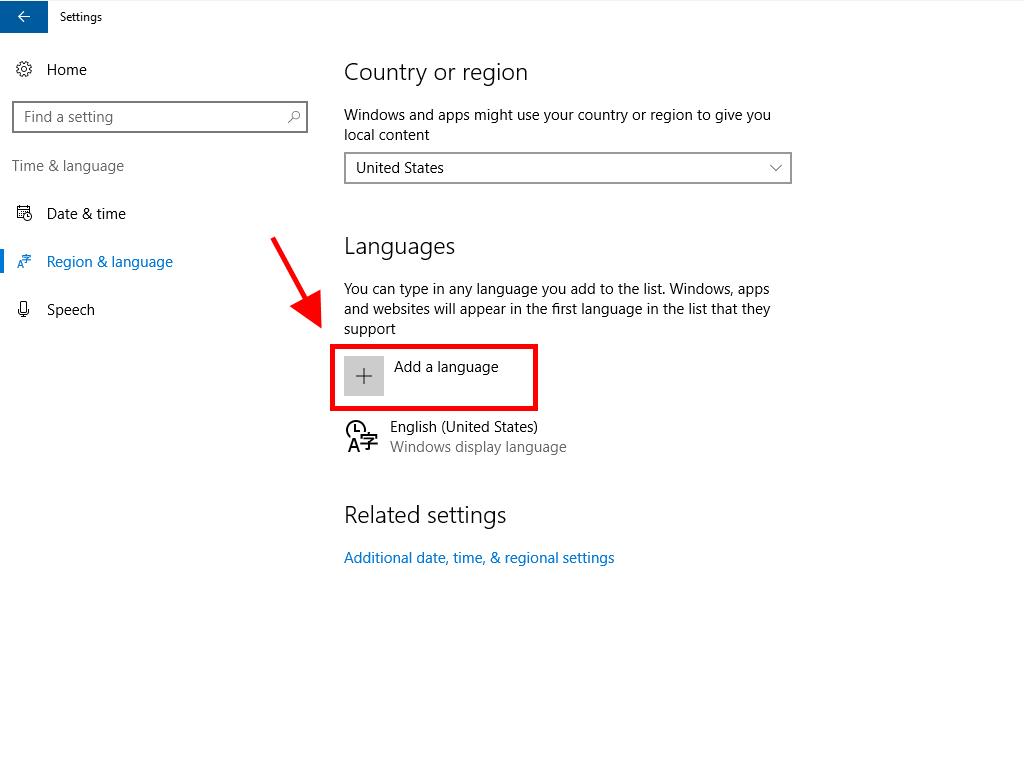
Note: Depending on the language, you may see variants for their respective regions. Choose the one that best matches the language you are looking for.