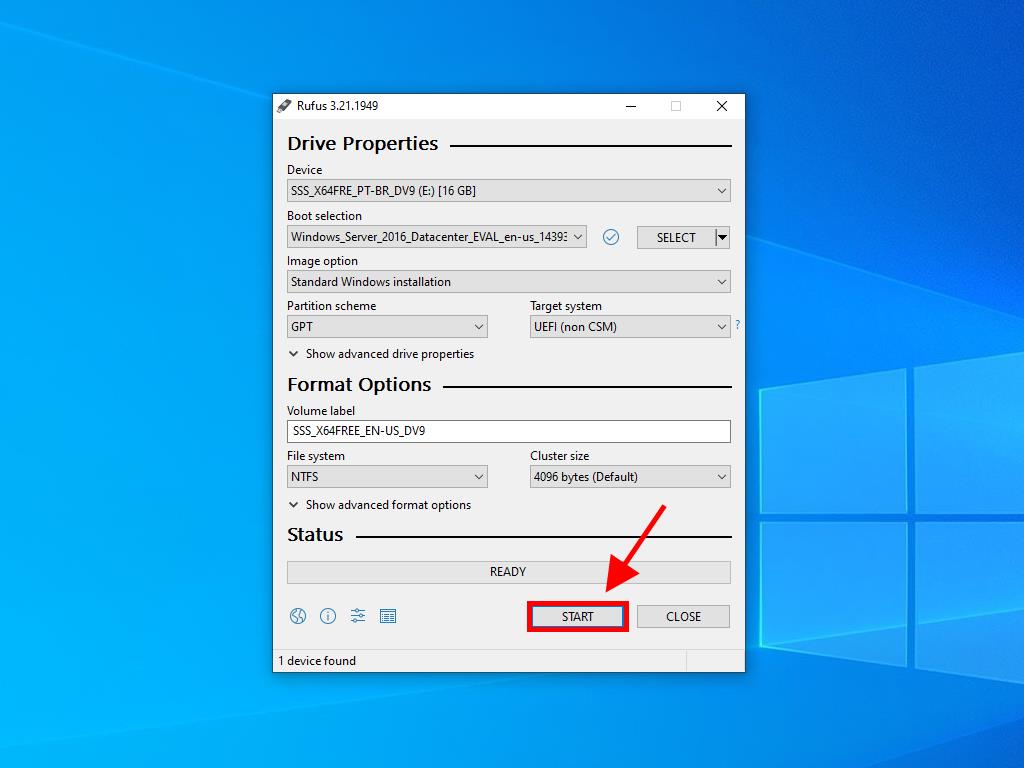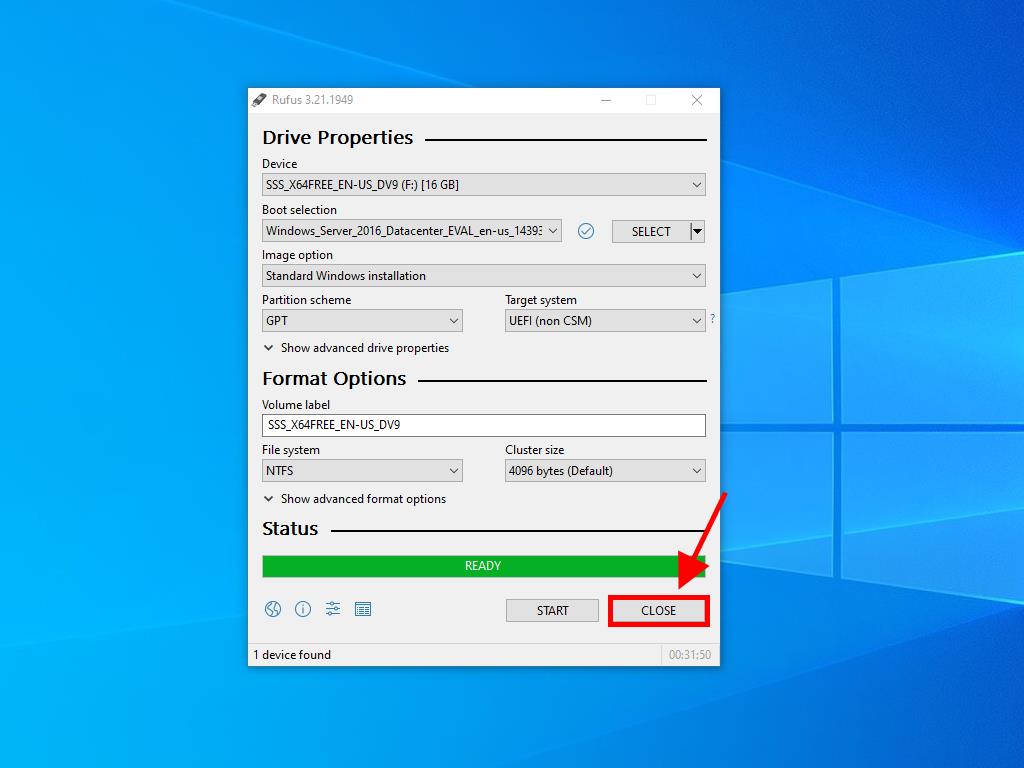How do I create installation media for Windows Server 2016?
After downloading the installation file (Windows Server 2016 .iso), create a bootable USB (pendrive) to perform the installation.
Note: You will need a USB device with a minimum memory of 16 GB.
The application you can use in this process is:
Rufus
- Download it for free here.
- Scroll down and download the most up-to-date version of Rufus in the Download section.
- Connect the USB and then open the Rufus program.
- Click Select and locate the Windows Server 2016 .iso file you wish to set up.
- Lastly, click Start and wait for the program to create the bootable USB drive.
- Once the setup is complete (progress bar shows Ready), click Close and it's all set to install Windows Server 2016.
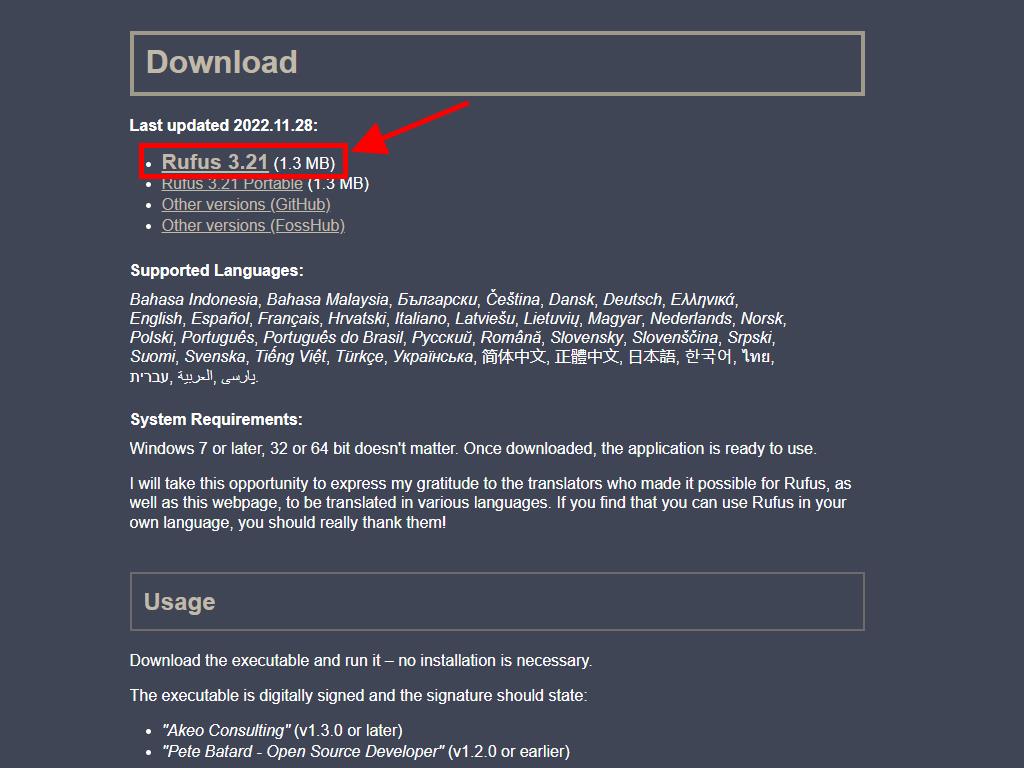
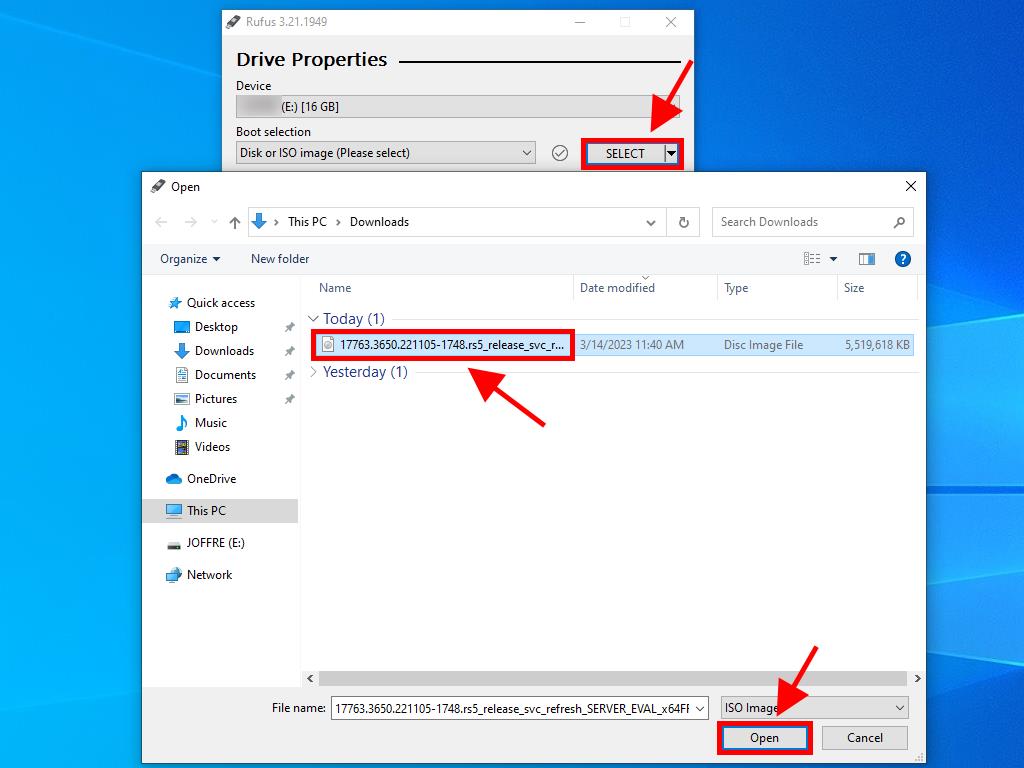
Note: A popup window called Customize Windows Installation will appear, select the Disable Data Collection option and wait for the program to create the bootable USB drive.