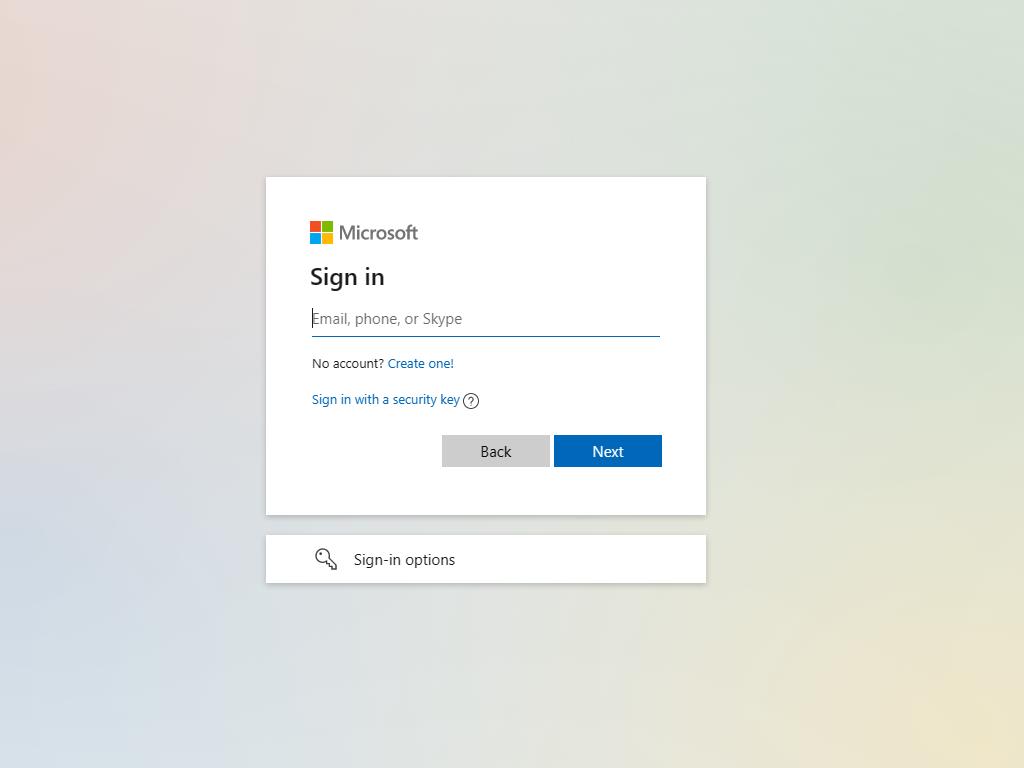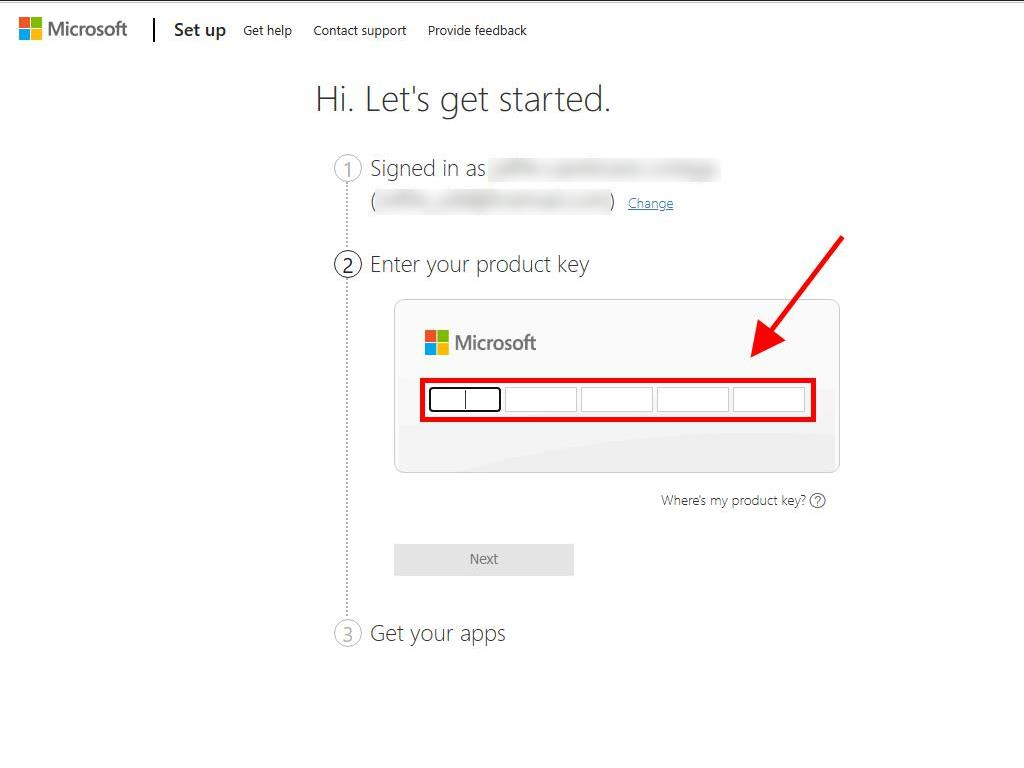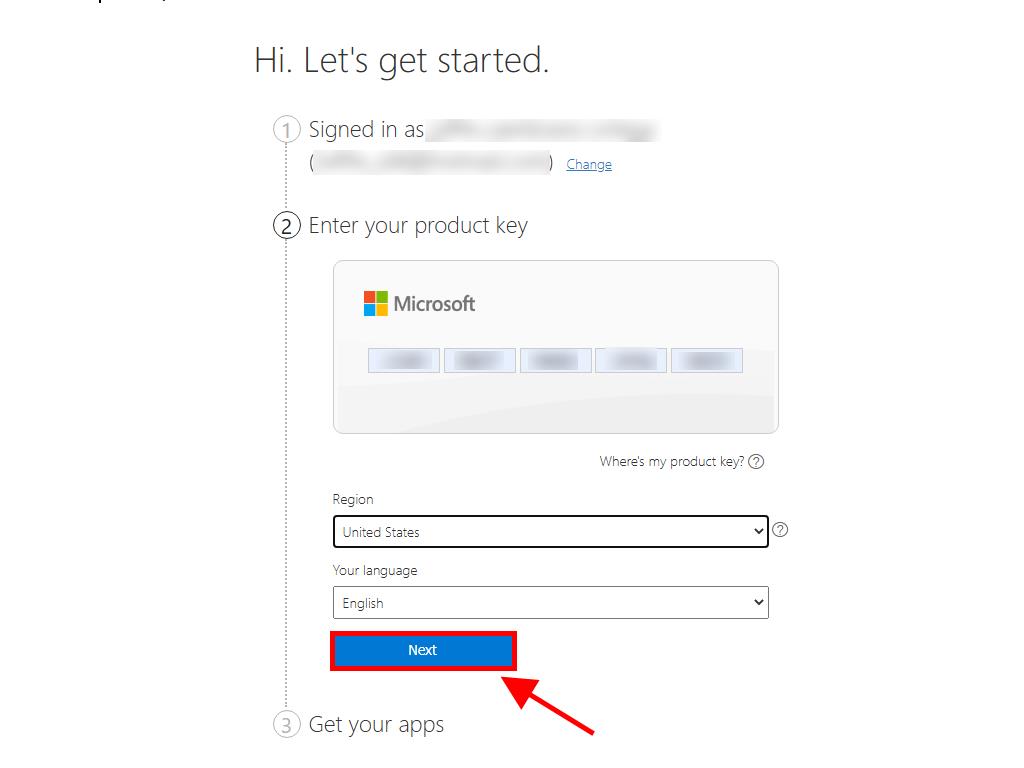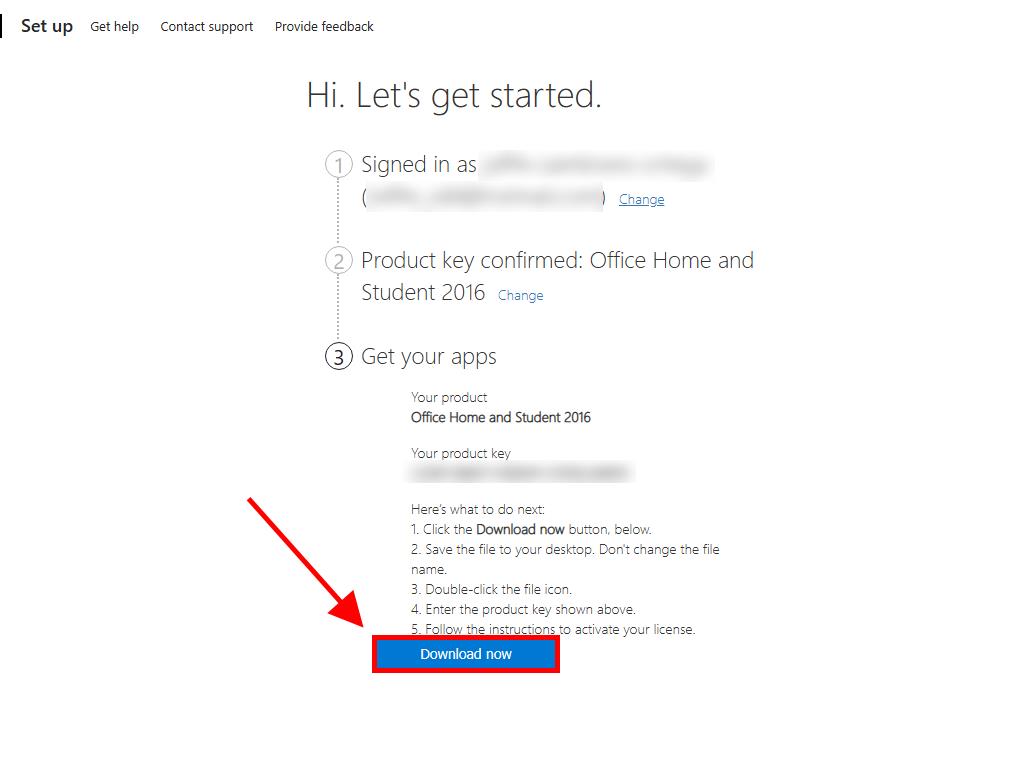How do I install Office / Project / Visio / Outlook 2016?
- Once you have downloaded the .iso for Office 2019, locate the file and double-click on it. A box will appear and click on Open.
- A window will open, and double-click on the Setup file.
- Wait a few minutes while the product installs.
- Finally, click on Close, and you will have installed your Office 2016.
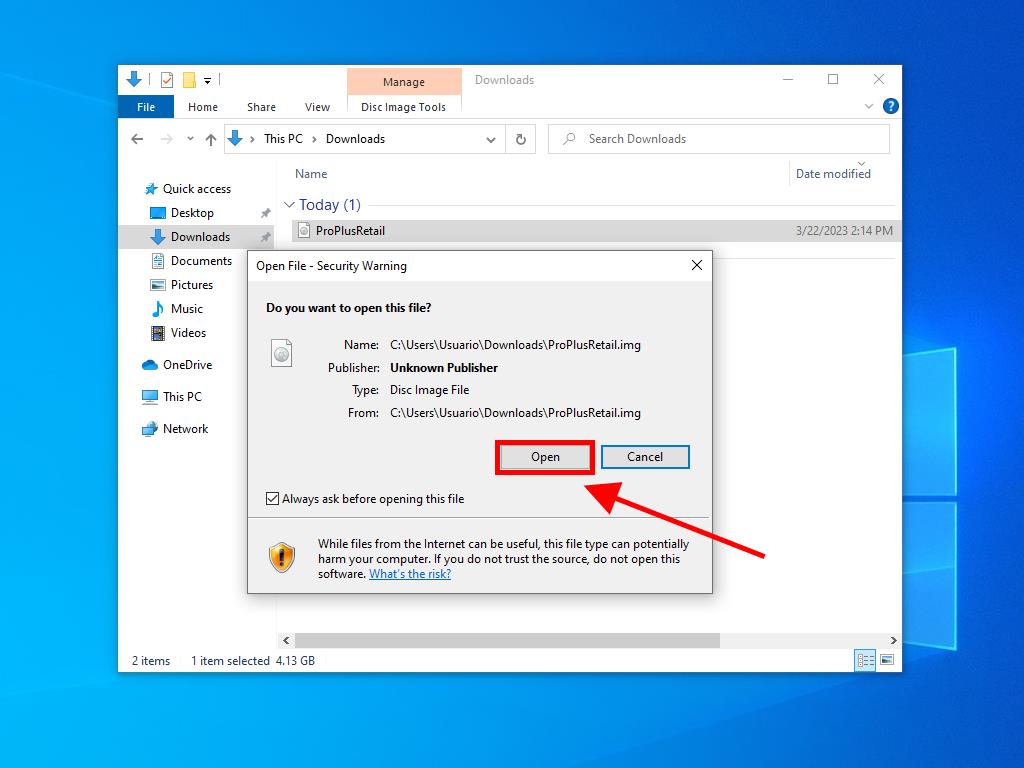
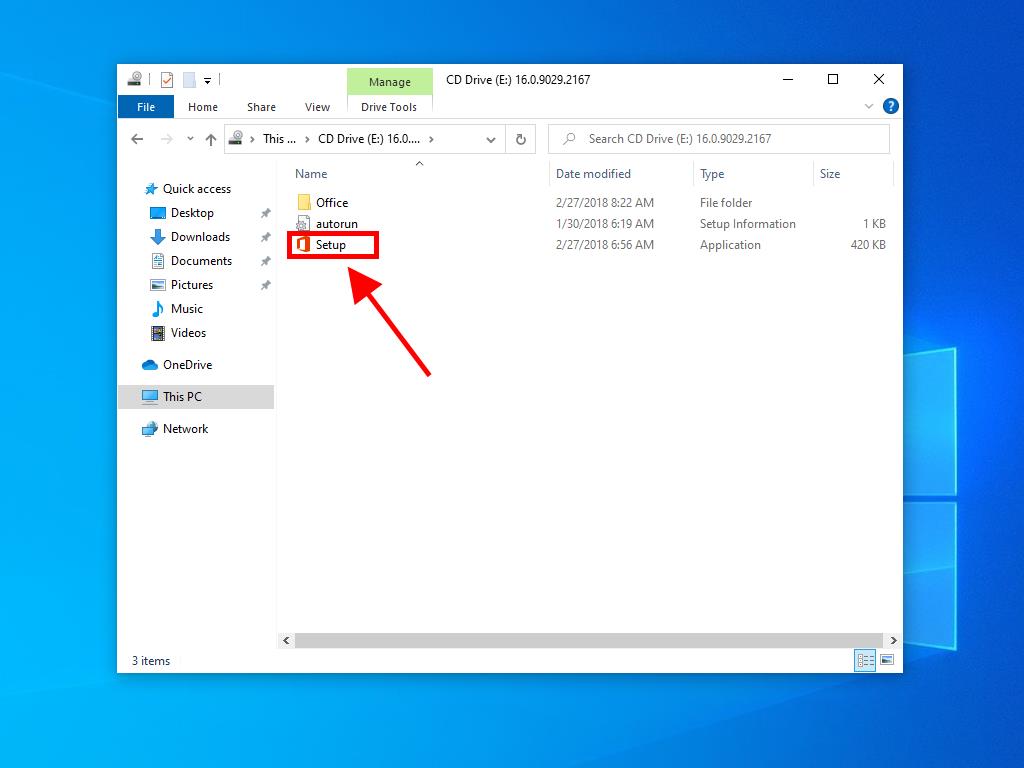
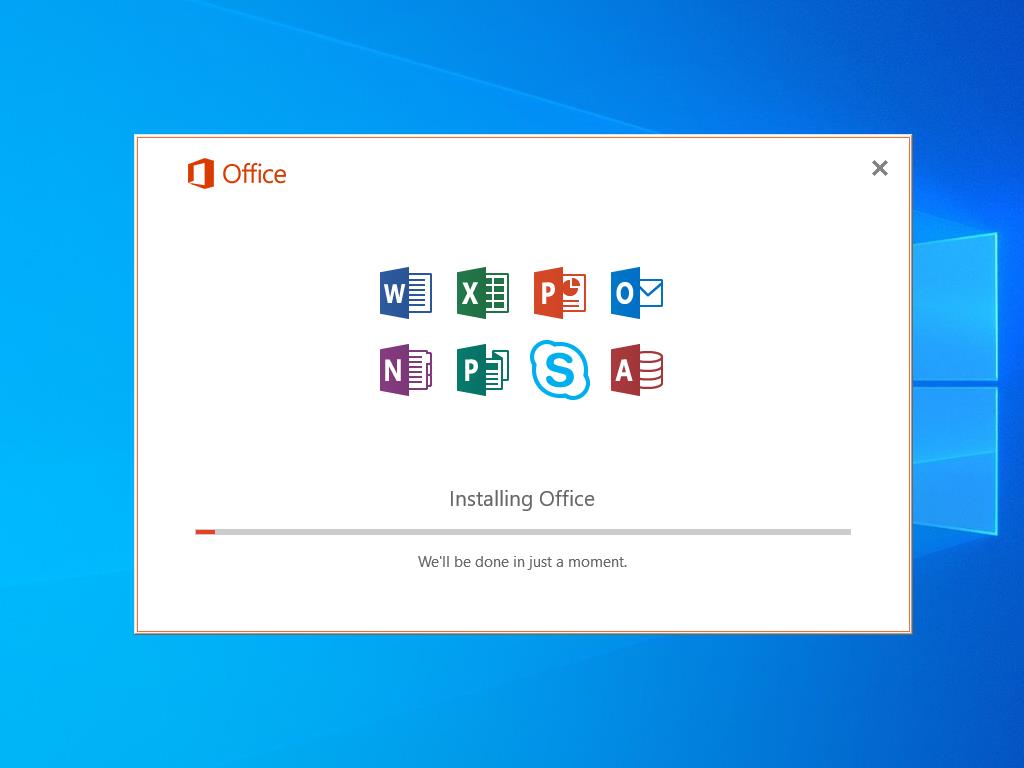
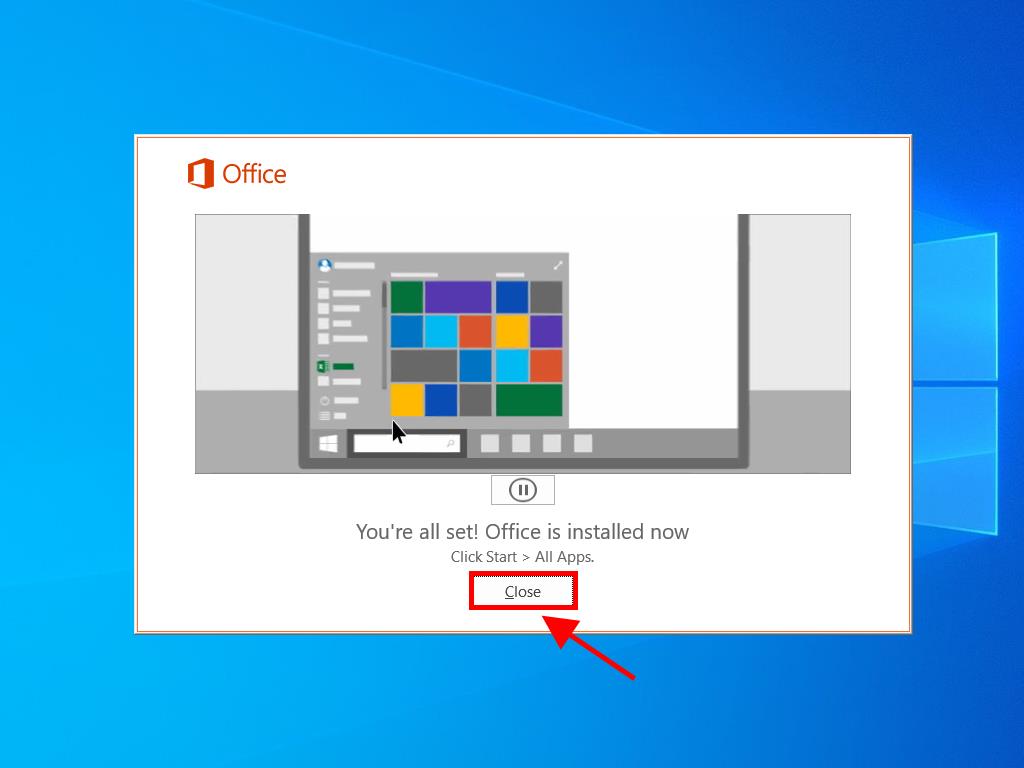
Process for installing and activating Office 2016 Home and Student:
- Go to the Microsoft website. Click here. Then click Login.
- Sign in with your Microsoft account (Hotmail, Outlook, or Live). If you don't have an account, you can create one.
- Now enter the product key.
- The system will automatically recognise the licence and ask you for your region. Select it and click on Next.
- Finally, you will see the name of your product and your key associated with the email you signed in with. Click on Download.
- Finally, the download will begin, and it will automatically install on your PC. Once completed, you can access your product.
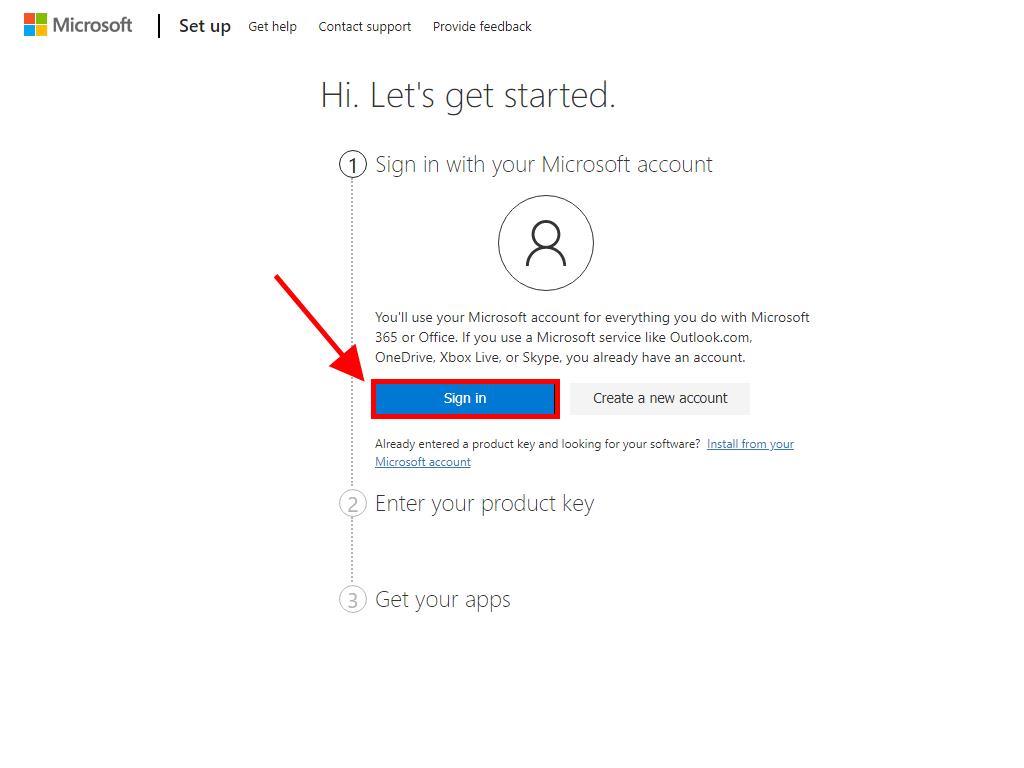
Note: Don't forget your account details. We advise you to write them down and keep them safe, as you will need them if you need to reinstall your product in the future.