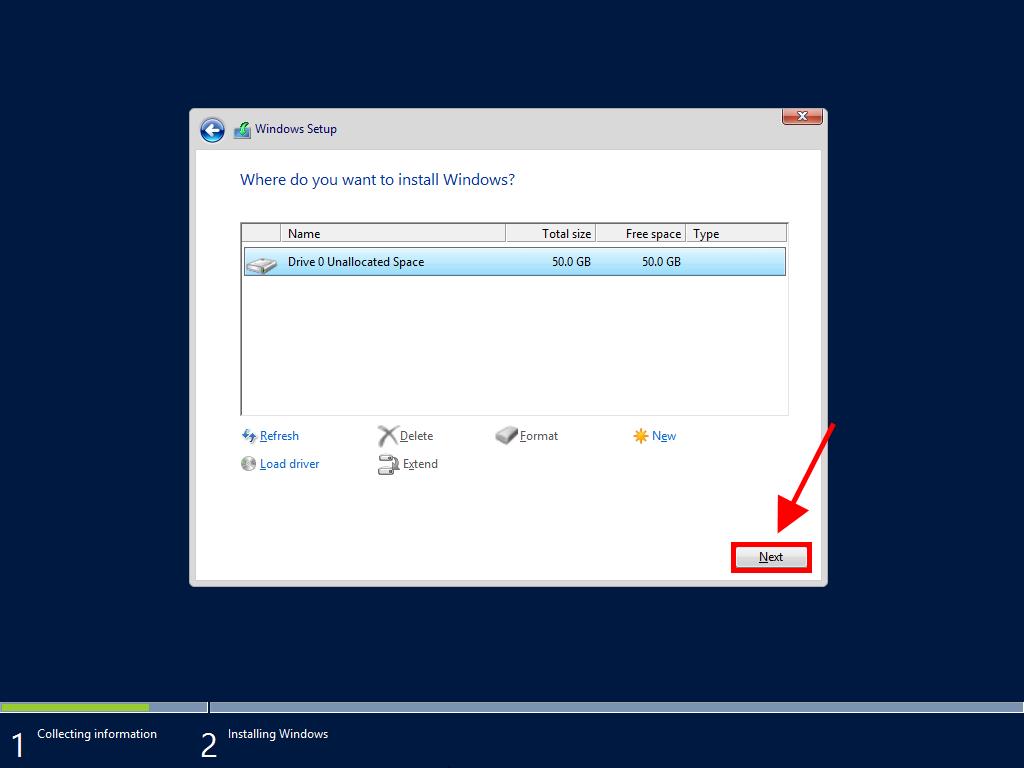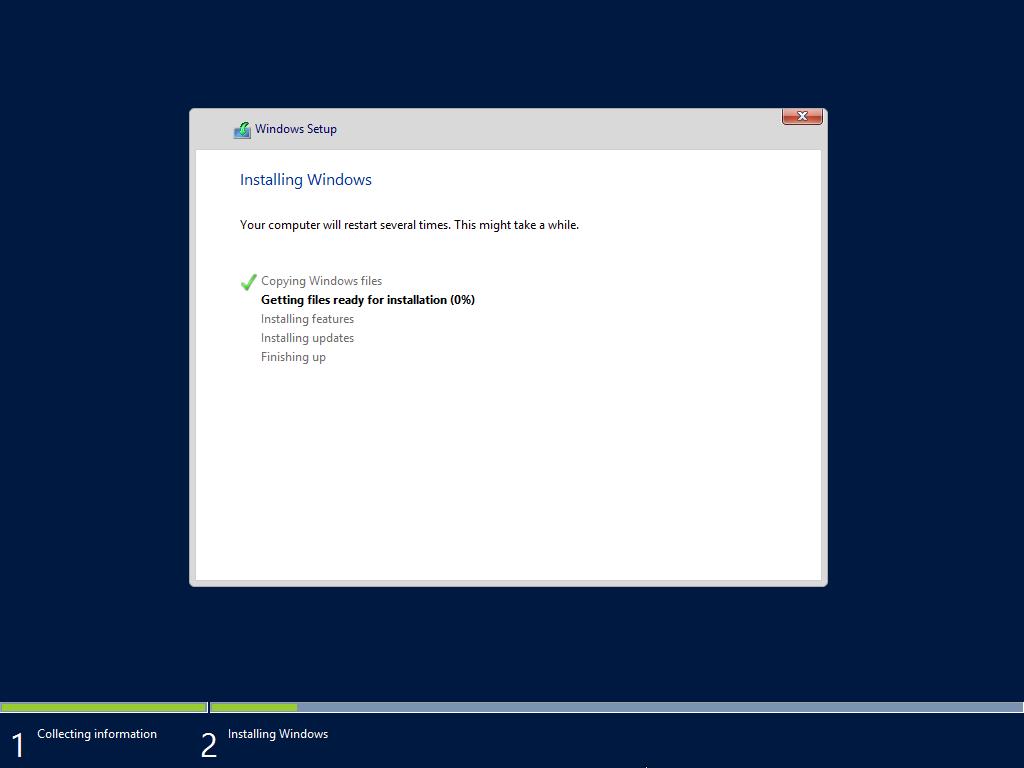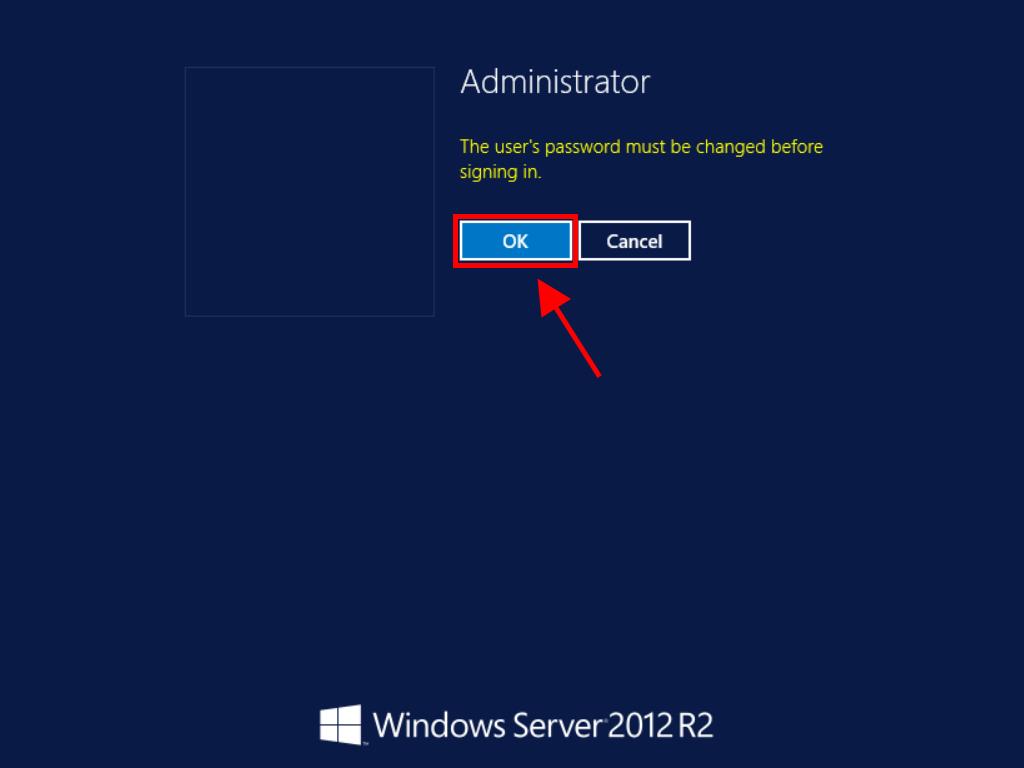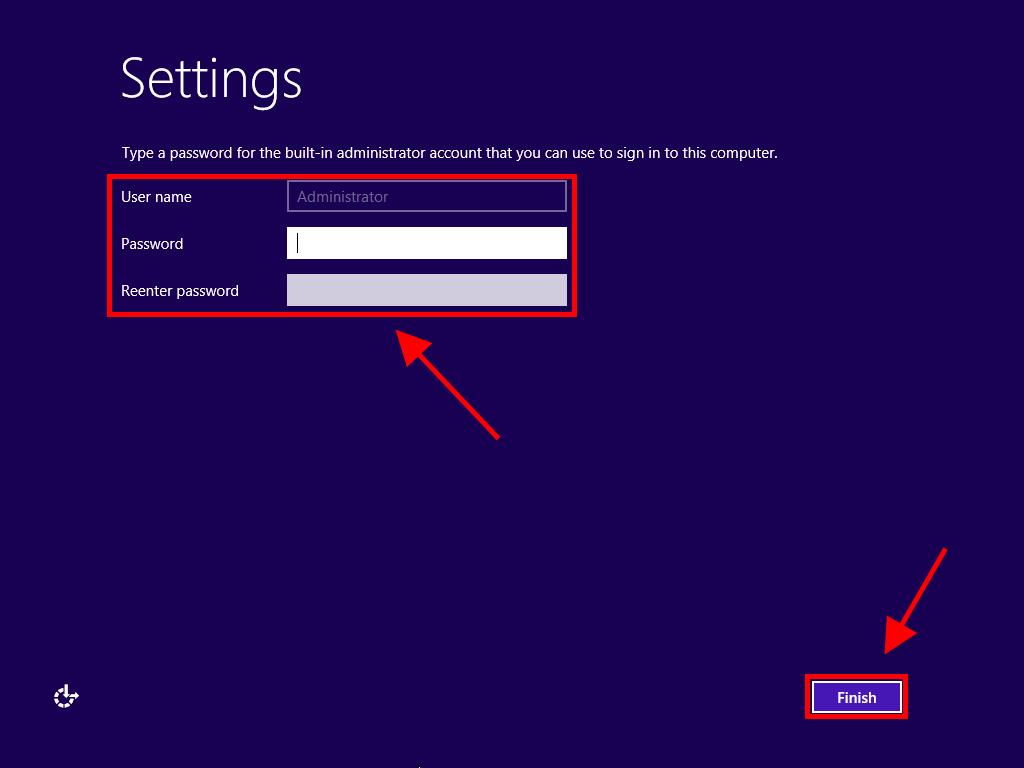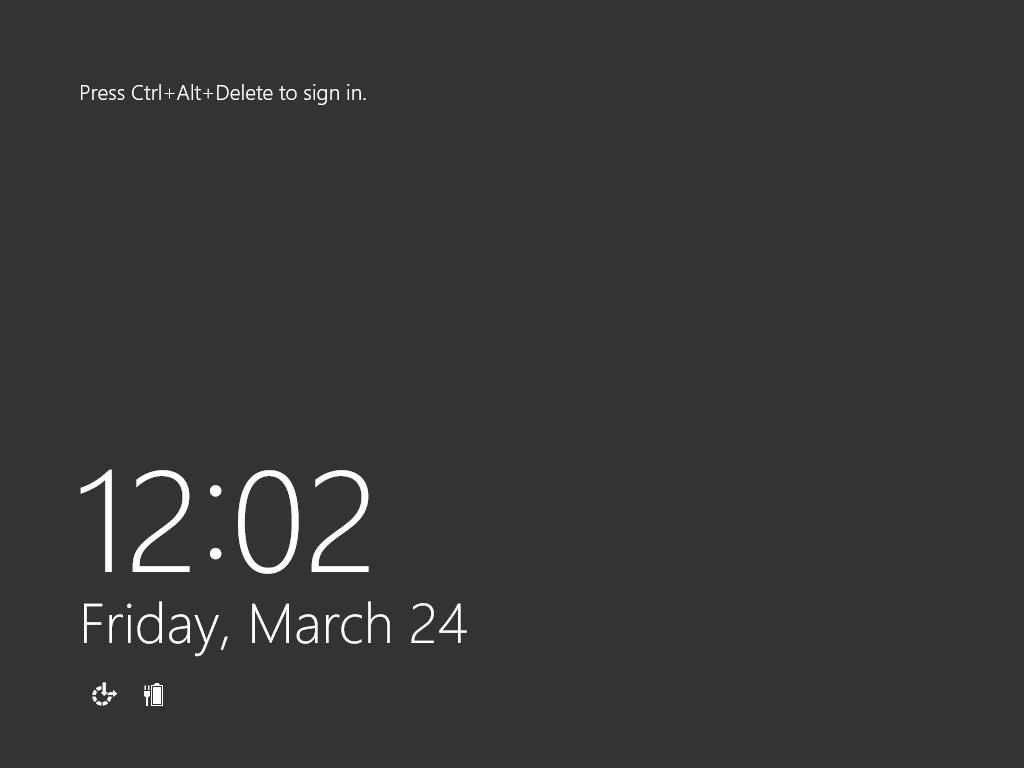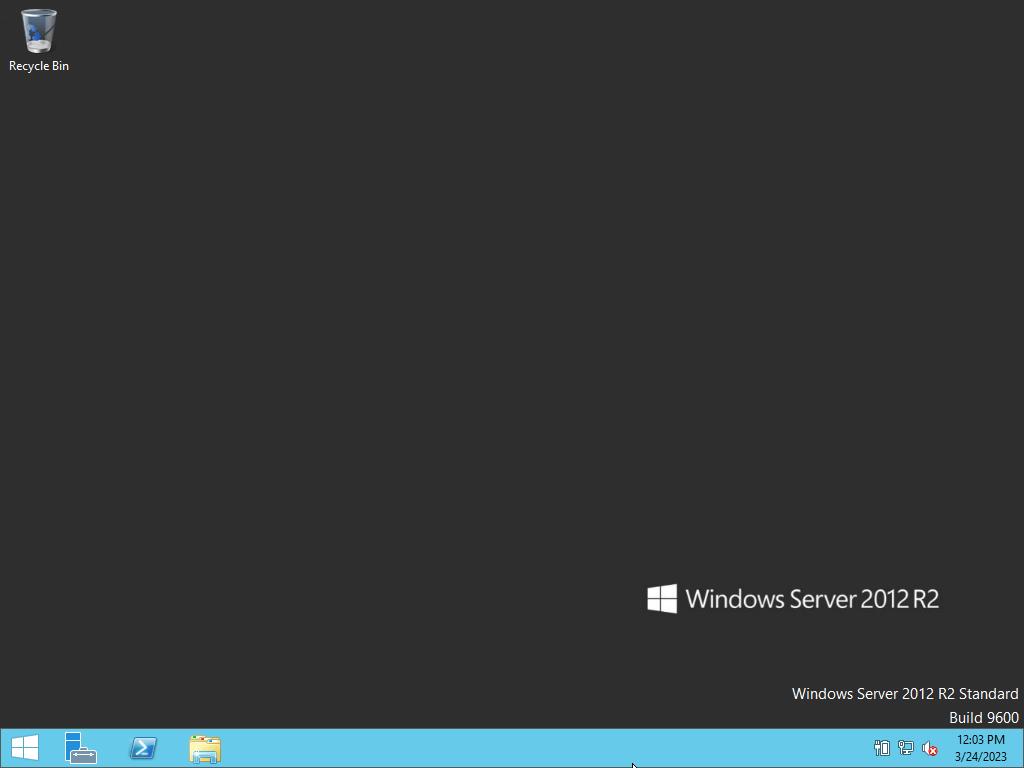How do I install Windows Server 2012 R2?
After creating a bootable USB drive, follow these steps to perform a clean installation:
- Turn on your server so that Windows starts normally; insert the Windows Server USB and then restart the server.
- Your device will boot from the Windows Server USB device. Press any key when the message Press any key to boot from CD or DVD appears.
- Restart your PC and when the manufacturer's logo appears, look for the BOOT menu key, which is usually F2, F10, F11, F12 or Del, to open the menu.
- Change the boot order to USB.
- Once you're in the setup programme, select your language, time format, currency and keyboard or input method, and click on Next.
- Then, click on Install now to start the process.
- Next, choose the edition of Windows Server you want to install. We recommend installing the server with a GUI. Then click on Next.
- Now, accept the licence terms and click on Next.
- In the following step, click on Custom: Install Windows only (advanced).
- In the next box, select the drive where you want to install Windows Server and click on Next.
- The Windows Server installation will begin. This will take a few minutes.
- Next, click on Accept to set a password.
- Enter a password that's easy to remember.
- In the next step, a locked screen will appear. Press the Ctrl+Alt+Del keys to sign in.
- Finally, you will have installed Windows Server.
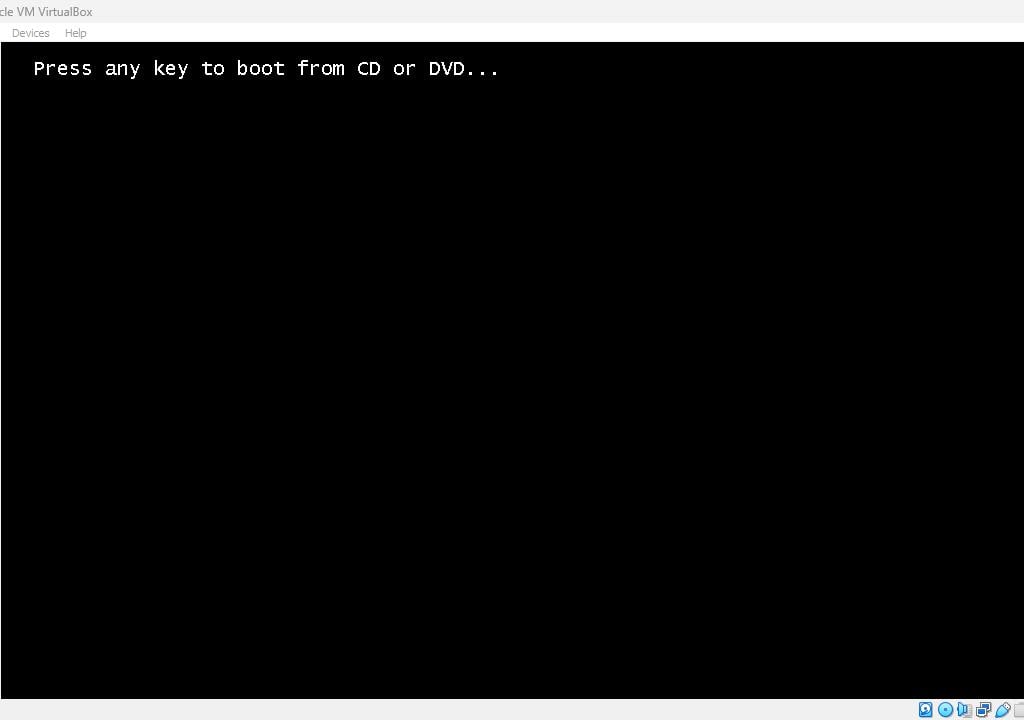
Note: If you restart your PC and the Windows Server installation does not start, you will need to change the boot order in your PC's BIOS settings so it can boot from the USB.
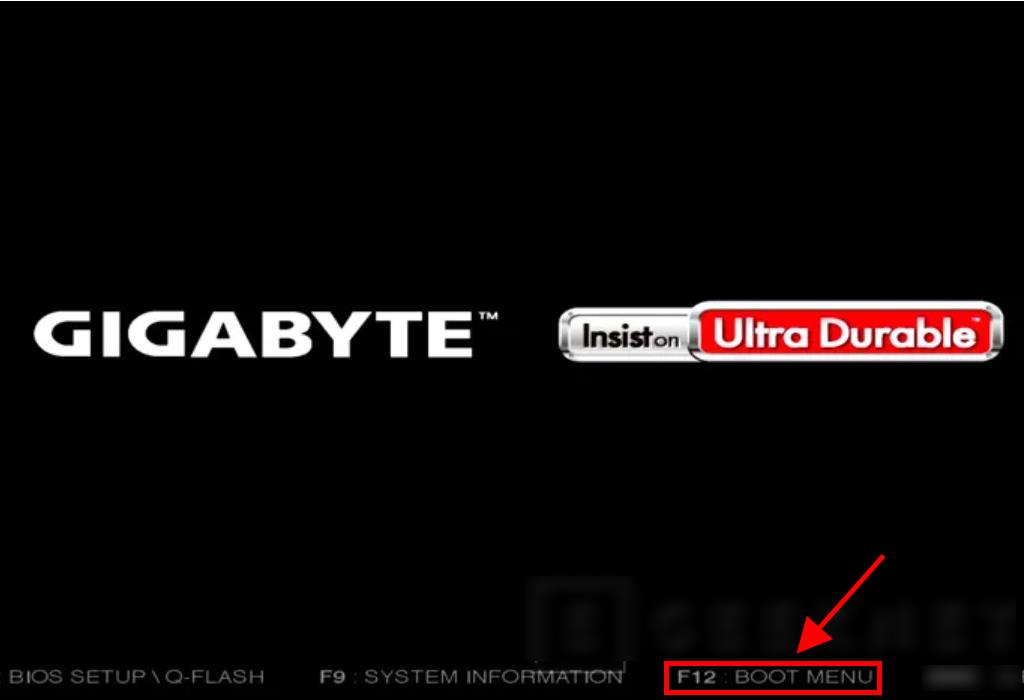
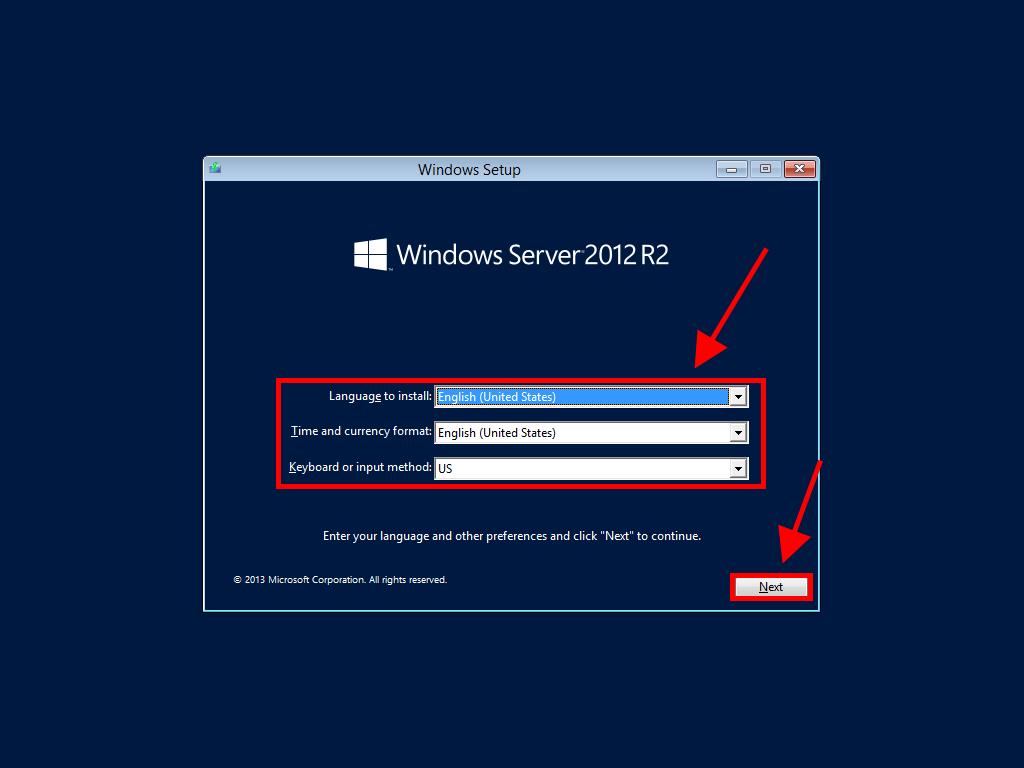
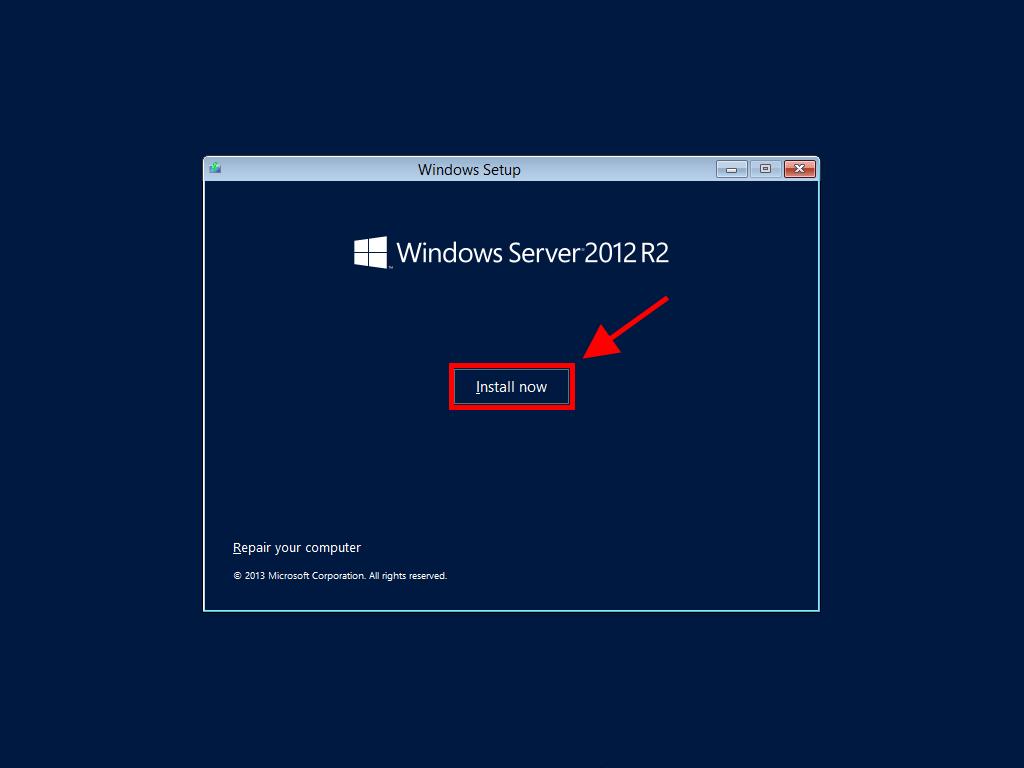
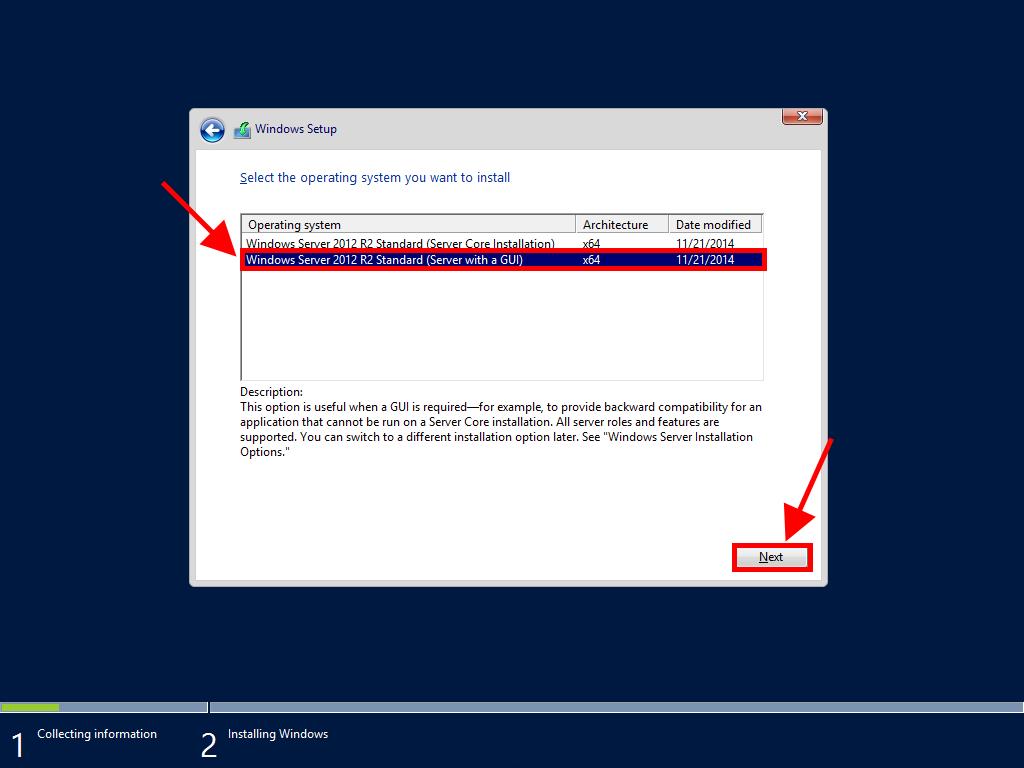
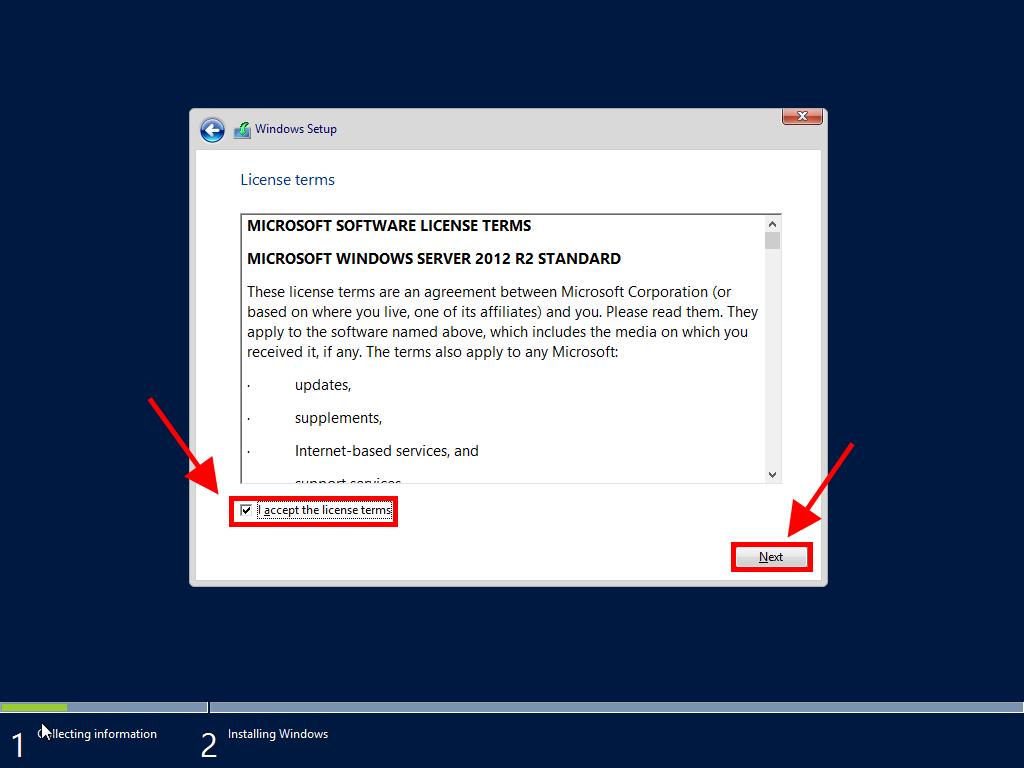
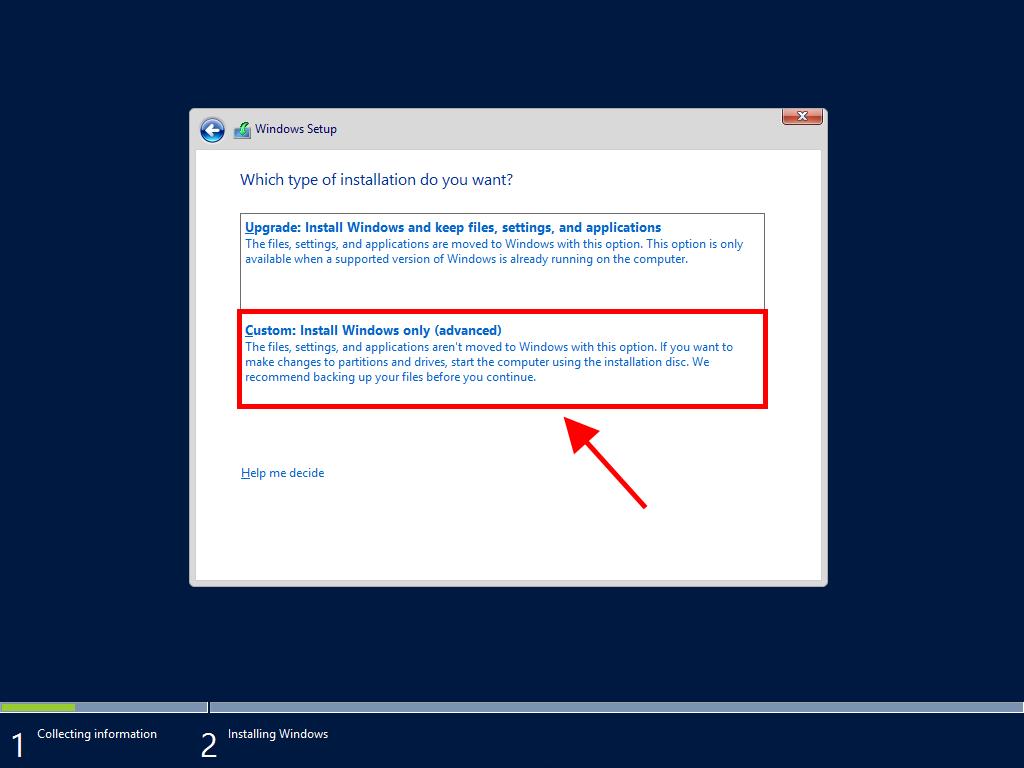
Note: We recommend deleting all partitions on the hard drive for the proper operation of Windows Server. If your hard drive is new, just click Next.