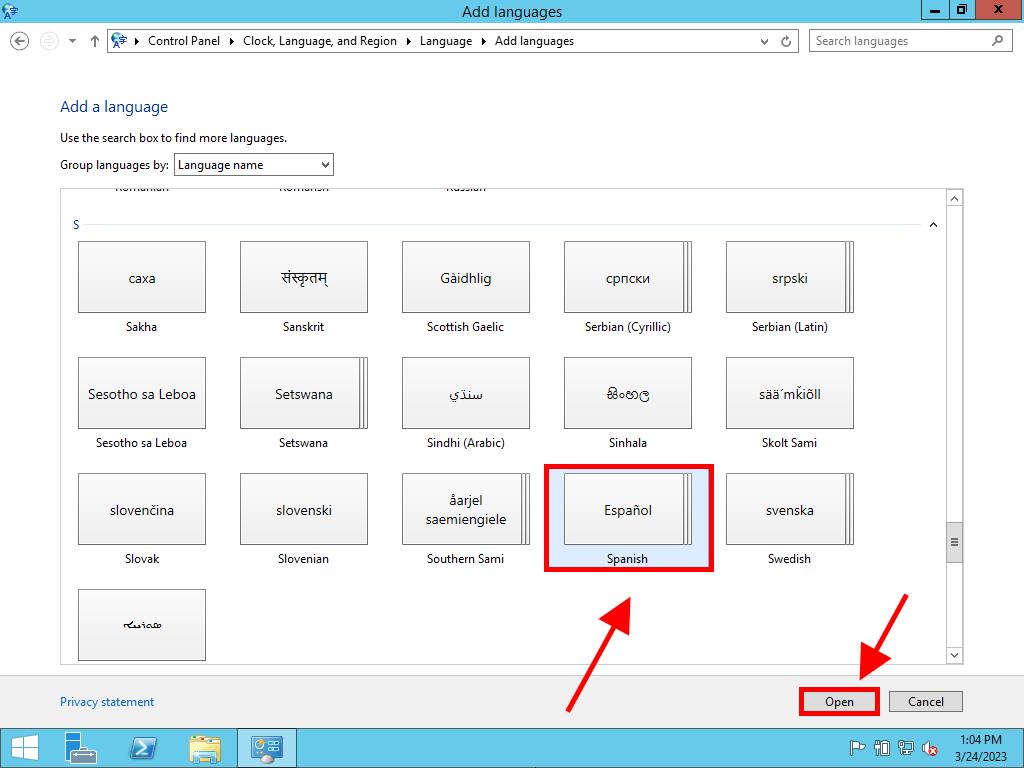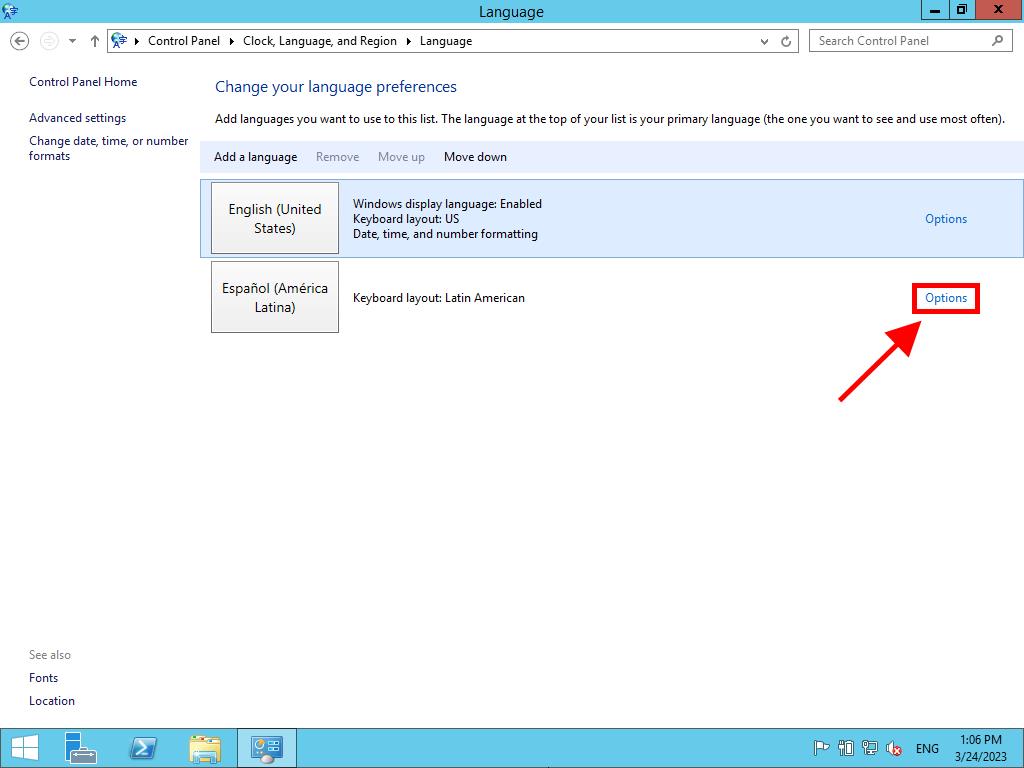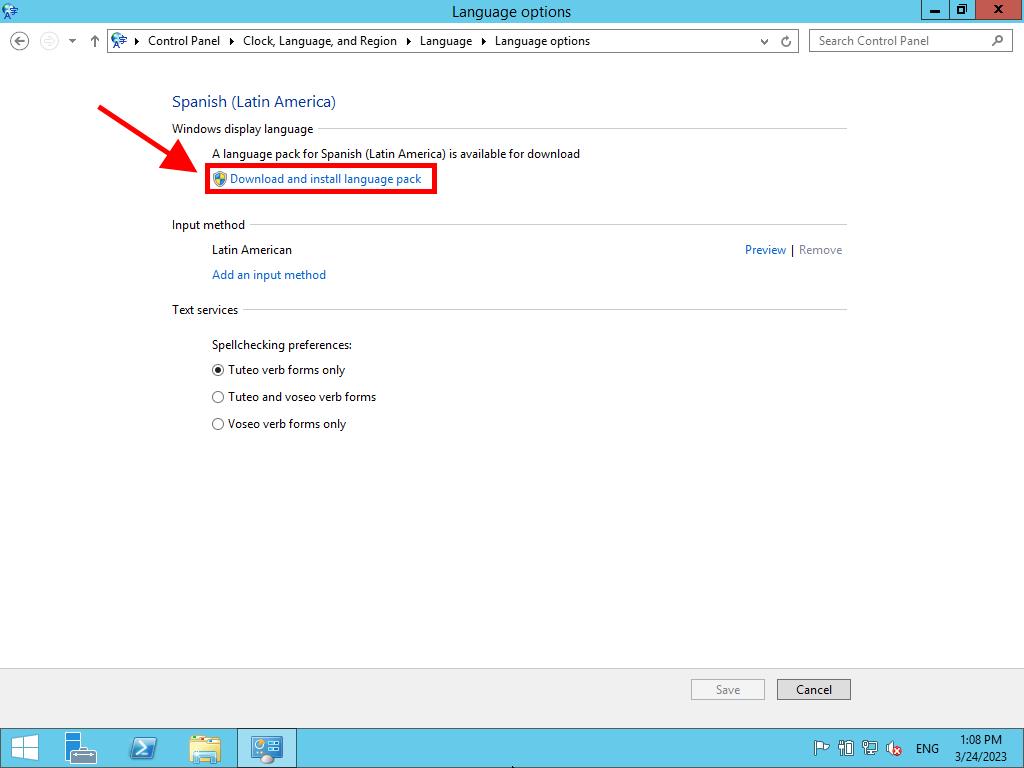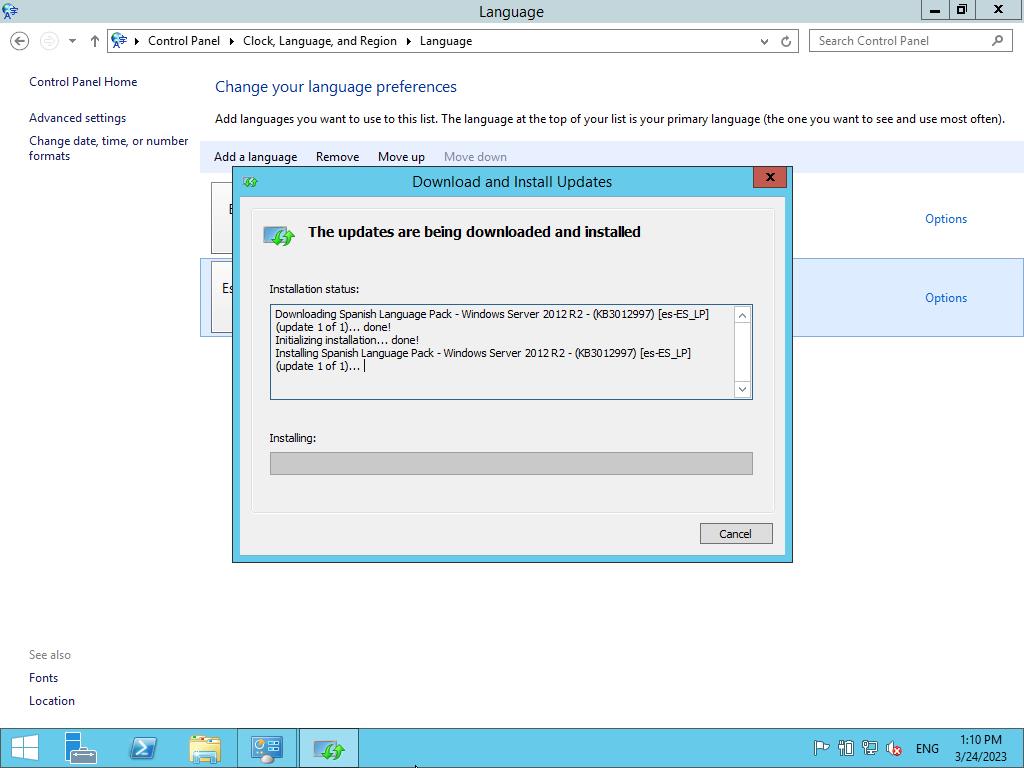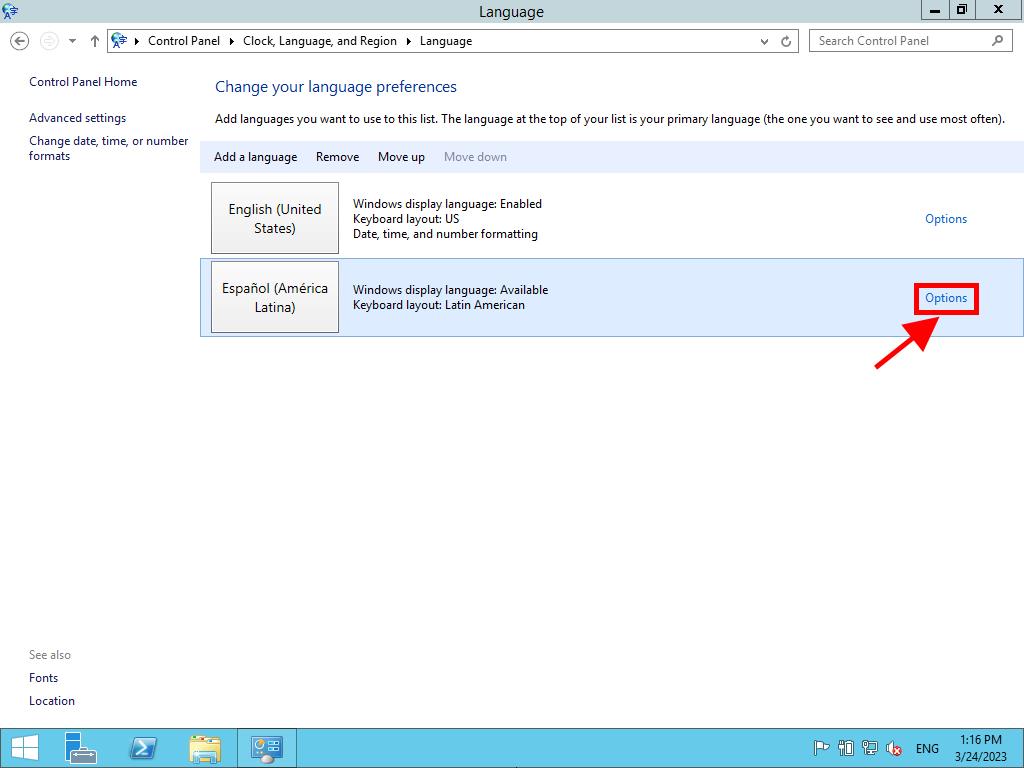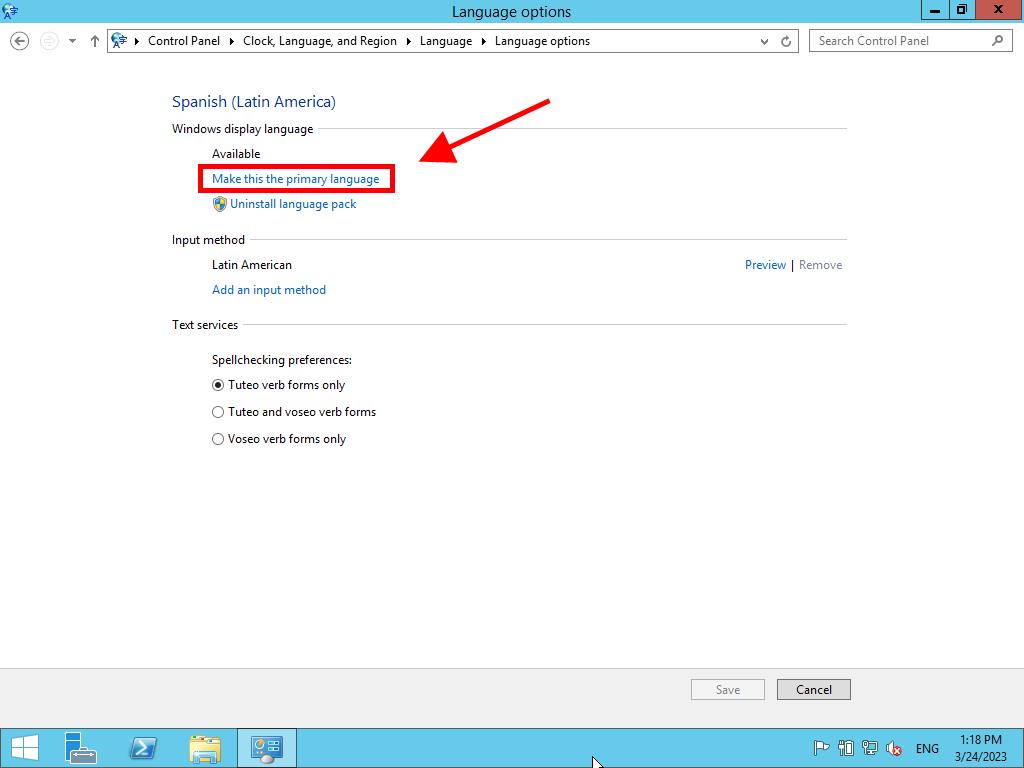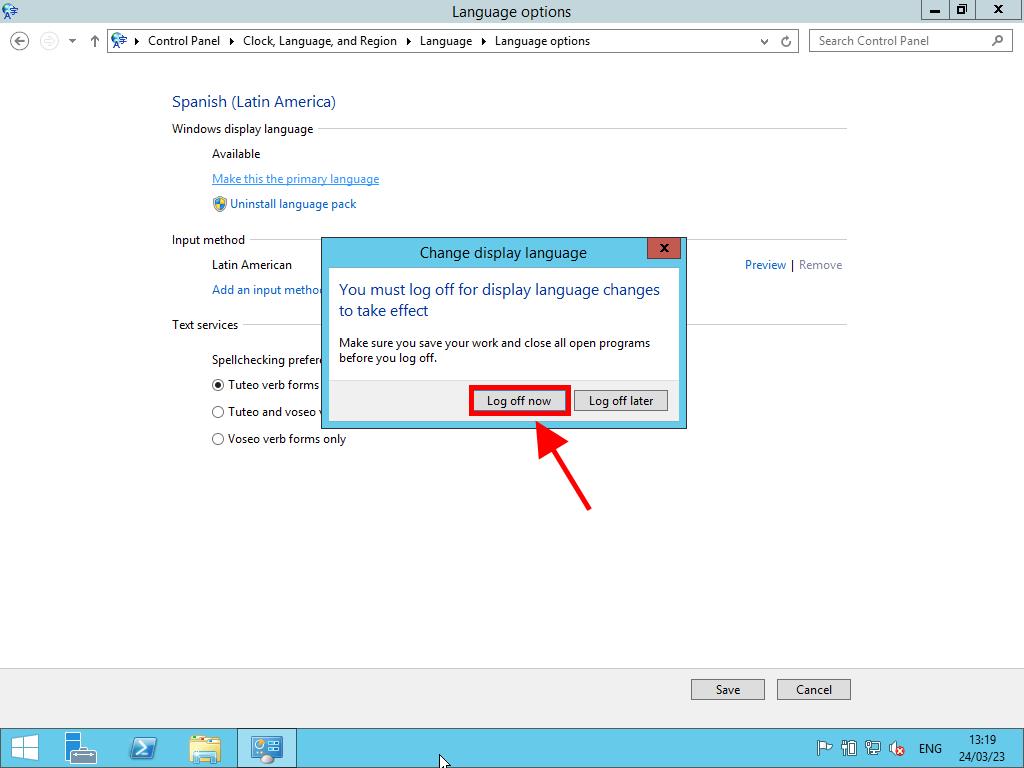How do I change the language in Windows Server 2012 R2?
- Click the Start button and then click on Control Panel.
- Next, in the Clock, Language, and Region option, click on Add a Language.
- Then, click on Add a language.
- You can scroll to the bottom to search for the language you need.
- Next, find the language you want to install on your PC and click on Open.
- Once the language is added, click on Options, located to the right of the added language.
- Then, click on Download and install language pack.
- Wait a few minutes for the language pack to download and install.
- Once the download and installation are complete, click on Options again.
- Then, click on Make this the primary language.
- Finally, click on Sign out now, and you'll have Windows Server 2012 R2 in the language you chose.
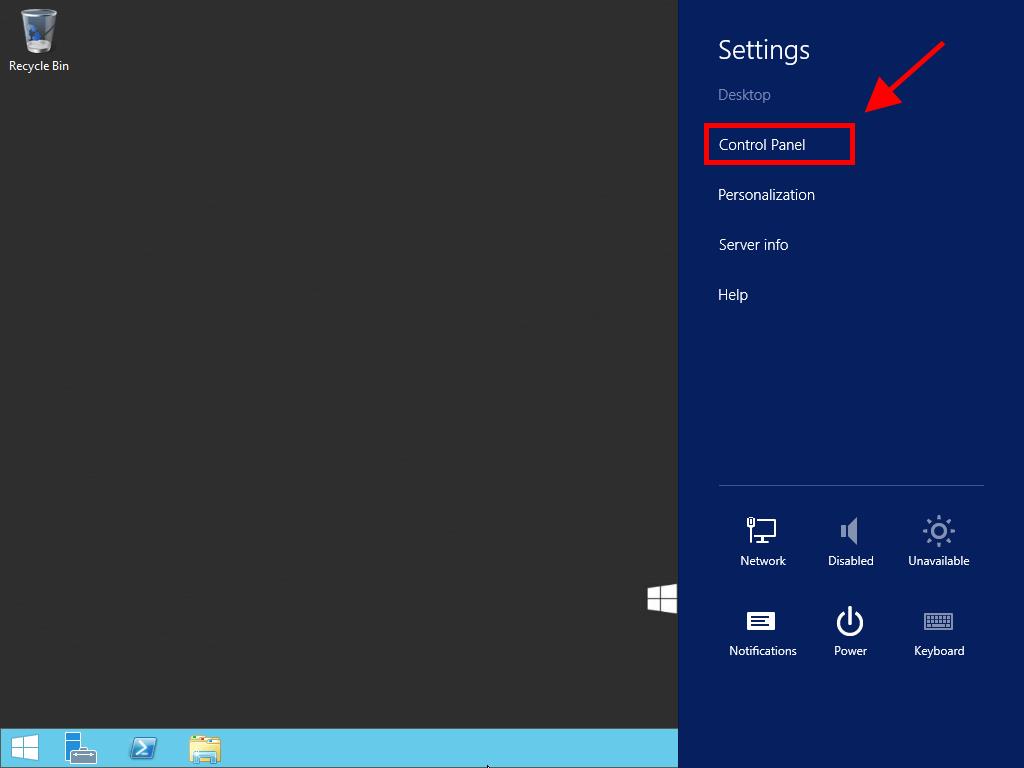
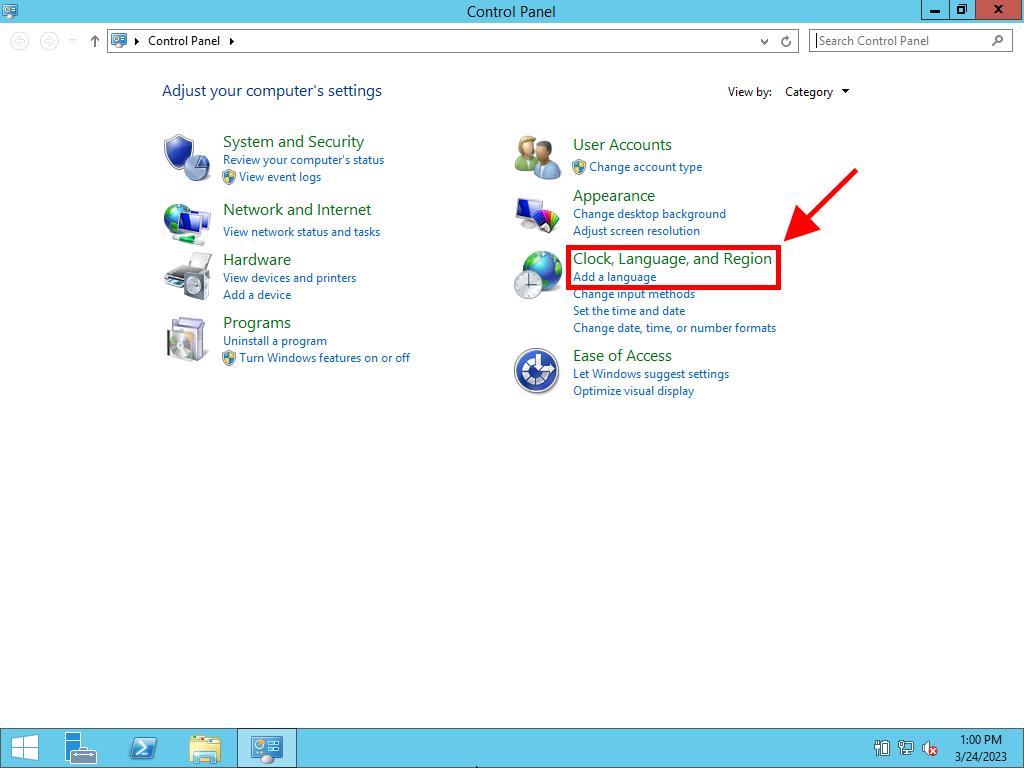
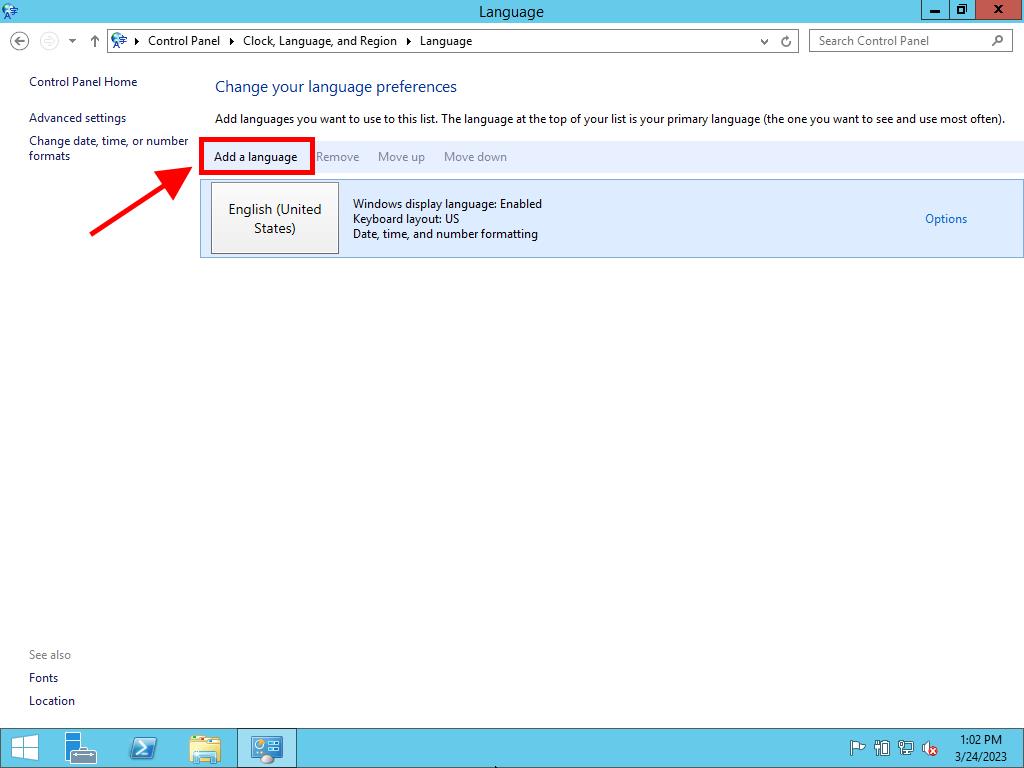

Note: There may be languages that have regional variants. In that case, select the variant you need and click Add.