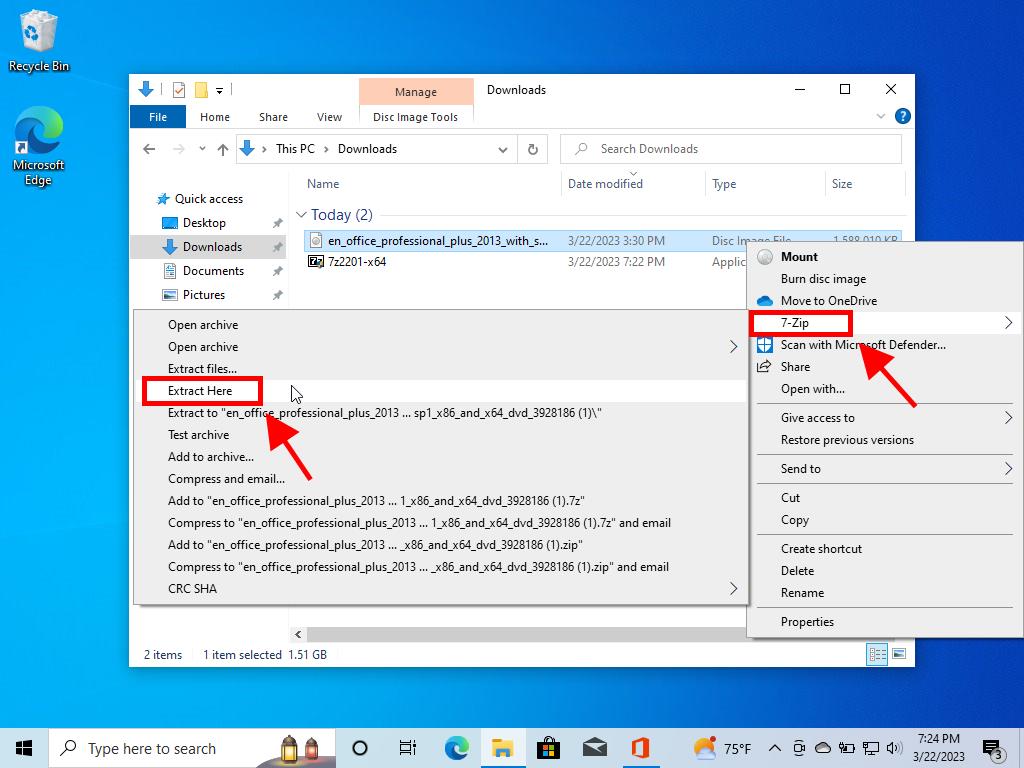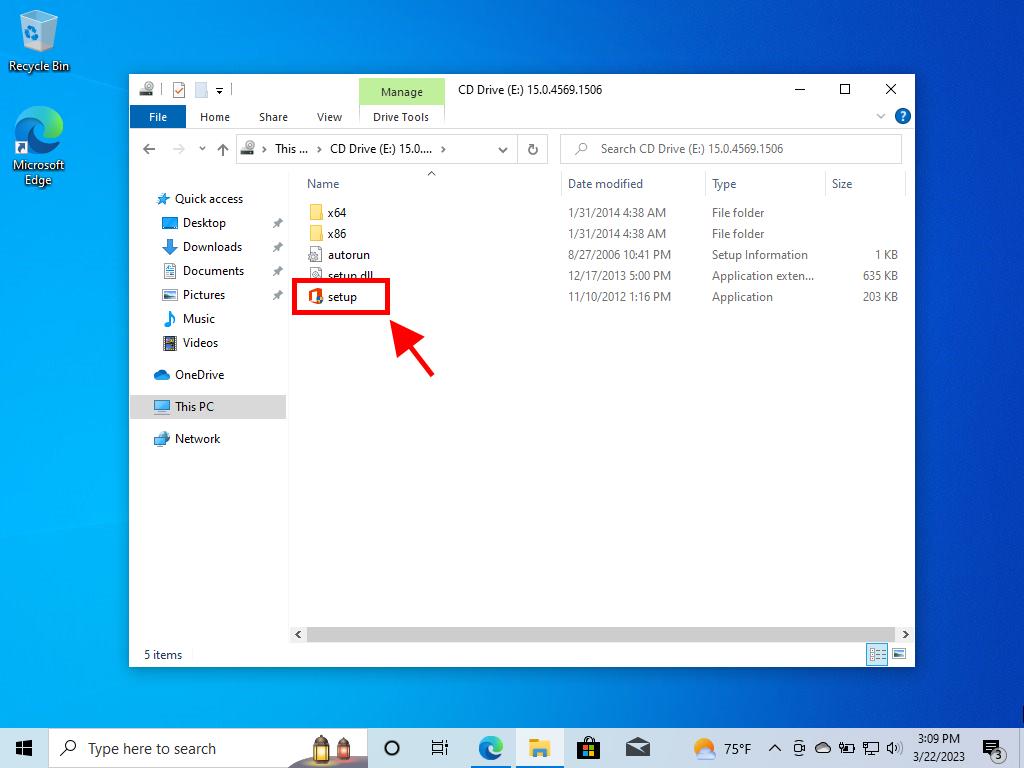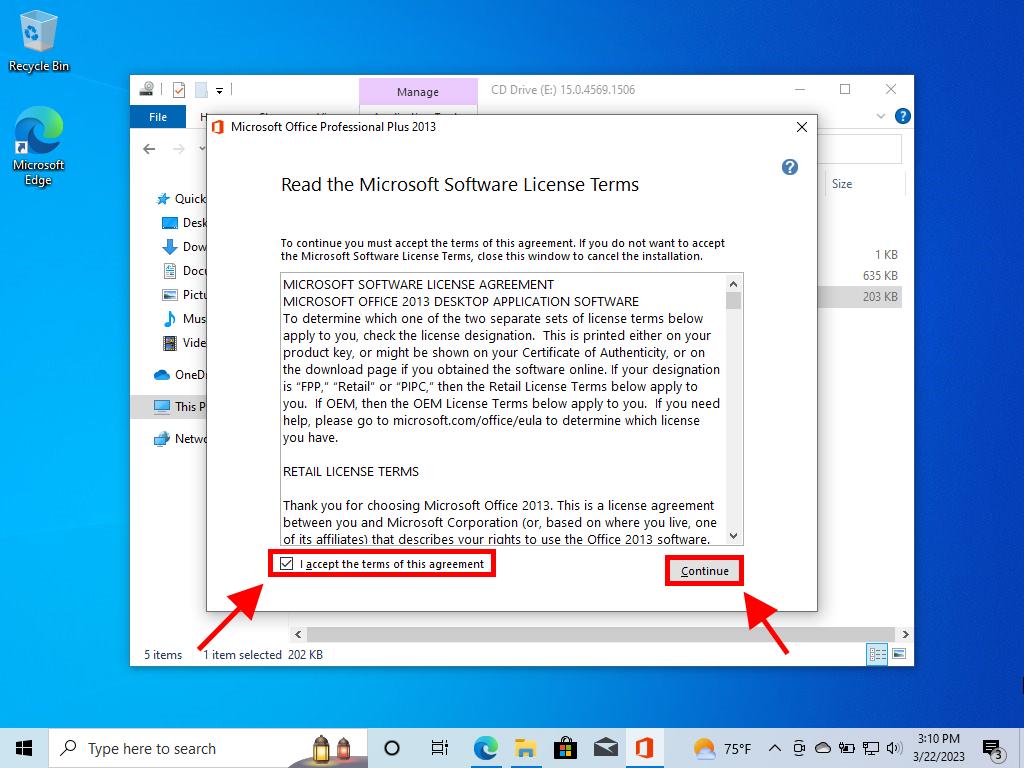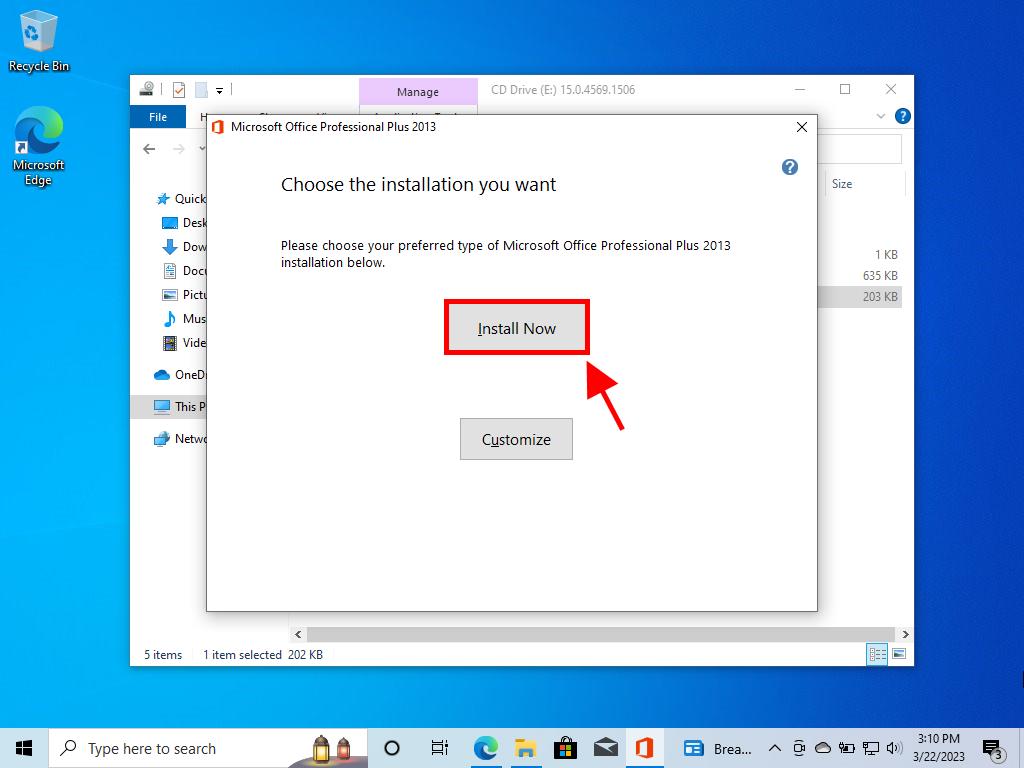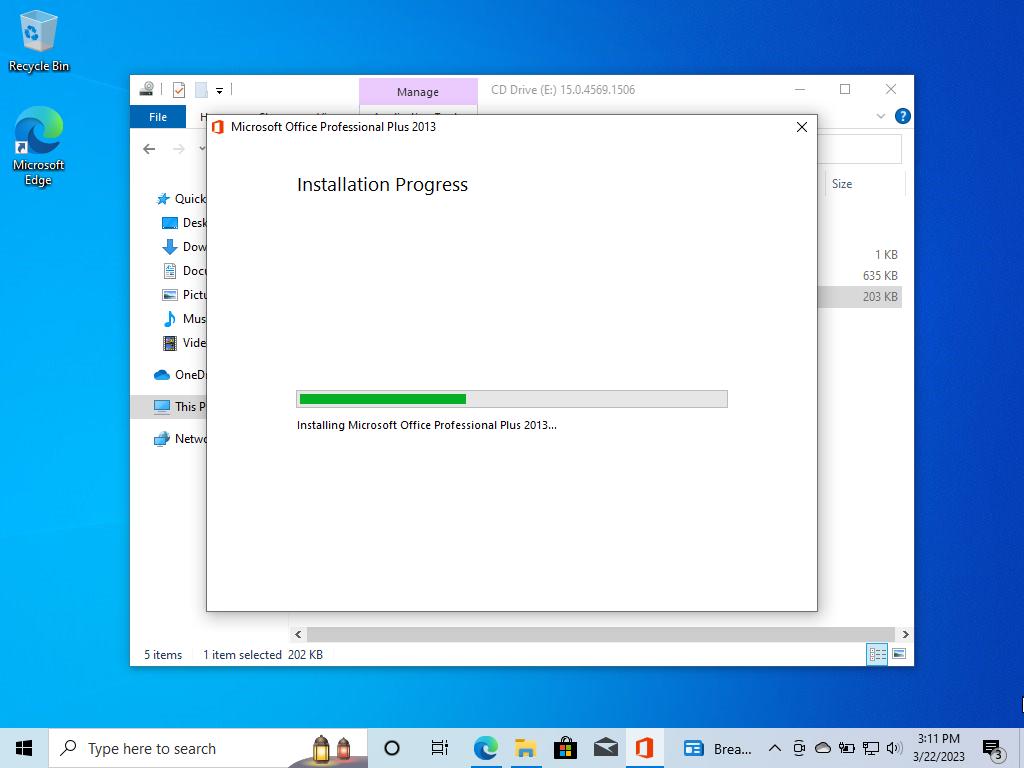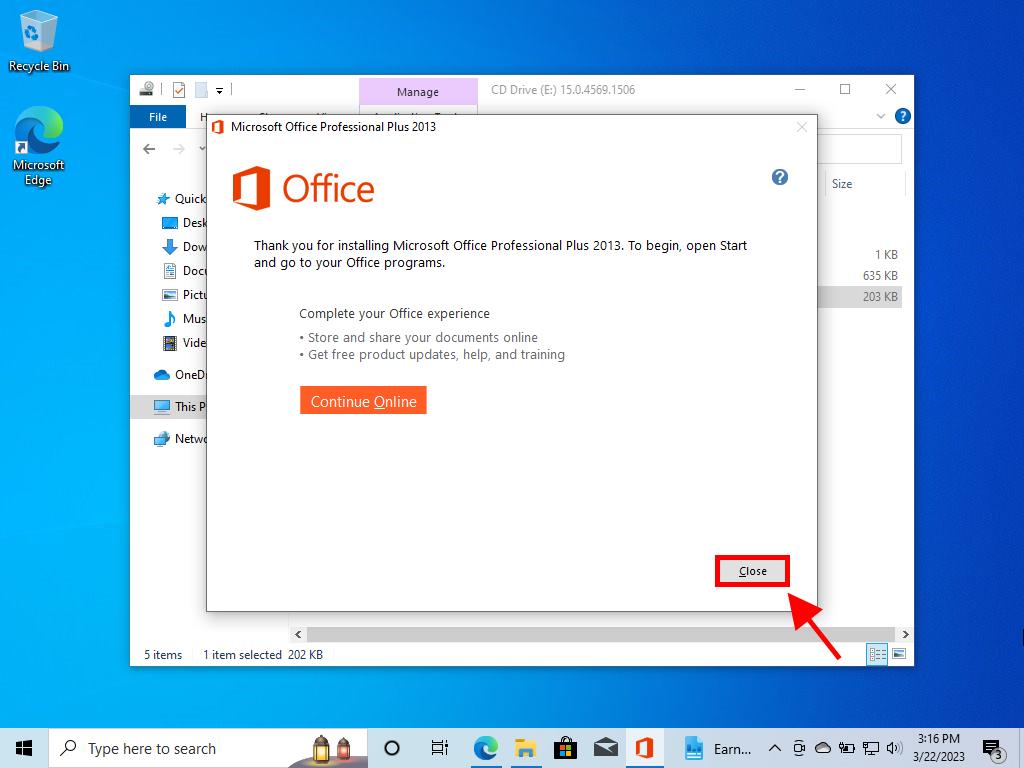How do I install Office / Project / Visio 2013?
To install Office 2013, you need to consider your PC's operating system. Below, we will show you how to install it on different Windows versions:
Process for installing Office 2013 on computers with Windows 8.1, 10, and 11
- Once you have downloaded the Office 2013 .iso file, find the file and double-click on it. In the pop-up window, click on Open.
- A new window will open; double-click on the Setup file.
- Wait a few minutes while Office installs.
- Now click on Next.
- In the next window, click on No, thanks. Maybe later.
- In this image, click on Next.
- Finally, click on All done!.
- You now have your Office 2013 installed and ready to use.
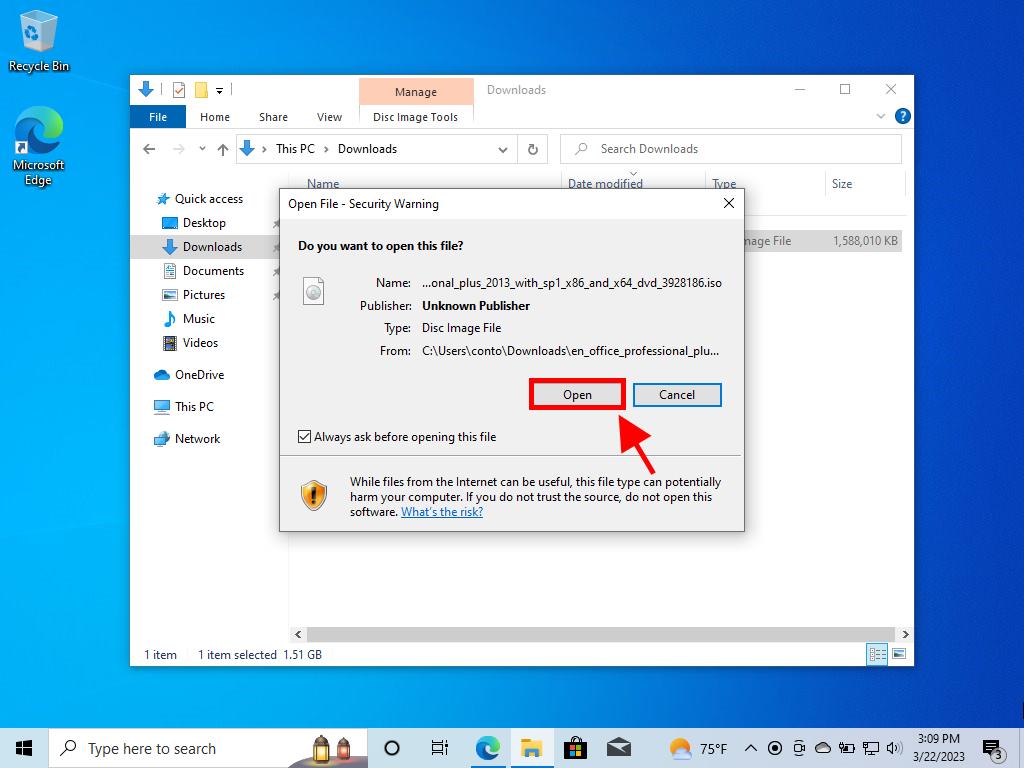
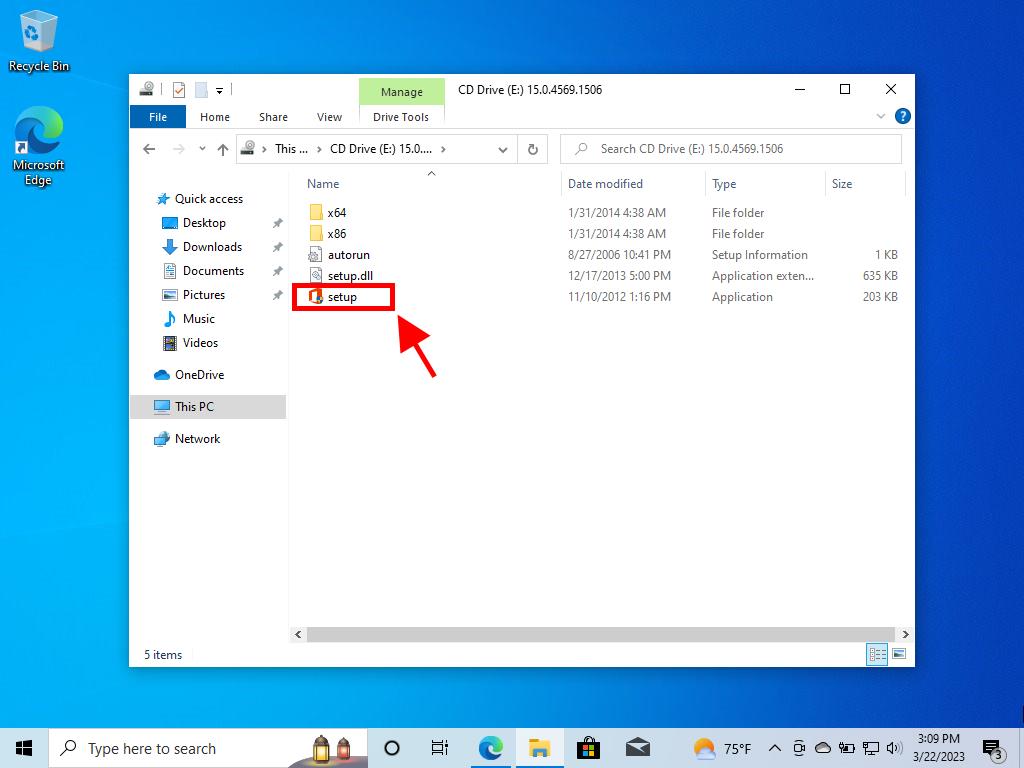
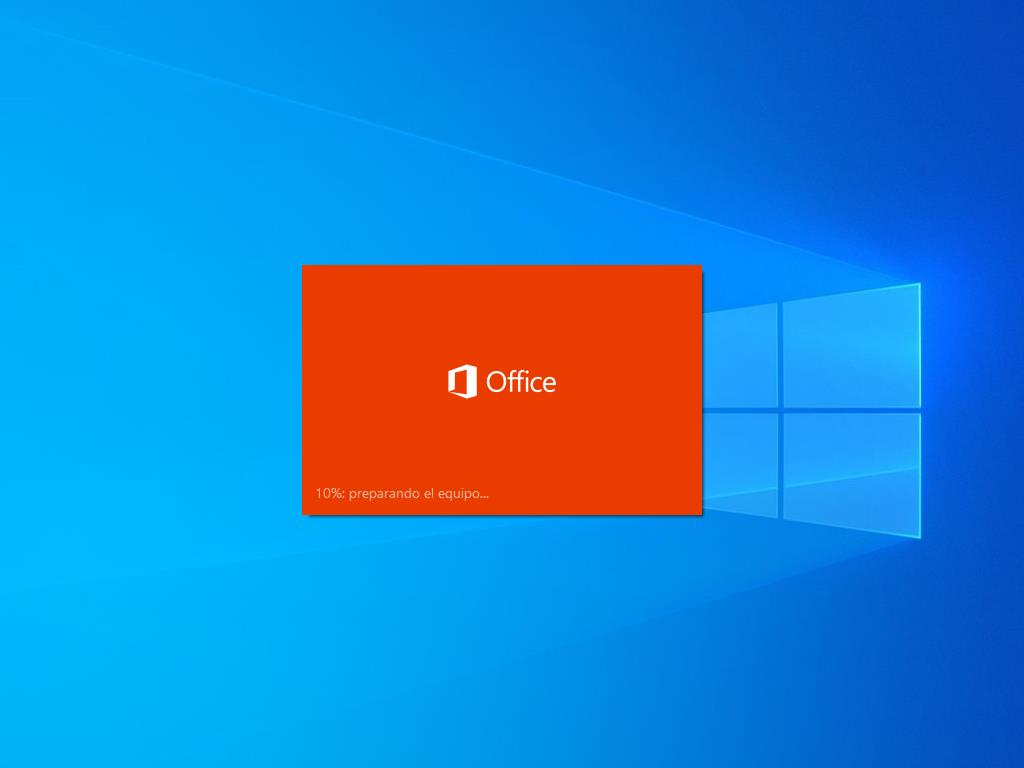
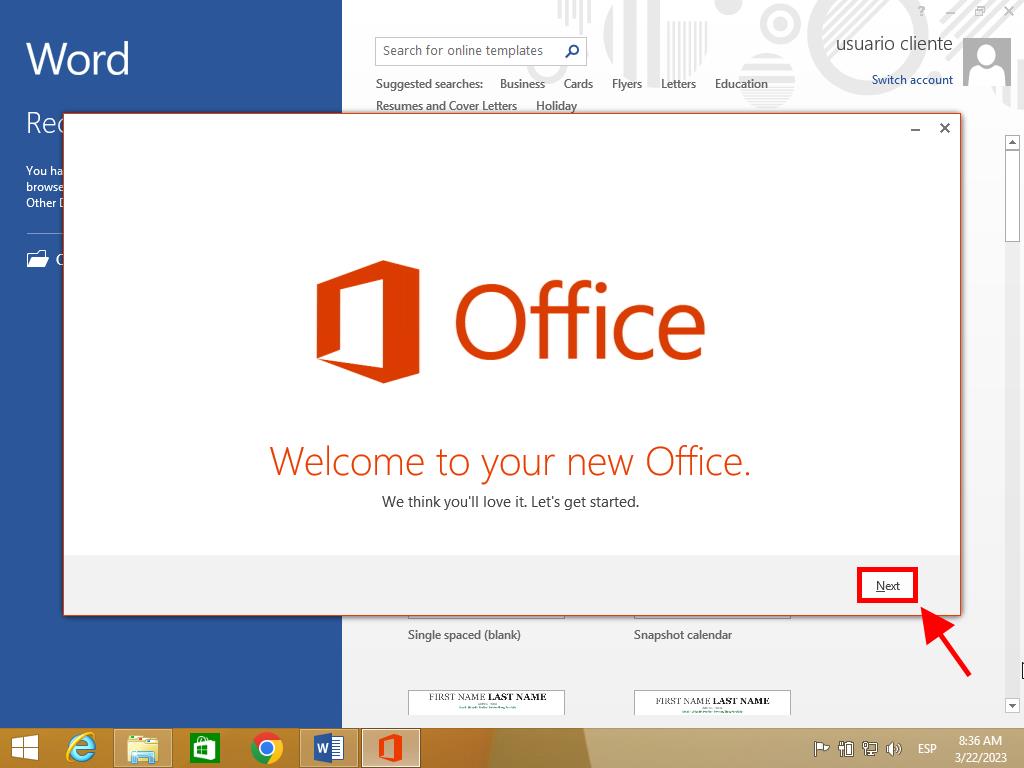
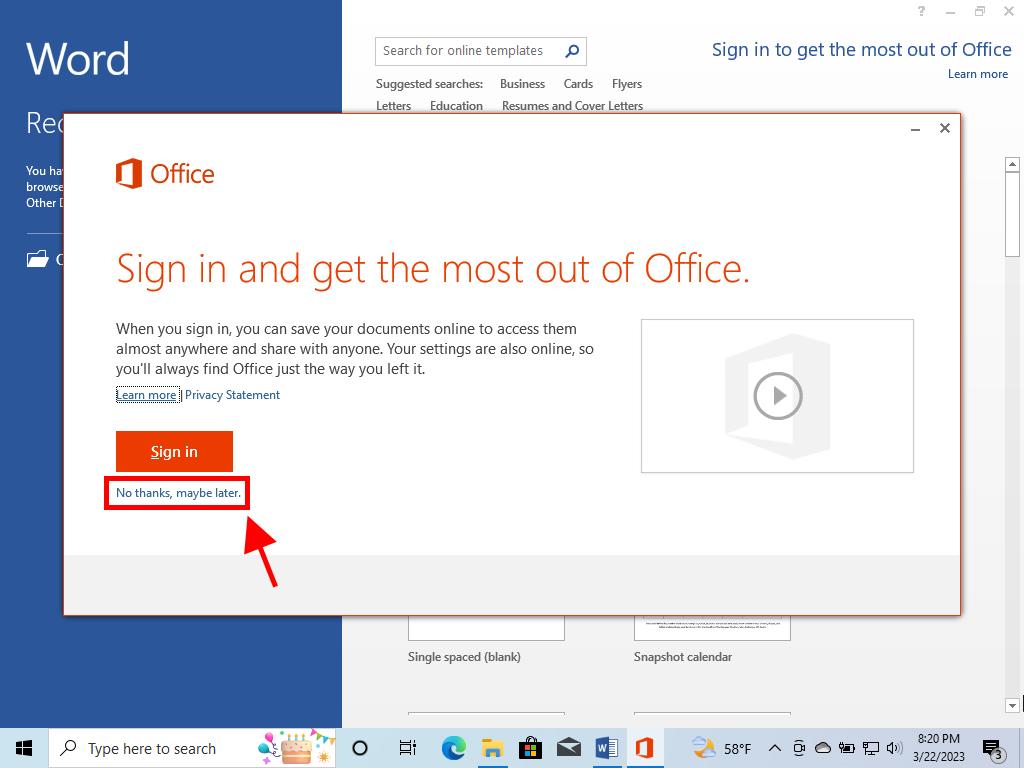
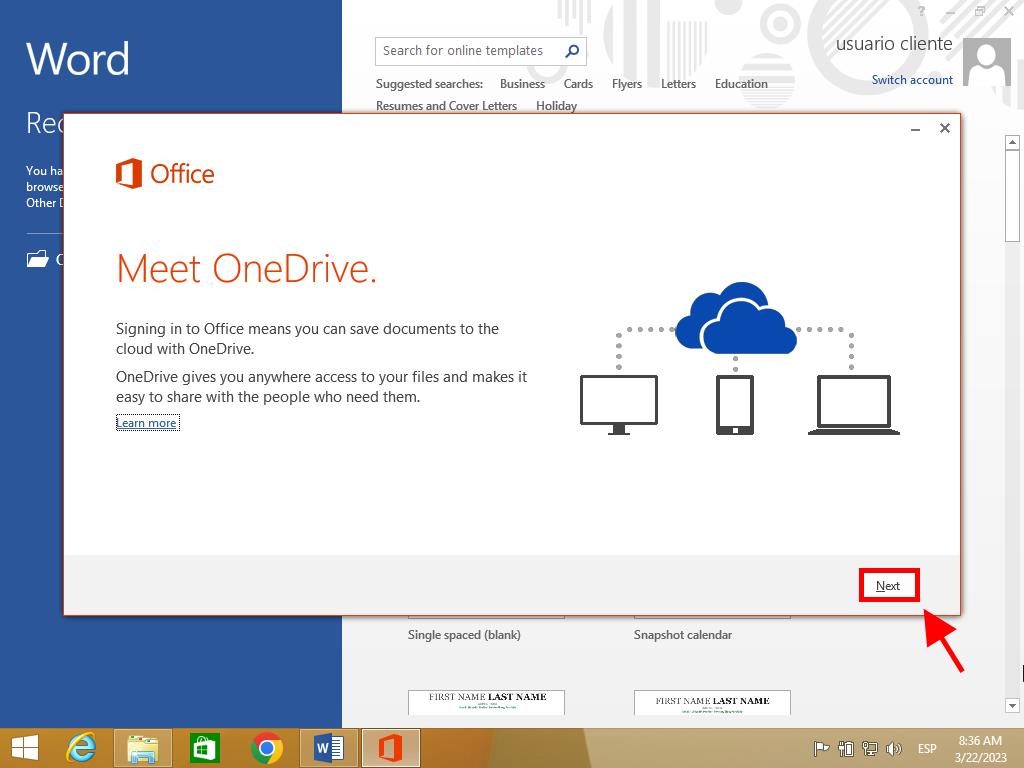
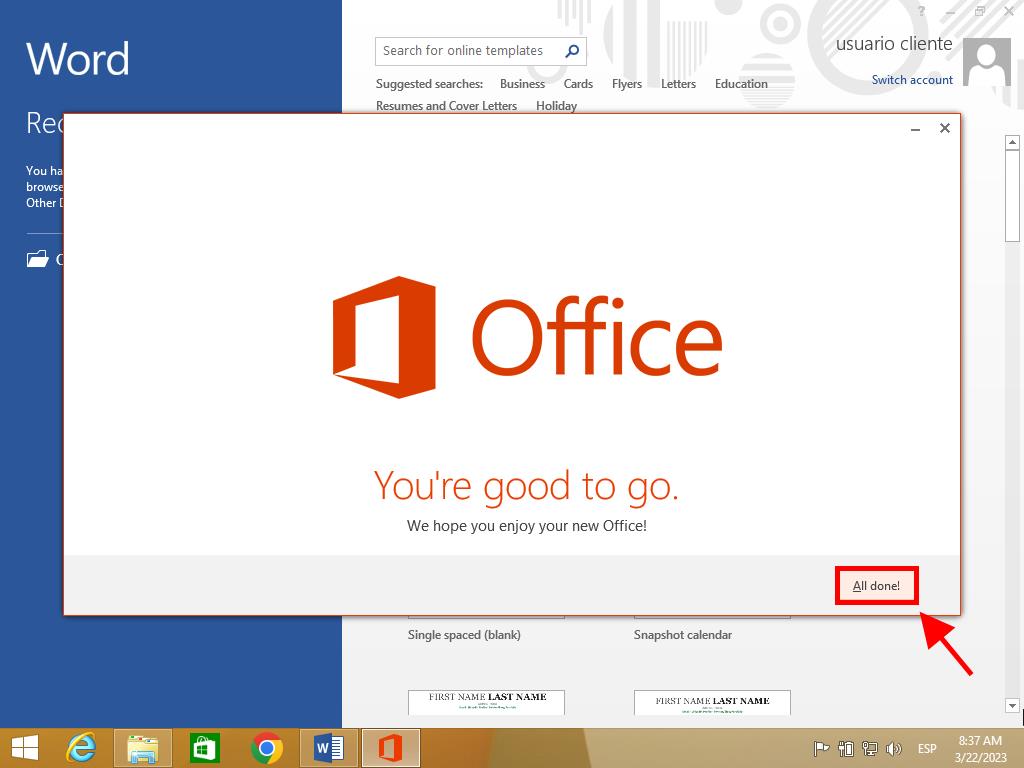
Process for installing Office 2013 on Windows 7 and 8
Note: To install and activate Office 2013 on Windows 7 and 8, you need to have a file compression program installed on your PC. It can be Winrar, Winzip, or 7 Zip. In this guide, we will use 7 Zip.
- Once you have downloaded the Office 2013 .iso file, find the file and right-click on it. Select 7 zip and click on Extract here.
- After the file has been extracted, at the bottom of the window, double-click on the setup file.
- Tick the box to accept the terms and conditions and click on Continue.
- Next, click on Install now.
- Wait a few minutes while Office installs.
- Finally, click on Close.
- This way, you will have successfully installed Office 2013 on your PC.