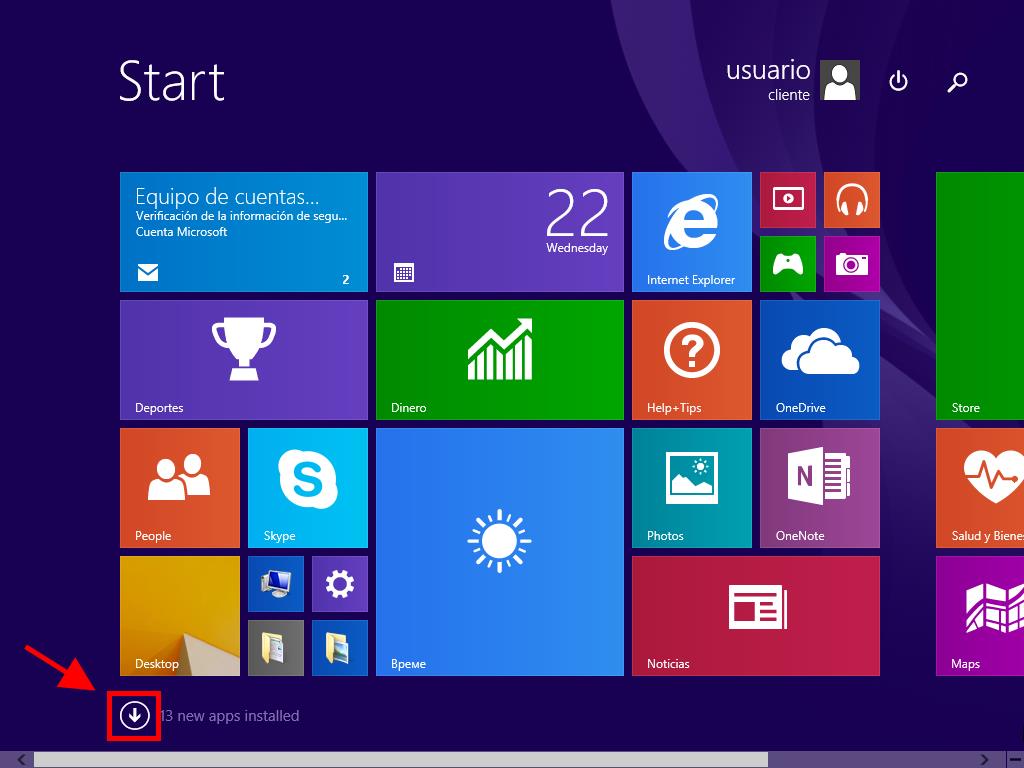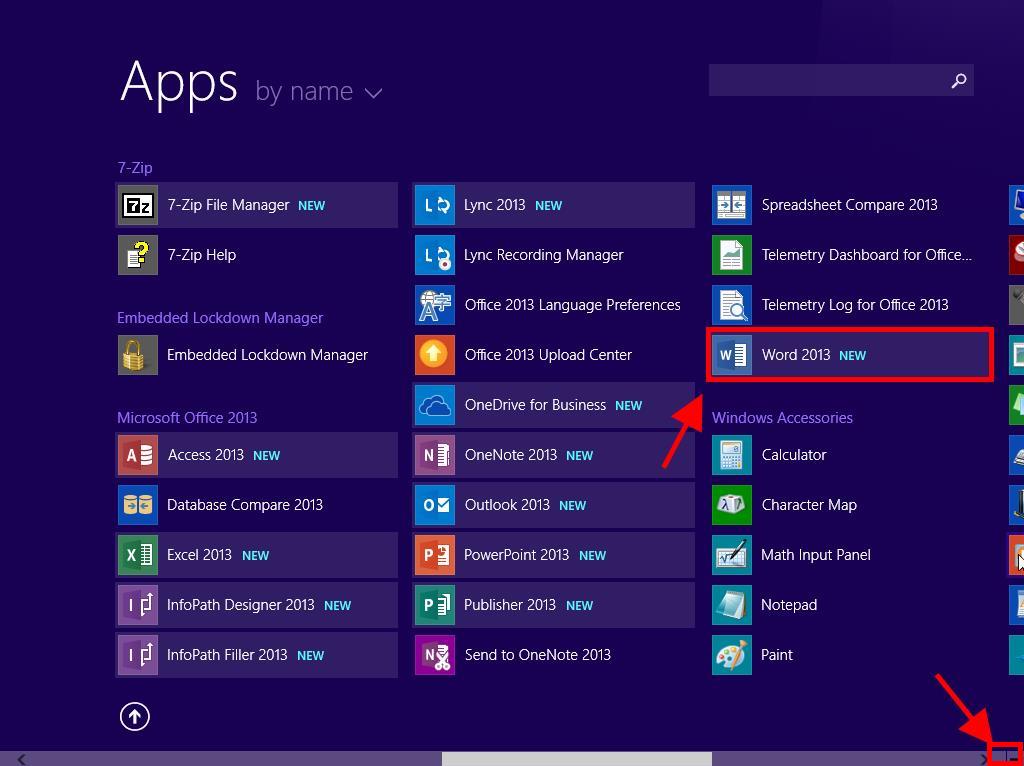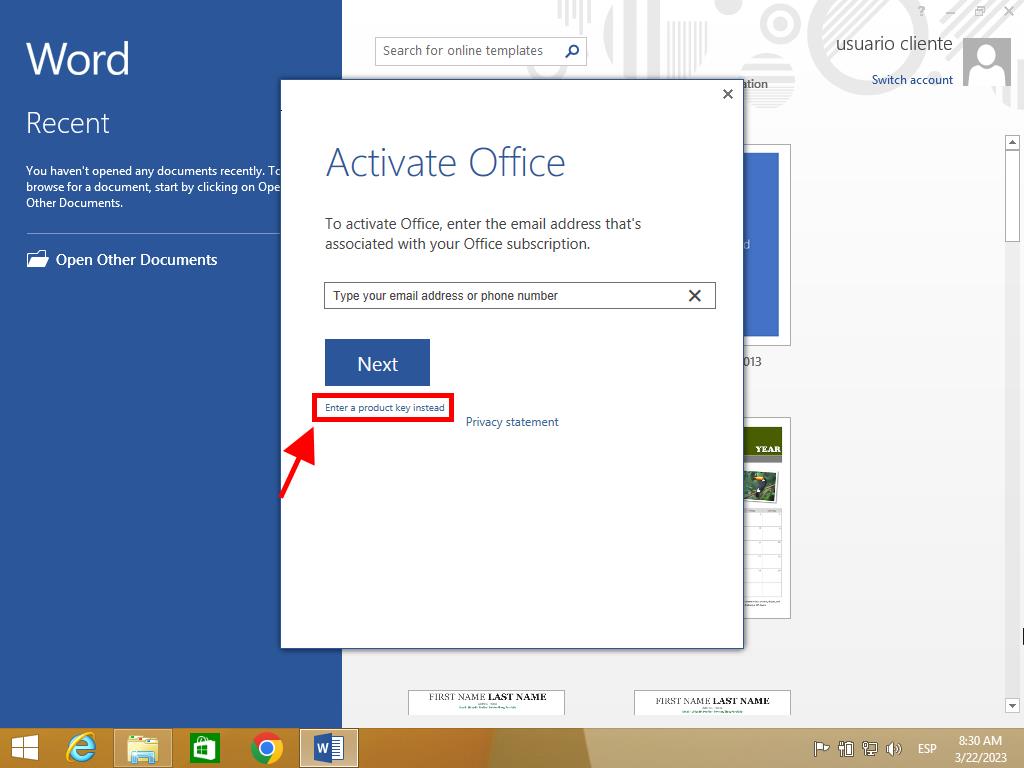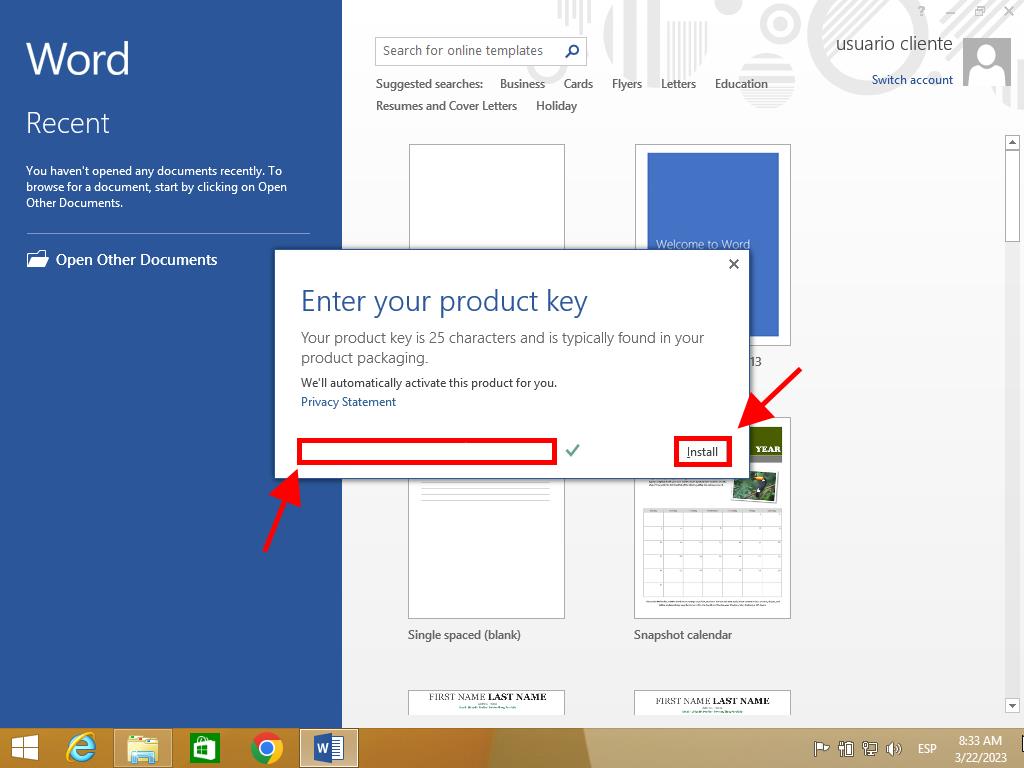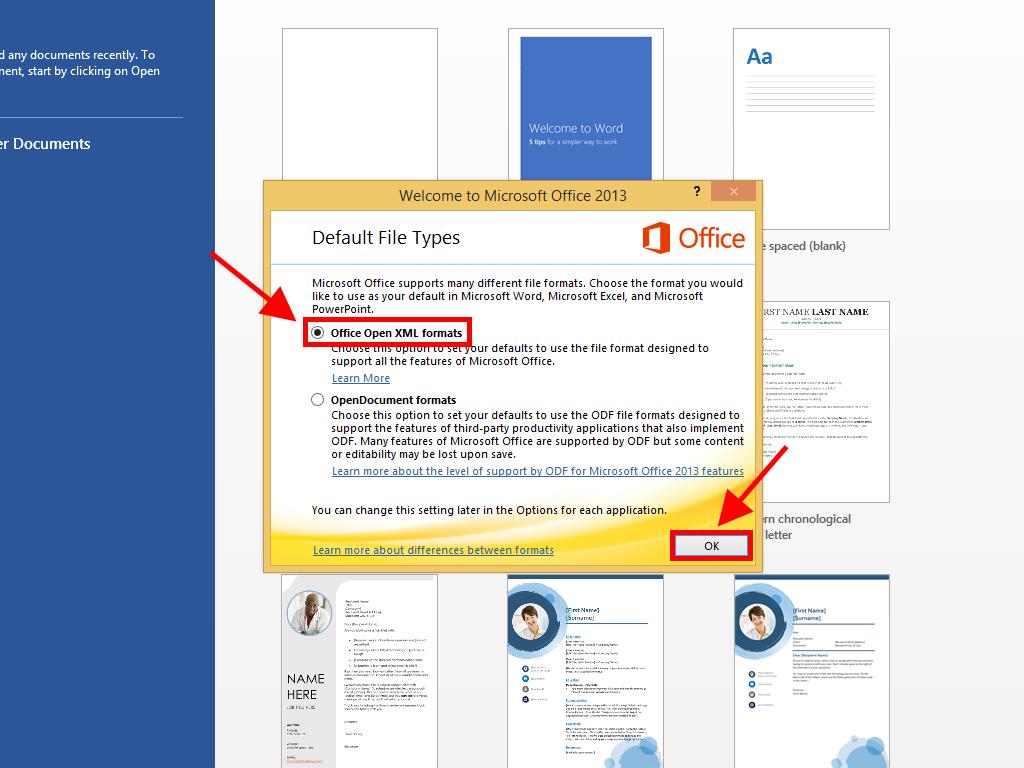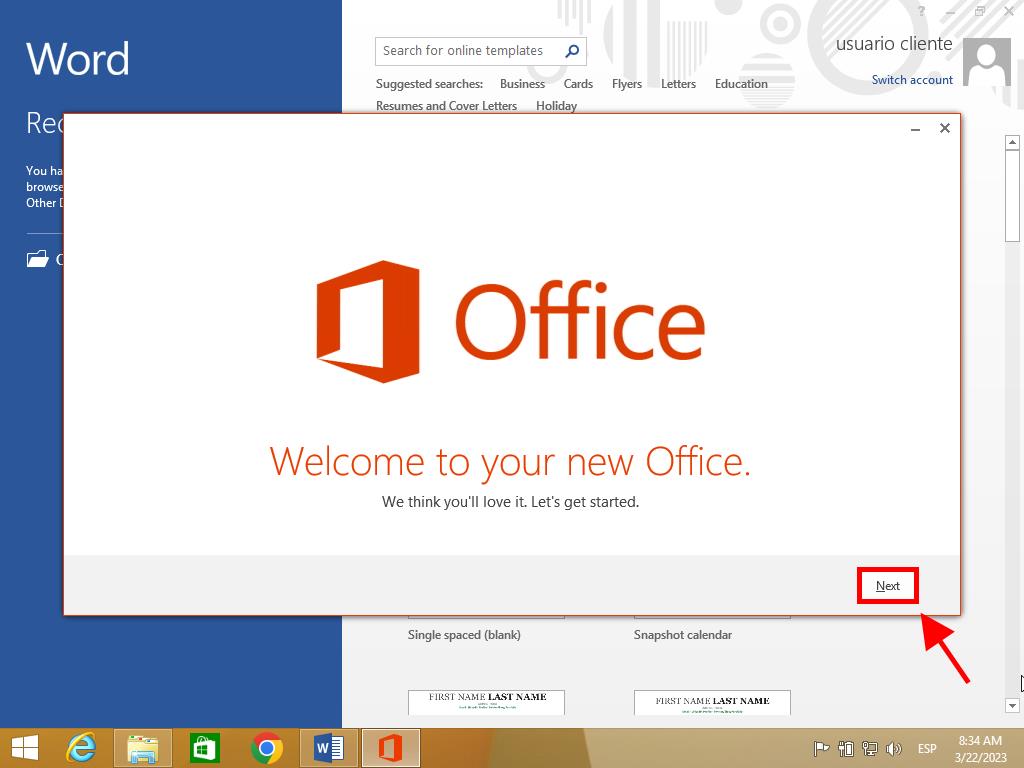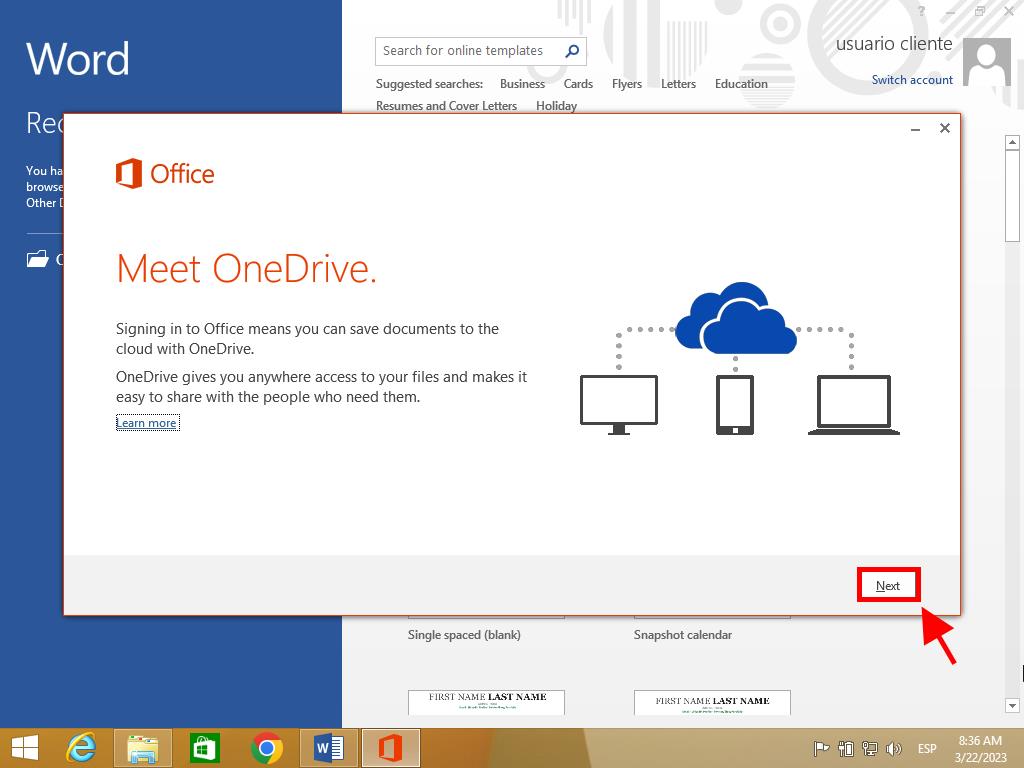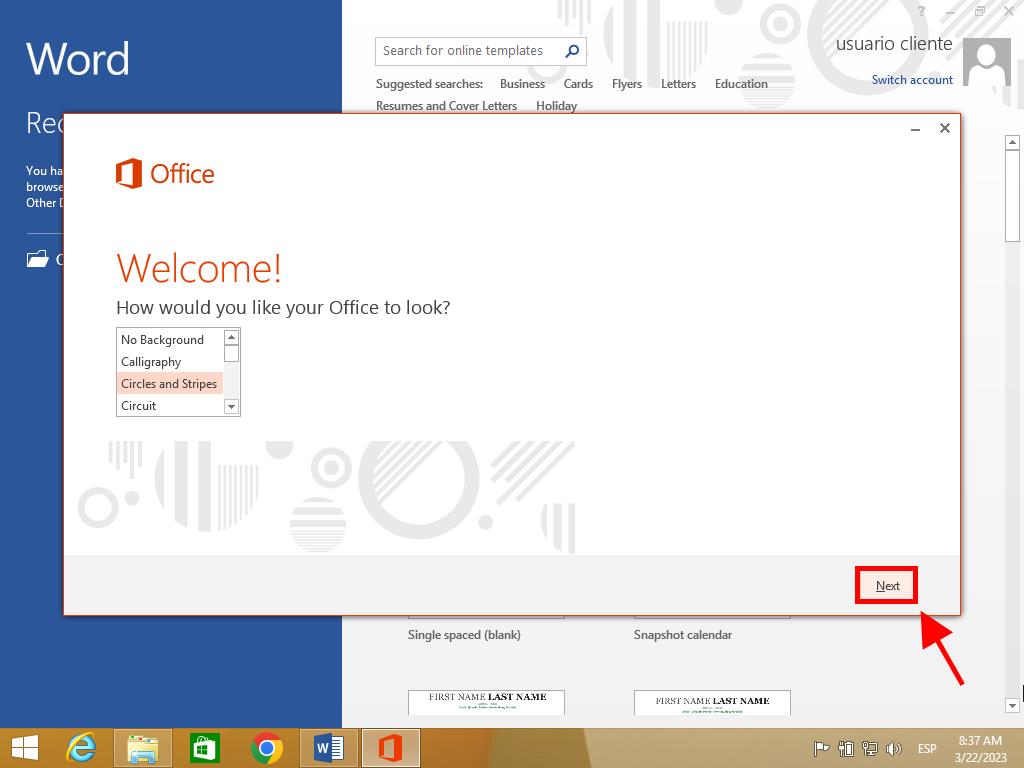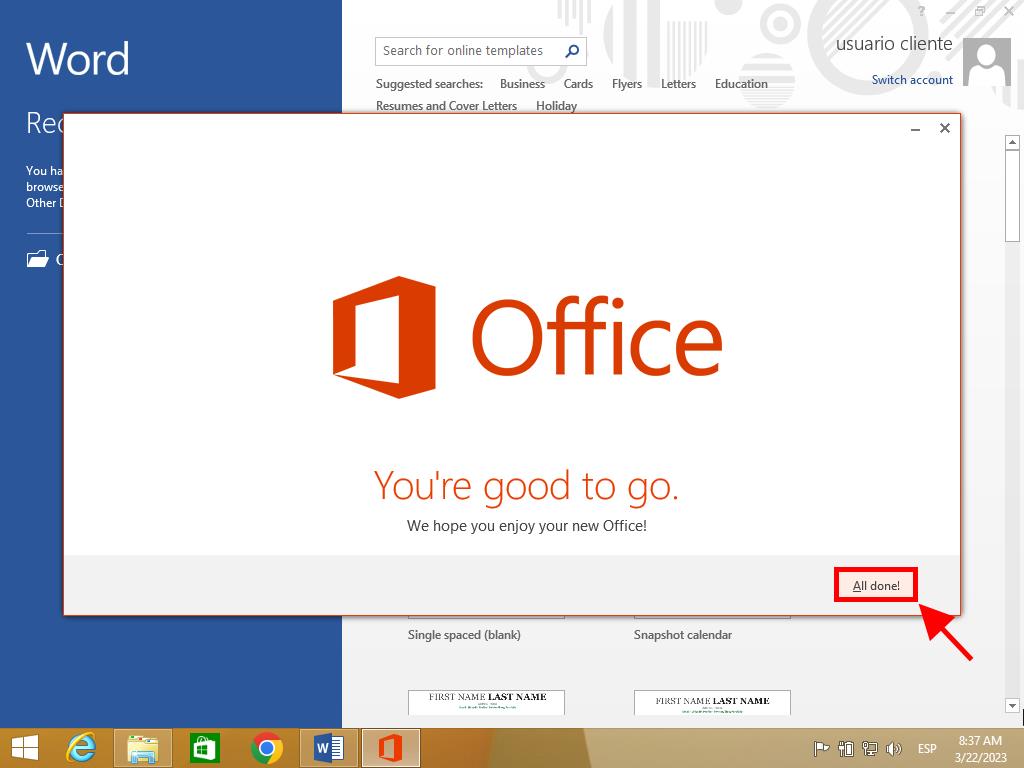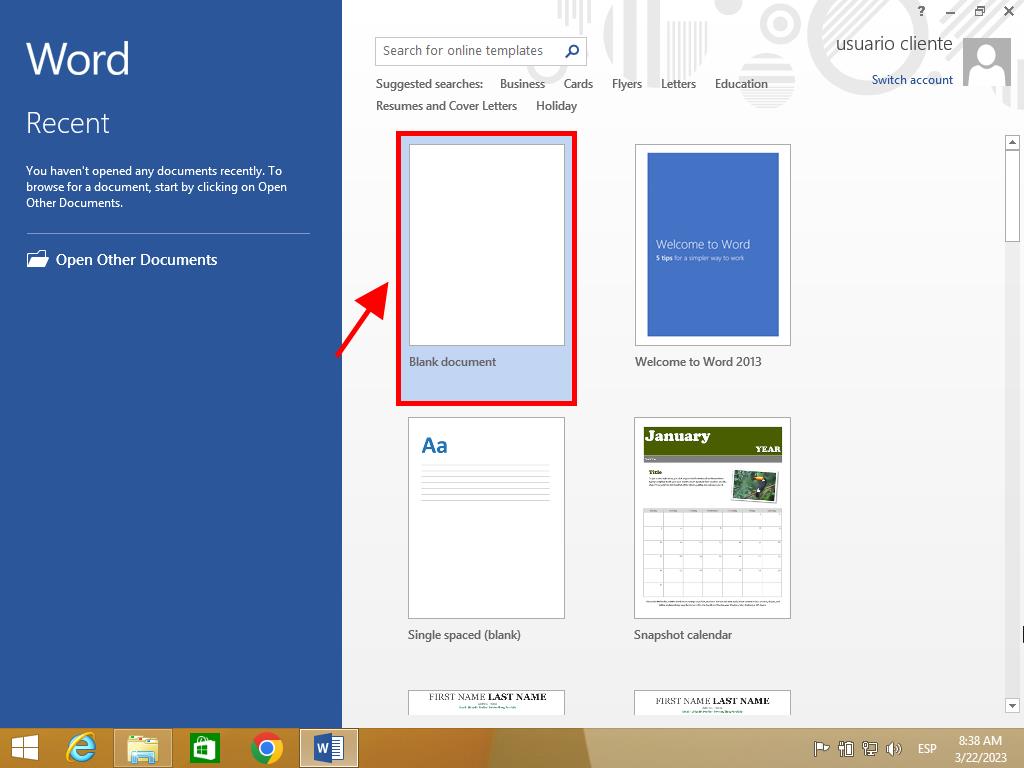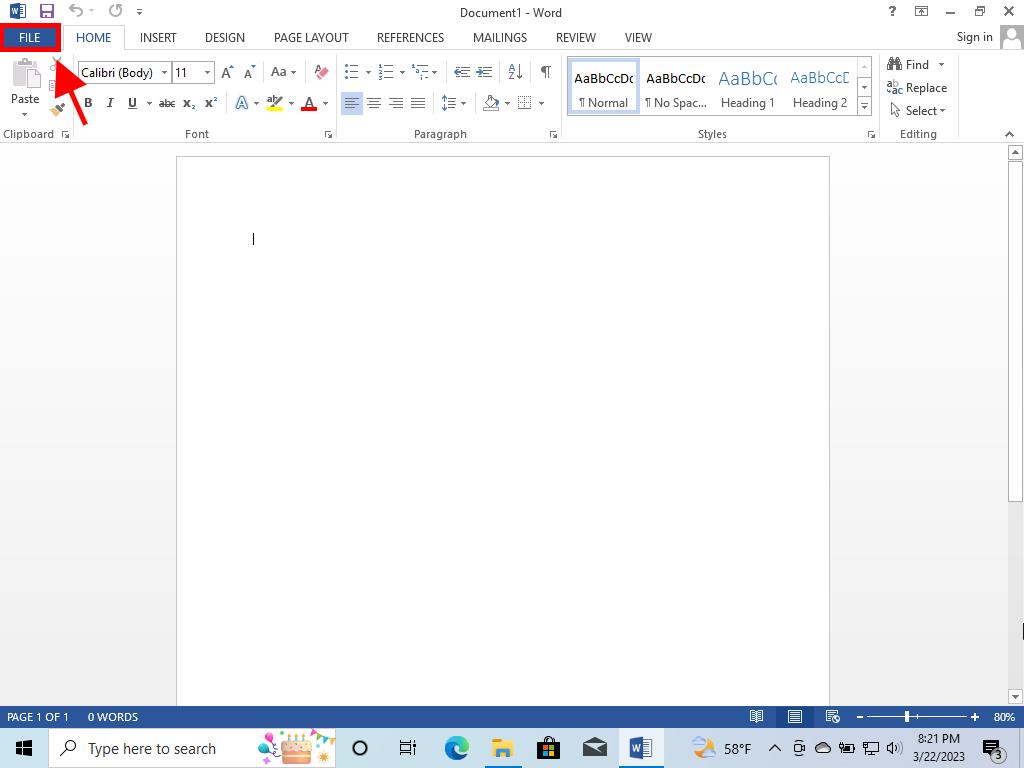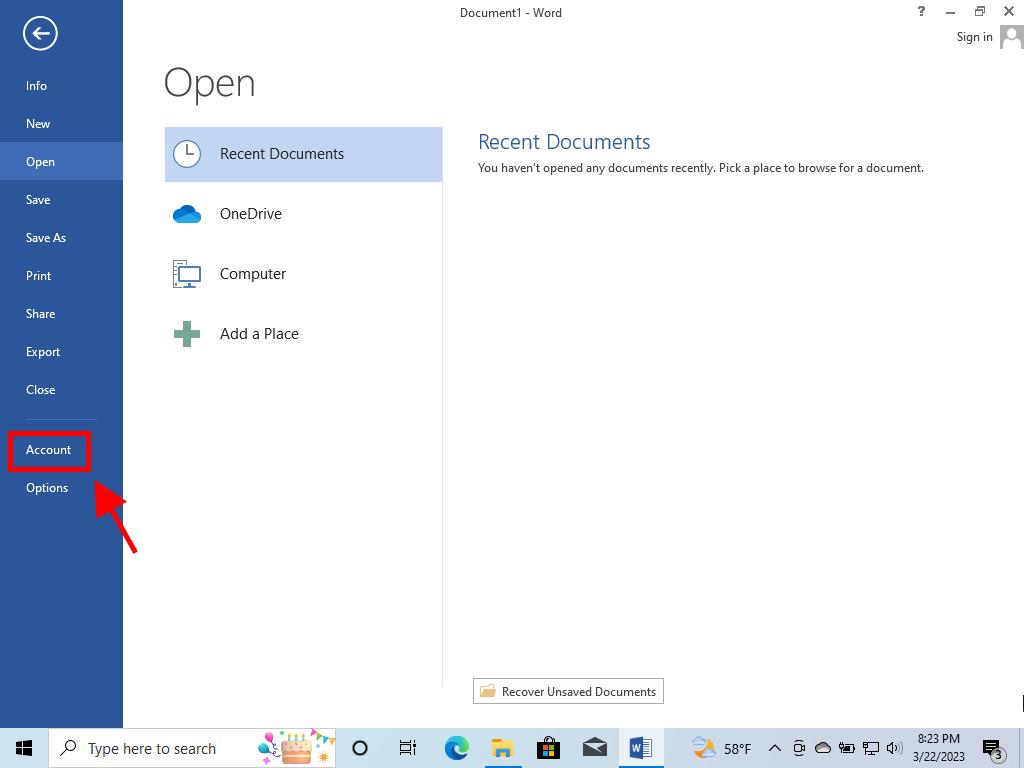How do I activate Office 2013?
Go to the account section on our website. With the cursor over Profile (without clicking), a drop-down menu will open. Select Product Keys.
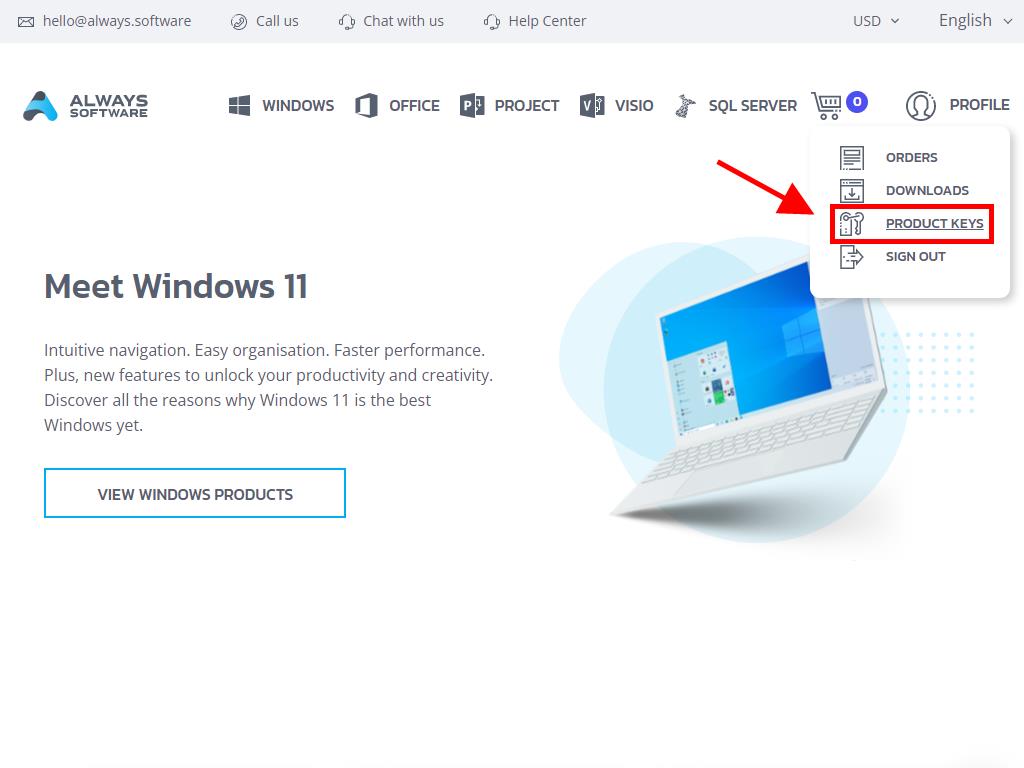
There you will find the product key you need to activate Office 2013. Follow these steps on Windows 8.1:
- Press the Windows key on your keyboard.
- Once the system menu is open, click on the downward-pointing arrow.
- Look for any Office application (it could be Word, Excel, or another). To do this, scroll to the right of the screen where they will appear.
- When you open the application, an Activate Office window will appear; click on Enter a product key instead.
- Type in the product key and click on Install.
- Select Use recommended settings and click on Accept.
- Next, select Office Open XML formats and click on OK.
- Click on Next.
- In the following option, click on Next.
- In the next step, choose the Office theme. Select it and click on Next.
- You have finished setting up Office. Click on All done!.
- Next, click on Blank document.
- In the top left corner, click on File.
- Now, in the bottom left corner, click on Account.
- This way, you can verify that your Office is fully activated.