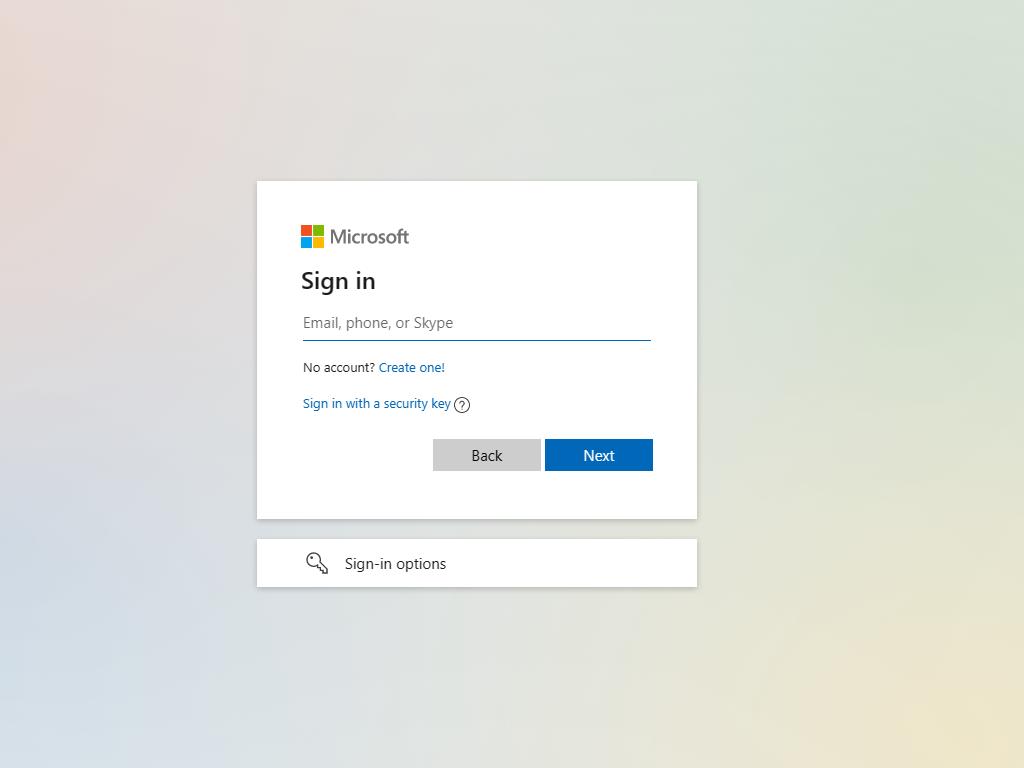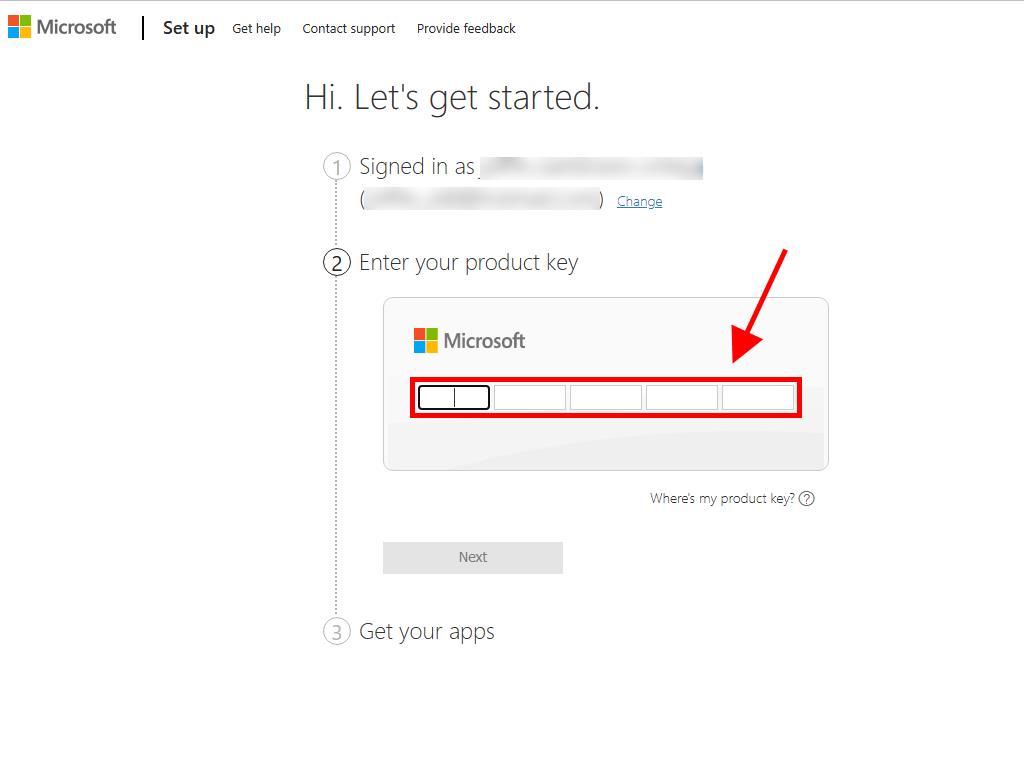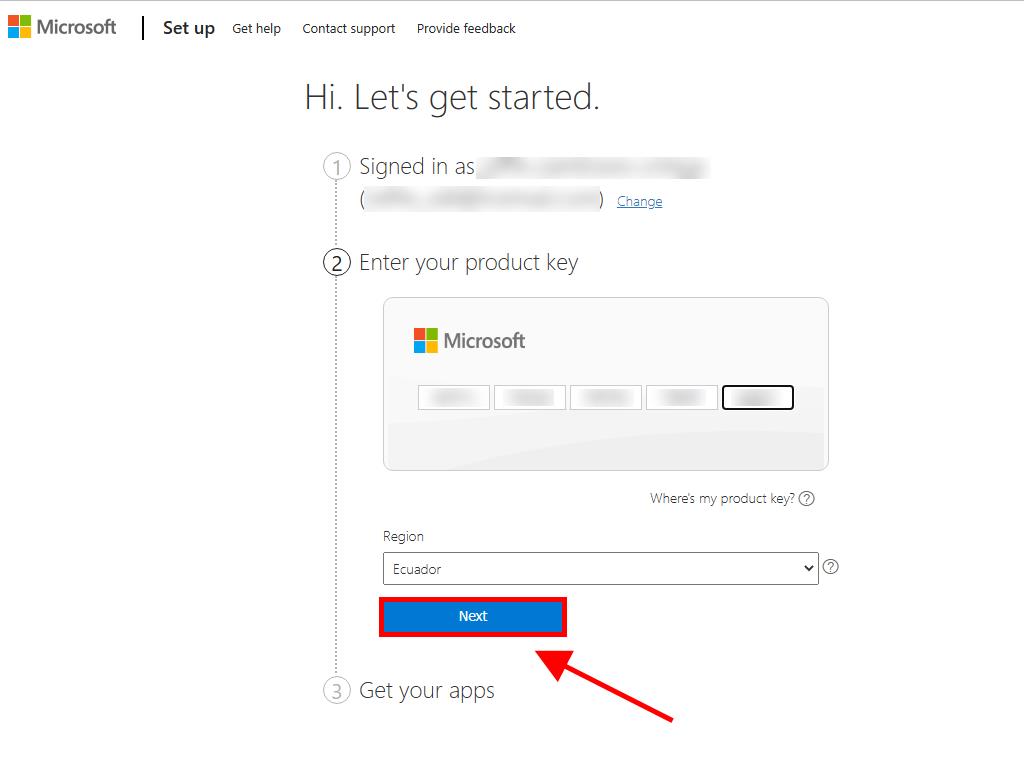How do I install and activate Office 2021 for Mac?
Go to the account section on our website. With the cursor over Profile (without clicking), a drop-down menu will open. Select Product Keys and you will get the key you need to activate Office 2021.
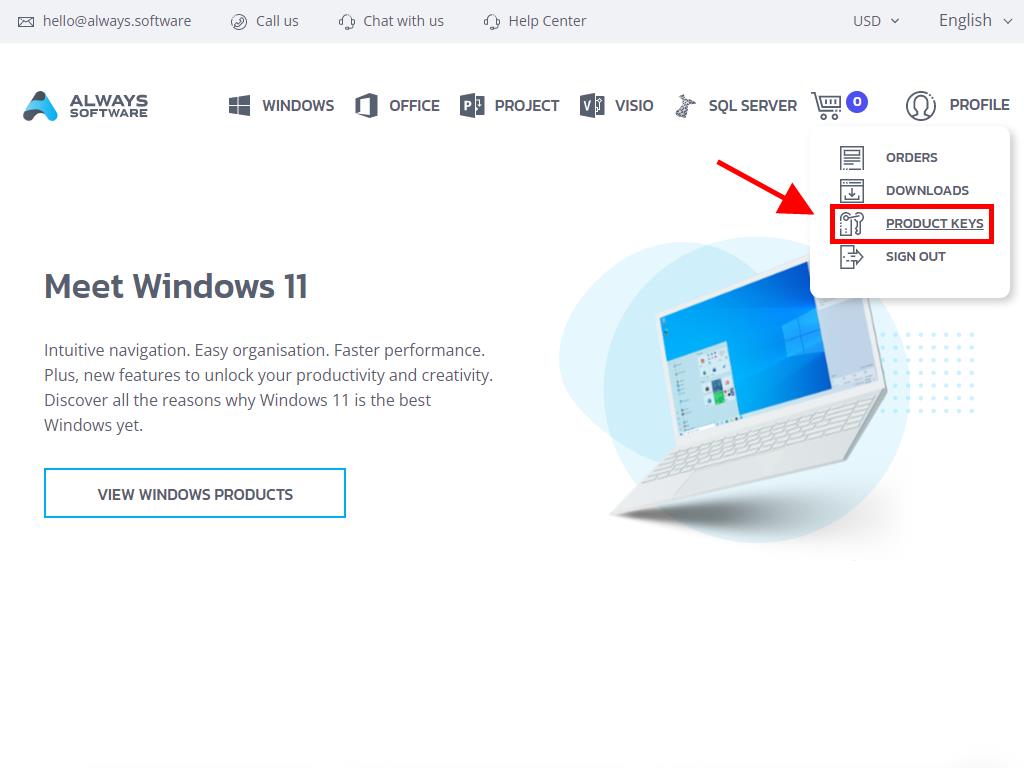
To install and activate, follow these steps:
- Go to the Microsoft website Click here. Click Login.
- Sign in with your Microsoft account (Hotmail, Outlook, or Live). If you don't have an account, you can create one.
- Now enter the product key.
- The system will automatically recognise the licence and ask for your region. Select it and click on Next.
- Finally, you will see the name of your product and your key associated with the email you signed in with. Click on Download.
- Lastly, the download will begin, and it will automatically install on your Mac. Once completed, you will have access to your product.
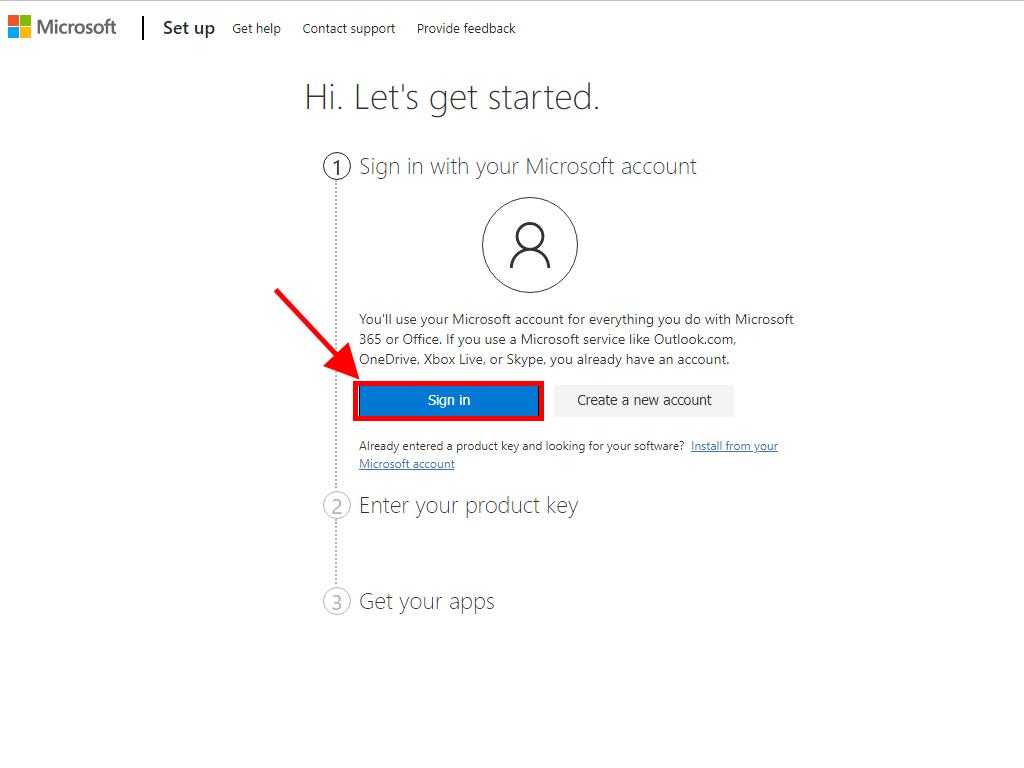
Note: Don't forget your account details. We advise you to write them down and save them, as you will need them in case you have to reinstall your product in the future.