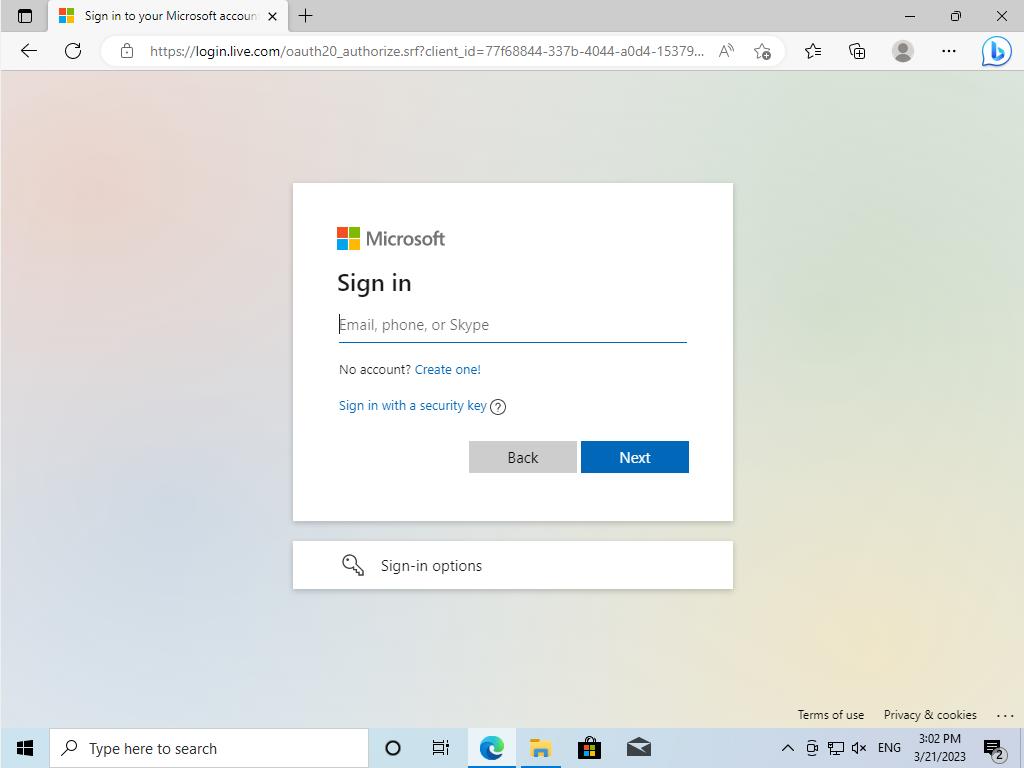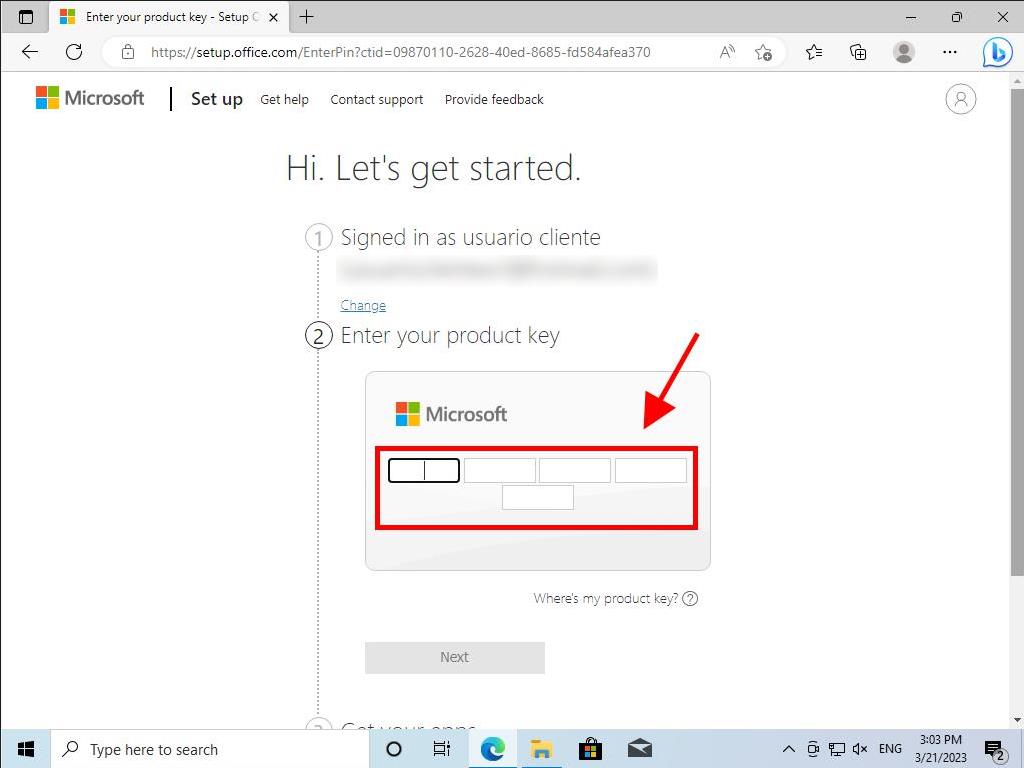How do I install Office / Project / Visio / Outlook 2019?
- Once you have downloaded the Office 2019 .iso file, locate the file and double-click on it. A box will appear, and click on Open.
- A window will open, and double-click on the Setup file.
- Wait a few minutes while the product installs.
- Finally, click on Close, and you will have your Office 2019 installed.
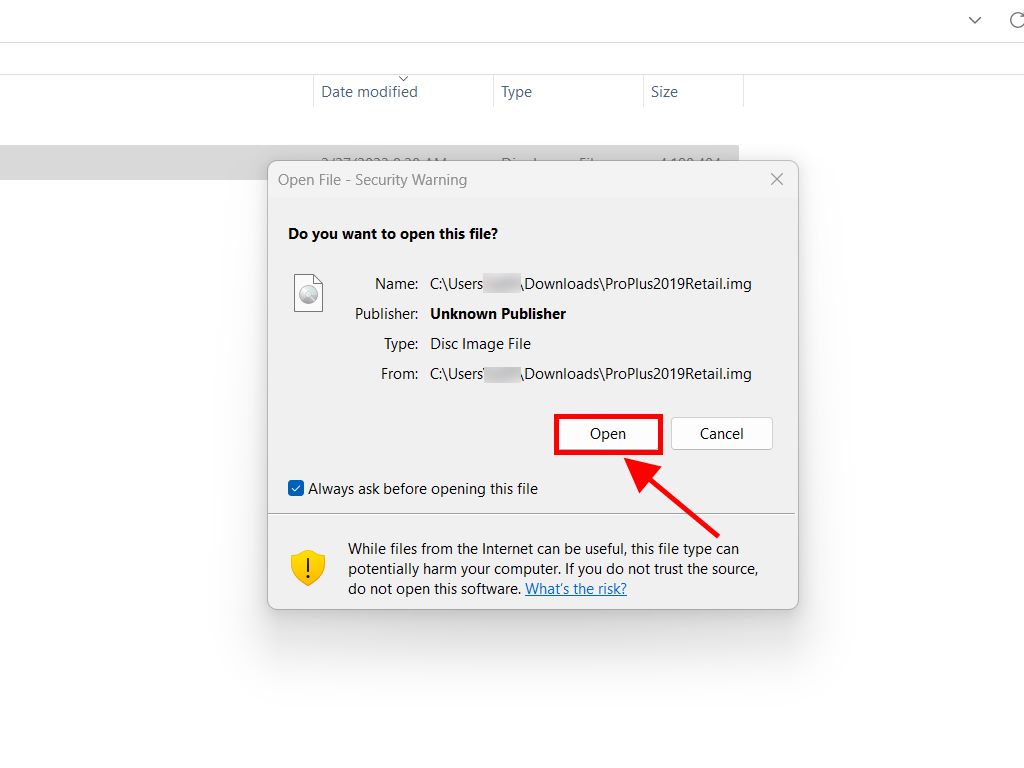
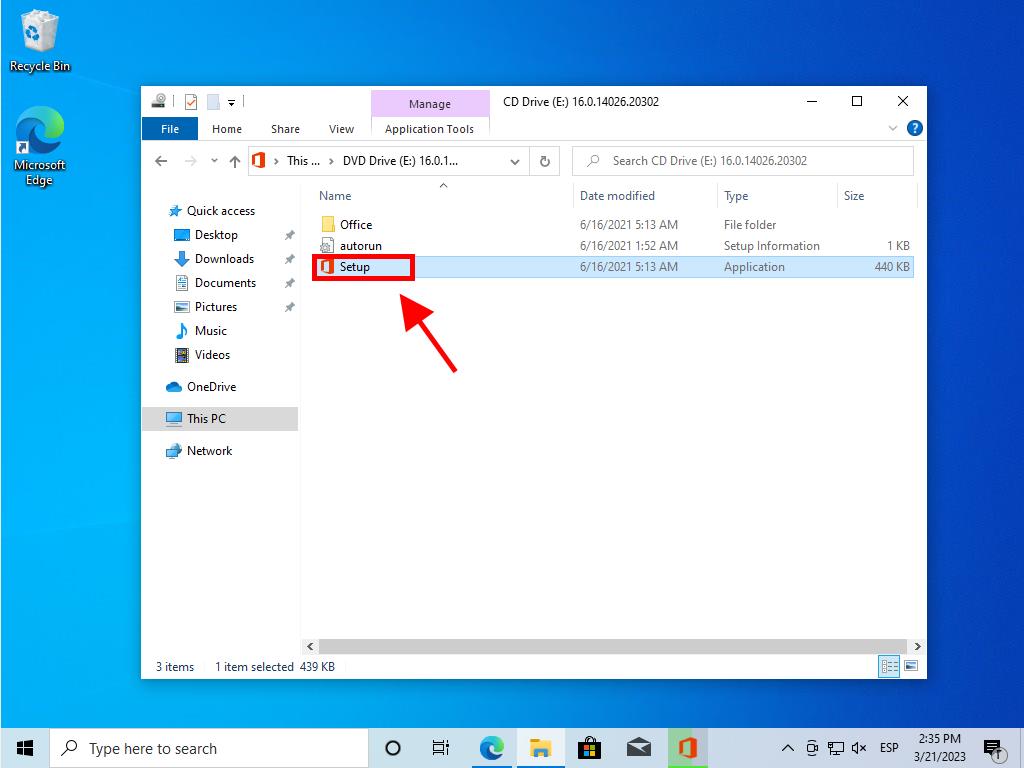

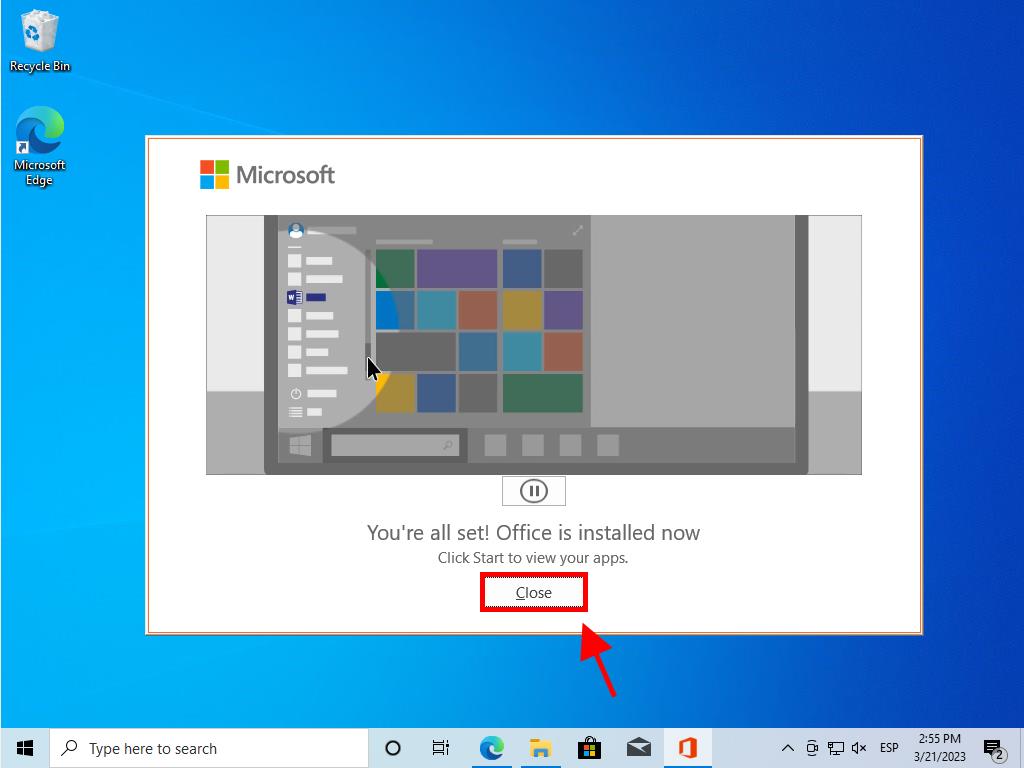
Process to install and activate Office 2019 Home and Student:
- Go to the Microsoft website. Click here. Click Login.
- Sign in with your Microsoft account (Hotmail, Outlook or Live). If you don't have an account, you can create one.
- Now enter the product key.
- The system will automatically recognise the licence and ask for your region. Select it and click on Next.
- Finally, you will see the name of your product and your key associated with the email you signed in with. Click on Download.
- Finally, the download will begin and automatically install on your PC. Once completed, you will have access to your product.
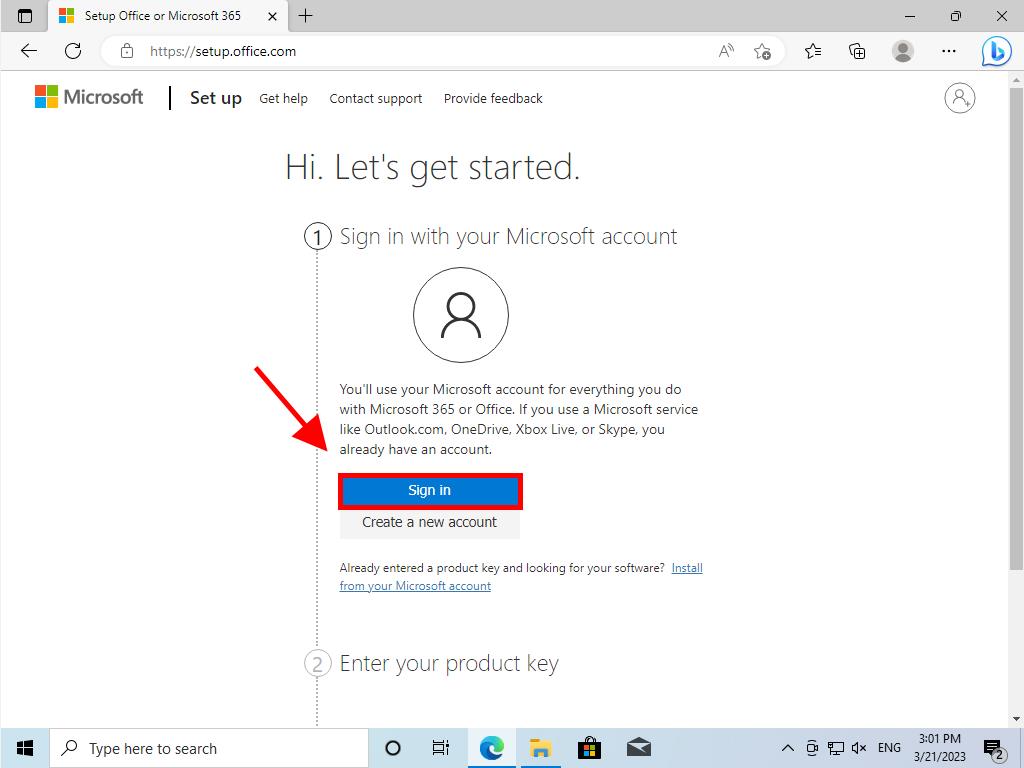
Note: Don't forget your account details. We advise you to write them down and save them, as you will need them if you have to reinstall your product in the future.