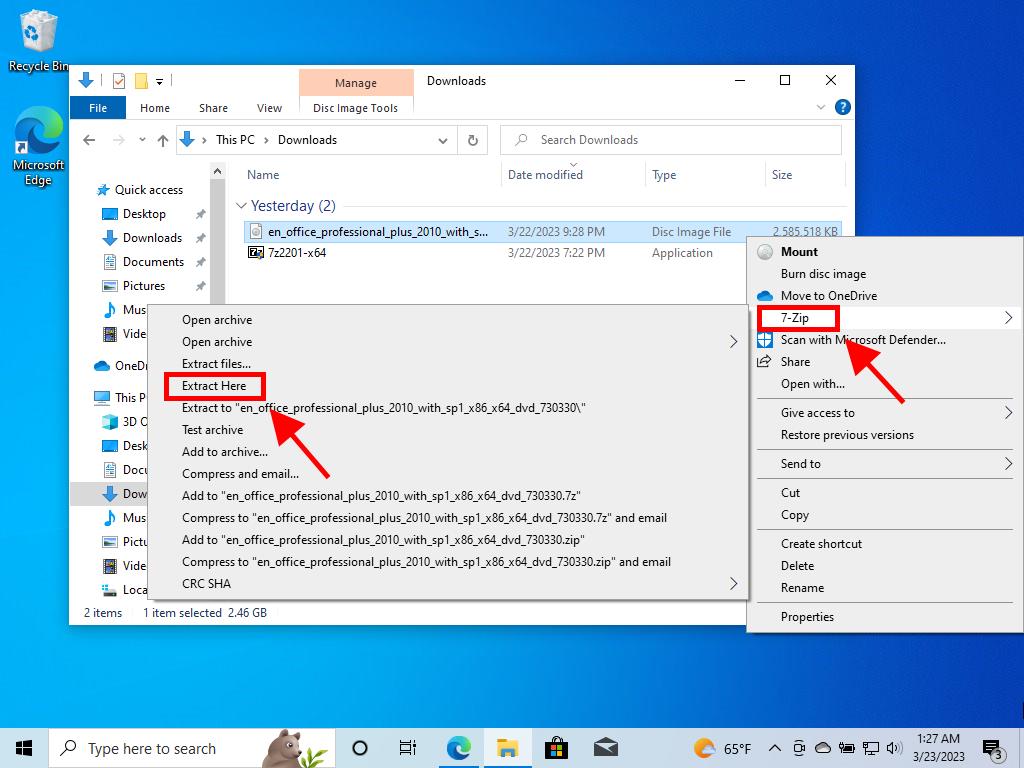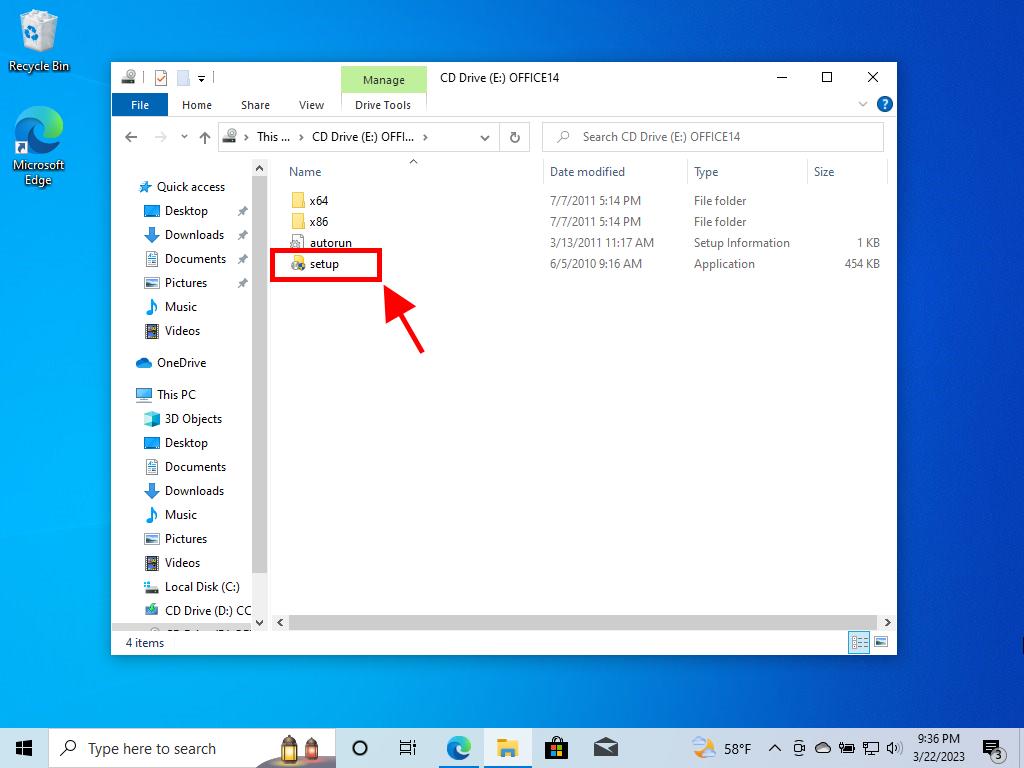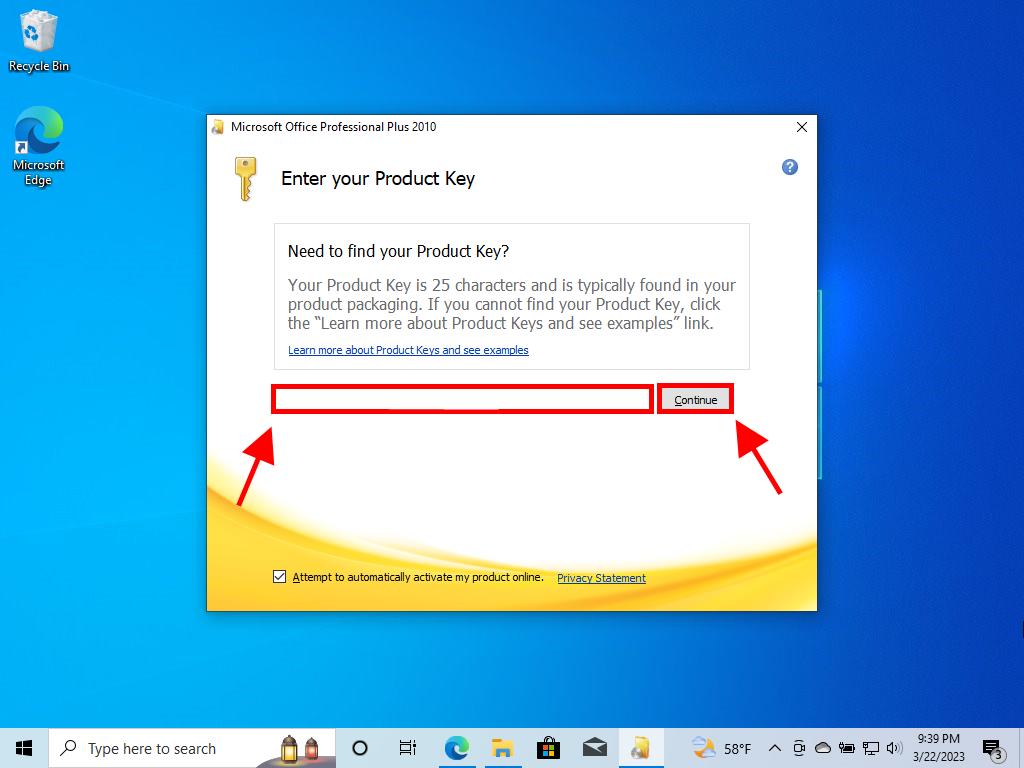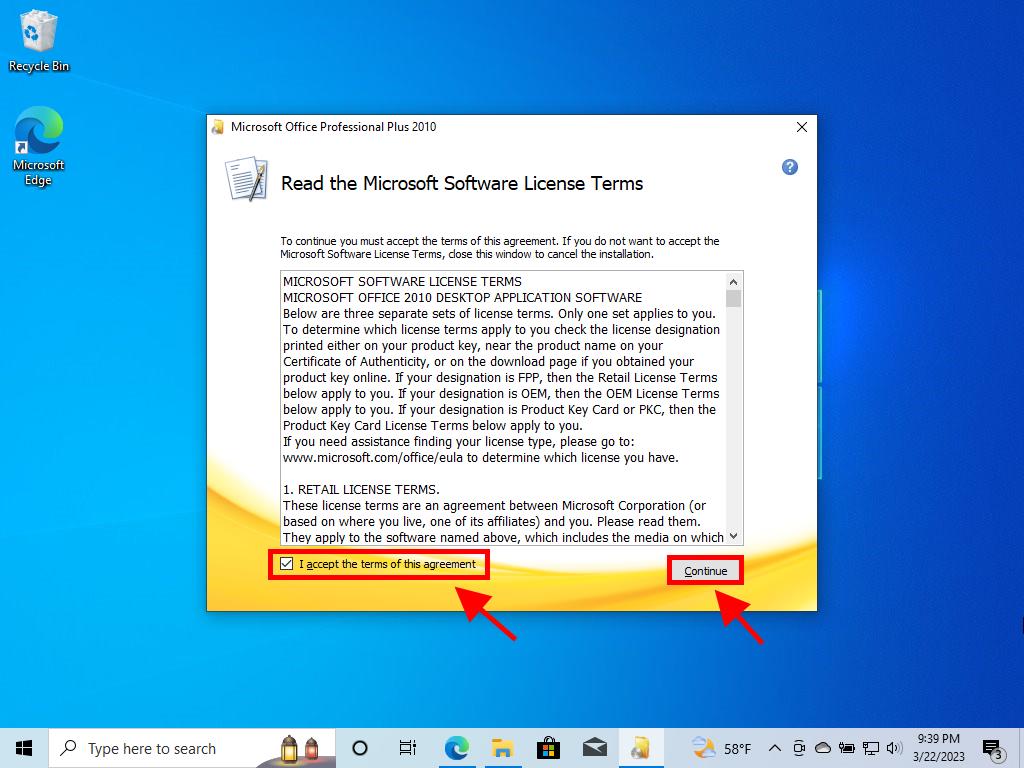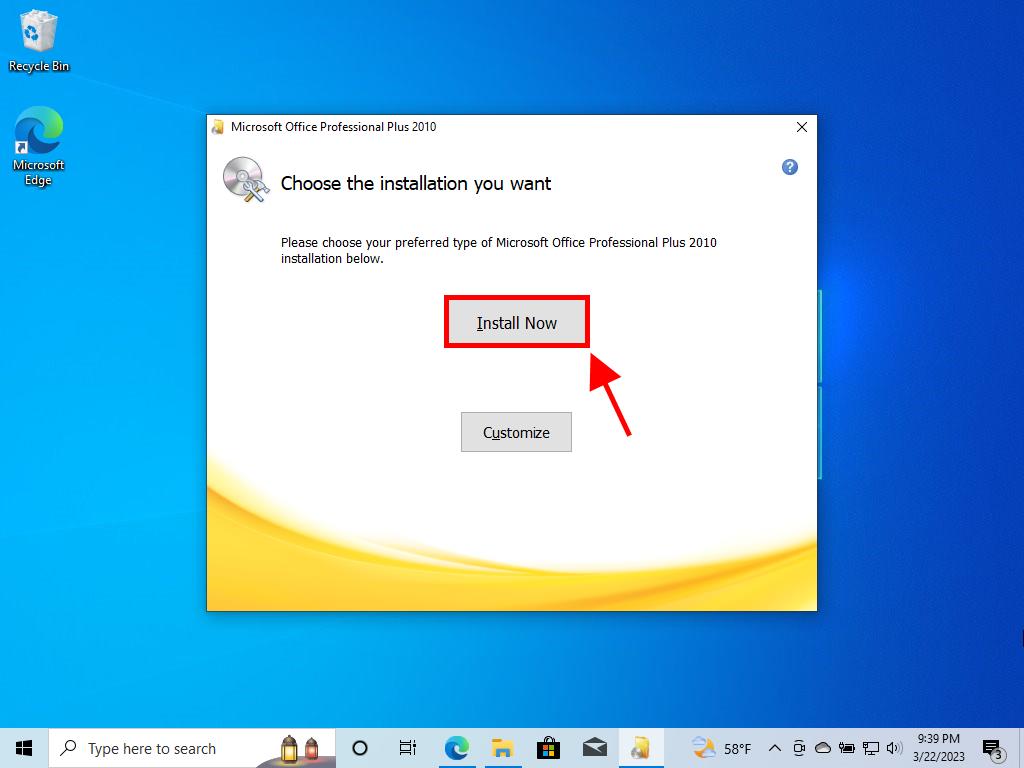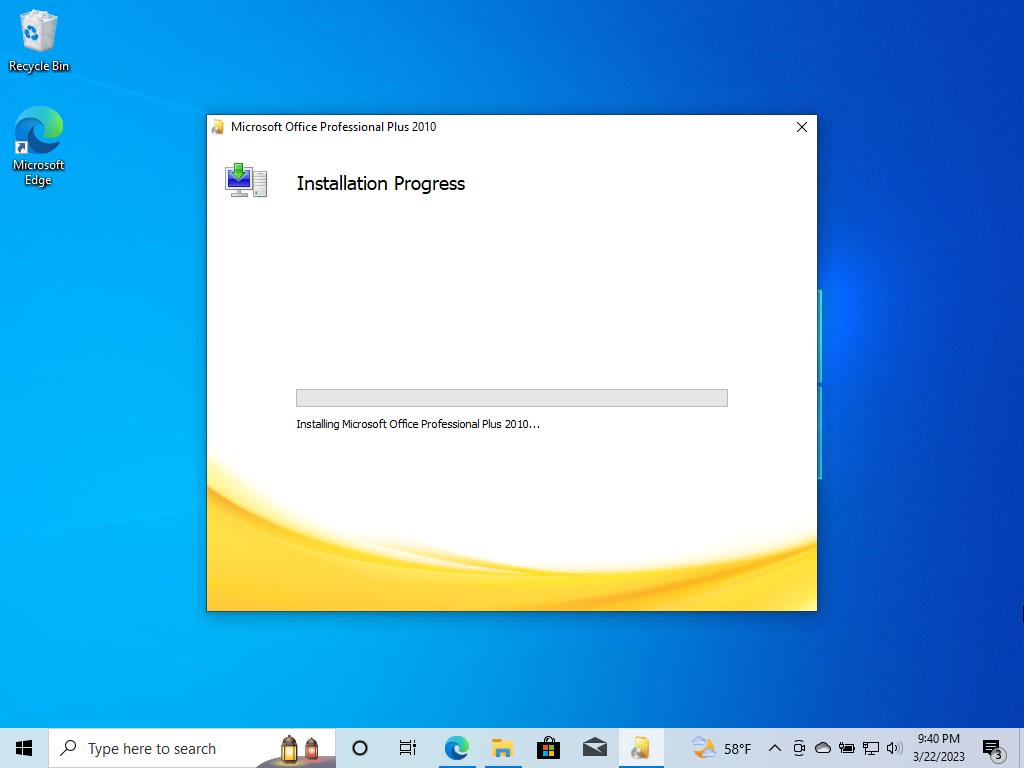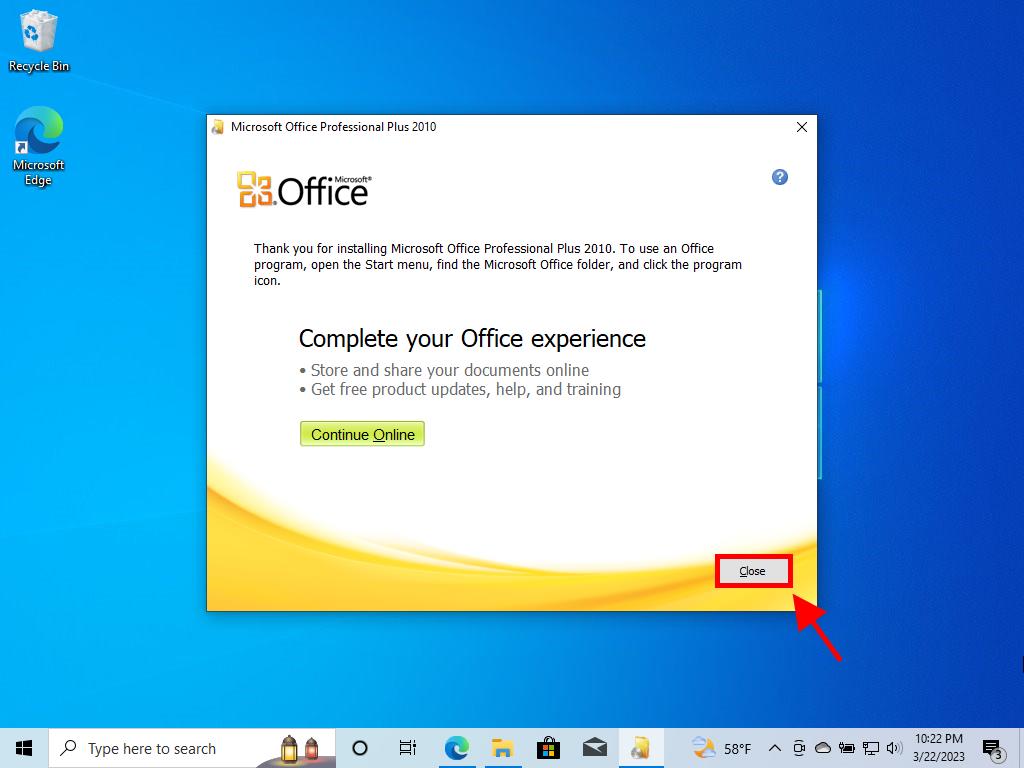How do I install and activate Office / Project / Visio 2010?
To install Office 2010, you need to consider your PC's operating system. Below, we'll show you how to install it on different Windows systems:
Process to install Office 2010 on computers with Windows 8.1, 10, and 11
- Once you have downloaded the Office 2010 .iso file, locate the file and double-click on it. In the dialogue box, click on Open.
- A window will open, and double-click on the Setup file.
- Enter your Office product key and click Continue.
- Tick the box to accept the terms and conditions and click Continue.
- Click on Install now.
- Wait a few minutes while Office installs.
- Next, click on Close.
- A message will appear asking you to restart your PC. Close all open windows and click on Yes.
- After restarting your device, you will have Office 2010 installed and activated.
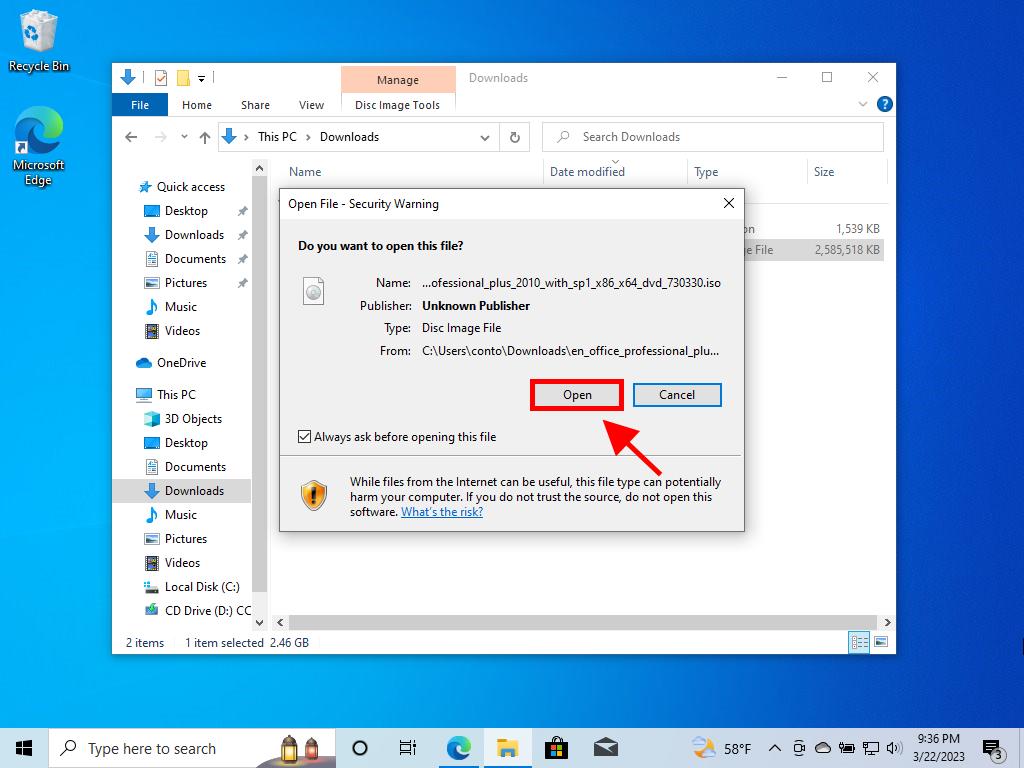
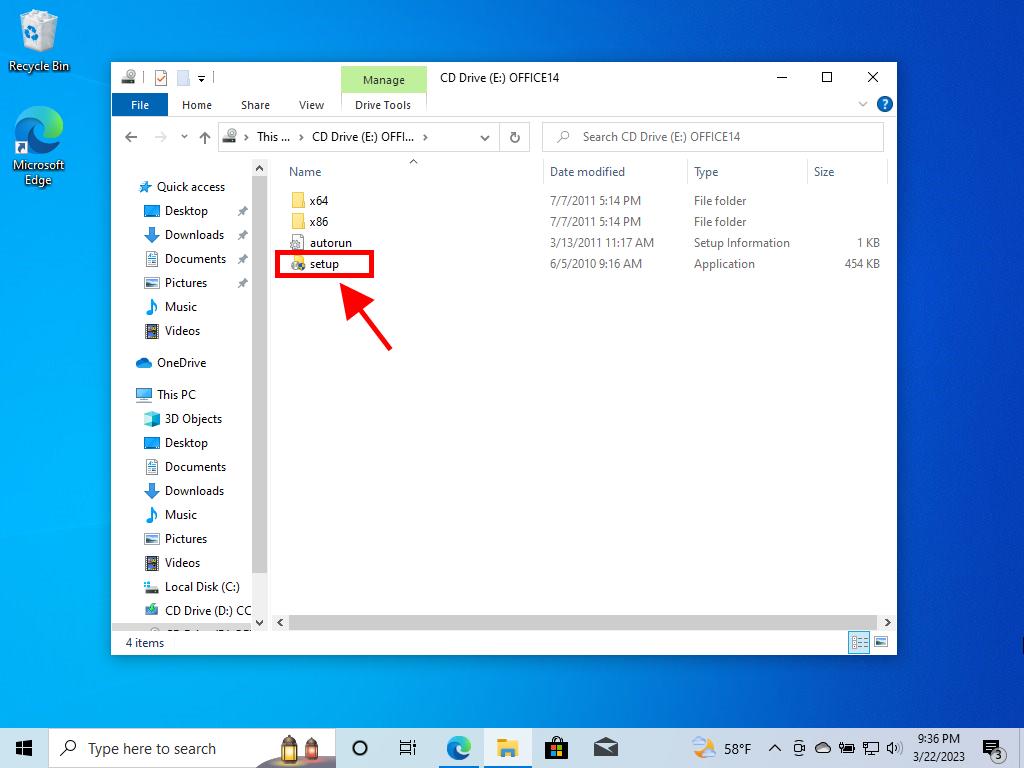
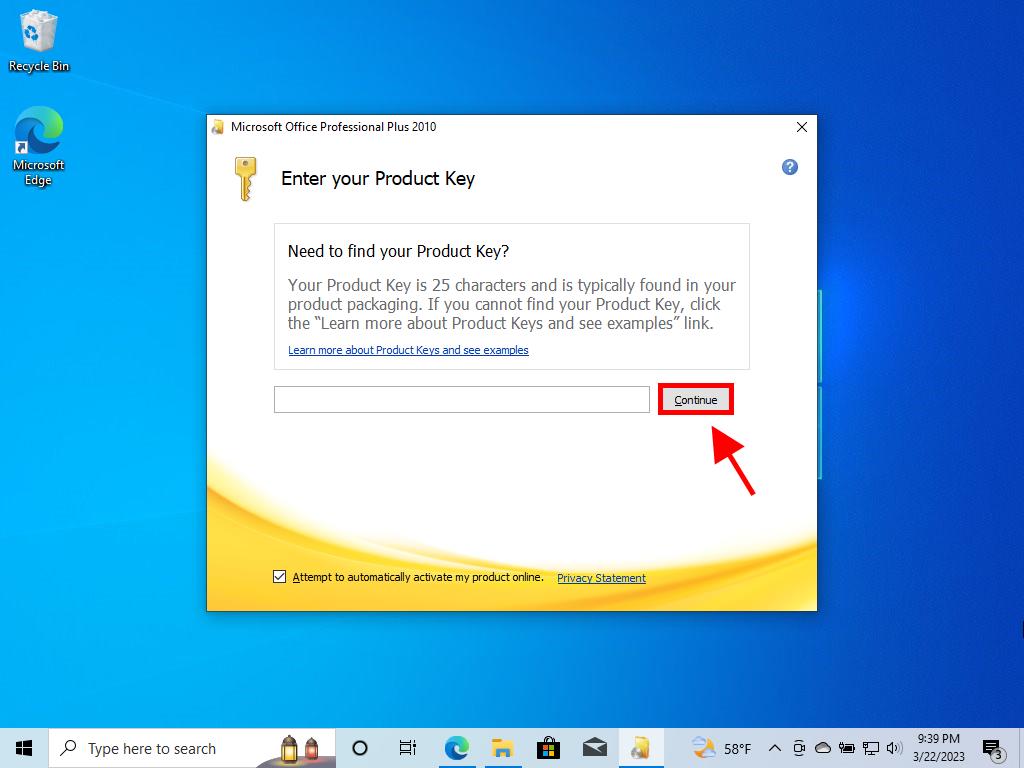
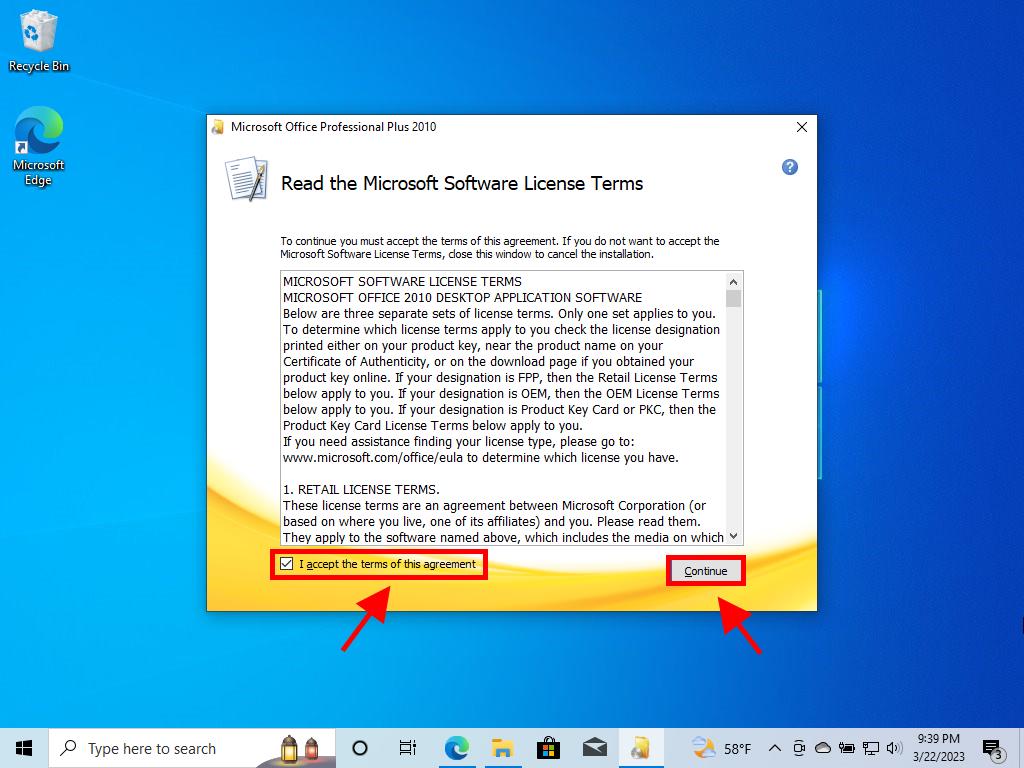
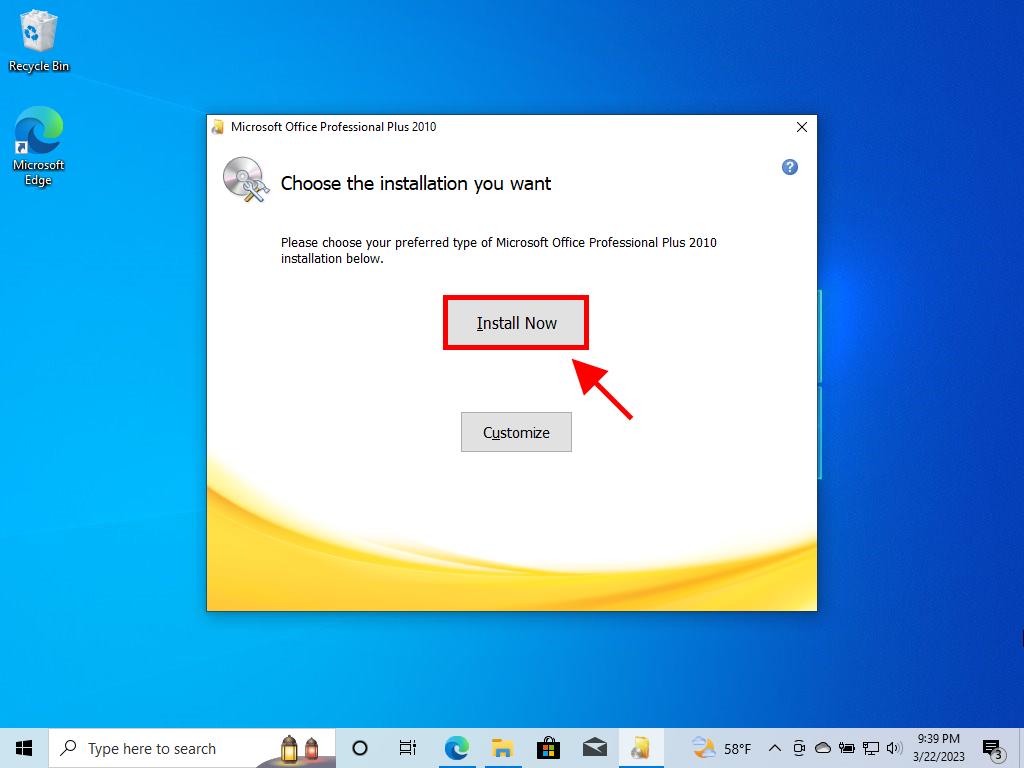
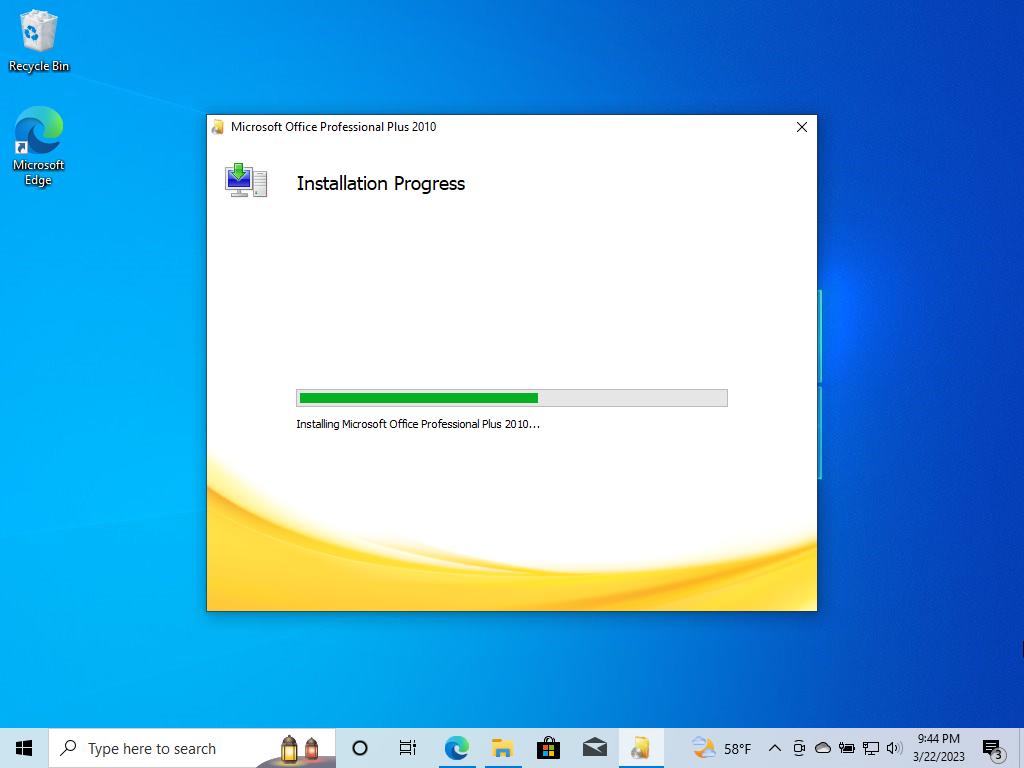
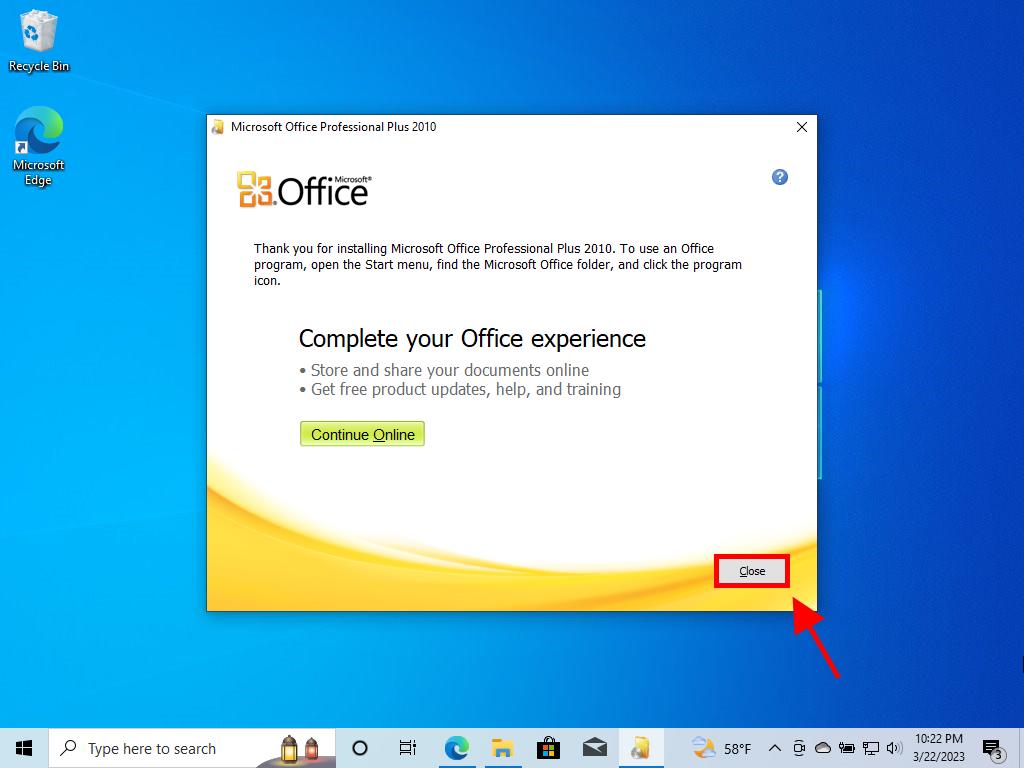
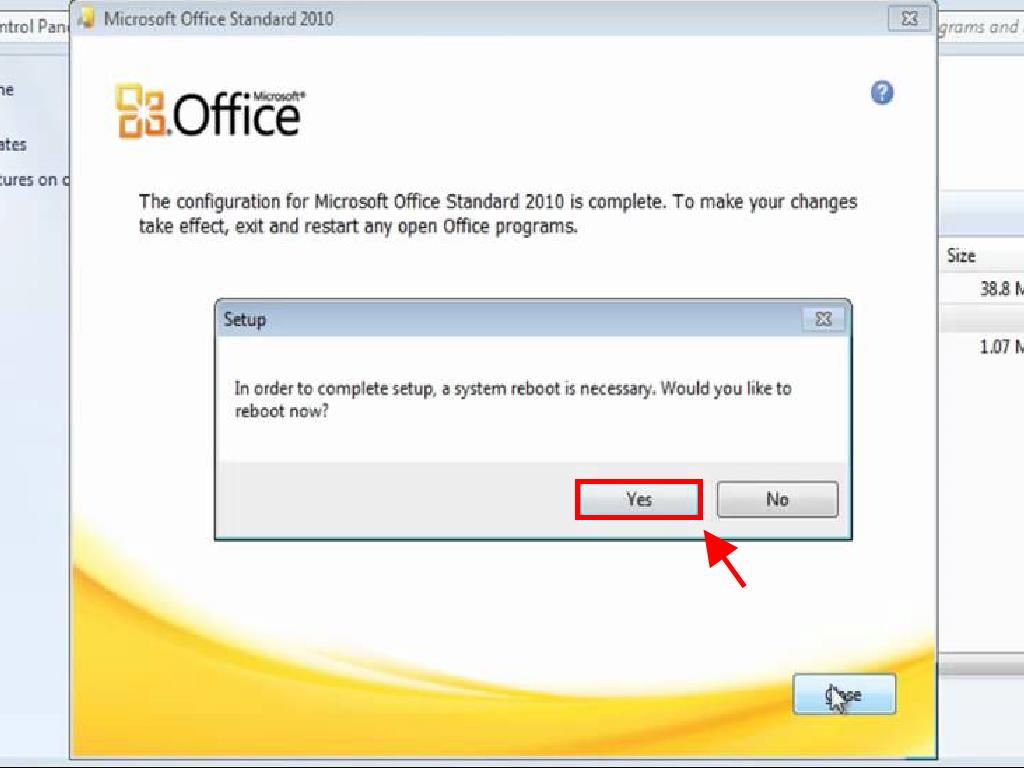
Process to install Office 2010 on Windows 7 and 8
Note: To install and activate Office 2013 on Windows 7 and 8, you need to have a file compression programme installed on your PC. This can be WinRAR, WinZip or 7-Zip. In this guide, we will use 7-Zip.
- Once you have downloaded the Office 2010 .iso file, locate the file and right-click on it. Select 7-Zip and click on Extract here.
- After the file has been extracted, at the bottom of the window, double-click on the setup file.
- Enter your Office product key and click Continue.
- Tick the box to accept the terms and conditions and click Continue.
- Click on Install now.
- Wait a few minutes while Office installs.
- Next, click on Close, and you will have Office 2010 installed.